-
Getting Started with Citrix ADC
-
Deploy a Citrix ADC VPX instance
-
Install a Citrix ADC VPX instance on VMware ESX
-
Configuring Citrix ADC Virtual Appliances to use VMXNET3 Network Interface
-
Configuring Citrix ADC Virtual Appliances to use Single Root I/O Virtualization (SR-IOV) Network Interface
-
Migrating the Citrix ADC VPX from E1000 to SR-IOV or VMXNET3 Network Interfaces
-
Configuring Citrix ADC Virtual Appliances to use PCI Passthrough Network Interface
-
-
Install a Citrix ADC VPX instance on Microsoft Hyper-V servers
-
Install a Citrix ADC VPX instance on Linux-KVM platform
-
Prerequisites for Installing Citrix ADC VPX Virtual Appliances on Linux-KVM Platform
-
Provisioning the Citrix ADC Virtual Appliance by using OpenStack
-
Provisioning the Citrix ADC Virtual Appliance by using the Virtual Machine Manager
-
Configuring Citrix ADC Virtual Appliances to Use SR-IOV Network Interface
-
Configuring Citrix ADC Virtual Appliances to use PCI Passthrough Network Interface
-
Provisioning the Citrix ADC Virtual Appliance by using the virsh Program
-
Provisioning the Citrix ADC Virtual Appliance with SR-IOV, on OpenStack
-
Configuring a Citrix ADC VPX Instance on KVM to Use OVS DPDK-Based Host Interfaces
-
-
Deploy a Citrix ADC VPX instance on Microsoft Azure
-
Network architecture for Citrix ADC VPX instances on Microsoft Azure
-
Configure multiple IP addresses for a Citrix ADC VPX standalone instance
-
Configure a high-availability setup with multiple IP addresses and NICs
-
Configure a high-availability setup with multiple IP addresses and NICs by using PowerShell commands
-
Configure HA-INC nodes by using the Citrix high availability template with Azure ILB
-
Configure address pools (IIP) for a Citrix Gateway appliance
-
-
Upgrade and downgrade a Citrix ADC appliance
-
Solutions for Telecom Service Providers
-
Load Balance Control-Plane Traffic that is based on Diameter, SIP, and SMPP Protocols
-
Provide Subscriber Load Distribution Using GSLB Across Core-Networks of a Telecom Service Provider
-
Authentication, authorization, and auditing application traffic
-
Configuring authentication, authorization, and auditing policies
-
Configuring Authentication, authorization, and auditing with commonly used protocols
-
Use an on-premises Citrix Gateway as the identity provider for Citrix Cloud™
-
Troubleshoot authentication issues in Citrix ADC and Citrix Gateway with aaad.debug module
-
-
-
-
-
-
Persistence and persistent connections
-
Advanced load balancing settings
-
Gradually stepping up the load on a new service with virtual server–level slow start
-
Protect applications on protected servers against traffic surges
-
Retrieve location details from user IP address using geolocation database
-
Use source IP address of the client when connecting to the server
-
Use client source IP address for backend communication in a v4-v6 load balancing configuration
-
Set a limit on number of requests per connection to the server
-
Configure automatic state transition based on percentage health of bound services
-
-
Use case 2: Configure rule based persistence based on a name-value pair in a TCP byte stream
-
Use case 3: Configure load balancing in direct server return mode
-
Use case 6: Configure load balancing in DSR mode for IPv6 networks by using the TOS field
-
Use case 7: Configure load balancing in DSR mode by using IP Over IP
-
Use case 10: Load balancing of intrusion detection system servers
-
Use case 11: Isolating network traffic using listen policies
-
Use case 12: Configure Citrix Virtual Desktops for load balancing
-
Use case 13: Configure Citrix Virtual Apps™ for load balancing
-
Use case 14: ShareFile wizard for load balancing Citrix ShareFile
-
-
-
-
-
Authentication and authorization
-
-
Configuring a CloudBridge Connector Tunnel between two Datacenters
-
Configuring CloudBridge Connector between Datacenter and AWS Cloud
-
Configuring a CloudBridge Connector Tunnel Between a Datacenter and Azure Cloud
-
Configuring CloudBridge Connector Tunnel between Datacenter and SoftLayer Enterprise Cloud
-
Configuring a CloudBridge Connector Tunnel Between a Citrix ADC Appliance and Cisco IOS Device
-
CloudBridge Connector Tunnel Diagnostics and Troubleshooting
This content has been machine translated dynamically.
Dieser Inhalt ist eine maschinelle Übersetzung, die dynamisch erstellt wurde. (Haftungsausschluss)
Cet article a été traduit automatiquement de manière dynamique. (Clause de non responsabilité)
Este artículo lo ha traducido una máquina de forma dinámica. (Aviso legal)
此内容已经过机器动态翻译。 放弃
このコンテンツは動的に機械翻訳されています。免責事項
이 콘텐츠는 동적으로 기계 번역되었습니다. 책임 부인
Este texto foi traduzido automaticamente. (Aviso legal)
Questo contenuto è stato tradotto dinamicamente con traduzione automatica.(Esclusione di responsabilità))
This article has been machine translated.
Dieser Artikel wurde maschinell übersetzt. (Haftungsausschluss)
Ce article a été traduit automatiquement. (Clause de non responsabilité)
Este artículo ha sido traducido automáticamente. (Aviso legal)
この記事は機械翻訳されています.免責事項
이 기사는 기계 번역되었습니다.책임 부인
Este artigo foi traduzido automaticamente.(Aviso legal)
这篇文章已经过机器翻译.放弃
Questo articolo è stato tradotto automaticamente.(Esclusione di responsabilità))
Translation failed!
Configure a Citrix® ADC VPX instance to use SR-IOV network interface
After you have installed and configured the Citrix ADC VPX instance on VMware ESX, you can use the VMware vSphere web client to configure the virtual appliance to use single root I/O v irtualization (SR-IOV) network interfaces.
Limitations
A Citrix ADC VPX configured with SR-IOV network interface has the following limitations:
- The following features are not supported on SR-IOV interfaces using Intel 82599 10G NIC on ESX VPX:
- L2 mode switching
- Static Link Aggregation and LACP
- Clustering
- Admin partitioning [Shared VLAN mode]
- High Availability [Active - Active mode]
- Jumbo frames
- IPv6
- The following features are not supported for on SR-IOV interface with an Intel 82599 10G NIC on KVM VPX:
- Static Link Aggregation and LACP
- L2 mode switching
- Clustering
- Admin partitioning [Shared VLAN mode]
- High Availability [Active – Active mode]
- Jumbo frames
- IPv6
- VLAN configuration on Hypervisor for SR-IOV VF interface through “ip link” command is not supported
Prerequisite
Make sure that you:
- Add the Intel 82599 Network Interface Card (NIC) to the ESX Host. IXGBE driver version 3.7.13.7.14iov is recommended.
- Enable SR-IOV on the host physical adapter, as follows:
1. In the vSphere Web Client, navigate to the Host.
2. On the Manage > Networking tab, select Physical adapters. The SR-IOV Status field shows whether a physical adapter supports SR-IOV.
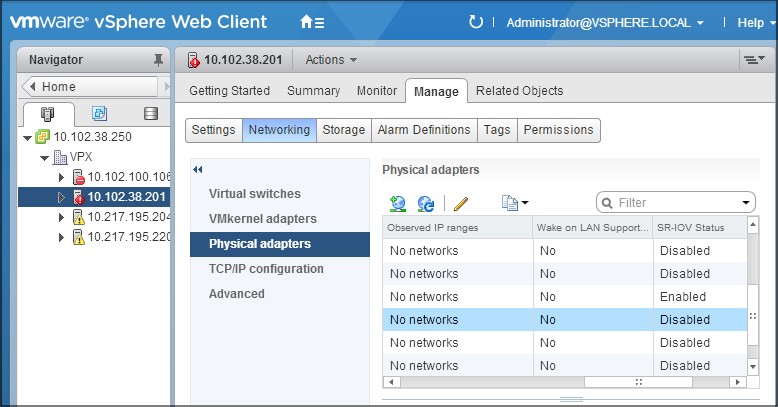
3. Select the physical adapter, and then click the pencil icon to open the Edit Settings dialog box.
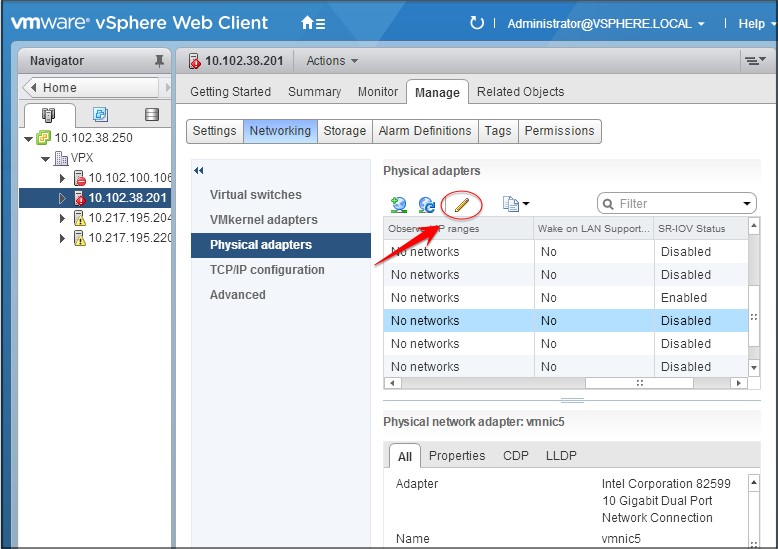
4. Under SR-IOV, select Enabled from the Status drop-down list.
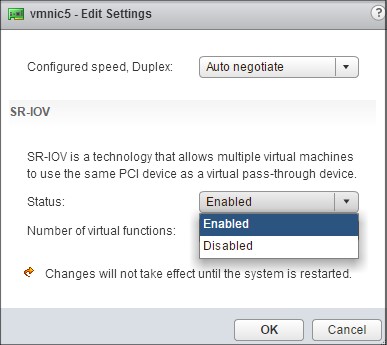
5. In the Number of virtual functions field, enter the number of virtual functions that you want to configure for the adapter.
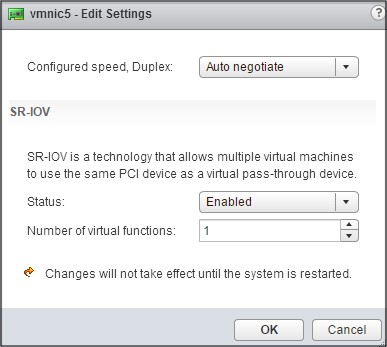
6. Click OK. 7. Restart the host.
- Create a Distributed Virtual Switch (DVS) and Portgroups. For instructions, see the VMware Documentation.
Note
Citrix has qualified the SR-IOV configuration on DVS and Portgroups only.
To configure Citrix ADC VPX instances to use SR-IOV network interface by using VMware vSphere Web Client:
1. In the vSphere Web Client, select Hosts and Clusters.
2. Upgrade the Compatibility setting of the Citrix ADC VPX instance to ESX 5.5 or later, as follows:
a. Power off the Citrix ADC VPX instance.
b. Right-click the Citrix ADC VPX instance and select Compatibility > Upgrade VM Compatibility.
c. In the Configure VM Compatibility dialog box, select ESXi 5.5 and later from the Compatible with drop-down list and click OK.
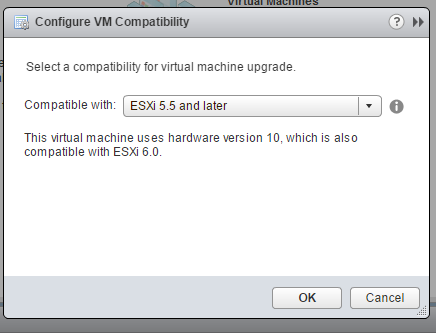
3. Right-click on the Citrix ADC VPX instance and click Edit Settings.
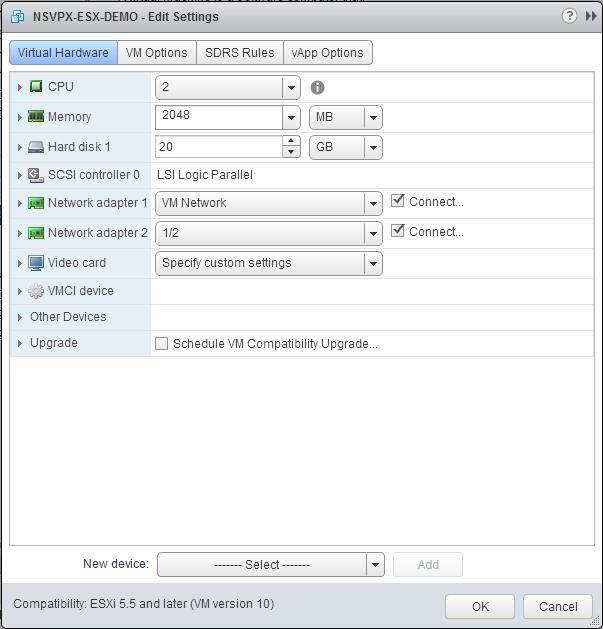
4. In the <virtual_appliance> - Edit Settings dialog box, click the CPU section.
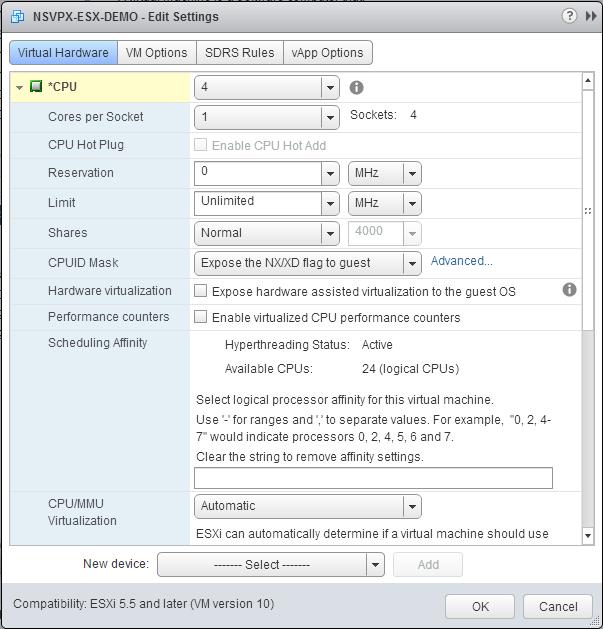
5. In the CPU section, update the following settings:
- Number of CPUs
- Number of Sockets
- Reservations
- Limit
- Shares
Set the values as follows:
a. In the CPU drop-down list, select the number of CPUs to assign to the virtual appliance.
b. In the Cores per Socket drop-down list, select the number of sockets.
c. (Optional) In the CPU Hot Plug field, select or clear the Enable CPU Hot Add check box.
Note: Citrix recommends accepting the default (disabled).
d. In the Reservation drop-down list, select the number that is shown as the maximum value.
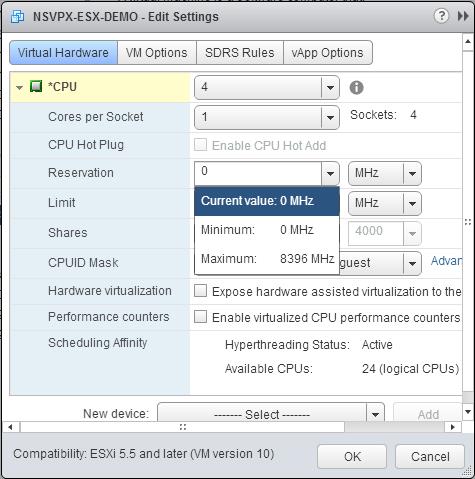
e. In the Limit drop-down list, select the number that is shown as the maximum value.
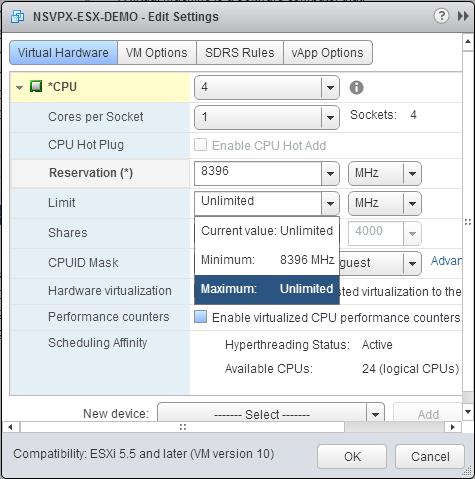
f. In the Shares drop-down lists, select Custom and the number that is shown as the maximum value.
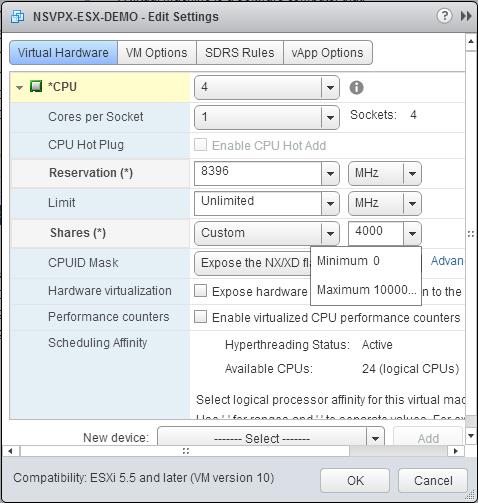
6. In the Memory section, update the following settings:
- Size of RAM
- Reservations
- Limit
- Shares
Set the values as follows:
a. In the RAM drop-down list, select the size of the RAM. It should be number of vCPUs x 2 GB. For example, if the number of vCPU is 4 then RAM = 4 x 2 GB = 8 GB.
Note: For Advanced or Premium edition of the Citrix ADC VPX appliance, make sure that you allocate 4 GB of RAM to each vCPU. For example, if the number of vCPU is 4 then RAM = 4 x 4 GB = 16 GB.
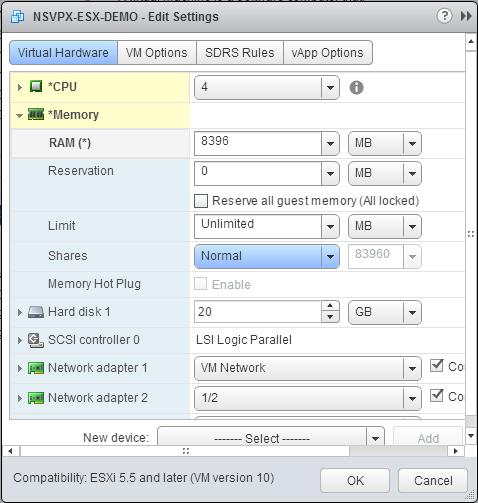
b. In the Reservation drop-down list, enter the value for the memory reservation, and select the Reserve all guest memory (All locked) check box. The memory reservation should be number of vCPUs x 2 GB. For example, if the number of vCPUs is 4, the memory reservation should be 4 x 2 GB = 8 GB.
Note: For Advanced or Premium edition of the Citrix ADC VPX appliance, make sure that you allocate 4 GB of RAM to each vCPU. For example, if the number of vCPU is 4 then RAM = 4 x 4 GB = 16 GB.
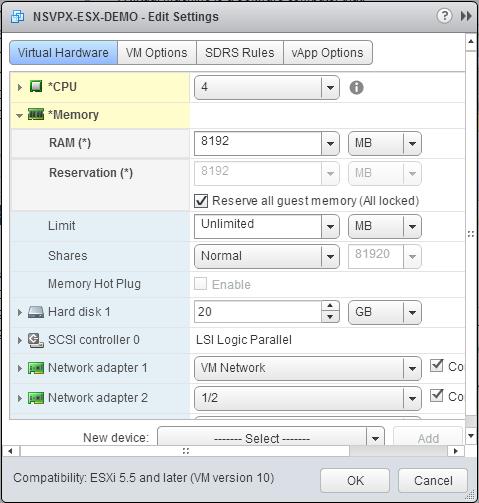
c. In the Limit drop-down list, select the number that is shown as the maximum value.
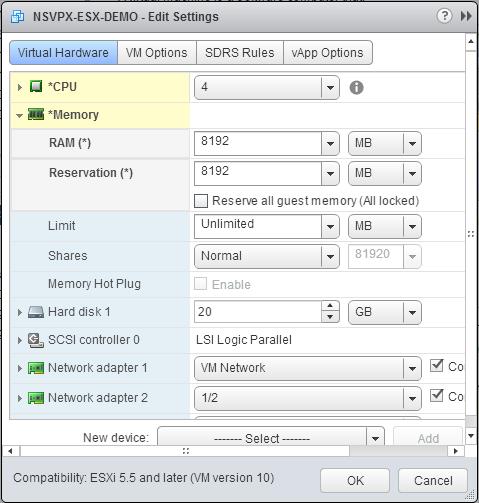
d. In the Shares drop-down lists, select Custom, and select the number that is shown as the maximum value.
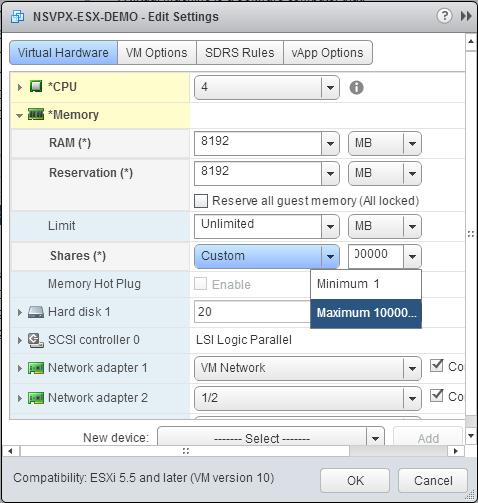
7. Add an SR-IOV network interface. From the New device drop-down list, select Network and click Add.
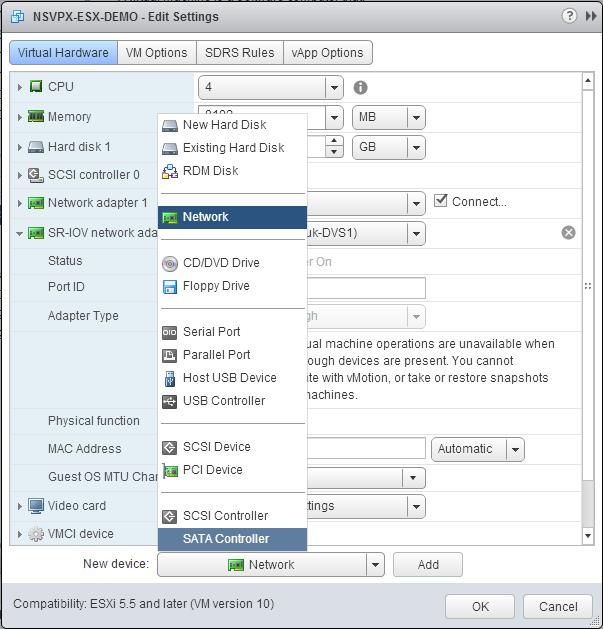
8. In the New Network section. From the drop-down list, select the Portgroup that you created, and do the following: a. In the Adapter Type drop-down list, select SR-IOV passthrough.
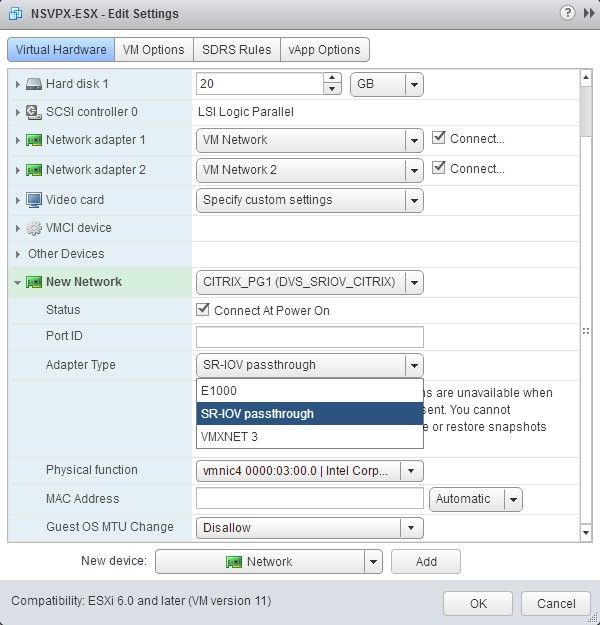
b. In the Physical function drop-down list, select the physical adapter mapped with the Portgroup.
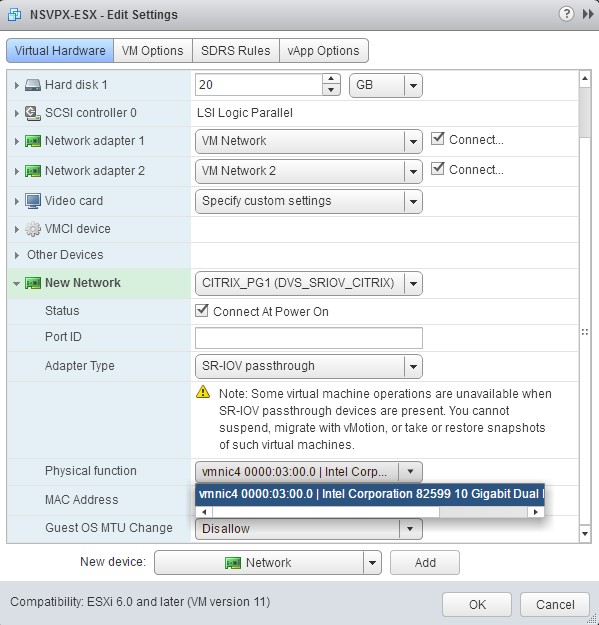
c. In the Guest OS MTU Change drop-down list, select Disallow.
9. In the <virtual_appliance> - Edit Settings dialog box, click the VM Options tab.
10. On the VM Options tab, select the Advanced section. From the Latency Sensitivity drop-down list, select High.
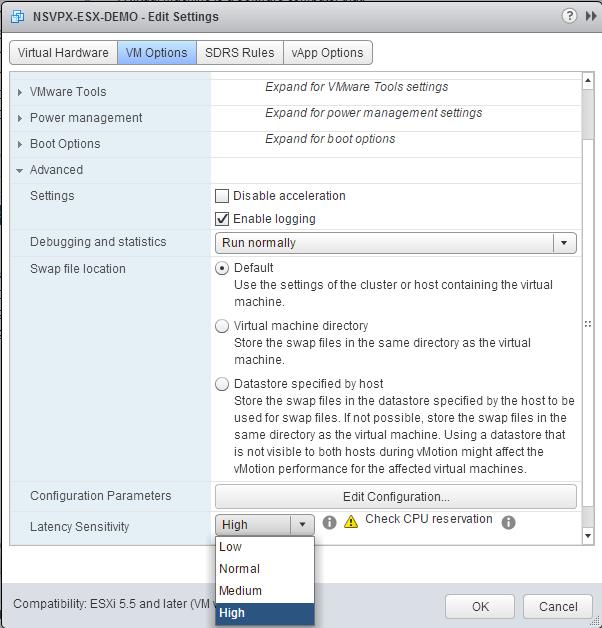
11. Click OK.
12. Power on the Citrix ADC VPX instance.
13. Once the Citrix ADC VPX instance powers on, you can use the following command to verify the configuration:
> show interface summary
The output should show all the interfaces that you configured:
> show interface summary
--------------------------------------------------------------------------------
Interface MTU MAC Suffix
--------------------------------------------------------------------------------
1 0/1 1500 00:0c:29:1b:81:0b NetScaler Virtual Interface
2 10/1 1500 00:50:56:9f:0c:6f Intel 82599 10G VF Interface
3 10/2 1500 00:50:56:9f:5c:1e Intel 82599 10G VF Interface
4 10/3 1500 00:50:56:9f:02:1b Intel 82599 10G VF Interface
5 10/4 1500 00:50:56:9f:5a:1d Intel 82599 10G VF Interface
6 10/5 1500 00:50:56:9f:4e:0b Intel 82599 10G VF Interface
7 LO/1 1500 00:0c:29:1b:81:0b Netscaler Loopback interface
Done
> show inter 10/1
1) Interface 10/1 (Intel 82599 10G VF Interface) #1
flags=0xe460 <ENABLED, UP, UP, HAMON, 802.1q>
MTU=1500, native vlan=55, MAC=00:50:56:9f:0c:6f, uptime 0h21m53s
Actual: media FIBER, speed 10000, duplex FULL, fctl NONE, throughput 10000
LLDP Mode: NONE, LR Priority: 1024
RX: Pkts(838020742) Bytes(860888485431) Errs(0) Drops(2527) Stalls(0)
TX: Pkts(838149954) Bytes(860895860507) Errs(0) Drops(0) Stalls(0)
NIC: InDisc(0) OutDisc(0) Fctls(0) Stalls(0) Hangs(0) Muted(0)
Bandwidth thresholds are not set.
Done
Share
Share
This Preview product documentation is Cloud Software Group Confidential.
You agree to hold this documentation confidential pursuant to the terms of your Cloud Software Group Beta/Tech Preview Agreement.
The development, release and timing of any features or functionality described in the Preview documentation remains at our sole discretion and are subject to change without notice or consultation.
The documentation is for informational purposes only and is not a commitment, promise or legal obligation to deliver any material, code or functionality and should not be relied upon in making Cloud Software Group product purchase decisions.
If you do not agree, select I DO NOT AGREE to exit.