-
Getting Started with Citrix ADC
-
Deploy a Citrix ADC VPX instance
-
Install a Citrix ADC VPX instance on Microsoft Hyper-V servers
-
Install a Citrix ADC VPX instance on Linux-KVM platform
-
Prerequisites for Installing Citrix ADC VPX Virtual Appliances on Linux-KVM Platform
-
Provisioning the Citrix ADC Virtual Appliance by using OpenStack
-
Provisioning the Citrix ADC Virtual Appliance by using the Virtual Machine Manager
-
Configuring Citrix ADC Virtual Appliances to Use SR-IOV Network Interface
-
Configuring Citrix ADC Virtual Appliances to use PCI Passthrough Network Interface
-
Provisioning the Citrix ADC Virtual Appliance by using the virsh Program
-
Provisioning the Citrix ADC Virtual Appliance with SR-IOV, on OpenStack
-
Configuring a Citrix ADC VPX Instance on KVM to Use OVS DPDK-Based Host Interfaces
-
-
Deploy a Citrix ADC VPX instance on Microsoft Azure
-
Network architecture for Citrix ADC VPX instances on Microsoft Azure
-
Configure multiple IP addresses for a Citrix ADC VPX standalone instance
-
Configure a high-availability setup with multiple IP addresses and NICs
-
Configure a high-availability setup with multiple IP addresses and NICs by using PowerShell commands
-
Configure HA-INC nodes by using the Citrix high availability template with Azure ILB
-
Configure address pools (IIP) for a Citrix Gateway appliance
-
-
Upgrade and downgrade a Citrix ADC appliance
-
Solutions for Telecom Service Providers
-
Load Balance Control-Plane Traffic that is based on Diameter, SIP, and SMPP Protocols
-
Provide Subscriber Load Distribution Using GSLB Across Core-Networks of a Telecom Service Provider
-
Authentication, authorization, and auditing application traffic
-
Configuring authentication, authorization, and auditing policies
-
Configuring Authentication, authorization, and auditing with commonly used protocols
-
Use an on-premises Citrix Gateway as the identity provider for Citrix Cloud™
-
Troubleshoot authentication issues in Citrix ADC and Citrix Gateway with aaad.debug module
-
-
-
-
-
-
Persistence and persistent connections
-
Configure FIX load balancing
-
Advanced load balancing settings
-
Gradually stepping up the load on a new service with virtual server–level slow start
-
Protect applications on protected servers against traffic surges
-
Retrieve location details from user IP address using geolocation database
-
Use source IP address of the client when connecting to the server
-
Use client source IP address for backend communication in a v4-v6 load balancing configuration
-
Set a limit on number of requests per connection to the server
-
Configure automatic state transition based on percentage health of bound services
-
-
Use case 2: Configure rule based persistence based on a name-value pair in a TCP byte stream
-
Use case 3: Configure load balancing in direct server return mode
-
Use case 6: Configure load balancing in DSR mode for IPv6 networks by using the TOS field
-
Use case 7: Configure load balancing in DSR mode by using IP Over IP
-
Use case 10: Load balancing of intrusion detection system servers
-
Use case 11: Isolating network traffic using listen policies
-
Use case 12: Configure Citrix Virtual Desktops for load balancing
-
Use case 13: Configure Citrix Virtual Apps™ for load balancing
-
Use case 14: ShareFile wizard for load balancing Citrix ShareFile
-
-
-
-
-
Authentication and authorization
-
-
Configuring a CloudBridge Connector Tunnel between two Datacenters
-
Configuring CloudBridge Connector between Datacenter and AWS Cloud
-
Configuring a CloudBridge Connector Tunnel Between a Datacenter and Azure Cloud
-
Configuring CloudBridge Connector Tunnel between Datacenter and SoftLayer Enterprise Cloud
-
Configuring a CloudBridge Connector Tunnel Between a Citrix ADC Appliance and Cisco IOS Device
-
CloudBridge Connector Tunnel Diagnostics and Troubleshooting
This content has been machine translated dynamically.
Dieser Inhalt ist eine maschinelle Übersetzung, die dynamisch erstellt wurde. (Haftungsausschluss)
Cet article a été traduit automatiquement de manière dynamique. (Clause de non responsabilité)
Este artículo lo ha traducido una máquina de forma dinámica. (Aviso legal)
此内容已经过机器动态翻译。 放弃
このコンテンツは動的に機械翻訳されています。免責事項
이 콘텐츠는 동적으로 기계 번역되었습니다. 책임 부인
Este texto foi traduzido automaticamente. (Aviso legal)
Questo contenuto è stato tradotto dinamicamente con traduzione automatica.(Esclusione di responsabilità))
This article has been machine translated.
Dieser Artikel wurde maschinell übersetzt. (Haftungsausschluss)
Ce article a été traduit automatiquement. (Clause de non responsabilité)
Este artículo ha sido traducido automáticamente. (Aviso legal)
この記事は機械翻訳されています.免責事項
이 기사는 기계 번역되었습니다.책임 부인
Este artigo foi traduzido automaticamente.(Aviso legal)
这篇文章已经过机器翻译.放弃
Questo articolo è stato tradotto automaticamente.(Esclusione di responsabilità))
Translation failed!
Configure FIX load balancing
Financial Information eXchange (FIX) protocol is an open message standard used in financial industry for electronic exchange of information related to securities transaction between trading partners. FIX/SSL_FIX protocol is used extensively by buy-side and sell-side firms, trading platforms, and regulators for communicating trade information.
This feature enables you to configure a FIX or SSL_FIX load balancing virtual server to distribute incoming FIX messages and provide security in FIX messaging. Citrix ADC supports FIX message based load balancing (MBLB) for FIX 4.1, FIX 4.2, FIX 4.3 and FIX 4.4 versions.
FIX MBLB on a Citrix® ADC appliance provides the following benefits:
- Efficient management of FIX or SSL_FIX servers with superior HA and health monitoring.
- SYN protection to all FIX or SSL_FIX servers.
- FIX session persistence.
How FIX load balancing works
A FIX MBLB setup includes a FIX load-balancing virtual server and multiple load-balanced FIX servers. The FIX virtual server receives incoming client traffic, parses the incoming traffic into FIX messages, selects a FIX server for each FIX message and forwards the message to the selected FIX server. The following conceptual drawing illustrates a typical FIX load balancing set up.
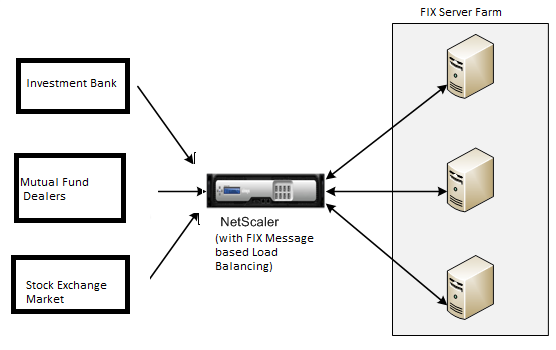
In a basic FIX MBLB setup, the FIX virtual server distributes FIX messages coming from clients to the load-balanced FIX servers using the round robin load-balancing method. With persistence of type FIXSESSION enabled, the FIX virtual server selects the same server for different FIX messages belonging to the same FIX session. The FIX session is determined based on the values of FIX fields SenderCompID (tag 49) and TargetCompID (tag 56).
Configure and monitor load balancing for FIX traffic
Following are the configurations that you must do to load balance FIX message traffic:
- Configuring FIX load balancing virtual server
- Configuring SSL_FIX load balancing virtual server
- Configuring FIX load balancing service
- Configuring SSL_FIX load balancing service
- Configuring FIXSESSION persistence
- Setting persistence timeout
- Displaying FIX/SSL_FIX stats
- Monitoring FIX/SSL_FIX persistent sessions
To configure a FIX load balancing server by using the command line interface
At the command prompt, type:
add lb vserver <name> FIX <IP> <PORT>
<!--NeedCopy-->
Example
add lb vserver vs1 FIX 10.102.82.86 3868
<!--NeedCopy-->
To configure a SSL_FIX load balancing virtual server by using the command line interface
At the command prompt, type:
add lb vserver <name> SSL_FIX <IP> <PORT>
<!--NeedCopy-->
Example
add lb vserver vs1 SSL_FIX 10.102.82.86 3868
<!--NeedCopy-->
To configure a FIX service by using the command line interface
At the command prompt, type:
add service <name> <ip-addr> FIX <port>
<!--NeedCopy-->
Example
add service_svc1 10.102.82.86 FIX 3868
<!--NeedCopy-->
To configure a SSL_FIX service by using the command line interface
At the command prompt, type:
add service <name> <ip-addr> SSL_FIX <port>
<!--NeedCopy-->
Example
add service svc1 10.102.82.86 SSL_FIX 3868
<!--NeedCopy-->
To configure FIXSESSION persistence by using the command line interface
At the command prompt, type:
set lb vserver <name> -persistenceType FIXSESSION
<!--NeedCopy-->
Example
set lb vserver vs1 -persistenceType FIXSESSION
<!--NeedCopy-->
To set persistence timeout by using the command line interface
At the command prompt, type:
set lb vserver <name> -timeout <value>
<!--NeedCopy-->
Example
set lb vserver vs1 –timeout 2
<!--NeedCopy-->
To display FIX stats by using the command line interface
At the command prompt, type:
stat lb vserver <name>
<!--NeedCopy-->
Example
stat lb vserver_svc1
<!--NeedCopy-->
To bind FIX service to FIX virtual server by using the command line interface
At the command prompt, type:
bind lb vserver <name> <service name>
<!--NeedCopy-->
Example
bind lb vserver vs1 svc1
<!--NeedCopy-->
To display FIX persistent sessions by using the command line interface
At the command prompt, type:
show lb persistentSessions <name>
<!--NeedCopy-->
Example
show lb persistentSessions vs1
<!--NeedCopy-->
Note
Note: You can now configure the load balancing of FIX traffic over SSL by using the SSL_FIX service type. This service provides secured communication for FIX messages.
To configure FIX load balancing virtual server by using the GUI
- Navigate to the Configuration > Traffic Management > Load Balancing > Virtual Servers page and click Add to create a FIX Load Balancing virtual server.
- On the Load Balancing Virtual Server page, set the server parameters:
- Virtual Server Name
- Protocol type as “FIX”
- Server IP Address Type
- Server IP Addres
- Server Port Number
- Click OK and Continue to set additional parameters.
- In the Services section, select or add a new FIX load balancing virtual service, and bind it to the FIX server.
- In the Persistence section, set the following parameters:
- Persistence type as ‘FIXSESSION’
- Time-out interval
- Click OK and then Done.
To edit a FIX load balancing virtual server by using the GUI
Navigate to Configuration > Traffic Management > Load Balancing > Virtual Servers page, select a FIX server and click Edit.
To delete a FIX load balancing virtual server by using the GUI
Navigate to Configuration > Traffic Management > Load Balancing > Virtual Servers page, select a FIX server and click Delete.
To configure FIX Load Balancing Virtual Service by using the GUI
- Navigate to Configuration > Traffic Management > Load Balancing > Services page and click Add to create a FIX Load Balancing virtual service.
- On the Services page, set the following parameters. You can click the ‘More’ arrow to set additional parameters such as Traffic Domain, Hash ID, Server ID, Cache Type, and Number of Active Connections.
- Service Name – FIX Virtual Service Name
- Choose Virtual Server type as (New or Existing)
- Protocol – Protocol Type as ‘FIX’
- Server – Virtual Server IP address
- Port – Server Port Number
- Click OK and Continue to set other parameters such as Monitors, Threshold & Timeout, Profiles, and Policies.
- Click OK and then Done.
To edit a FIX load balancing virtual service by using the GUI
Navigate to Configuration > Traffic Management > Load Balancing > Services page, select a FIX service and click Edit.
To delete a FIX load balancing virtual service by using the GUI
Navigate to Configuration > Traffic Management > Load Balancing > Services page, select a FIX service and click Delete.
To display FIX load balancing server statistics
Navigate to Configuration > Traffic Management > Load Balancing > Virtual Servers page and then click Statistics to display the FIX server statistics.
To display Persistent sessions for a FIX server by using the GUI
Navigate to Configuration > Traffic Management page and, under Monitor Sessions click Virtual Server Persistent Sessions.
To clear Persistent sessions for a FIX server by using the GUI
- Navigate to Configuration > Traffic Management page and, under Monitor Sessions click Clear Persistent Sessions.
- On the Clear Persistent Sessions page, set the following parameters:
- Virtual Server – Choose a FIX virtual server
- Persistence Parameter – Choose a FIX persistence parameter
- Click OK.
Share
Share
In this article
- How FIX load balancing works
- Configure and monitor load balancing for FIX traffic
- To display FIX persistent sessions by using the command line interface
- To configure FIX load balancing virtual server by using the GUI
- To edit a FIX load balancing virtual server by using the GUI
- To delete a FIX load balancing virtual server by using the GUI
- To configure FIX Load Balancing Virtual Service by using the GUI
- To display FIX load balancing server statistics
- To display Persistent sessions for a FIX server by using the GUI
- To clear Persistent sessions for a FIX server by using the GUI
This Preview product documentation is Cloud Software Group Confidential.
You agree to hold this documentation confidential pursuant to the terms of your Cloud Software Group Beta/Tech Preview Agreement.
The development, release and timing of any features or functionality described in the Preview documentation remains at our sole discretion and are subject to change without notice or consultation.
The documentation is for informational purposes only and is not a commitment, promise or legal obligation to deliver any material, code or functionality and should not be relied upon in making Cloud Software Group product purchase decisions.
If you do not agree, select I DO NOT AGREE to exit.