-
Getting Started with Citrix ADC
-
Deploy a Citrix ADC VPX instance
-
Install a Citrix ADC VPX instance on Microsoft Hyper-V servers
-
Install a Citrix ADC VPX instance on Linux-KVM platform
-
Prerequisites for Installing Citrix ADC VPX Virtual Appliances on Linux-KVM Platform
-
Provisioning the Citrix ADC Virtual Appliance by using OpenStack
-
Provisioning the Citrix ADC Virtual Appliance by using the Virtual Machine Manager
-
Configuring Citrix ADC Virtual Appliances to Use SR-IOV Network Interface
-
Configuring Citrix ADC Virtual Appliances to use PCI Passthrough Network Interface
-
Provisioning the Citrix ADC Virtual Appliance by using the virsh Program
-
Provisioning the Citrix ADC Virtual Appliance with SR-IOV, on OpenStack
-
Configuring a Citrix ADC VPX Instance on KVM to Use OVS DPDK-Based Host Interfaces
-
-
Deploy a Citrix ADC VPX instance on Microsoft Azure
-
Network architecture for Citrix ADC VPX instances on Microsoft Azure
-
Configure multiple IP addresses for a Citrix ADC VPX standalone instance
-
Configure a high-availability setup with multiple IP addresses and NICs
-
Configure a high-availability setup with multiple IP addresses and NICs by using PowerShell commands
-
Configure HA-INC nodes by using the Citrix high availability template with Azure ILB
-
Configure address pools (IIP) for a Citrix Gateway appliance
-
-
Upgrade and downgrade a Citrix ADC appliance
-
Solutions for Telecom Service Providers
-
Load Balance Control-Plane Traffic that is based on Diameter, SIP, and SMPP Protocols
-
Provide Subscriber Load Distribution Using GSLB Across Core-Networks of a Telecom Service Provider
-
Authentication, authorization, and auditing application traffic
-
Configuring authentication, authorization, and auditing policies
-
Configuring Authentication, authorization, and auditing with commonly used protocols
-
Use an on-premises Citrix Gateway as the identity provider for Citrix Cloud™
-
Troubleshoot authentication issues in Citrix ADC and Citrix Gateway with aaad.debug module
-
-
-
-
-
-
Persistence and persistent connections
-
Advanced load balancing settings
-
Gradually stepping up the load on a new service with virtual server–level slow start
-
Protect applications on protected servers against traffic surges
-
Retrieve location details from user IP address using geolocation database
-
Use source IP address of the client when connecting to the server
-
Use client source IP address for backend communication in a v4-v6 load balancing configuration
-
Set a limit on number of requests per connection to the server
-
Configure automatic state transition based on percentage health of bound services
-
-
Use case 2: Configure rule based persistence based on a name-value pair in a TCP byte stream
-
Use case 3: Configure load balancing in direct server return mode
-
Use case 6: Configure load balancing in DSR mode for IPv6 networks by using the TOS field
-
Use case 7: Configure load balancing in DSR mode by using IP Over IP
-
Use case 10: Load balancing of intrusion detection system servers
-
Use case 11: Isolating network traffic using listen policies
-
Use case 12: Configure Citrix Virtual Desktops for load balancing
-
Use case 13: Configure Citrix Virtual Apps™ for load balancing
-
Use case 14: ShareFile wizard for load balancing Citrix ShareFile
-
-
-
-
-
Authentication and authorization
-
-
Configuring a CloudBridge Connector Tunnel between two Datacenters
-
Configuring CloudBridge Connector between Datacenter and AWS Cloud
-
Configuring a CloudBridge Connector Tunnel Between a Datacenter and Azure Cloud
-
Configuring CloudBridge Connector Tunnel between Datacenter and SoftLayer Enterprise Cloud
-
Configuring a CloudBridge Connector Tunnel Between a Citrix ADC Appliance and Cisco IOS Device
-
CloudBridge Connector Tunnel Diagnostics and Troubleshooting
This content has been machine translated dynamically.
Dieser Inhalt ist eine maschinelle Übersetzung, die dynamisch erstellt wurde. (Haftungsausschluss)
Cet article a été traduit automatiquement de manière dynamique. (Clause de non responsabilité)
Este artículo lo ha traducido una máquina de forma dinámica. (Aviso legal)
此内容已经过机器动态翻译。 放弃
このコンテンツは動的に機械翻訳されています。免責事項
이 콘텐츠는 동적으로 기계 번역되었습니다. 책임 부인
Este texto foi traduzido automaticamente. (Aviso legal)
Questo contenuto è stato tradotto dinamicamente con traduzione automatica.(Esclusione di responsabilità))
This article has been machine translated.
Dieser Artikel wurde maschinell übersetzt. (Haftungsausschluss)
Ce article a été traduit automatiquement. (Clause de non responsabilité)
Este artículo ha sido traducido automáticamente. (Aviso legal)
この記事は機械翻訳されています.免責事項
이 기사는 기계 번역되었습니다.책임 부인
Este artigo foi traduzido automaticamente.(Aviso legal)
这篇文章已经过机器翻译.放弃
Questo articolo è stato tradotto automaticamente.(Esclusione di responsabilità))
Translation failed!
Understand user monitors
User monitors extend the scope of custom monitors. You can create user monitors to track the health of customized applications and protocols that the Citrix® ADC appliance does not support. The following diagram illustrates how a user monitor works.
Figure 1. User Monitors
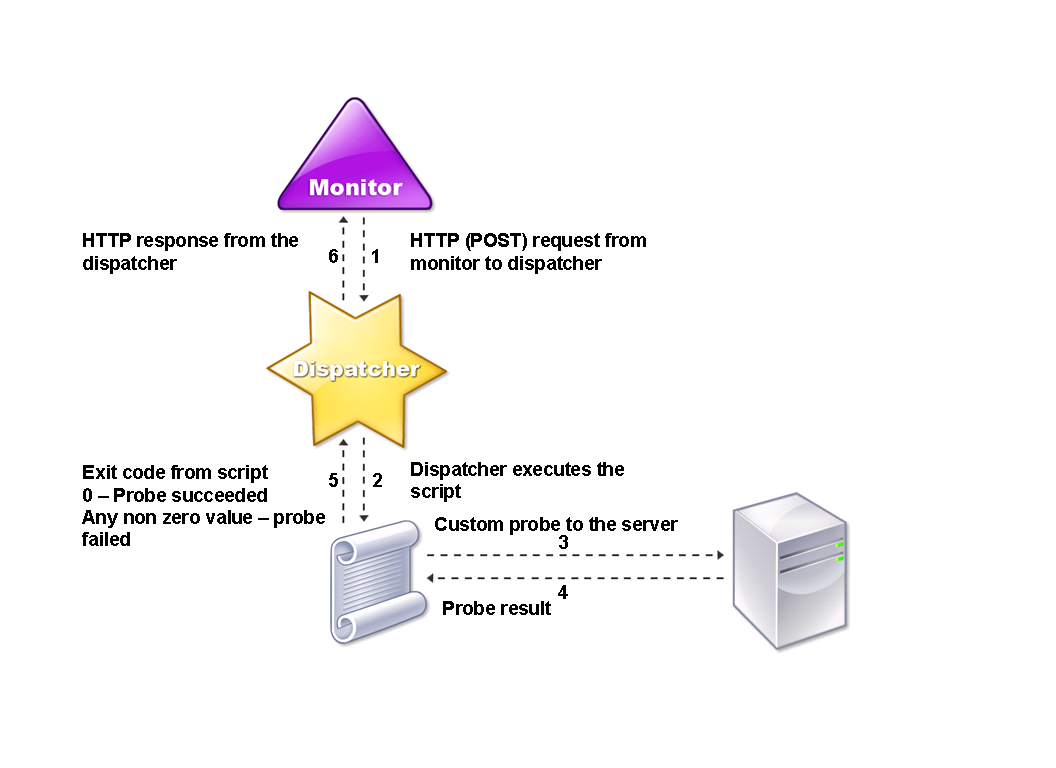
A user monitor requires the following components.
- Dispatcher. A process, on the appliance, that listens to monitoring requests. A dispatcher can be on the loopback IP address (127.0.0.1) and port 3013. Dispatchers are also known as internal dispatchers. A dispatcher can also be a web server that supports Common Gateway Interface (CGI). Such dispatchers are also known as external dispatchers. They are used for custom scripts that do not run on the FreeBSD environment, such as .NET scripts.
Note:
You can configure the monitor and the dispatcher to use HTTPS instead of HTTP by enabling the “secure” option on the monitor and configure it as an external dispatcher. However, an internal dispatcher understands only HTTP, and cannot use HTTPS.
In a HA setup, the dispatcher runs on both the primary and secondary Citrix ADC appliances. The dispatcher remains inactive on the secondary appliance.
Script. The script is a program that sends custom probes to the load balanced server and returns the response code to the dispatcher. The script can return any value to the dispatcher, but if a probe succeeds, the script must return a value of zero (0). The dispatcher considers any other value as probe failure.
The Citrix ADC appliance is bundled with sample scripts for commonly used protocols. The scripts exist in the /nsconfig/monitors directory. If you want to add a new script, add it there. If you want to customize an existing script, create a copy with a new name and modify it.
Important: Starting with release 10.1 build 122.17, the script files for user monitors are in a new location.
If you upgrade an MPX or VPX virtual appliance to release 10.1 build 122.17 or later, the changes are as follows:
- A new directory named conflicts is created in /nsconfig/monitors/ and all the built-in scripts of the previous builds are moved to this directory.
- All new built-in scripts are available in the /netscaler/monitors/ directory. All custom scripts are available in the /nsconfig/monitors/ directory.
- You must save a new custom script in the /nsconfig/monitors/ directory.
- After the upgrade is completed, if a custom script is created and saved in the /nsconfig/monitors/ directory, with the same name as that of a built-in script, the script in the /netscaler/monitors/ directory takes priority. That is, the custom script does not run.
If you provision a virtual appliance with release 10.1 build 122.17 or later, the changes are as follows:
- All built-in scripts are available in the /netscaler/monitors/ directory.
- The /nsconfig/monitors/ directory is empty.
- If you create a new custom script, you must save it in the /nsconfig/monitors/ directory.
For the scripts to function correctly:
- The maximum number of characters in the name of the script must not exceed 63.
- The maximum number of script arguments that can be provided to a script must not exceed 512.
- The maximum number of characters that can be provided in the parameter script arguments must not exceed 639.
To debug the script, you must run it by using the nsumon-debug.pl script from the CLI. You use the script name (with its arguments), IP address, and the port as the arguments of the nsumon-debug.pl script. Users must use the script name, IP address, port, time-out, and the script arguments for the nsumon-debug.pl script.
At the CLI, type:
nsumon-debug.pl <scriptname> <IP> <port> <timeout> <partitionID> [scriptarguments][is_secure]
<!--NeedCopy-->
Important: Starting with release 10.5 build 57.x, and 11.0 script files for user monitors support IPv6 addresses and include the following changes:
-
For the following protocols, new pm files have been included for IPv6 support.
- Radius
- NNTP
- POP3
- SMTP
-
The following sample scripts in /netscaler/monitors/ has been updated for IPv6 support:
-
nsbmradius.pl
-
nsldap.pl
-
nsnntp.pl
-
nspop3 nssf.pl
-
nssnmp.pl
-
nswi.pl
-
nstftp.pl
-
nssmtp.pl
-
nsrdp.pl
-
nsntlm-lwp.pl
-
nsftp.pl
-
nsappc.pl
After upgrading to release 10.5 build 57.x, or 11.0, if you want to use your existing custom scripts with IPv6 services, make sure that you update the existing custom scripts with the changes provided in the updated sample scripts in /netscaler/monitors/.
-
Note:
The sample script nsmysql.pl does not support IPv6 address. If an IPv6 service is bound to a user monitor that uses nsmysql.pl, the probe will fail.
-
The following LB monitor types have been updated to support IPv6 addresses:
-
USER
-
SMTP
-
NNTP
-
LDAP
-
SNMP
-
POP3
-
FTP_EXTENDED
-
STOREFRONT™
-
APPC
-
CITRIX_WI_EXTENDED
If you are creating a new custom script that uses one of these LB monitors types, make sure that you include IPv6 support in the custom script. Refer to the associated sample script in /netscaler/monitors/ for the changes that you have to make in the custom script for IPv6 support.
-
To track the status of the server, the monitor sends an HTTP POST request to the configured dispatcher. This POST request contains the IP address and port of the server, and the script that must be executed. The dispatcher executes the script as a child process, with user-defined parameters (if any). Then, the script sends a probe to the server. The script sends the status of the probe (response code) to the dispatcher. The dispatcher converts the response code to an HTTP response and sends it to the monitor. Based on the HTTP response, the monitor marks the service as up or down.
The appliance logs the error messages to the /var/nslog/nsumond.log file when user monitor probes fail. The following table lists the user monitors and the possible reasons for failure.
| User monitor type | Probe failure reasons |
|---|---|
| SMTP | Monitor fails to establish a connection to the server. |
| NNTP | Monitor fails to establish a connection to the server. |
| Missing or invalid script arguments, which can include an invalid number of arguments or argument format. | |
| Monitor fails to find the NNTP group. | |
| LDAP | Monitor fails to establish a connection to the server. |
| Missing or invalid script arguments, which can include an invalid number of arguments or argument format. | |
| Monitor fails to bind to the LDAP server. | |
| Monitor fails to locate an entry for the target entity in the LDAP server. | |
| FTP | The connection to the server times out. |
| Missing or invalid script arguments, which can include an invalid number of arguments or argument format. | |
| Logon fails. | |
| Monitor fails to find the file on the server. | |
| POP3 | Monitor fails to establish a connection to the database. |
| Missing or invalid script arguments, which can include an invalid number of arguments or argument format. | |
| Logon fails. | |
| Preparation of SQL query fails. | |
| Execution of SQL query fails. | |
| SNMP | Monitor fails to establish a connection to the database. |
| Missing or invalid script arguments, which can include an invalid number of arguments or argument format. | |
| Logon fails. | |
| Monitor fails to create the SNMP session. | |
| Monitor fails to find the object identifier. | |
| The monitor threshold value setting is greater than or equal to the actual threshold of the monitor. | |
| RDP (Windows Terminal Server) | Missing or invalid script arguments, which can include an invalid number of arguments or argument format. |
| Monitor fails to create a socket. | |
| Mismatch in versions. | |
| Monitor fails to confirm connection. |
You can view the log file from the CLI by using the following commands:
> shell
root@ns# cat /var/nslog/nsumond.log
root@ns# exit
>
<!--NeedCopy-->
The command opens a BSD shell, displays the log file on the screen, closes the BSD shell, and returns you to the CLI. User monitors also have a time-out value and a retry count for probe failures. You can use user monitors with non-user monitors. During high CPU utilization, a non-user monitor enables faster detection of a server failure.
If the user monitor probe times out during high CPU usage, the state of the service remains unchanged.
Note
For scriptable monitors, the response timeout must be configured to a value equal to expected timeout + 1 second.
For example, if you expect the timeout to be 4 seconds, configure the response timeout as 5 seconds.
Example command:
add lb monitor <name> USER –scriptname <script-name> -resptimeout 5 seconds
<!--NeedCopy-->
Share
Share
In this article
This Preview product documentation is Cloud Software Group Confidential.
You agree to hold this documentation confidential pursuant to the terms of your Cloud Software Group Beta/Tech Preview Agreement.
The development, release and timing of any features or functionality described in the Preview documentation remains at our sole discretion and are subject to change without notice or consultation.
The documentation is for informational purposes only and is not a commitment, promise or legal obligation to deliver any material, code or functionality and should not be relied upon in making Cloud Software Group product purchase decisions.
If you do not agree, select I DO NOT AGREE to exit.