-
Getting Started with Citrix ADC
-
Deploy a Citrix ADC VPX instance
-
Install a Citrix ADC VPX instance on Microsoft Hyper-V servers
-
Install a Citrix ADC VPX instance on Linux-KVM platform
-
Prerequisites for Installing Citrix ADC VPX Virtual Appliances on Linux-KVM Platform
-
Provisioning the Citrix ADC Virtual Appliance by using OpenStack
-
Provisioning the Citrix ADC Virtual Appliance by using the Virtual Machine Manager
-
Configuring Citrix ADC Virtual Appliances to Use SR-IOV Network Interface
-
Configuring Citrix ADC Virtual Appliances to use PCI Passthrough Network Interface
-
Provisioning the Citrix ADC Virtual Appliance by using the virsh Program
-
Provisioning the Citrix ADC Virtual Appliance with SR-IOV, on OpenStack
-
Configuring a Citrix ADC VPX Instance on KVM to Use OVS DPDK-Based Host Interfaces
-
-
Deploy a Citrix ADC VPX instance on Microsoft Azure
-
Network architecture for Citrix ADC VPX instances on Microsoft Azure
-
Configure multiple IP addresses for a Citrix ADC VPX standalone instance
-
Configure a high-availability setup with multiple IP addresses and NICs
-
Configure a high-availability setup with multiple IP addresses and NICs by using PowerShell commands
-
Configure HA-INC nodes by using the Citrix high availability template with Azure ILB
-
Configure address pools (IIP) for a Citrix Gateway appliance
-
-
Upgrade and downgrade a Citrix ADC appliance
-
Solutions for Telecom Service Providers
-
Load Balance Control-Plane Traffic that is based on Diameter, SIP, and SMPP Protocols
-
Provide Subscriber Load Distribution Using GSLB Across Core-Networks of a Telecom Service Provider
-
Authentication, authorization, and auditing application traffic
-
Configuring authentication, authorization, and auditing policies
-
Configuring Authentication, authorization, and auditing with commonly used protocols
-
Use an on-premises Citrix Gateway as the identity provider for Citrix Cloud™
-
Troubleshoot authentication issues in Citrix ADC and Citrix Gateway with aaad.debug module
-
-
-
-
-
-
Persistence and persistent connections
-
Advanced load balancing settings
-
Gradually stepping up the load on a new service with virtual server–level slow start
-
Protect applications on protected servers against traffic surges
-
Retrieve location details from user IP address using geolocation database
-
Use source IP address of the client when connecting to the server
-
Use client source IP address for backend communication in a v4-v6 load balancing configuration
-
Set a limit on number of requests per connection to the server
-
Configure automatic state transition based on percentage health of bound services
-
-
Use case 2: Configure rule based persistence based on a name-value pair in a TCP byte stream
-
Use case 3: Configure load balancing in direct server return mode
-
Use case 6: Configure load balancing in DSR mode for IPv6 networks by using the TOS field
-
Use case 7: Configure load balancing in DSR mode by using IP Over IP
-
Use case 10: Load balancing of intrusion detection system servers
-
Use case 11: Isolating network traffic using listen policies
-
Use case 12: Configure Citrix Virtual Desktops for load balancing
-
Use case 13: Configure Citrix Virtual Apps™ for load balancing
-
Use case 14: ShareFile wizard for load balancing Citrix ShareFile
-
-
-
-
-
Authentication and authorization
-
-
Configuring a CloudBridge Connector Tunnel between two Datacenters
-
Configuring CloudBridge Connector between Datacenter and AWS Cloud
-
Configuring a CloudBridge Connector Tunnel Between a Datacenter and Azure Cloud
-
Configuring CloudBridge Connector Tunnel between Datacenter and SoftLayer Enterprise Cloud
-
Configuring a CloudBridge Connector Tunnel Between a Citrix ADC Appliance and Cisco IOS Device
-
CloudBridge Connector Tunnel Diagnostics and Troubleshooting
This content has been machine translated dynamically.
Dieser Inhalt ist eine maschinelle Übersetzung, die dynamisch erstellt wurde. (Haftungsausschluss)
Cet article a été traduit automatiquement de manière dynamique. (Clause de non responsabilité)
Este artículo lo ha traducido una máquina de forma dinámica. (Aviso legal)
此内容已经过机器动态翻译。 放弃
このコンテンツは動的に機械翻訳されています。免責事項
이 콘텐츠는 동적으로 기계 번역되었습니다. 책임 부인
Este texto foi traduzido automaticamente. (Aviso legal)
Questo contenuto è stato tradotto dinamicamente con traduzione automatica.(Esclusione di responsabilità))
This article has been machine translated.
Dieser Artikel wurde maschinell übersetzt. (Haftungsausschluss)
Ce article a été traduit automatiquement. (Clause de non responsabilité)
Este artículo ha sido traducido automáticamente. (Aviso legal)
この記事は機械翻訳されています.免責事項
이 기사는 기계 번역되었습니다.책임 부인
Este artigo foi traduzido automaticamente.(Aviso legal)
这篇文章已经过机器翻译.放弃
Questo articolo è stato tradotto automaticamente.(Esclusione di responsabilità))
Translation failed!
Use case 14: ShareFile wizard for load balancing Citrix® ShareFile
You can configure load balancing for Citrix ShareFile using the wizard. The Citrix ShareFile wizard helps in setting up load balancing configuration for ShareFile site based on the type of content requested. The content switching server directs the request based on whether it is a StorageZone, CIFS or a SharePoint request. The content switching is based on policies. The wizard auto generates the policies to identify whether the request is for StorageZone, CIFS or SharePoint. The content switching virtual server uses these policies to direct the request to the correct load balancing server.
A typical data flow can be depicted as shown in the diagram below.
Figure 1. ShareFile Data Load Balancing
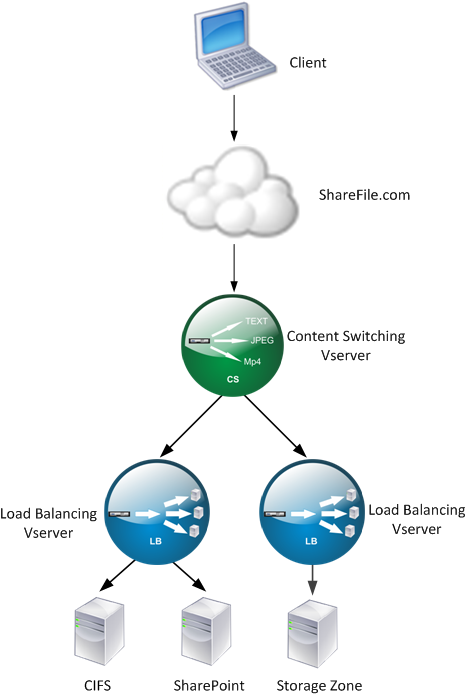
You can view the load balancing virtual servers that the ShareFile wizard creates by navigating to Traffic Management >Virtual Servers and Services > Virtual Servers. You cannot manually remove the virtual servers created using the ShareFile wizard. Use the wizard to remove the virtual servers.
Citrix ADC uses the LDAP authentication for SharePoint or CIFS request. Hash authentication is used for authenticating requests for StorageZones.
To configure a Citrix ADC appliance for load balancing Citrix ShareFile
- In the navigation pane, click Load Balancing.
- Navigate to Traffic Management > Load Balancing.
- Under Citrix ShareFile, click Setup NetScaler® for ShareFile.
- On the Setup Load Balancing for ShareFile page, provide the following information:
- Name: Name of the content switching virtual server.
- IP Address: IP address of the content switching virtual server.
- If you want to setup load balancing for CIFS or SharePoint, click the StorageZone Connector for Network File Shares/SharePoint checkbox and then click Continue. By default ShareFile Data checkbox is selected.
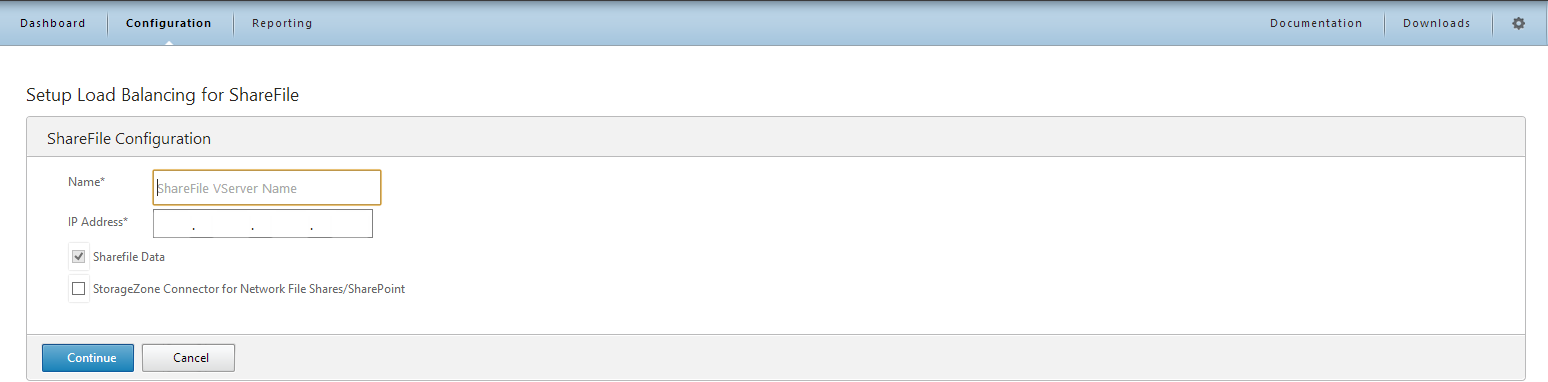
- Provide a valid certificate. If you have a certificate, click Choose Certificate and from the drop-down list select the certificate. If you have to install a certificate, click Install Certificate and provide the Certificate-Key pair.
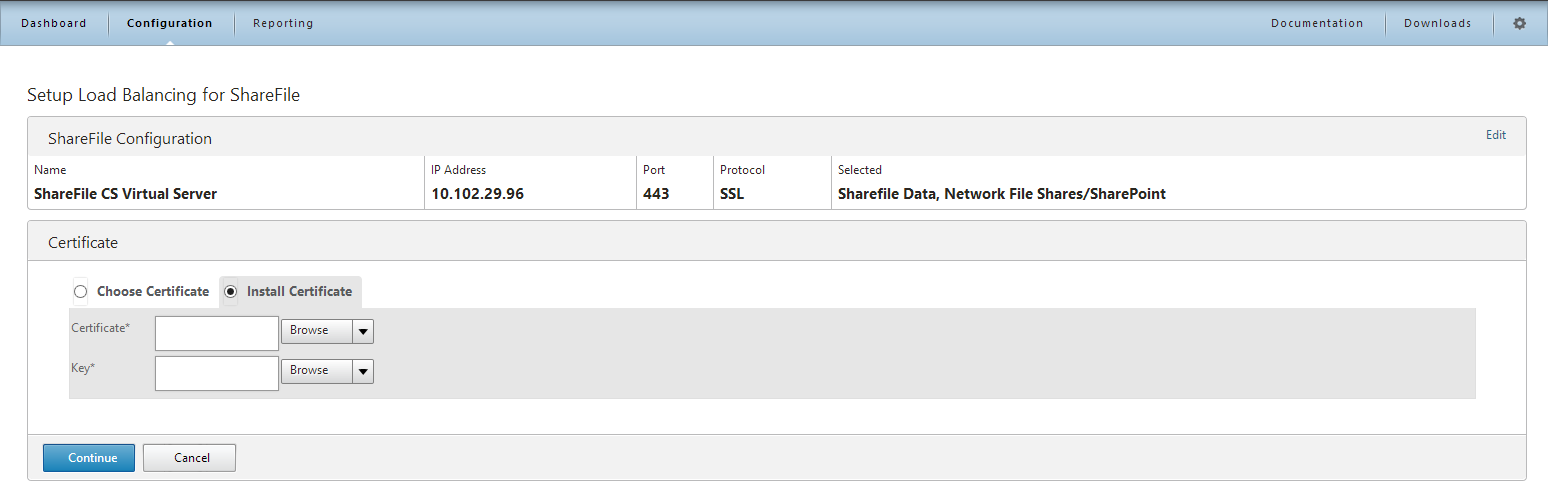
- Click Continue.
- In the Add New StorageZone Controller dialog box, specify the values of the following parameters:
- StorageZone Controller IP Address— IP address
- Port— Port number. The default value is 443.
- Protocol— Select from HTTPS or HTTP
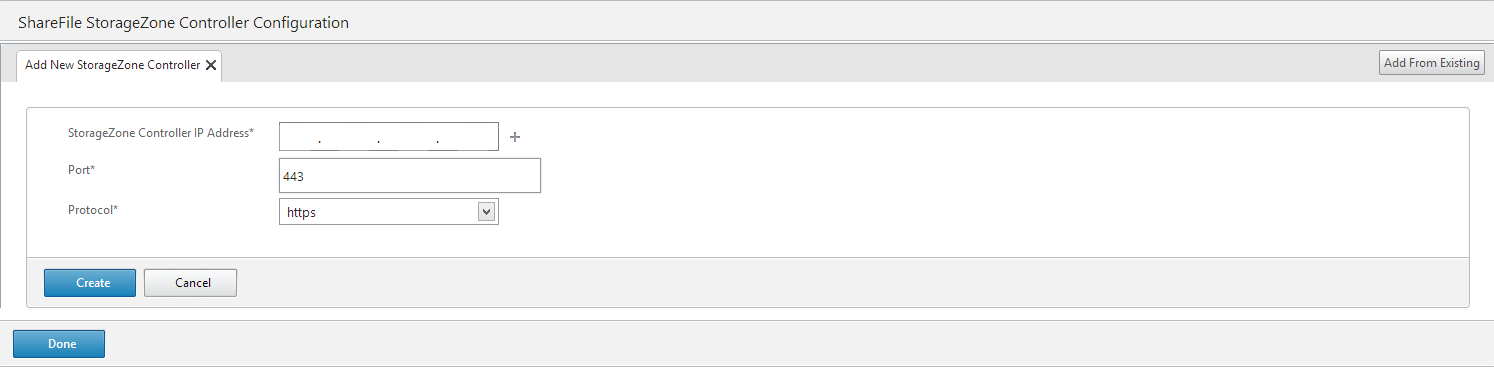
- Click Create and then click Done. The wizard automatically creates a service and autogenerate the name of the service.
- If you chose load balancing for CIFS or SharePoint in step 4.c, then specify the values for LDAP Authentication Settings:
- AAAVServer IP Address— IP address of AAA virtual server
- LDAP Server IP Address— IP Address of the LDAP server
- Port— Port number. The default value is 389
- Time out— The time out value in minutes
- Single Sign-on Domain— Single sign-on domain name
- Base DN— Base domain name
- Administrator Bind DN— LDAP account name with the domain name, for example, adminstrator@domainname.com
- Logon Name— Logon name is the sAMAccount name
- Password and Confirm Password— Enter the password and confirm the password
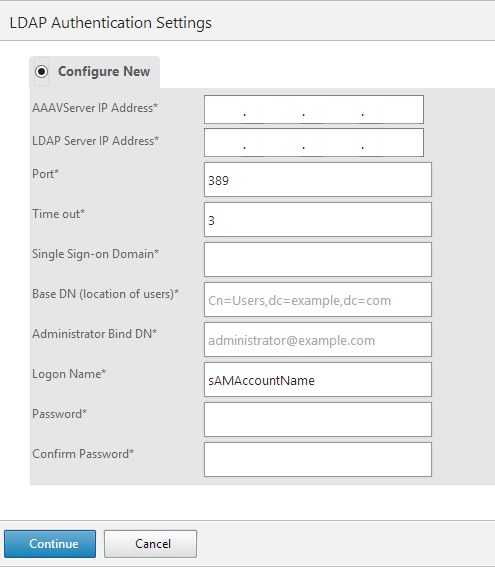
- Click Continue and then click Done.
To remove load balancing configuration for ShareFile
- Click on Configuration > Traffic Management > Load Balancing.
- On the Load Balancing page, under Citrix ShareFile click on Remove ShareFile Configuration.
Share
Share
This Preview product documentation is Cloud Software Group Confidential.
You agree to hold this documentation confidential pursuant to the terms of your Cloud Software Group Beta/Tech Preview Agreement.
The development, release and timing of any features or functionality described in the Preview documentation remains at our sole discretion and are subject to change without notice or consultation.
The documentation is for informational purposes only and is not a commitment, promise or legal obligation to deliver any material, code or functionality and should not be relied upon in making Cloud Software Group product purchase decisions.
If you do not agree, select I DO NOT AGREE to exit.