-
Getting Started with Citrix ADC
-
Deploy a Citrix ADC VPX instance
-
Install a Citrix ADC VPX instance on Microsoft Hyper-V servers
-
Install a Citrix ADC VPX instance on Linux-KVM platform
-
Prerequisites for Installing Citrix ADC VPX Virtual Appliances on Linux-KVM Platform
-
Provisioning the Citrix ADC Virtual Appliance by using OpenStack
-
Provisioning the Citrix ADC Virtual Appliance by using the Virtual Machine Manager
-
Configuring Citrix ADC Virtual Appliances to Use SR-IOV Network Interface
-
Configuring Citrix ADC Virtual Appliances to use PCI Passthrough Network Interface
-
Provisioning the Citrix ADC Virtual Appliance by using the virsh Program
-
Provisioning the Citrix ADC Virtual Appliance with SR-IOV, on OpenStack
-
Configuring a Citrix ADC VPX Instance on KVM to Use OVS DPDK-Based Host Interfaces
-
-
Deploy a Citrix ADC VPX instance on Microsoft Azure
-
Network architecture for Citrix ADC VPX instances on Microsoft Azure
-
Configure multiple IP addresses for a Citrix ADC VPX standalone instance
-
Configure a high-availability setup with multiple IP addresses and NICs
-
Configure a high-availability setup with multiple IP addresses and NICs by using PowerShell commands
-
Configure HA-INC nodes by using the Citrix high availability template with Azure ILB
-
Configure address pools (IIP) for a Citrix Gateway appliance
-
-
Upgrade and downgrade a Citrix ADC appliance
-
Solutions for Telecom Service Providers
-
Load Balance Control-Plane Traffic that is based on Diameter, SIP, and SMPP Protocols
-
Provide Subscriber Load Distribution Using GSLB Across Core-Networks of a Telecom Service Provider
-
Authentication, authorization, and auditing application traffic
-
Configuring authentication, authorization, and auditing policies
-
Configuring Authentication, authorization, and auditing with commonly used protocols
-
Use an on-premises Citrix Gateway as the identity provider for Citrix Cloud™
-
Troubleshoot authentication issues in Citrix ADC and Citrix Gateway with aaad.debug module
-
-
-
-
-
-
Persistence and persistent connections
-
Advanced load balancing settings
-
Gradually stepping up the load on a new service with virtual server–level slow start
-
Protect applications on protected servers against traffic surges
-
Retrieve location details from user IP address using geolocation database
-
Use source IP address of the client when connecting to the server
-
Use client source IP address for backend communication in a v4-v6 load balancing configuration
-
Set a limit on number of requests per connection to the server
-
Configure automatic state transition based on percentage health of bound services
-
-
Use case 2: Configure rule based persistence based on a name-value pair in a TCP byte stream
-
Use case 3: Configure load balancing in direct server return mode
-
Use case 6: Configure load balancing in DSR mode for IPv6 networks by using the TOS field
-
Use case 7: Configure load balancing in DSR mode by using IP Over IP
-
Use case 10: Load balancing of intrusion detection system servers
-
Use case 11: Isolating network traffic using listen policies
-
Use case 12: Configure Citrix Virtual Desktops for load balancing
-
Use case 13: Configure Citrix Virtual Apps™ for load balancing
-
Use case 14: ShareFile wizard for load balancing Citrix ShareFile
-
-
-
-
-
SureConnect environments
-
-
Authentication and authorization
-
-
Configuring a CloudBridge Connector Tunnel between two Datacenters
-
Configuring CloudBridge Connector between Datacenter and AWS Cloud
-
Configuring a CloudBridge Connector Tunnel Between a Datacenter and Azure Cloud
-
Configuring CloudBridge Connector Tunnel between Datacenter and SoftLayer Enterprise Cloud
-
Configuring a CloudBridge Connector Tunnel Between a Citrix ADC Appliance and Cisco IOS Device
-
CloudBridge Connector Tunnel Diagnostics and Troubleshooting
This content has been machine translated dynamically.
Dieser Inhalt ist eine maschinelle Übersetzung, die dynamisch erstellt wurde. (Haftungsausschluss)
Cet article a été traduit automatiquement de manière dynamique. (Clause de non responsabilité)
Este artículo lo ha traducido una máquina de forma dinámica. (Aviso legal)
此内容已经过机器动态翻译。 放弃
このコンテンツは動的に機械翻訳されています。免責事項
이 콘텐츠는 동적으로 기계 번역되었습니다. 책임 부인
Este texto foi traduzido automaticamente. (Aviso legal)
Questo contenuto è stato tradotto dinamicamente con traduzione automatica.(Esclusione di responsabilità))
This article has been machine translated.
Dieser Artikel wurde maschinell übersetzt. (Haftungsausschluss)
Ce article a été traduit automatiquement. (Clause de non responsabilité)
Este artículo ha sido traducido automáticamente. (Aviso legal)
この記事は機械翻訳されています.免責事項
이 기사는 기계 번역되었습니다.책임 부인
Este artigo foi traduzido automaticamente.(Aviso legal)
这篇文章已经过机器翻译.放弃
Questo articolo è stato tradotto automaticamente.(Esclusione di responsabilità))
Translation failed!
SureConnect environments
The following topics describe SureConnect environments.
Primary and alternate servers
The SureConnect environment uses a dedicated server to provide alternate content when the requested content is not available. The alternate content may include an alternate page, plus optional components such as frame set, organization logo, and so on. The alternate and primary servers can be the same server.
You can configure SureConnect to display a progress bar when the requested content is not available (or the progress bar and an alternate page).
The following figure illustrates the SureConnect environment.
Figure 1. SureConnect - Primary and Alternate Servers
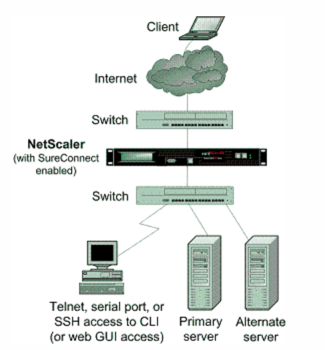
Configuration checklist
Complete the following checklist before you start configuration:
- The same builds are running for the appliance and for the SureConnect files as suggested by appliance staff.
-
Appliance Build Number: ________
-
SureConnect (sc_xx.exe) Build Number: _______
-
-
The latest SureConnect files (style files) are extracted to:
- All primary servers (required for NS action.
- The alternate content server (required for ACS action).
-
All customizations to the latest style and vsr.htm files are applied.
-
The alternate content server is accessible from the Internet (required for ACS action).
-
If the -redirectURL URL argument of the add vserver CLI command needs to be specified:
- The URL is up and running.
- This URL is not on the configured servers.
- This URL does not match any content in the vserver (that is, do not redirect a missing URL to itself). Redirecting a missing URL to itself can send some browsers into an infinite loop.
- All URLs to be configured for SureConnect are top-level URLs only. (Only the URLs that occupy the whole window or frame can be configured, not the embedded objects).
Following are the steps to configure SureConnect in a setup with a primary server and a dedicated alternate server:
- Enable the SureConnect feature
- Add the SureConnect policy
- Bind the SureConnect policy
You can optionally configure the following:
- Redirect the client to another URL if the primary server fails, or send a customized response to the client if the alternate server fails.
- If the servers do not provide alternate content, send a default or customized response.
Redirect the client to another URL
-
Enable the SureConnect feature.
-
Define the primary server and its service.
You must identify the original server for which SureConnect support is being configured. At the Citrix® ADC command prompt, type the following command:
add service <serviceName> <IP> HTTP <port> <!--NeedCopy-->where
<serviceName>assigns a name for the service;<IP>is the server’s IP address; and<port>is the port number that the service will use.Repeat use of the add service CLI command for each service that is to be added.
You can also configure SureConnect on a load balancing virtual server. At the Citrix ADC command prompt, type the following command:
add vserver <name> HTTP <IP> <port> <!--NeedCopy--> -
Define and bind the SureConnect policy as follows. If you are configuring a rule-based policy, perform this step as described in “Configure wildcard rule-based policies.” To configure a URL-based policy, at the Citrix ADC command prompt, type the following command:
add sc policy <name> [-url <URL>] [-delay <microsec>] [-maxConn <positiveInteger>] <!--NeedCopy-->For a detailed description of the add sc policy command, see “[Command Reference]https://developer-docs.citrix.com/projects/netscaler-command-reference/en/latest/.”
To bind the SureConnect policy, at the Citrix ADC command prompt, type the following command:
bind service <serviceName> -policyname <string> <!--NeedCopy-->where
<serviceName>is the name of the service defined in step 2, and<string>is the name of the SureConnect policy.Repeat the bind service command for each policy created.
You must include the alternate content page in the altContSvcName argument, and in the altContPath argument of the add sc policy command.
In the following example, the name of the alternate content file is /Citrix ADC system /barandpage.htm, and this file resides in svc2.
-
To save the configuration, at the netscaler® command prompt, type the following command:
save config <!--NeedCopy-->
Example configurations
The following examples illustrate various SureConnect configurations.
The examples assume that monitoring of physical services is enabled. If the alternate system is down, SureConnect will deliver the alternate content from the system itself.
Example 1 - SureConnect progress bar and alternate page
You can configure SureConnect to display both the progress bar and an alternate page to the user.
To bind a SureConnect policy to a load balancing virtual server, at the command prompt, type the following commands:
bind lb vserver <virtualServerName> -policyName <string>
<!--NeedCopy-->
where <virtualServerName> is the name of the load balancing virtual server defined in step 2 of the configuration process, and <string> is the name of the SureConnect policy defined in step 3.
Figure 2. SureConnect Configuration - Example 1
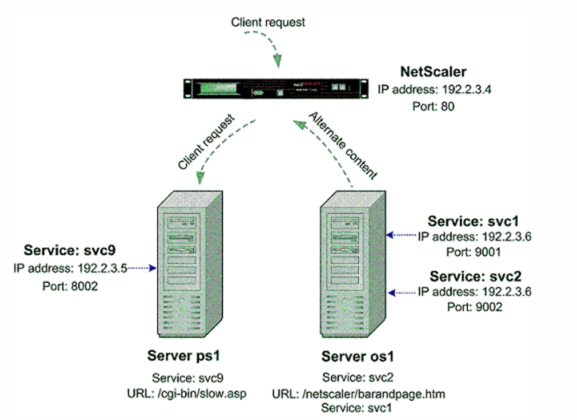
At the Citrix ADC command prompt, type the following commands:
enable feature SC
show ns info
add service svc2 192.2.3.6 HTTP 9002
show server
show service svc2
add service svc9 192.2.3.5 HTTP 8002
add sc policy policy8 -url /cgi-bin/slow.asp
-delay 3000000 -action ACS svc2 /netscaler 9000 system barandpage.htm
bind service svc9 -policyname policy8
set service svc9 -sc ON
save config
<!--NeedCopy-->
After you configure SureConnect, you can enter commands that show information to verify what you have configured.
Example 2 - SureConnect progress bar only
In this example, SureConnect will display only the progress bar. The server orgsrvr with IP address 10.101.8.187 has service orgsvc. This server is connected to the appliance. The service is bound to the appliance. The progressbar.htm file specifies that only the progress bar will be displayed.
At the Citrix ADC command prompt, type the following commands:
enable feature SC
add service orgsvc 10.101.3.187 HTTP 80
add sc policy policy9 -url /cgi-bin/slow.asp
-delay 4000000 -action ACS orgsvc /netscaler 9000 system / progressbar.htm
bind service orgsvc -policyname policy9
set service orgsvc -sc ON
save config
<!--NeedCopy-->
Example 3 - SureConnect with load balancing
This example illustrates how to configure the load balancing feature so that SureConnect will display alternate contents from the primary server. For information about load balancing, see Load Balancing.
In this example, two physical servers with IP 10.101.3.187 and 10.101.3.188 are being load balanced by the appliance. The name and location of the alternate page file is specified in the file alternatepage.htm, which resides on both servers.
The appliance has one configured virtual server address: 10.101.3.201. At the Citrix ADC command prompt, type the following commands:
enable feature SC LB
add service psvc1 10.101.3.187 HTTP 80
add service psvc2 10.101.3.188 HTTP 80
add vserver vs-SureC HTTP 10.101.3.201 80
bind lb vserver vs-SureC psvc1
bind lb vserver vs-SureC psvc2
add sc policy policy9 -url /cgi-bin/slow.asp -delay 4000000
-action ACS vs-SureC /netscaler system /alternatepage.htm
bind lb vserver vs-SureC -policyName policy9
set lb vserver vs-SureC -sc ON
save config
<!--NeedCopy-->
Example 4 - SureConnect with load balancing (ACS action)
This example illustrates how to configure the Citrix ADC appliance load balancing feature so that SureConnect will display alternate content from the alternate server. For information about load balancing, see Load Balancing.
In this case, there are two physical servers, IP 10.101.3.187 and 10.101.3.188. Both are being load balanced by the appliance.
The name and location of the alternate page file are specified in file barandpage.htm, which resides on a third server not being load balanced.
The third server’s IP address is 10.101.3.189. Because barandpage.htm is specified, the progress bar and alternate page will both be displayed.
The appliance has one configured virtual server “vsvr” whose IP address (Virtual Server) is 10.101.3.200.
At the Citrix ADC command prompt, type the following commands:
enable feature SC LB
add service psvc1 10.101.3.187 HTTP 80
add service psvc2 10.101.3.188 HTTP 80
add service alt-cont-svc 10.101.3.189 HTTP 80
add vserver vsvr HTTP 10.101.3.200 80
bind lb vserver vsvr psvc1
bind lb vserver vsvr psvc2
add sc policy policy10 -url /cgi-bin/slow.asp
-delay 4000000 -action ACS alt-cont-svc
/netscaler 9000 system /barandpage.htm
bind lb vserver vsvr -policyName policy10
set lb vserver vsvr -sc ON
save config
<!--NeedCopy-->
Example 5 - SureConnect with content switching
This example illustrates how to configure SureConnect where the Citrix ADC content switching and load balancing features are being used. SureConnect is configured on a load balancing virtual server bound to a content switching virtual server.
The alternate content is distributed under the content switching virtual server according to the content switching rules. For more information about load balancing and content switching, see “Load Balancing” and “Content Switching.”
In this case, three physical services with IP addresses 10.100.100.104, 10.100.100.105, and 10.100.100.106 are bound to three load balancing virtual servers with IP addresses 10.100.100.101, 10.100.100.102, and 10.100.100.103. These three load balancing virtual servers are bound to a content switching virtual server with IP address 10.100.100.100.
In this setup, lbvip1 contains .cgi content, lbvip2 contains .gif content, and .lbvip3 contains .html content.
The name and location of the alternate page file is specified in the file alternatepage.htm, which resides on lbvip3. The embedded objects in this file must be distributed according to the content switching rules (any embedded gif will reside on lbvip2, any embedded htm will reside on lbvip3, and so on).
Figure 3. SureConnect Configuration - Example 5
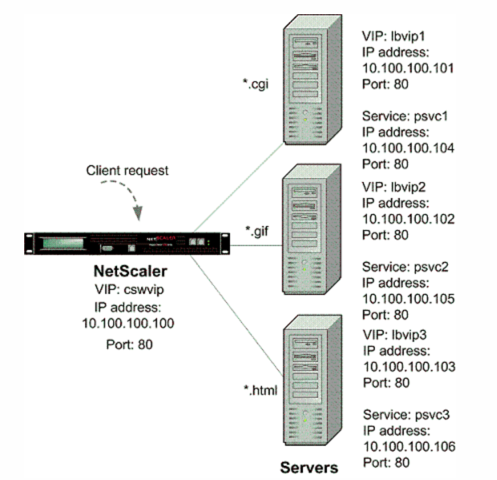
At the Citrix ADC command prompt, type the following commands:
enable feature CS LB SC
add vserver cswvip HTTP 10.100.100.100 80 -type CONTENT
add vserver lbvip1 HTTP 10.100.100.101 80 -type ADDRESS
add vserver lbvip2 HTTP 10.100.100.102 80 -type ADDRESS
add vserver lbvip3 HTTP 10.100.100.103 80 -type ADDRESS
add service psvc1 10.100.100.104 HTTP 80
add service psvc2 10.100.100.105 HTTP 80
add service psvc3 10.100.100.106 HTTP 80
bind lb vserver lbvip1 psvc1
bind lb vserver lbvip2 psvc2
bind lb vserver lbvip3 psvc3
add cs policy CSWpolicy1 -url /*.cgi
bind cs vserver cswvip lbvip1 -policyName CSWpolicy1
add cs policy CSWpolicy2 -url /*.gif
bind cs vserver cswvip lbvip2 -policyName CSWpolicy2
add cs policy CSWpolicy3 -url /*.htm
bind cs vserver cswvip lbvip3 -policyName CSWpolicy3
add sc policy SCpol -url /cgi-bin/delay.cgi -delay 4000000 -action ACS cswvip /alternatepage.htm
bind lb vserver lbvip1 -policyName SCpol
set lb vserver lbvip1 -sc ON
save config
<!--NeedCopy-->
Share
Share
This Preview product documentation is Cloud Software Group Confidential.
You agree to hold this documentation confidential pursuant to the terms of your Cloud Software Group Beta/Tech Preview Agreement.
The development, release and timing of any features or functionality described in the Preview documentation remains at our sole discretion and are subject to change without notice or consultation.
The documentation is for informational purposes only and is not a commitment, promise or legal obligation to deliver any material, code or functionality and should not be relied upon in making Cloud Software Group product purchase decisions.
If you do not agree, select I DO NOT AGREE to exit.