-
-
Add VPX Instances deployed in cloud to NetScaler ADM
-
-
View recommendations and manage your ADCs and applications efficiently
-
-
Use ADM log messages for managing and monitoring your infrastructure
This content has been machine translated dynamically.
Dieser Inhalt ist eine maschinelle Übersetzung, die dynamisch erstellt wurde. (Haftungsausschluss)
Cet article a été traduit automatiquement de manière dynamique. (Clause de non responsabilité)
Este artículo lo ha traducido una máquina de forma dinámica. (Aviso legal)
此内容已经过机器动态翻译。 放弃
このコンテンツは動的に機械翻訳されています。免責事項
이 콘텐츠는 동적으로 기계 번역되었습니다. 책임 부인
Este texto foi traduzido automaticamente. (Aviso legal)
Questo contenuto è stato tradotto dinamicamente con traduzione automatica.(Esclusione di responsabilità))
This article has been machine translated.
Dieser Artikel wurde maschinell übersetzt. (Haftungsausschluss)
Ce article a été traduit automatiquement. (Clause de non responsabilité)
Este artículo ha sido traducido automáticamente. (Aviso legal)
この記事は機械翻訳されています.免責事項
이 기사는 기계 번역되었습니다.책임 부인
Este artigo foi traduzido automaticamente.(Aviso legal)
这篇文章已经过机器翻译.放弃
Questo articolo è stato tradotto automaticamente.(Esclusione di responsabilità))
Translation failed!
Add NetScaler VPX instances deployed in cloud to NetScaler ADM
You can use NetScaler ADM to manage and monitor the NetScaler VPX instances deployed on a public cloud such as Amazon Web Services (AWS), Microsoft Azure, or Google Cloud. You need to establish Layer 3 connectivity between NetScaler ADM and the NetScaler VPX instances deployed on the public cloud. To establish the Layer 3 connectivity, you can use solutions such as Direct Connect to AWS, VPN in Azure, or third-party connectors such as Equinix and so on.
The following sample topology uses Citrix CloudBridge Connector for Layer 3 connectivity between NetScaler ADM and the NetScaler VPX instances deployed in the cloud.
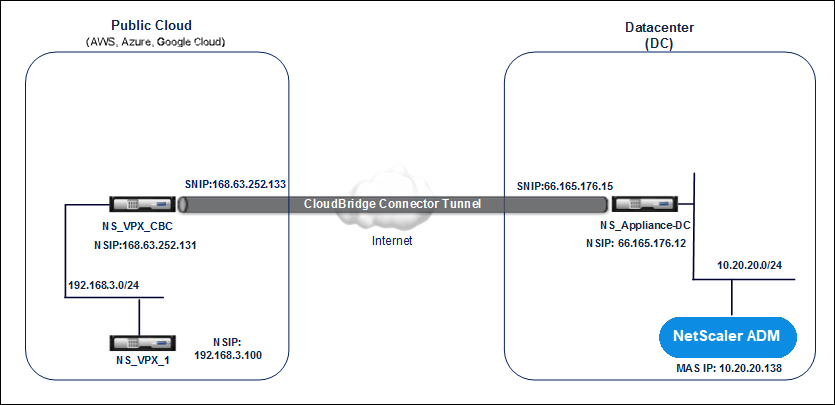
A Citrix CloudBridge Connector tunnel is set up between NetScaler appliance NS_Appliance-DC, in a data center DC, and NetScaler virtual appliance (VPX) NS_VPX_CBC in the public cloud. NS_Appliance-DC and NS_VPX_CBC enable the communication between NetScaler ADM and the NetScaler VPX instance, NS_VPX_1, deployed in the public cloud. After the communication is established, you can discover NS_VPX_1 in NetScaler ADM.
To configure this topology:
-
Install, configure, and start a NetScaler VPX instance in the public cloud.
-
For instructions, see Install NetScaler VPX on AWS.
-
For instructions, see Install NetScaler VPX on Microsoft Azure.
-
For instructions, see Install NetScaler VPX on Google Cloud.
-
-
Deploy and configure a NetScaler physical appliance, or provision and configure a NetScaler virtual appliance (VPX) on a virtualization platform in the data center.
-
For instructions, see Install a NetScaler VPX instance on Citrix Hypervisor.
-
For instructions, see Install Citrix virtual appliances on VMware ESXi.
-
For instructions, see Install NetScaler virtual appliances on Microsoft Hyper-V.
-
-
Configure the Citrix CloudBridge Connector between the data center and the public cloud. For instructions, see Configuring Citrix CloudBridge Connector.
-
Configure the static route for establishing connection between NetScaler ADM and the NetScaler VPX instances deployed on the cloud, as follows:
-
Log on to NetScaler® ADM.
-
Navigate to System > Static Routes and click Add.
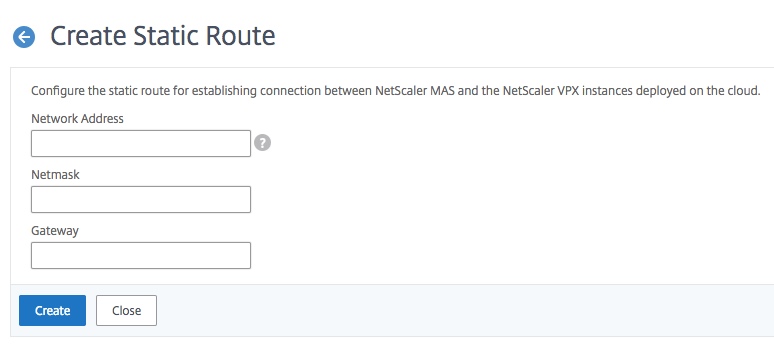
-
In the Network Address field, enter the address of the network that you want to establish a static route from NetScaler ADM through the connector.
-
In the Netmask field, enter the netmask for the network.
-
In the Gateway field, enter the address of the gateway.
-
-
Add the NetScaler VPX cloud instances to the NetScaler ADM by specifying the range of IP addresses of NetScaler VPX instances in the public cloud. For detailed instructions, Add Instances to NetScaler ADM.
Share
Share
In this article
This Preview product documentation is Cloud Software Group Confidential.
You agree to hold this documentation confidential pursuant to the terms of your Cloud Software Group Beta/Tech Preview Agreement.
The development, release and timing of any features or functionality described in the Preview documentation remains at our sole discretion and are subject to change without notice or consultation.
The documentation is for informational purposes only and is not a commitment, promise or legal obligation to deliver any material, code or functionality and should not be relied upon in making Cloud Software Group product purchase decisions.
If you do not agree, select I DO NOT AGREE to exit.