This content has been machine translated dynamically.
Dieser Inhalt ist eine maschinelle Übersetzung, die dynamisch erstellt wurde. (Haftungsausschluss)
Cet article a été traduit automatiquement de manière dynamique. (Clause de non responsabilité)
Este artículo lo ha traducido una máquina de forma dinámica. (Aviso legal)
此内容已经过机器动态翻译。 放弃
このコンテンツは動的に機械翻訳されています。免責事項
이 콘텐츠는 동적으로 기계 번역되었습니다. 책임 부인
Este texto foi traduzido automaticamente. (Aviso legal)
Questo contenuto è stato tradotto dinamicamente con traduzione automatica.(Esclusione di responsabilità))
This article has been machine translated.
Dieser Artikel wurde maschinell übersetzt. (Haftungsausschluss)
Ce article a été traduit automatiquement. (Clause de non responsabilité)
Este artículo ha sido traducido automáticamente. (Aviso legal)
この記事は機械翻訳されています.免責事項
이 기사는 기계 번역되었습니다.책임 부인
Este artigo foi traduzido automaticamente.(Aviso legal)
这篇文章已经过机器翻译.放弃
Questo articolo è stato tradotto automaticamente.(Esclusione di responsabilità))
Translation failed!
负载平衡
要配置负载平衡,您必须首先创建服务。然后创建虚拟服务器,并将服务绑定到虚拟服务器。默认情况下,NetScaler 设备向每项服务绑定一个监视程序。绑定服务之后,请通过确保所有设置均正确无误来验证您的配置。
注意:部署配置之后,可以显示统计数据,了解该配置中实体的性能情况。可以使用统计实用程序或 stat lb vserver <vserverName> 命令。
也可以向服务分配权重。然后,负载平衡方法会使用分配的权重来选择服务。但是,开始时您可以将可选任务限制为:针对必须保持与特定服务器之间连接的会话配置某些基本的永久性设置,以及某些基本的配置保护设置。
下面的流程图说明了配置任务的顺序。
图 1. 负载平衡配置任务的顺序
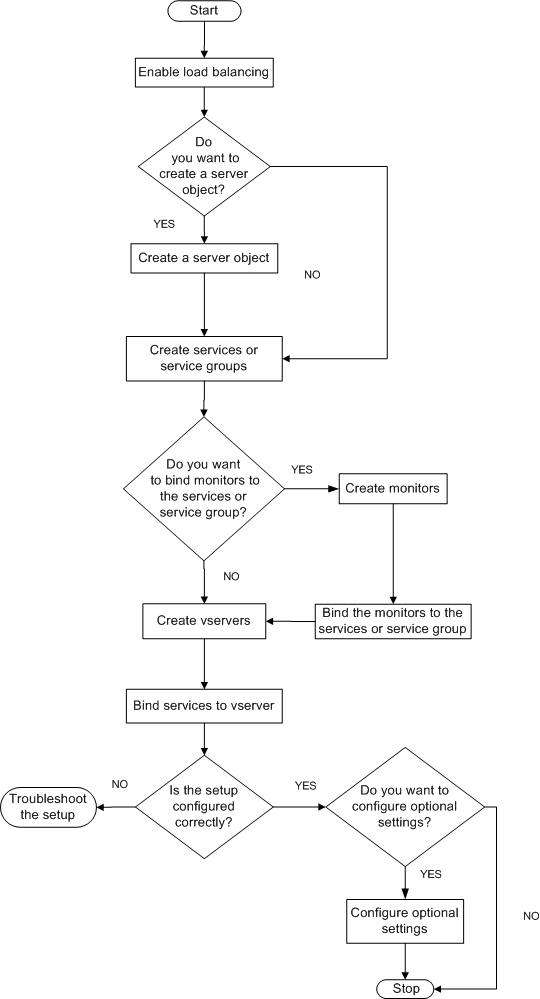
启用负载平衡
配置负载平衡之前,请确保已启用负载平衡功能。
使用 CLI 启用负载平衡
在命令提示窗口中,键入以下命令以启用负载平衡并验证是否成功启用:
- enable feature lb
-
show feature
示例
> enable feature lb Done > show feature Feature Acronym Status ------- ------- ------ 1) Web Logging WL OFF 2) Surge Protection SP OFF 3) Load Balancing LB ON . . . 9) SSL Offloading SSL ON . . . Done <!--NeedCopy-->
使用 GUI 启用负载平衡
- 在导航窗格中,展开 System(系统),然后单击 Settings(设置)。
- 在详细信息窗格中,单击 Modes and Features(模式与功能)下的 Change basic features(更改基本功能)。
- 在 Configure Basic Features(配置基本功能)对话框中,选中 Load Balancing(负载平衡)复选框,然后单击 OK(确定)。
- 在 Enable/Disable Feature(s)?(是否启用/禁用功能?)消息框中,单击 Yes(是)。
配置服务和虚拟服务器
确定要进行负载平衡的服务后,可通过以下方法来实施初始负载平衡配置:创建服务对象,创建负载平衡虚拟服务器,并将这些服务对象绑定到该虚拟服务器。
使用 CLI 实现初始负载平衡配置
在命令提示窗口中,键入以下命令以实施并验证初始配置:
-
<add service <name> <IPaddress> <serviceType> <port>
-
<add lb vserver <vServerName> <serviceType> [<IPaddress> <port>]
-
<bind lb vserver <name> <serviceName>
-
<show service bindings <serviceName>
示例
> add service service-HTTP-1 10.102.29.5 HTTP 80 Done > add lb vserver vserver-LB-1 HTTP 10.102.29.60 80 Done > bind lb vserver vserver-LB-1 service-HTTP-1 Done > show service bindings service-HTTP-1 service-HTTP-1 (10.102.29.5:80) - State : DOWN 1) vserver-LB-1 (10.102.29.60:80) - State : DOWN Done <!--NeedCopy-->
使用 GUI 实现初始负载平衡配置
- 导航到 Traffic Management(流量管理)> Load Balancing(负载平衡)。
- 在详细信息窗格中,单击 Getting Started(开始使用)下的 Load Balancing wizard(负载平衡向导),并按照说明创建基本负载平衡设置。
- 返回导航窗格,展开 Load Balancing(负载平衡),然后单击 Virtual Servers(虚拟服务器)。
- 选择您配置的虚拟服务器,并确认页面底部显示的参数配置正确。
- 单击打开。
- 通过确认已在 Services(服务)选项卡上为每项服务选中 Active(活动)复选框,确定已将每项服务绑定到虚拟服务器。
共享
共享
This Preview product documentation is Cloud Software Group Confidential.
You agree to hold this documentation confidential pursuant to the terms of your Cloud Software Group Beta/Tech Preview Agreement.
The development, release and timing of any features or functionality described in the Preview documentation remains at our sole discretion and are subject to change without notice or consultation.
The documentation is for informational purposes only and is not a commitment, promise or legal obligation to deliver any material, code or functionality and should not be relied upon in making Cloud Software Group product purchase decisions.
If you do not agree, select I DO NOT AGREE to exit.