-
Getting Started with Citrix ADC
-
Deploy a Citrix ADC VPX instance
-
Install a Citrix ADC VPX instance on Microsoft Hyper-V servers
-
Install a Citrix ADC VPX instance on Linux-KVM platform
-
Prerequisites for Installing Citrix ADC VPX Virtual Appliances on Linux-KVM Platform
-
Provisioning the Citrix ADC Virtual Appliance by using OpenStack
-
Provisioning the Citrix ADC Virtual Appliance by using the Virtual Machine Manager
-
Configuring Citrix ADC Virtual Appliances to Use SR-IOV Network Interface
-
Configuring Citrix ADC Virtual Appliances to use PCI Passthrough Network Interface
-
Provisioning the Citrix ADC Virtual Appliance by using the virsh Program
-
Provisioning the Citrix ADC Virtual Appliance with SR-IOV, on OpenStack
-
Configuring a Citrix ADC VPX Instance on KVM to Use OVS DPDK-Based Host Interfaces
-
-
Deploy a Citrix ADC VPX instance on Microsoft Azure
-
Network architecture for Citrix ADC VPX instances on Microsoft Azure
-
Configure multiple IP addresses for a Citrix ADC VPX standalone instance
-
Configure a high-availability setup with multiple IP addresses and NICs
-
Configure a high-availability setup with multiple IP addresses and NICs by using PowerShell commands
-
Configure HA-INC nodes by using the Citrix high availability template with Azure ILB
-
Configure address pools (IIP) for a Citrix Gateway appliance
-
-
Upgrade and downgrade a Citrix ADC appliance
-
Solutions for Telecom Service Providers
-
Load Balance Control-Plane Traffic that is based on Diameter, SIP, and SMPP Protocols
-
Provide Subscriber Load Distribution Using GSLB Across Core-Networks of a Telecom Service Provider
-
Authentication, authorization, and auditing application traffic
-
Configuring authentication, authorization, and auditing policies
-
Configuring Authentication, authorization, and auditing with commonly used protocols
-
Use an on-premises Citrix Gateway as the identity provider for Citrix Cloud™
-
Troubleshoot authentication issues in Citrix ADC and Citrix Gateway with aaad.debug module
-
-
-
-
-
-
Persistence and persistent connections
-
Advanced load balancing settings
-
Gradually stepping up the load on a new service with virtual server–level slow start
-
Protect applications on protected servers against traffic surges
-
Retrieve location details from user IP address using geolocation database
-
Use source IP address of the client when connecting to the server
-
Use client source IP address for backend communication in a v4-v6 load balancing configuration
-
Set a limit on number of requests per connection to the server
-
Configure automatic state transition based on percentage health of bound services
-
-
Configure load balancing for commonly used protocols
-
Load balance domain-name based services
-
Use case 2: Configure rule based persistence based on a name-value pair in a TCP byte stream
-
Use case 3: Configure load balancing in direct server return mode
-
Use case 6: Configure load balancing in DSR mode for IPv6 networks by using the TOS field
-
Use case 7: Configure load balancing in DSR mode by using IP Over IP
-
Use case 10: Load balancing of intrusion detection system servers
-
Use case 11: Isolating network traffic using listen policies
-
Use case 12: Configure Citrix Virtual Desktops for load balancing
-
Use case 13: Configure Citrix Virtual Apps™ for load balancing
-
Use case 14: ShareFile wizard for load balancing Citrix ShareFile
-
-
-
-
-
Authentication and authorization
-
-
Configuring a CloudBridge Connector Tunnel between two Datacenters
-
Configuring CloudBridge Connector between Datacenter and AWS Cloud
-
Configuring a CloudBridge Connector Tunnel Between a Datacenter and Azure Cloud
-
Configuring CloudBridge Connector Tunnel between Datacenter and SoftLayer Enterprise Cloud
-
Configuring a CloudBridge Connector Tunnel Between a Citrix ADC Appliance and Cisco IOS Device
-
CloudBridge Connector Tunnel Diagnostics and Troubleshooting
This content has been machine translated dynamically.
Dieser Inhalt ist eine maschinelle Übersetzung, die dynamisch erstellt wurde. (Haftungsausschluss)
Cet article a été traduit automatiquement de manière dynamique. (Clause de non responsabilité)
Este artículo lo ha traducido una máquina de forma dinámica. (Aviso legal)
此内容已经过机器动态翻译。 放弃
このコンテンツは動的に機械翻訳されています。免責事項
이 콘텐츠는 동적으로 기계 번역되었습니다. 책임 부인
Este texto foi traduzido automaticamente. (Aviso legal)
Questo contenuto è stato tradotto dinamicamente con traduzione automatica.(Esclusione di responsabilità))
This article has been machine translated.
Dieser Artikel wurde maschinell übersetzt. (Haftungsausschluss)
Ce article a été traduit automatiquement. (Clause de non responsabilité)
Este artículo ha sido traducido automáticamente. (Aviso legal)
この記事は機械翻訳されています.免責事項
이 기사는 기계 번역되었습니다.책임 부인
Este artigo foi traduzido automaticamente.(Aviso legal)
这篇文章已经过机器翻译.放弃
Questo articolo è stato tradotto automaticamente.(Esclusione di responsabilità))
Translation failed!
Load balance domain-name based services
When you create a service for load balancing, you can provide an IP address. Alternatively, you can create a server using a domain name. The server name (domain name) can be resolved using an IPv4 or IPv6 name server, or by adding an authoritative DNS record (A record for IPv4 or AAAA record for IPv6) to the Citrix® ADC configuration.
When you configure services with domain names instead of IP addresses, and if the name server resolves the domain name to a new IP address, the monitor bound to the service runs a health check on the new IP address, and updates the service IP address only when the IP address is found to be healthy. The monitor could be the default monitor bound to the service or you can bind any other supported monitor. It probes the service at regular intervals defined in the monitor parameters. If the domain name resolves to a new IP address, the monitor sends a fresh probe to check the health of the service. All subsequent probes are at the predefined interval.
Note: When you change the IP address of a server, the corresponding service is marked down for the first client request. The name server resolves the service IP address to the changed IP address for the next request, and the service is marked UP.
Domain-name based services have the following restrictions:
- The maximum domain name length is 255 characters.
- The Maximum Client parameter is used to configure a service that represents the domain name-based server. For example, a maxClient of 1000 is set for the services bound to a virtual server. When the connection count at the virtual server reaches 2000, the DNS resolver changes the IP address of the services. However, because the connection counter on the service is not reset, the virtual server cannot take any new connections until all the old connections are closed.
- When the IP address of the service changes, persistence is difficult to maintain.
- If the domain name resolution fails due to a timeout, the appliance uses the old information (IP address).
- When monitoring detects that a service is down, the appliance performs a DNS resolution on the service (representing the domain name-based server) to obtain a new IP address.
- Statistics are collected on a service and are not reset when the IP address changes.
- If a DNS resolution returns a code of “name error” (3), the appliance marks the service down and changes the IP address to zero.
When the appliance receives a request for a service, it selects the target service. This way, the appliance balances load on your services. The following diagram describes the topology of a load balancing configuration that load balances a group of domain-name based servers (DBS).
Figure 1. Basic Load Balancing Topology for DBS Servers
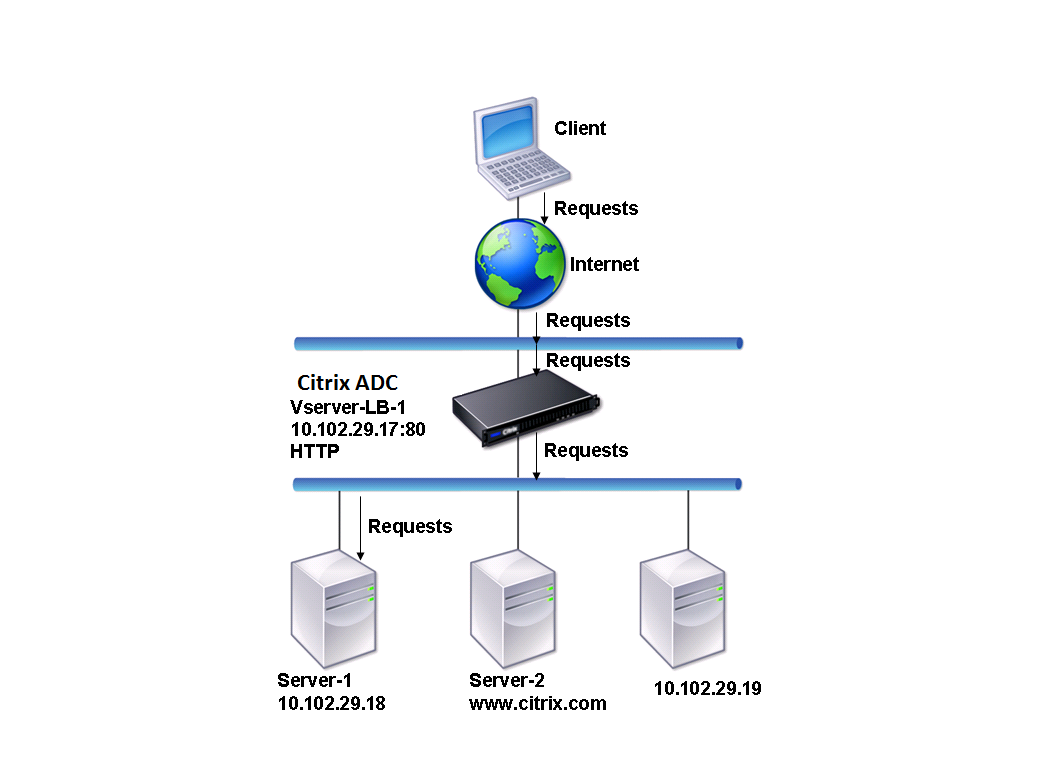
The services Service-HTTP-1, Service-HTTP-2, and Service-HTTP-3 are bound to the virtual server Vserver-LB-1. The vserver Vserver-LB-1 uses the least connection load balancing method to choose the service. The IP address of the service is resolved using the name server Vserver-LB-2.
The following table lists the names and values of the basic entities configured on the appliance.
| Entity type | Name | IP address | Port | Protocol |
|---|---|---|---|---|
| Virtual Server | Vserver-LB-1 | 10.102.29.17 | 80 | HTTP |
| Vserver-LB-2 | 10.102.29.20 | 53 | DNS | |
| Servers | server-1 | 10.102.29.18 | 80 | HTTP |
| server-2 | www.citrix.com | 80 | HTTP | |
| Services | Service-HTTP-1 | server-1 | 80 | HTTP |
| Service-HTTP-2 | server-2 | 80 | HTTP | |
| Service-HTTP-2 | 10.102.29.19 | 80 | HTTP | |
| Monitors | Default | None | None | None |
| Name Server | None | 10.102.29.19 | None | None |
The following diagram shows the load balancing entities and the values of the parameters that need to be configured on the appliance.
Figure 2. Load Balancing DBS Servers Entity Model

To configure a basic load balancing setup, see Setting Up Basic Load Balancing. Create the services and virtual servers of type HTTP, and name the entities and set the parameters using the values described in the previous table.
You can add, remove, enable, and disable external name servers. You can create a name server by specifying its IP address, or you can configure an existing virtual server as the name server.
To add a name server by using the command line interface
At the command prompt, type:
add dns nameServer <dnsVserverName>
<!--NeedCopy-->
Example:
add dns nameServer Vserver-LB-2
<!--NeedCopy-->
To add a name server by using the configuration utility
- Navigate to Traffic Management > DNS > Name Servers.
- Create a DNS name server of type DNS Virtual Server, and select a server from the DNS Virtual Server list.
You can also add an authoritative name server that resolves the domain name to an IP address.
Note
You can add a name server of type TCP, UDP or UDP_TCP to resolver DBS probes. However, if TCP and UDP name servers coexists, and a UDP name server receives a response with truncated bit, this response is not retried over TCP name server.
Share
Share
This Preview product documentation is Cloud Software Group Confidential.
You agree to hold this documentation confidential pursuant to the terms of your Cloud Software Group Beta/Tech Preview Agreement.
The development, release and timing of any features or functionality described in the Preview documentation remains at our sole discretion and are subject to change without notice or consultation.
The documentation is for informational purposes only and is not a commitment, promise or legal obligation to deliver any material, code or functionality and should not be relied upon in making Cloud Software Group product purchase decisions.
If you do not agree, select I DO NOT AGREE to exit.