-
Getting Started with Citrix ADC
-
Deploy a Citrix ADC VPX instance
-
Install a Citrix ADC VPX instance on Microsoft Hyper-V servers
-
Install a Citrix ADC VPX instance on Linux-KVM platform
-
Prerequisites for Installing Citrix ADC VPX Virtual Appliances on Linux-KVM Platform
-
Provisioning the Citrix ADC Virtual Appliance by using OpenStack
-
Provisioning the Citrix ADC Virtual Appliance by using the Virtual Machine Manager
-
Configuring Citrix ADC Virtual Appliances to Use SR-IOV Network Interface
-
Configuring Citrix ADC Virtual Appliances to use PCI Passthrough Network Interface
-
Provisioning the Citrix ADC Virtual Appliance by using the virsh Program
-
Provisioning the Citrix ADC Virtual Appliance with SR-IOV, on OpenStack
-
Configuring a Citrix ADC VPX Instance on KVM to Use OVS DPDK-Based Host Interfaces
-
-
Deploy a Citrix ADC VPX instance on Microsoft Azure
-
Network architecture for Citrix ADC VPX instances on Microsoft Azure
-
Configure multiple IP addresses for a Citrix ADC VPX standalone instance
-
Configure a high-availability setup with multiple IP addresses and NICs
-
Configure a high-availability setup with multiple IP addresses and NICs by using PowerShell commands
-
Configure HA-INC nodes by using the Citrix high availability template with Azure ILB
-
Configure address pools (IIP) for a Citrix Gateway appliance
-
-
Upgrade and downgrade a Citrix ADC appliance
-
Solutions for Telecom Service Providers
-
Load Balance Control-Plane Traffic that is based on Diameter, SIP, and SMPP Protocols
-
Provide Subscriber Load Distribution Using GSLB Across Core-Networks of a Telecom Service Provider
-
Authentication, authorization, and auditing application traffic
-
Configuring authentication, authorization, and auditing policies
-
Configuring Authentication, authorization, and auditing with commonly used protocols
-
Use an on-premises Citrix Gateway as the identity provider for Citrix Cloud™
-
Troubleshoot authentication issues in Citrix ADC and Citrix Gateway with aaad.debug module
-
-
-
-
-
-
Persistence and persistent connections
-
Advanced load balancing settings
-
Gradually stepping up the load on a new service with virtual server–level slow start
-
Protect applications on protected servers against traffic surges
-
Retrieve location details from user IP address using geolocation database
-
Use source IP address of the client when connecting to the server
-
Use client source IP address for backend communication in a v4-v6 load balancing configuration
-
Set a limit on number of requests per connection to the server
-
Configure automatic state transition based on percentage health of bound services
-
-
Use case 2: Configure rule based persistence based on a name-value pair in a TCP byte stream
-
Use case 3: Configure load balancing in direct server return mode
-
Use case 6: Configure load balancing in DSR mode for IPv6 networks by using the TOS field
-
Use case 7: Configure load balancing in DSR mode by using IP Over IP
-
Use case 10: Load balancing of intrusion detection system servers
-
Use case 11: Isolating network traffic using listen policies
-
Use case 12: Configure Citrix Virtual Desktops for load balancing
-
Use case 13: Configure Citrix Virtual Apps™ for load balancing
-
Use case 14: ShareFile wizard for load balancing Citrix ShareFile
-
-
-
-
-
Authentication and authorization
-
-
Configuring a CloudBridge Connector Tunnel between two Datacenters
-
Configuring CloudBridge Connector between Datacenter and AWS Cloud
-
Configuring a CloudBridge Connector Tunnel Between a Datacenter and Azure Cloud
-
Configuring CloudBridge Connector Tunnel between Datacenter and SoftLayer Enterprise Cloud
-
Configuring a CloudBridge Connector Tunnel Between a Citrix ADC Appliance and Cisco IOS Device
-
CloudBridge Connector Tunnel Diagnostics and Troubleshooting
This content has been machine translated dynamically.
Dieser Inhalt ist eine maschinelle Übersetzung, die dynamisch erstellt wurde. (Haftungsausschluss)
Cet article a été traduit automatiquement de manière dynamique. (Clause de non responsabilité)
Este artículo lo ha traducido una máquina de forma dinámica. (Aviso legal)
此内容已经过机器动态翻译。 放弃
このコンテンツは動的に機械翻訳されています。免責事項
이 콘텐츠는 동적으로 기계 번역되었습니다. 책임 부인
Este texto foi traduzido automaticamente. (Aviso legal)
Questo contenuto è stato tradotto dinamicamente con traduzione automatica.(Esclusione di responsabilità))
This article has been machine translated.
Dieser Artikel wurde maschinell übersetzt. (Haftungsausschluss)
Ce article a été traduit automatiquement. (Clause de non responsabilité)
Este artículo ha sido traducido automáticamente. (Aviso legal)
この記事は機械翻訳されています.免責事項
이 기사는 기계 번역되었습니다.책임 부인
Este artigo foi traduzido automaticamente.(Aviso legal)
这篇文章已经过机器翻译.放弃
Questo articolo è stato tradotto automaticamente.(Esclusione di responsabilità))
Translation failed!
Use case 10: Load balancing of intrusion detection system servers
To enable the Citrix® ADC appliance to support load balancing of intrusion detection system (IDS) servers, the IDS servers and clients must be connected through a switch that has port mirroring enabled. The client sends a request to the server. Because port mirroring is enabled on the switch, the request packets are copied or sent to the Citrix ADC appliance virtual server port. The appliance then uses the configured load balancing method to select an IDS server, as shown in the following diagram.
Figure 1. Topology of Load Balanced IDS Servers
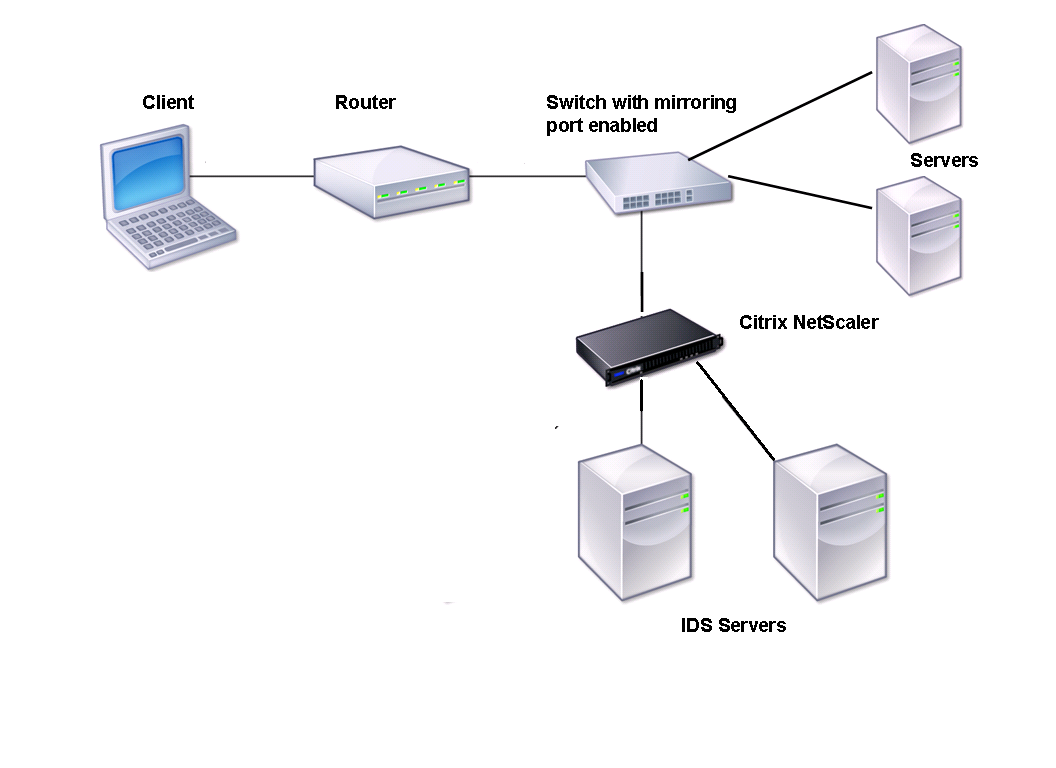
Note: Currently, the appliance supports load balancing of passive IDS devices only.
As illustrated in the preceding diagram, the IDS load balancing setup functions as follows:
- The client request is sent to the IDS server, and a switch with a mirroring port enabled forwards these packets to the IDS server. The source IP address is the IP address of the client, and the destination IP address is the IP address of the server. The source MAC address is the MAC address of the router, and the destination MAC address is the MAC address of the server.
- The traffic that flows through the switch is mirrored to the appliance. The appliance uses the layer 3 information (source IP address and destination IP address) to forward the packet to the selected IDS server without changing the source IP address or destination IP address. It modifies the source MAC address and the destination MAC address to the MAC address of the selected IDS server.
Note: When load balancing IDS servers, you can configure the SRCIPHASH, DESTIPHASH, or SRCIPDESTIPHASH load balancing methods. The SRCIPDESTIPHASH method is recommended because packets flowing from the client to a service on the appliance must be sent to a single IDS server.
Suppose Service-ANY-1, Service-ANY-2, and Service-ANY-3 are created and bound to Vserver-LB-1. The virtual server balances the load on the services. The following table lists the names and values of the entities configured on the appliance.
| Entity type | Name | IP address | Port | Protocol |
|---|---|---|---|---|
| Virtual server | Vserver-LB-1 | * | * | ANY |
| Services | Service-ANY-1 | 10.102.29.101 | * | ANY |
| Service-ANY-2 | 10.102.29.102 | * | ANY | |
| Service-ANY-3 | 10.102.29.103 | * | ANY | |
| Monitors | Ping | None | None | None |
Note: You can use inline mode or one-arm mode for an IDS load balancing setup.
The following diagram shows the load balancing entities and values of the parameters to be configured on the appliance.
Figure 2. Entity Model for Load Balancing IDS Servers
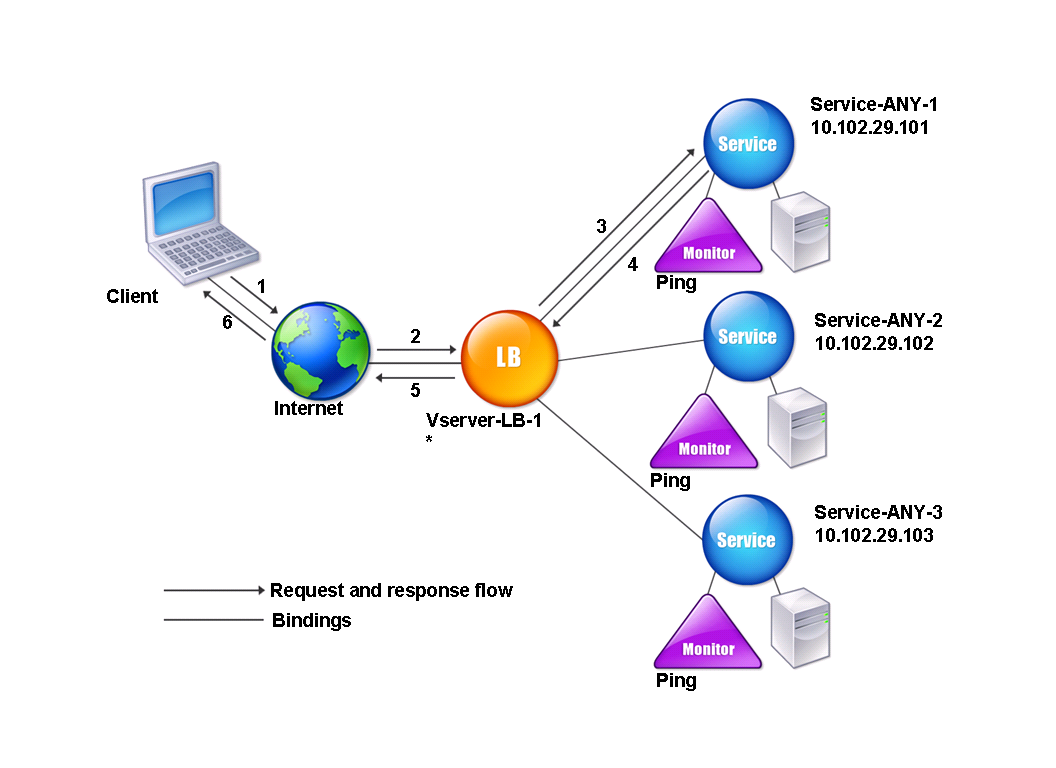
To configure an IDS load balancing setup, you must first enable MAC-based forwarding. You must also disable layer 2 and layer 3 modes on the appliance.
To enable MAC-based forwarding by using the command line interface
At the command prompt, type:
enable ns mode <ConfigureMode>
<!--NeedCopy-->
Example:
enable ns mode MAC
<!--NeedCopy-->
To enable MAC-based forwarding by using the configuration utility
Navigate to System > Settings > Configure Modes, and select MAC Based Forwarding.
Next, see “Setting Up Basic Load Balancing”, to configure a basic load balancing setup.
After you configure the basic load balancing setup, you must customize it for IDS by configuring a supported load balancing method (such as the SRCIPDESTIP Hash method on a sessionless virtual server) and enabling MAC mode. The appliance does not maintain the state of the connection and only forwards the packets to the IDS servers without processing them. The destination IP address and port remains unchanged because the virtual server is in the MAC mode.
To configure LB method and redirection mode for a sessionless virtual server by using the command line interface
At the command prompt, type:
set lb vserver <vServerName> -lbMethod <LBMethodOption> -m <RedirectionMode> -sessionless <Value>
<!--NeedCopy-->
Example:
set lb vserver Vserver-LB-1 -lbMethod SourceIPDestIPHash -m MAC -sessionless enabled
<!--NeedCopy-->
Note
For a service that is bound to a virtual server on which -m MAC option is enabled, you must bind a non-user monitor.
To configure LB method and redirection mode for a sessionless virtual server by using the configuration utility
- Navigate to Traffic Management > Load Balancing > Virtual Servers.
- Open a virtual server and, in Redirection Mode, select MAC Based.
- In Advanced Settings, click Methods, and select SRCIPDESTIPHASH. Click Traffic Settings, and select Sessionless Load Balancing.
To set a service to use source IP address by using the command line interface
At the command prompt, type:
set service <ServiceName> -usip <Value>
<!--NeedCopy-->
Example:
set service Service-ANY-1 -usip yes
<!--NeedCopy-->
To set a service to use source IP address by using the configuration utility
- Navigate to Traffic Management > Load Balancing > Services.
- Open a service, and in Settings select Use Source IP Address.
For USIP to function correctly, you must set it globally. For more information about configuring USIP globally, see “IP Addressing.”
Share
Share
In this article
- To enable MAC-based forwarding by using the command line interface
- To enable MAC-based forwarding by using the configuration utility
- To configure LB method and redirection mode for a sessionless virtual server by using the command line interface
- To configure LB method and redirection mode for a sessionless virtual server by using the configuration utility
- To set a service to use source IP address by using the command line interface
- To set a service to use source IP address by using the configuration utility
This Preview product documentation is Cloud Software Group Confidential.
You agree to hold this documentation confidential pursuant to the terms of your Cloud Software Group Beta/Tech Preview Agreement.
The development, release and timing of any features or functionality described in the Preview documentation remains at our sole discretion and are subject to change without notice or consultation.
The documentation is for informational purposes only and is not a commitment, promise or legal obligation to deliver any material, code or functionality and should not be relied upon in making Cloud Software Group product purchase decisions.
If you do not agree, select I DO NOT AGREE to exit.