-
Getting Started with Citrix ADC
-
-
Citrix ADC in a Private Cloud Managed by Microsoft Windows Azure Pack and Cisco ACI
-
Creating a Citrix ADC Load Balancer in a Plan in the Service Management Portal (Admin Portal)
-
Configuring a Citrix ADC Load Balancer by Using the Service Management Portal (Tenant Portal)
-
-
Deploy a Citrix ADC VPX instance
-
Install a Citrix ADC VPX instance on Microsoft Hyper-V servers
-
Install a Citrix ADC VPX instance on Linux-KVM platform
-
Prerequisites for Installing Citrix ADC VPX Virtual Appliances on Linux-KVM Platform
-
Provisioning the Citrix ADC Virtual Appliance by using OpenStack
-
Provisioning the Citrix ADC Virtual Appliance by using the Virtual Machine Manager
-
Configuring Citrix ADC Virtual Appliances to Use SR-IOV Network Interface
-
Configuring Citrix ADC Virtual Appliances to use PCI Passthrough Network Interface
-
Provisioning the Citrix ADC Virtual Appliance by using the virsh Program
-
Provisioning the Citrix ADC Virtual Appliance with SR-IOV, on OpenStack
-
Configuring a Citrix ADC VPX Instance on KVM to Use OVS DPDK-Based Host Interfaces
-
-
Deploy a Citrix ADC VPX instance on Microsoft Azure
-
Network architecture for Citrix ADC VPX instances on Microsoft Azure
-
Configure multiple IP addresses for a Citrix ADC VPX standalone instance
-
Configure a high-availability setup with multiple IP addresses and NICs
-
Configure a high-availability setup with multiple IP addresses and NICs by using PowerShell commands
-
Configure HA-INC nodes by using the Citrix high availability template with Azure ILB
-
Configure address pools (IIP) for a Citrix Gateway appliance
-
-
Upgrade and downgrade a Citrix ADC appliance
-
Solutions for Telecom Service Providers
-
Load Balance Control-Plane Traffic that is based on Diameter, SIP, and SMPP Protocols
-
Provide Subscriber Load Distribution Using GSLB Across Core-Networks of a Telecom Service Provider
-
Authentication, authorization, and auditing application traffic
-
Configuring authentication, authorization, and auditing policies
-
Configuring Authentication, authorization, and auditing with commonly used protocols
-
Use an on-premises Citrix Gateway as the identity provider for Citrix Cloud™
-
Troubleshoot authentication issues in Citrix ADC and Citrix Gateway with aaad.debug module
-
-
-
-
-
-
Persistence and persistent connections
-
Advanced load balancing settings
-
Gradually stepping up the load on a new service with virtual server–level slow start
-
Protect applications on protected servers against traffic surges
-
Retrieve location details from user IP address using geolocation database
-
Use source IP address of the client when connecting to the server
-
Use client source IP address for backend communication in a v4-v6 load balancing configuration
-
Set a limit on number of requests per connection to the server
-
Configure automatic state transition based on percentage health of bound services
-
-
Use case 2: Configure rule based persistence based on a name-value pair in a TCP byte stream
-
Use case 3: Configure load balancing in direct server return mode
-
Use case 6: Configure load balancing in DSR mode for IPv6 networks by using the TOS field
-
Use case 7: Configure load balancing in DSR mode by using IP Over IP
-
Use case 10: Load balancing of intrusion detection system servers
-
Use case 11: Isolating network traffic using listen policies
-
Use case 12: Configure Citrix Virtual Desktops for load balancing
-
Use case 13: Configure Citrix Virtual Apps™ for load balancing
-
Use case 14: ShareFile wizard for load balancing Citrix ShareFile
-
-
-
-
-
Authentication and authorization
-
-
Configuring a CloudBridge Connector Tunnel between two Datacenters
-
Configuring CloudBridge Connector between Datacenter and AWS Cloud
-
Configuring a CloudBridge Connector Tunnel Between a Datacenter and Azure Cloud
-
Configuring CloudBridge Connector Tunnel between Datacenter and SoftLayer Enterprise Cloud
-
Configuring a CloudBridge Connector Tunnel Between a Citrix ADC Appliance and Cisco IOS Device
-
CloudBridge Connector Tunnel Diagnostics and Troubleshooting
This content has been machine translated dynamically.
Dieser Inhalt ist eine maschinelle Übersetzung, die dynamisch erstellt wurde. (Haftungsausschluss)
Cet article a été traduit automatiquement de manière dynamique. (Clause de non responsabilité)
Este artículo lo ha traducido una máquina de forma dinámica. (Aviso legal)
此内容已经过机器动态翻译。 放弃
このコンテンツは動的に機械翻訳されています。免責事項
이 콘텐츠는 동적으로 기계 번역되었습니다. 책임 부인
Este texto foi traduzido automaticamente. (Aviso legal)
Questo contenuto è stato tradotto dinamicamente con traduzione automatica.(Esclusione di responsabilità))
This article has been machine translated.
Dieser Artikel wurde maschinell übersetzt. (Haftungsausschluss)
Ce article a été traduit automatiquement. (Clause de non responsabilité)
Este artículo ha sido traducido automáticamente. (Aviso legal)
この記事は機械翻訳されています.免責事項
이 기사는 기계 번역되었습니다.책임 부인
Este artigo foi traduzido automaticamente.(Aviso legal)
这篇文章已经过机器翻译.放弃
Questo articolo è stato tradotto automaticamente.(Esclusione di responsabilità))
Translation failed!
Configuring a Citrix® ADC Load Balancer by Using the Service Management Portal (Tenant Portal)
In WAP, once the Tenant creates the Bridge Domain (BD), VRF, and a Network, the Tenant can configure Citrix ADC Load Balancer through the Service Management Portal (Tenant Portal).
To configure Citrix ADC Load Balancer in Service Management Portal (Tenant Portal)
1. Log on to the Service Management Portal (Tenant Portal).
2. Create a bridge domain and VRF, as follows:
a. In the navigation pane, select ACI.
b. Click NEW.
c. In the NEW pane, select BRIDGE DOMAIN.
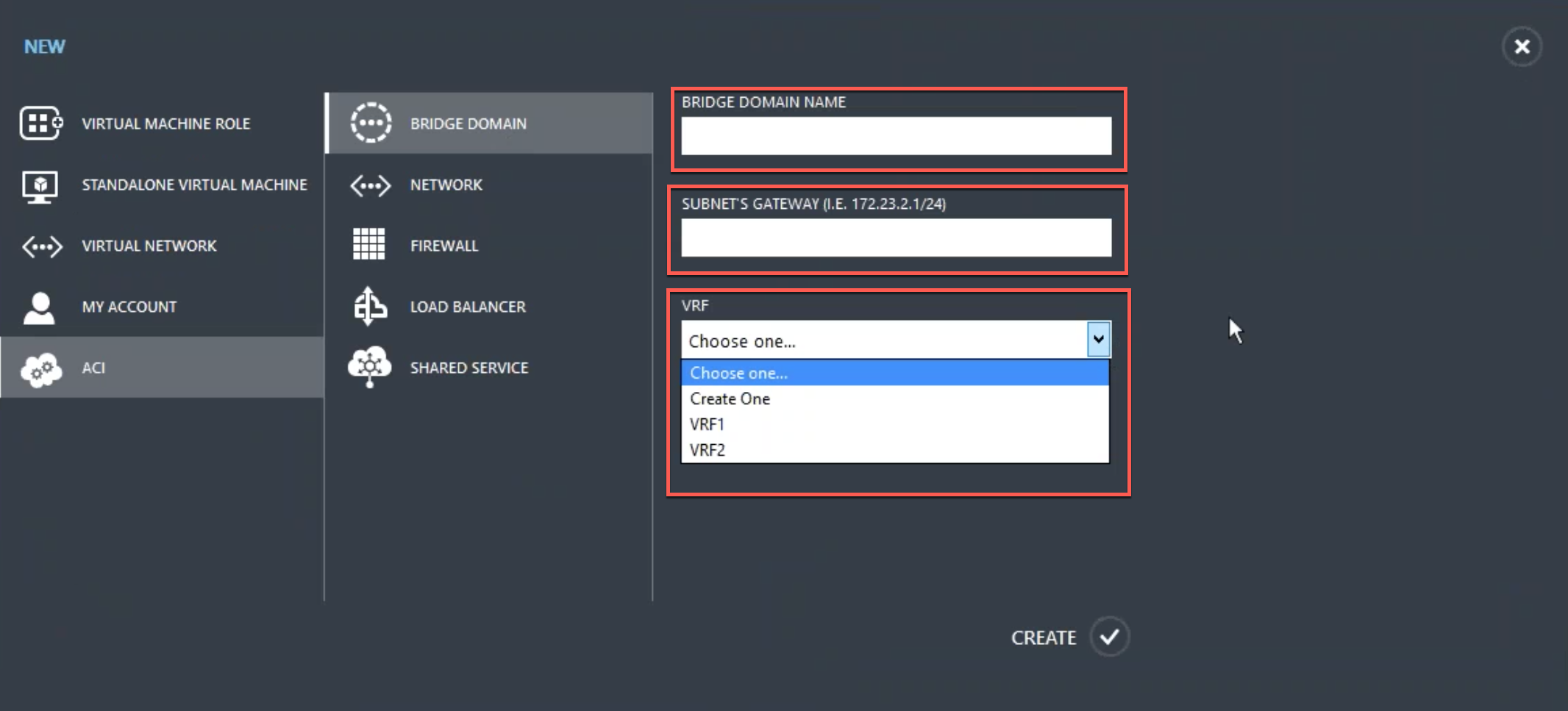
d. In the BRIDGE DOMAIN field, enter the bridge domain name (for example, BD01).
e. (Optional) In the SUBNET’S GATEWAY field, enter the subnet’s gateway (for example, 192.168.1.1/24).
f. In the VRF field, select a VRF that is already part of the subscription or select Create One to create a VRF.
g. Click CREATE.
3. Create a network and associate it with the bridge domain that you created. Do the following:
a. In the navigation pane, select ACI.
b. Click NEW.
c. In the NEW pane, select NETWORK.
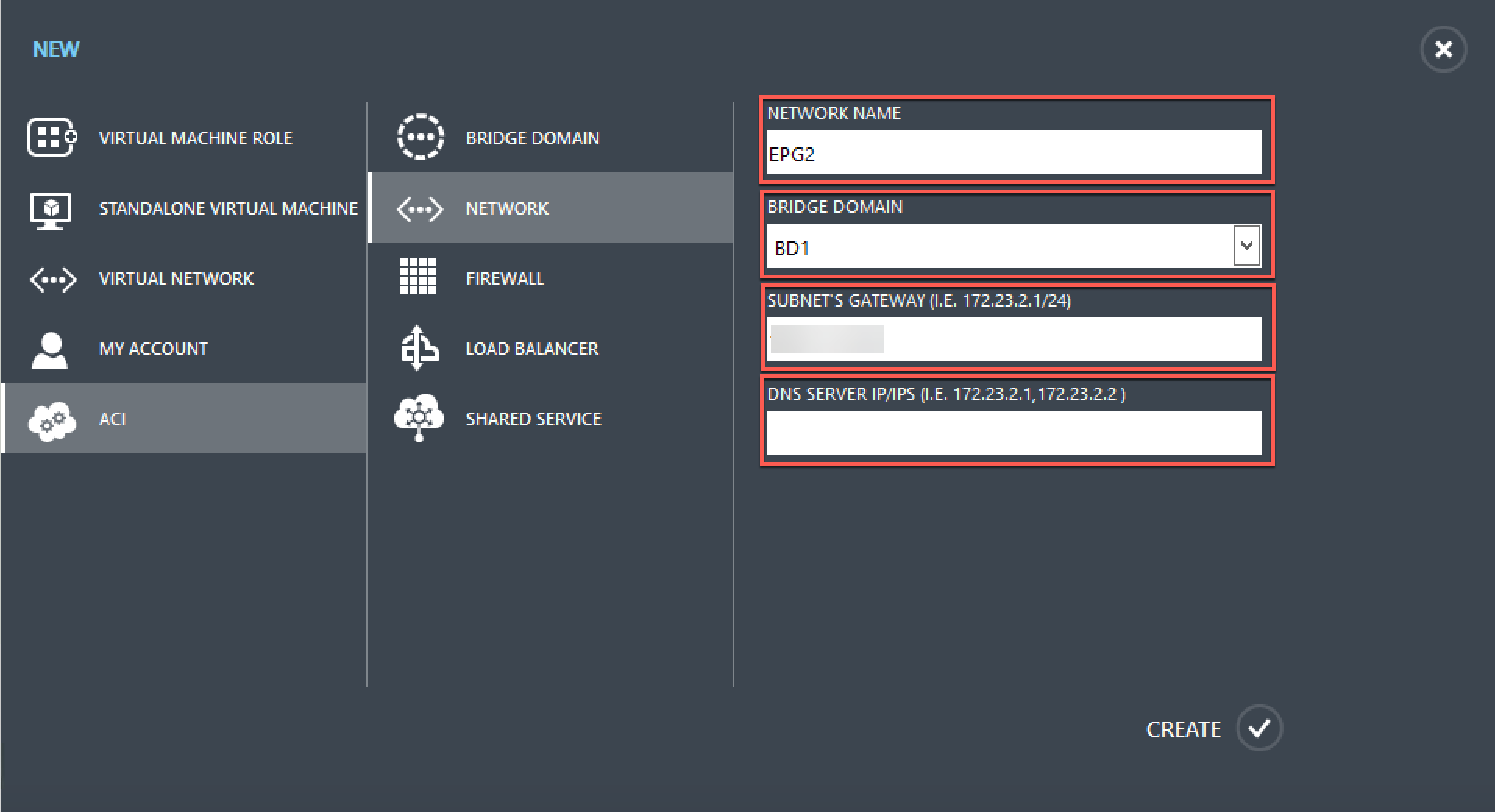
d. In the NETWORK NAME field, enter the network name (for example, S01).
e. In the BRIDGE DOMAIN drop-down list, select the bridge domain you have created. (for example, BD01).
f. In the subnet’s GATEWAY field, enter the subnet’s gateway address (for example, 172.23.2.1/24).
g. (Optional) In the DNS SERVER IP/IPS field, enter the DNS server details.
h. Click CREATE.
4. In the ACI pane, select NETWORKS.
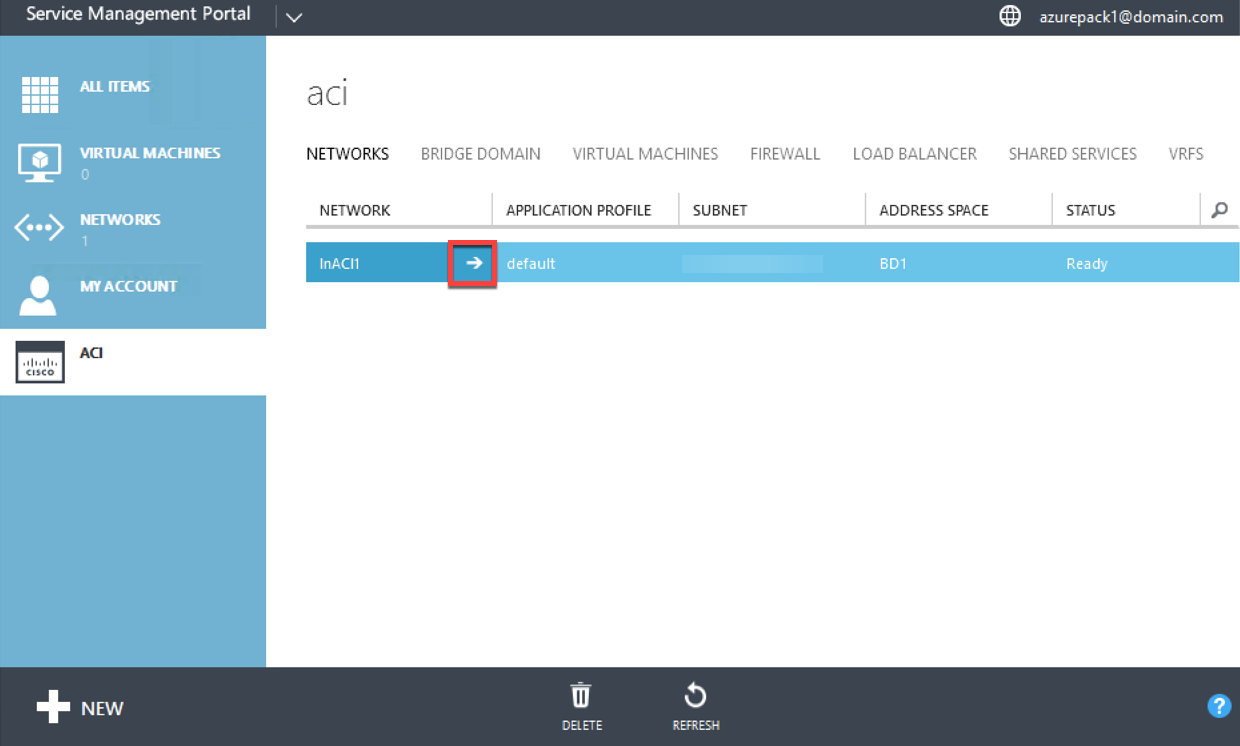
5. Double-click the network that you have created. Then, in the network pane, select Enable load balancer (public). In the IP ADDRESS field, a VIP is automatically assigned from the VIP Range that the administrator configured in the Admin Portal. For more information, see [Creating a Citrix ADC Load Balancer to a Plan in Service Management Portal (Admin Portal)]. 6. Double-click the network that you have created. Then, in the network pane, select Enable load balancer (public). In the IP ADDRESS field, a VIP is automatically assigned from the VIP Range that the administrator configured in the Admin Portal. For more information, see [Creating a Citrix ADC Load Balancer to a Plan in Service Management Portal Admin Portal]
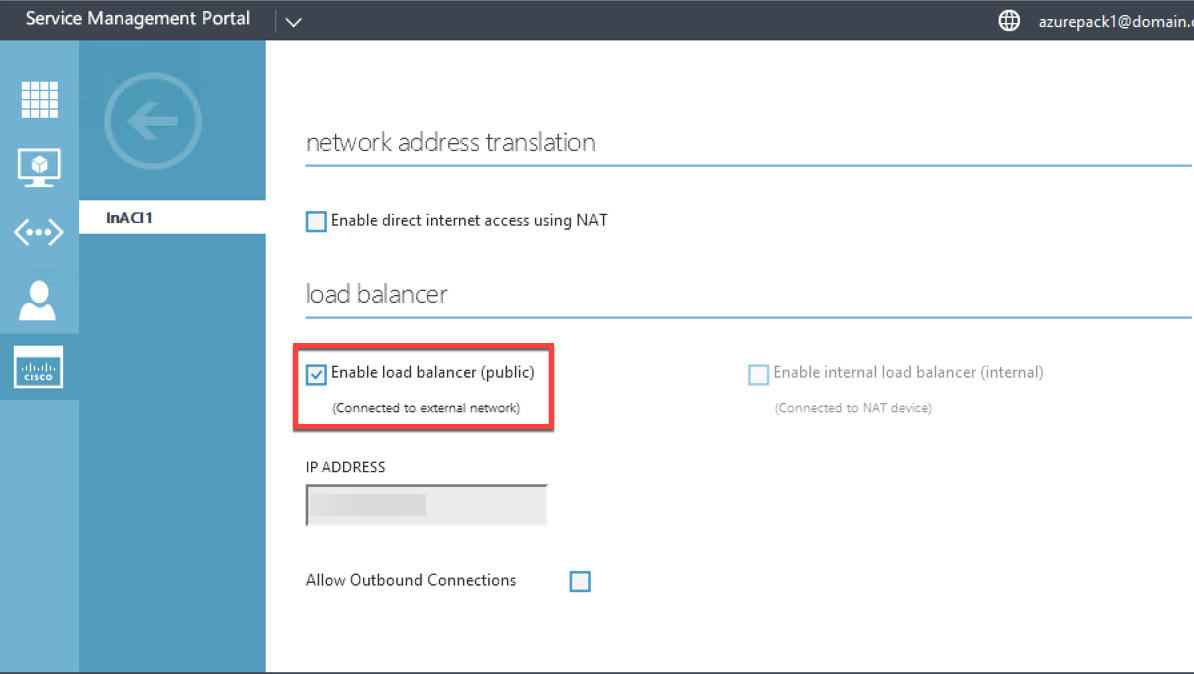
6. In the network pane, select the Load Balancers tab, and click ADD.
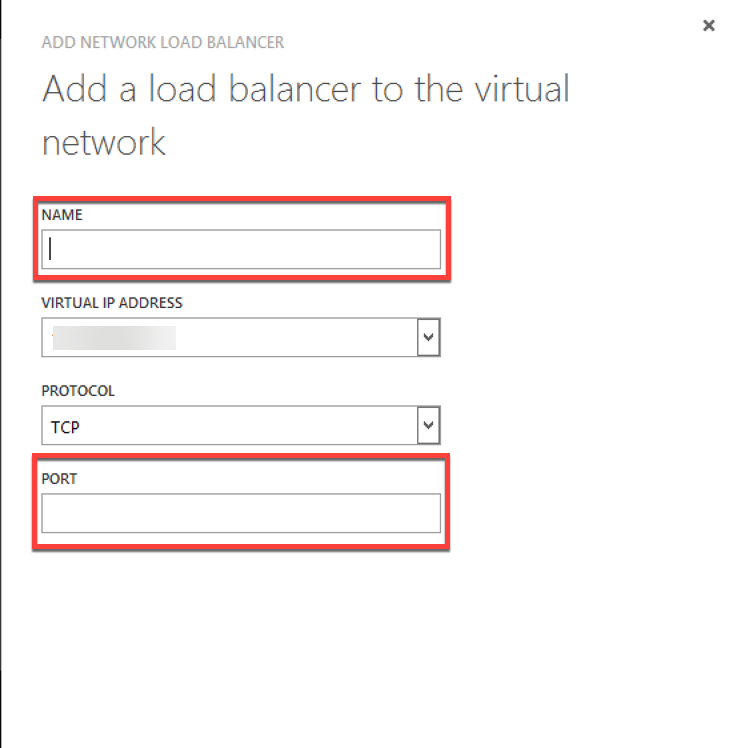
7. In the ADD NETWORK LOAD BALANCER pane, do the following:
a. In the NAME field, enter the name for the load balancer.
b. Optionally, in the VIRTUAL IP ADDRESS field, assign the load balancer a VIP address from the VIP range that you defined earlier.
c. Optionally, in the PROTOCOL field, select TCP.
d. In the PORT field, enter the port number.
8. Click CREATE. The Citrix ADC Load Balancer is displayed in the LOAD BALANCERS tab and the Citrix ADC Load Balancer is data path ready.
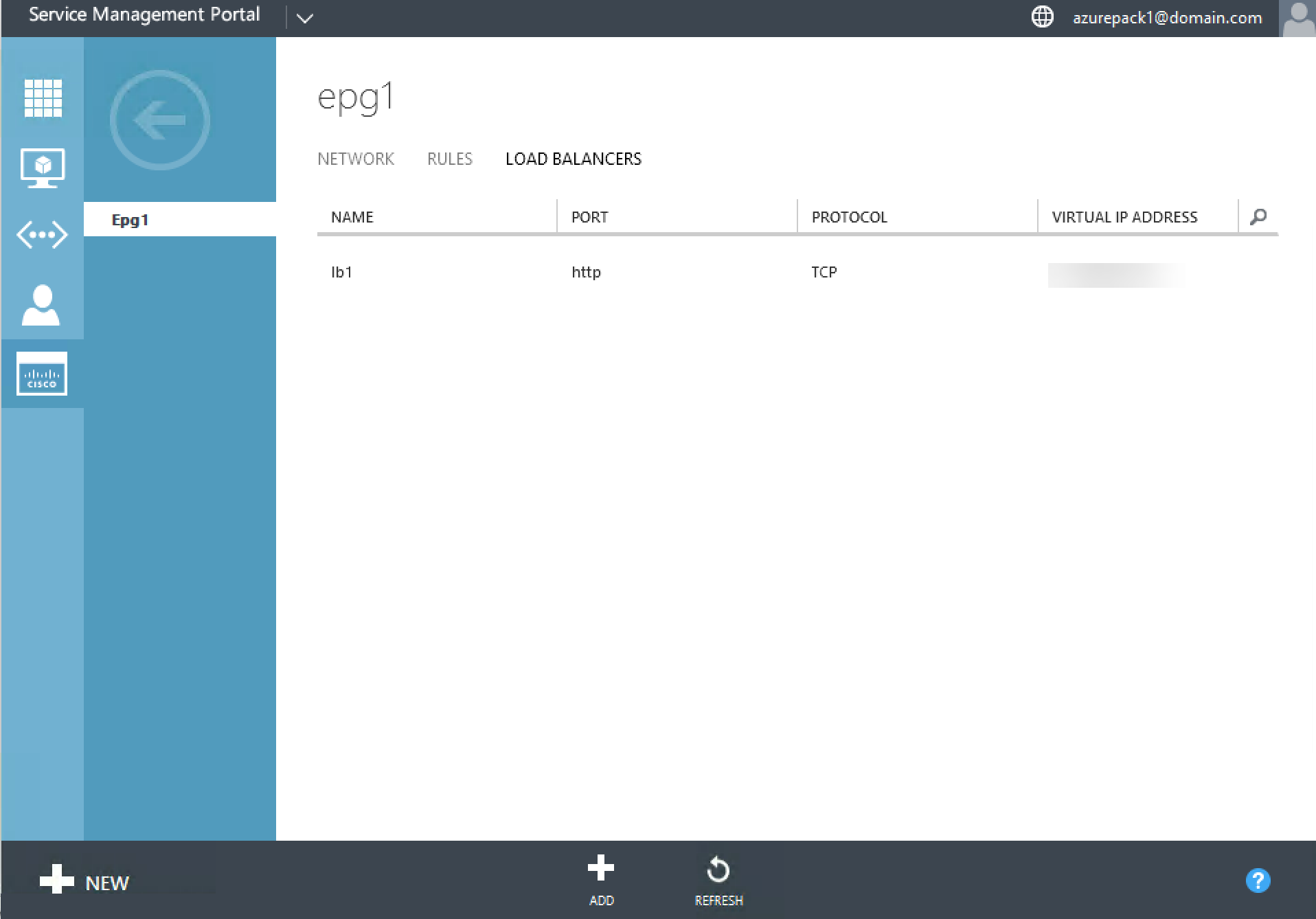
Share
Share
In this article
This Preview product documentation is Cloud Software Group Confidential.
You agree to hold this documentation confidential pursuant to the terms of your Cloud Software Group Beta/Tech Preview Agreement.
The development, release and timing of any features or functionality described in the Preview documentation remains at our sole discretion and are subject to change without notice or consultation.
The documentation is for informational purposes only and is not a commitment, promise or legal obligation to deliver any material, code or functionality and should not be relied upon in making Cloud Software Group product purchase decisions.
If you do not agree, select I DO NOT AGREE to exit.