Citrix SD-WAN™ 1100 Standard Edition and Premium Edition
The Citrix SD-WAN 1100 standard and premium edition appliance is a desktop form factor appliance. Each model has 8-core processor with 24 GB memory and 480 GB of storage (SSD drive).
The following figure shows the front panel of the 1100 SE and PE appliance.
Figure 1. Citrix SD-WAN 1100 SE and PE, front panel

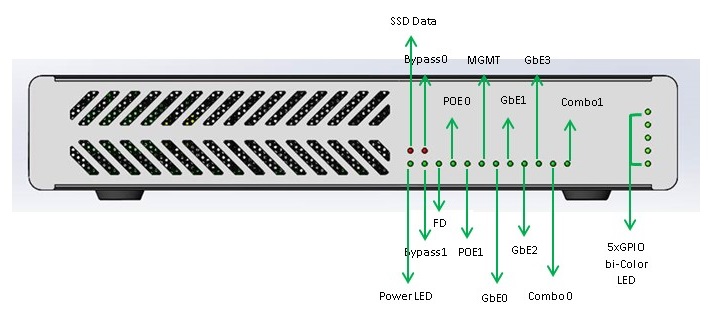
Table 1. LED power supply indicators
| LED Color | LED Indicates |
|---|---|
| Ethernet ports | Active/Link: Green, Speed -1000 Orange, Speed-100: Green, Speed-10: off |
| Bypass LEDs | Normal Mode: Green, Bypass Mode: Orange |
| Small Form-factor Pluggable (SFP) Port LEDs | Active/Link: Green, Speed- 1000: Orange |
| Power LEDs | Power on: Green, Power off: off |
Table 2. Appliance dimensions
| Length | Width | Height |
|---|---|---|
| 25 cm | 25 cm | 4.5 cm |
The appliance has the following ports:
- Serial console port.
- One 10/100/1000 Base-T copper Ethernet management port (RJ45). The management port is used to connect directly to the appliance for system administration functions.
- Two como ports (1/5 and 1/6). One can use RJ45 or SFP port at a time.
- 480 GB solid-state drive, which is used to store the Citrix SD-WAN software and the user data.
- Power switch, which turns off power to the appliance, as if you were to unplug the power supply. Press the switch for five seconds to turn off the power.
- Two Power over Ethernet (POE) ports (1/7 and 1/8). Each port has <30 watts output.
- Two sets of FTW ports, (1/1, 1/2), and (1/3, 1/4).
- USB ports.
- Single power supply. Second power supply (optional) for redundancy, each rated at 150 W.
Accessory FRUs:
- Rackmount Kit
- Extra power adapter and power cord – connected to DC Jack 2
- SFP transceiver and cable (s)
Citrix SD-WAN 1100 SE and PE back panel:

Citrix SD-WAN 1100 SE and PE back panel labeled:
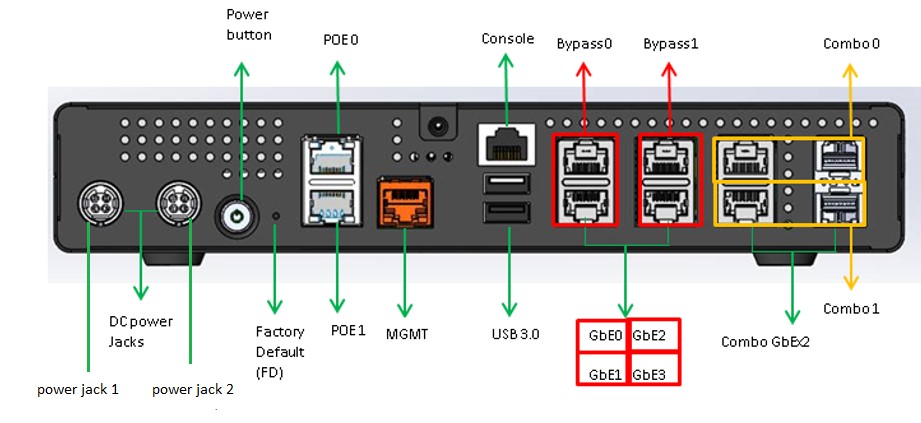
For information about installing the rails, rack mounting the hardware, and connecting the cables, see Installing the Hardware.
| Ports | Supported speeds |
|---|---|
| 1/1-1/4 | 100/1000 |
| 1/5-1/6 | RJ45: 1000 only, SFP: 100 (certain SFPs)/1000 |
| 1/7-1/8 | 100/1000 |
Citrix SD-WAN 1100 enhancement on SFP to support High Availability with Y-Cable
The available SFP ports on 1100 appliances can be used with fiber optic Y-Cables to enable high availability feature for Edge Mode deployment. On the 1100 SE/PE appliance the splitter cable split end connects to fiber ports of two 1100 appliances that are configured in high availability pair. For more information, see Enable Edge Mode High Availability Using Fiber Optic Y-Cable.
Citrix SD-WAN 1100 platform support for MiRiC-E1T1 FE/GBE SFP
The following two types of MiRiC SFPs are supported on the 1100 appliance for SFP ports 1/5 and 1/6.
- MiRiC-E1T1 FE SFPs.
- MiRiC-E1T1 GBE SFPs.
MiRiC-E1T1 FE SFPs must configure with speed as 100 Mbps and duplex as full. MiRiC-E1T1 GBE SFPs must configure with speed as 1 Gbps and duplex as full.
To configure, go to SD-WAN appliance GUI, navigate to Configuration > Network Adapters > Ethernet page.
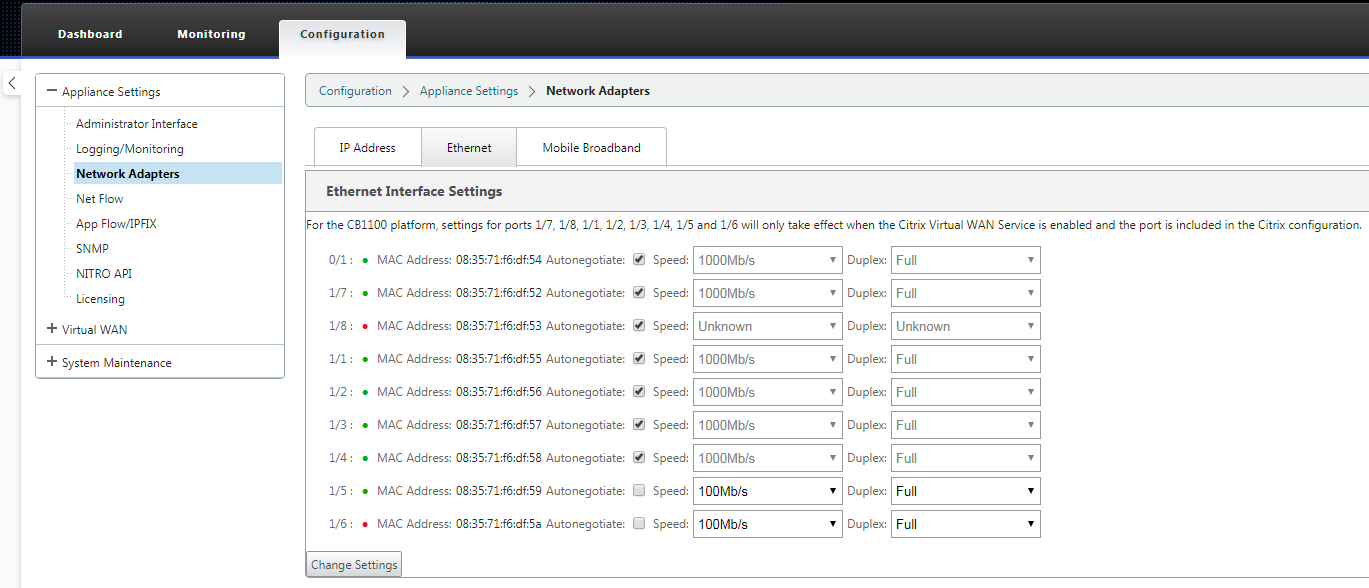
Access MiRiC SFP web service
- The SFP transceivers have default management IP address of 192.168.205.1, which can be used for the SFP web service to configure relevant configurations, for example; T1 or E1. The IP address can be modified other than 192.168.205.1. However ensure that you avoid IP address conflicts.
- To enable SFP access to the management:
- Log into the appliance CLI via ssh admin@(ip address)
- Run: sfp_access
- To enable access on 1/5, execute one of the following commands.
- enable 1/5 # Works for GBE transceivers only if already configured.
- enable 1/5 100 # - Works only for FE transceivers
- enable 1/5 1000 # - Works only for GBE transceivers
- enable 1/5 100 172.217.43.2 # - For FE transceivers and assumes a user changes the default IP to an IP in 172.217.43.0/24
-
enable 1/5 1000 172.217.43.2 # - For GBE transceivers and assumes a user changes the default IP to an IP in 172.217.43.0/24
Note:
Enabling management access on 1/5 automatically disables management access on 1/6, and vice versa.
-
To disable access to the management:
- Log in appliance CLI via ssh admin@(IP address)
- Run: sfp_access
- Run: disable
-
To show the status:
- Log in appliance CLI via ssh admin@(IP address)
- Run: sfp_access
- Run: status
- Ensure that you disable the management access once configuration is done.
- When the appliance is rebooted, the management access is disabled automatically.
- When virtual service is restarted, the management access remains configured until enable or disable operation is done.
- When the appliance is disabled, the management access to the SFPs is lost.
- When the appliance is re-enabled, the management access is regained.
-
To configure E1 or T1 type for SFP transceiver:
- The client machine must be in the same IP subnet as the appliance management subnet.
- The client machine must have a route to the subnet of SFP transceiver IP address, 192.168.205.0/24, with the appliance management IP as the gateway.
- Open a browser and visit SFP transceiver management
- Default user name: su
- Default password: 1234
- To configure Interface Type (E1 or T1), navigate to Configuration > Physical Ports and choose E1 or T1 from the drop-down menu, and click Save button.