-
-
Citrix SD-WAN 1000, 2000, and 2100 SE
-
Citrix SD-WAN 2100 SE
-
-
-
-
XenServer 6.5 Upgrade for SD-WAN Standard Edition Appliances
-
SD-WAN Standard Edition Virtual Appliance (VPX) in Hypervisor on HyperV 2012 R2 and 2016
-
Install SD-WAN SE Virtual Appliances (VPX) in Linux-KVM Platform
-
Deploy Citrix SD-WAN Standard Edition Instance on Azure - Release Version 10.2 and above
-
SD-WAN Standard Edition Virtual Appliance (VPX) High Availability support for AWS
-
Deploy a Citrix SD-WAN VPX instance on a Citrix® ADC SDX appliance
-
This content has been machine translated dynamically.
Dieser Inhalt ist eine maschinelle Übersetzung, die dynamisch erstellt wurde. (Haftungsausschluss)
Cet article a été traduit automatiquement de manière dynamique. (Clause de non responsabilité)
Este artículo lo ha traducido una máquina de forma dinámica. (Aviso legal)
此内容已经过机器动态翻译。 放弃
このコンテンツは動的に機械翻訳されています。免責事項
이 콘텐츠는 동적으로 기계 번역되었습니다. 책임 부인
Este texto foi traduzido automaticamente. (Aviso legal)
Questo contenuto è stato tradotto dinamicamente con traduzione automatica.(Esclusione di responsabilità))
This article has been machine translated.
Dieser Artikel wurde maschinell übersetzt. (Haftungsausschluss)
Ce article a été traduit automatiquement. (Clause de non responsabilité)
Este artículo ha sido traducido automáticamente. (Aviso legal)
この記事は機械翻訳されています.免責事項
이 기사는 기계 번역되었습니다.책임 부인
Este artigo foi traduzido automaticamente.(Aviso legal)
这篇文章已经过机器翻译.放弃
Questo articolo è stato tradotto automaticamente.(Esclusione di responsabilità))
Translation failed!
Citrix SD-WAN™ 2100 SE
The Citrix SD-WAN 2100-SE platform is a 1U appliance with 8 core processor and 32 GB (GB) of memory.
The following figure shows the front panel of the SD-WAN 2100-SE appliance.
Figure 1. Citrix SD-WAN 2100-SE appliance, front panel

SD-WAN 2100-SE appliance has the following ports:
- An RS232 serial console port.
- 10/100/1000 Base-T copper Ethernet management port (RJ45) called the Lights out Management (LOM) port labeled LOM, and management port labeled 0/1. You can use these ports to remotely monitor and manage the appliance independently of the appliance’s software.
- USB ports.
- Four 1000 Base-TX copper Ethernet ports (fail-to-wire).
- Four 1GE SFP ports.
| Port Labels - old 2100-SE Front Bezel | Description |
|---|---|
| LOM | Lights out management Port |
| 0/1 | Management Port |

| Port Labels - new 2100-SE Front Bezel | Description |
|---|---|
| LOM 0/1 | Lights out management and Management Port |
| 0/2 | Management port that is reserved for future use (Management) |
- A copper Ethernet (RJ45) Port called the Lights out Management (LOM) port labeled lights out management and 0/1. You can use this port to remotely monitor and manage the appliance independently of the appliance’s software.
- A copper Ethernet (RJ45) management port, labeled 0/2. This management port cannot be used for system administration functions. This port is reserved for future use.
Figure 2. Citrix SD-WAN 2100-SE appliance, back panel
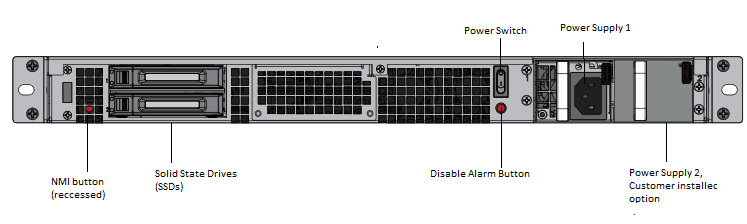
The following components are visible on the back panel of the SD-WAN 2100-SE appliance:
- 240 GB removable solid-state drive and 1 blank slot.
- Power switch, which switches power to the appliance on or off. Press the switch for five seconds to switch off the power.
- Non-maskable interrupt (NMI) button, for use at the request of Technical Support to produce a core dump. Use a pen, pencil, or other pointed object to press the red button, which is required to prevent unintentional activation.
- Single power supply, rated at 450 watts, 100–240 volts.
Convert 2100 SE Appliance to 2100 PE Appliance
Important
To use PE functionality, the 2100 appliance needs to have SD-WAN release 9.3 or higher software version. The SD-WAN release 9.3 and higher software release versions support 2100 PE.
- 2100 SE ships with only one SSD (240 GB) and one blank carrier.
- If you want to upgrade to a PE appliance, you can order the kit. The kit includes an extra SSD (480 GB) and appropriate license for PE.
- Upon receiving the kit, install the new 480 GB drive in the empty slot (leaving original SSD as is). Upgrade to SD-WAN release 10.0, and apply new PE license.
Note
You can also convert a 2100 SE appliance to 2100 PE appliance using the USB reimage utility.
Insert Solid State Drive (SSD)
- Insert the required SSD in the standard edition appliance. For instructions about how to insert SSD, see Solid State Drive (Field Replaceable Unit).
- 2100 SE appliance requires 480 GB or more SSD.
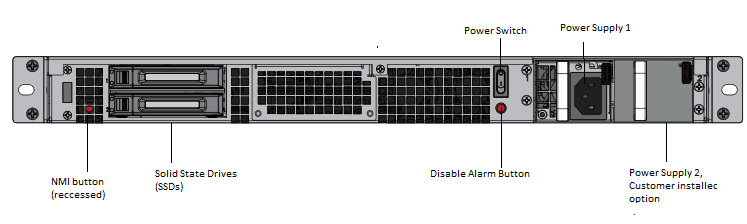
- 2100 SE appliance requires 480 GB or more SSD.
- Restart the appliance through the SD-WAN web management interface.
- Ensure that the software release version installed on the appliance is SD-WAN release version 10.0.
- Install the Enterprise Edition platform license. For license information, see the Citrix SD-WAN product downloads.
- Upgrade the network to software release version 10.0 or later.
Configure Management IP address using serial Console
- Access serial console of the appliance.
- Log in using admin as the username and the serial number of the SD-WAN appliance as the password.
- Type the ssh admin@169.254.0.60 -l administrator command.
- Type password: password.
- Type the management_ip command.
- Type the set interface 192.168.100.1 255.255.255.0 192.168.100.254 command.
- Type the apply command.
Share
Share
In this article
This Preview product documentation is Cloud Software Group Confidential.
You agree to hold this documentation confidential pursuant to the terms of your Cloud Software Group Beta/Tech Preview Agreement.
The development, release and timing of any features or functionality described in the Preview documentation remains at our sole discretion and are subject to change without notice or consultation.
The documentation is for informational purposes only and is not a commitment, promise or legal obligation to deliver any material, code or functionality and should not be relied upon in making Cloud Software Group product purchase decisions.
If you do not agree, select I DO NOT AGREE to exit.