-
-
-
-
-
Connecting to the SD-WAN VPX and Testing the Deployment
-
XenServer 6.5 Upgrade for SD-WAN Standard Edition Appliances
-
SD-WAN Standard Edition Virtual Appliance (VPX) in Hypervisor on HyperV 2012 R2 and 2016
-
Install SD-WAN SE Virtual Appliances (VPX) in Linux-KVM Platform
-
Deploy Citrix SD-WAN Standard Edition Instance on Azure - Release Version 10.2 and above
-
SD-WAN Standard Edition Virtual Appliance (VPX) High Availability support for AWS
-
Deploy a Citrix SD-WAN VPX instance on a Citrix® ADC SDX appliance
-
This content has been machine translated dynamically.
Dieser Inhalt ist eine maschinelle Übersetzung, die dynamisch erstellt wurde. (Haftungsausschluss)
Cet article a été traduit automatiquement de manière dynamique. (Clause de non responsabilité)
Este artículo lo ha traducido una máquina de forma dinámica. (Aviso legal)
此内容已经过机器动态翻译。 放弃
このコンテンツは動的に機械翻訳されています。免責事項
이 콘텐츠는 동적으로 기계 번역되었습니다. 책임 부인
Este texto foi traduzido automaticamente. (Aviso legal)
Questo contenuto è stato tradotto dinamicamente con traduzione automatica.(Esclusione di responsabilità))
This article has been machine translated.
Dieser Artikel wurde maschinell übersetzt. (Haftungsausschluss)
Ce article a été traduit automatiquement. (Clause de non responsabilité)
Este artículo ha sido traducido automáticamente. (Aviso legal)
この記事は機械翻訳されています.免責事項
이 기사는 기계 번역되었습니다.책임 부인
Este artigo foi traduzido automaticamente.(Aviso legal)
这篇文章已经过机器翻译.放弃
Questo articolo è stato tradotto automaticamente.(Esclusione di responsabilità))
Translation failed!
Connecting to the SD-WAN VPX and Testing the Deployment
The next step is to connect to the new SD-WAN VPX-SE Virtual Appliance, to confirm that the deployment was successful.
To test the deployment, do the following:
- On a connected PC, open a browser and enter the Management IP Address for the SD-WAN VPX-SE Virtual Appliance. You can use any PC connected to your network (for example, the local PC you used to deploy the SD-WAN VPX-SE Virtual Machine in the vSphere Client). If you have successfully assigned the Management IP Address for the SD-WAN VPX-SE, the Management Web Interface Login page displays.
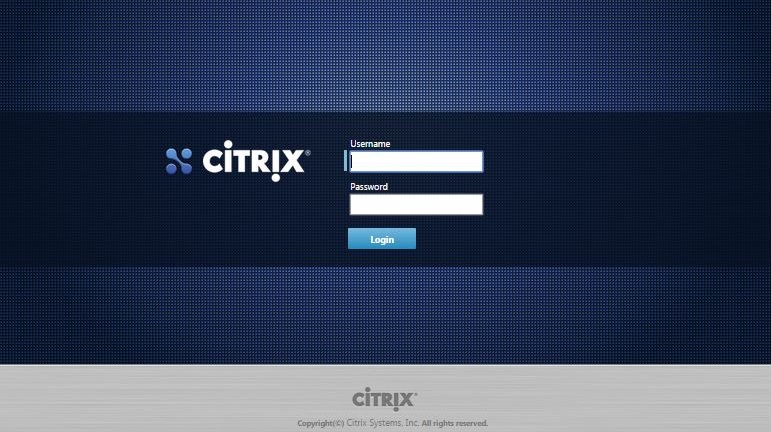
- Enter the Administrator user name and password, and click Login.
- Default Administrator user name: admin
- Default Administrator password: password
Note
It is recommended that you change the default password as soon as possible. Be sure to record the password in a secure location, as password recovery might require a configuration reset.
After you have logged into the Management Web Interface, the Dashboard page displays.
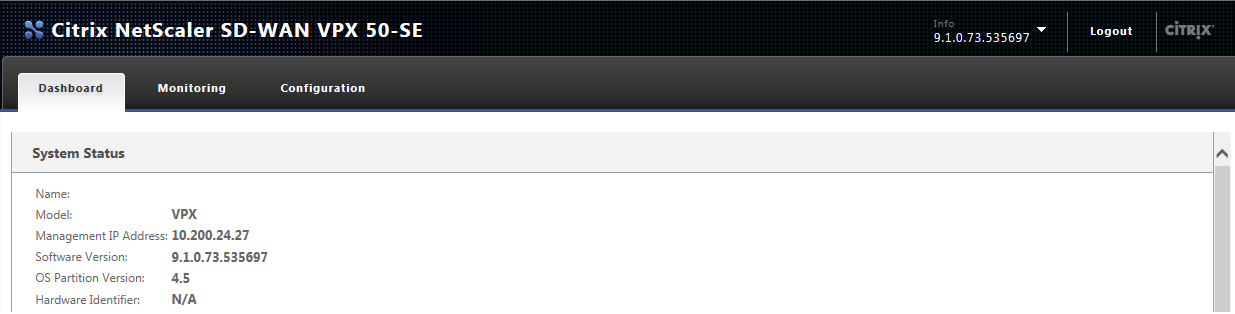
The first time you log into the Management Web Interface on an appliance, the Dashboard displays an Alert icon (goldenrod delta) and alert message indicating that the Virtual WAN Service is disabled, and the license has not been installed. For now, you can ignore this alert. The alert will be resolved automatically after you have installed the license, and completed the configuration and deployment process for the appliance.
You have now completed the initial installation and deployment of the SD-WAN VPX-SE Virtual Appliance. However, there are some remaining steps to complete the set-up process for the Virtual Appliance before adding it to your SD-WAN network. For instructions on completing the next step, please proceed to the section, Initial setup.
Share
Share
In this article
This Preview product documentation is Cloud Software Group Confidential.
You agree to hold this documentation confidential pursuant to the terms of your Cloud Software Group Beta/Tech Preview Agreement.
The development, release and timing of any features or functionality described in the Preview documentation remains at our sole discretion and are subject to change without notice or consultation.
The documentation is for informational purposes only and is not a commitment, promise or legal obligation to deliver any material, code or functionality and should not be relied upon in making Cloud Software Group product purchase decisions.
If you do not agree, select I DO NOT AGREE to exit.