-
-
-
-
-
XenServer 6.5 Upgrade for SD-WAN Standard Edition Appliances
-
SD-WAN Standard Edition Virtual Appliance (VPX) in Hypervisor on HyperV 2012 R2 and 2016
-
Install SD-WAN SE Virtual Appliances (VPX) in Linux-KVM Platform
-
Deploy Citrix SD-WAN Standard Edition Instance on Azure - Release Version 10.2 and above
-
SD-WAN Standard Edition Virtual Appliance (VPX) High Availability support for AWS
-
Deploy a Citrix SD-WAN VPX instance on a Citrix® ADC SDX appliance
-
This content has been machine translated dynamically.
Dieser Inhalt ist eine maschinelle Übersetzung, die dynamisch erstellt wurde. (Haftungsausschluss)
Cet article a été traduit automatiquement de manière dynamique. (Clause de non responsabilité)
Este artículo lo ha traducido una máquina de forma dinámica. (Aviso legal)
此内容已经过机器动态翻译。 放弃
このコンテンツは動的に機械翻訳されています。免責事項
이 콘텐츠는 동적으로 기계 번역되었습니다. 책임 부인
Este texto foi traduzido automaticamente. (Aviso legal)
Questo contenuto è stato tradotto dinamicamente con traduzione automatica.(Esclusione di responsabilità))
This article has been machine translated.
Dieser Artikel wurde maschinell übersetzt. (Haftungsausschluss)
Ce article a été traduit automatiquement. (Clause de non responsabilité)
Este artículo ha sido traducido automáticamente. (Aviso legal)
この記事は機械翻訳されています.免責事項
이 기사는 기계 번역되었습니다.책임 부인
Este artigo foi traduzido automaticamente.(Aviso legal)
这篇文章已经过机器翻译.放弃
Questo articolo è stato tradotto automaticamente.(Esclusione di responsabilità))
Translation failed!
Citrix SD-WAN™ WANOP 3000
The Citrix SD-WAN WANOP 3000 platform has 3 models: SD-WAN 3000-050, SD-WAN 3000-100, and SD-WAN 3000-155, with bandwidths of 50M bps, 100 Mbps, and 155 Mbps, respectively. Each model is a 1U appliance with 1 quad-core processor and 32 gigabytes (GB) of memory.
The Citrix SD-WAN WANOP 3000 appliance is available in two port configurations:
- Six 10/100/1000 Base-T copper Ethernet ports
- Four 1G SX Fiber ports
The following figure shows the front panel of an SD-WAN 3000 with six 10/100/1000 Base-T copper Ethernet ports.
Figure 1. Citrix SD-WAN WANOP 3000 (6×10/100/1000 Base-T copper Ethernet ports), front panel
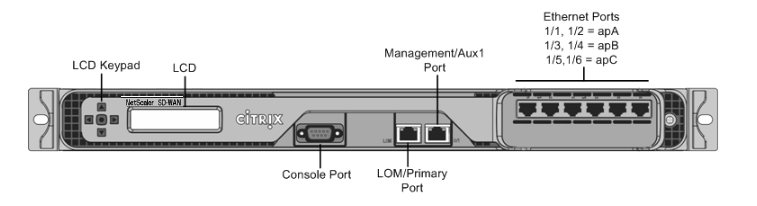
The following figure shows the front panel of an SD-WAN 3000 appliance with four 1G SX fiber ports.
Figure 2. Citrix SD-WAN WANOP 3000 (4×1G SX Fiber ports), front panel
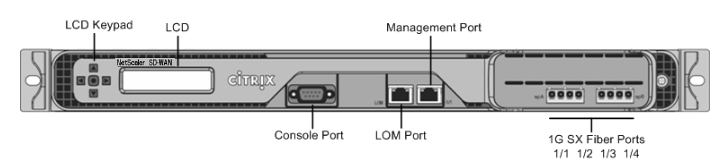
The appliance has the following ports:
- An RS232 serial console port.
- A copper Ethernet (RJ45) Port called the Lights out Management (LOM) port. You can use this port to remotely monitor and manage the appliance independently of the appliance’s software.
- A copper Ethernet (RJ45) management port, numbered 0/1. The management port is used to connect directly to the appliance for system administration functions.
Note: The LOM port also operates as a management port.
- Network Ports, in one of the following configurations:
- SD-WAN 3000 (6x10/100/1000 Base-T copper Ethernet ports). Six 10/100/1000 Base-T copper Ethernet ports numbered 1/1, 1/2, 1/3, 1/4, 1/5, and 1/6 from left to right. The six ports form three accelerated pairs, which function as accelerated bridges. Ports 1/1 and 1/2 are accelerated pair A (apA), 1/3 and 1/4 are accelerated pair B (apB), and 1/5 and 1/6 are accelerated pair C (apC).
- SD-WAN 3000 (4x 1G SX Fiber ports). Four 1G SX fiber ports numbered 1/1, 1/2, 1/3, and 1/4 from left to right. The four ports form two accelerated pairs, which function as accelerated bridges. Ports 1/1 and 1/2 are accelerated pair A (apA) and 1/3 and 1/4 are accelerated pair B (apB).
The following figure shows the back panel of the SD-WAN WANOP 3000 appliance.
Figure 3. Citrix SD-WAN WANOP 3000 appliance, back panel
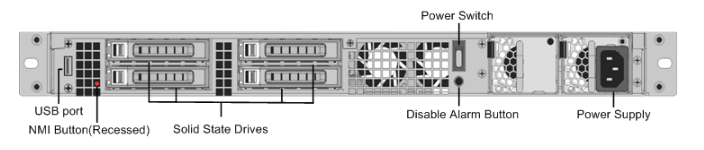
The following components are visible on the back panel of the SD-WAN WANOP 3000 appliance:
- Four 600 GB removable solid-state drives. The top left solid-state drive stores both the appliance’s software and the user data. The other three store only user data.
- Power switch, which turns power to the appliance on or off. To turn off the power, press the switch for five seconds.
- USB port (reserved for a future release).
- Non-maskable interrupt (NMI) button, for use at the request of Technical Support to produce a core dump. You must use a pen, pencil, or other pointed object to press this red button, which is recessed to prevent unintentional activation.
- Disable alarm button, which is nonfunctional unless you install a second power supply. In that case, it disables the alarm that sounds if the appliance is plugged into only one power outlet or one of the power supplies fails.
- Single power supply, rated at 450 watts, 100–240 volts.
Share
Share
In this article
This Preview product documentation is Cloud Software Group Confidential.
You agree to hold this documentation confidential pursuant to the terms of your Cloud Software Group Beta/Tech Preview Agreement.
The development, release and timing of any features or functionality described in the Preview documentation remains at our sole discretion and are subject to change without notice or consultation.
The documentation is for informational purposes only and is not a commitment, promise or legal obligation to deliver any material, code or functionality and should not be relied upon in making Cloud Software Group product purchase decisions.
If you do not agree, select I DO NOT AGREE to exit.