-
-
-
-
-
XenServer 6.5 Upgrade for SD-WAN Standard Edition Appliances
-
SD-WAN Standard Edition Virtual Appliance (VPX) in Hypervisor on HyperV 2012 R2 and 2016
-
Install SD-WAN SE Virtual Appliances (VPX) in Linux-KVM Platform
-
Deploy Citrix SD-WAN Standard Edition Instance on Azure - Release Version 10.2 and above
-
SD-WAN Standard Edition Virtual Appliance (VPX) High Availability support for AWS
-
Deploy a Citrix SD-WAN VPX instance on a Citrix® ADC SDX appliance
-
This content has been machine translated dynamically.
Dieser Inhalt ist eine maschinelle Übersetzung, die dynamisch erstellt wurde. (Haftungsausschluss)
Cet article a été traduit automatiquement de manière dynamique. (Clause de non responsabilité)
Este artículo lo ha traducido una máquina de forma dinámica. (Aviso legal)
此内容已经过机器动态翻译。 放弃
このコンテンツは動的に機械翻訳されています。免責事項
이 콘텐츠는 동적으로 기계 번역되었습니다. 책임 부인
Este texto foi traduzido automaticamente. (Aviso legal)
Questo contenuto è stato tradotto dinamicamente con traduzione automatica.(Esclusione di responsabilità))
This article has been machine translated.
Dieser Artikel wurde maschinell übersetzt. (Haftungsausschluss)
Ce article a été traduit automatiquement. (Clause de non responsabilité)
Este artículo ha sido traducido automáticamente. (Aviso legal)
この記事は機械翻訳されています.免責事項
이 기사는 기계 번역되었습니다.책임 부인
Este artigo foi traduzido automaticamente.(Aviso legal)
这篇文章已经过机器翻译.放弃
Questo articolo è stato tradotto automaticamente.(Esclusione di responsabilità))
Translation failed!
Citrix SD-WAN™ WANOP 800
The Citrix SD-WAN WANOP 800 platform has a dual-core processor and 8 GB of memory. The platform has a bandwidth of up to 6 Mbps and up to 10 Mbps, respectively.
The following figure shows the front panel of an SD-WAN WANOP 800 appliance.
Figure 1. Citrix SD-WAN 800, front panel
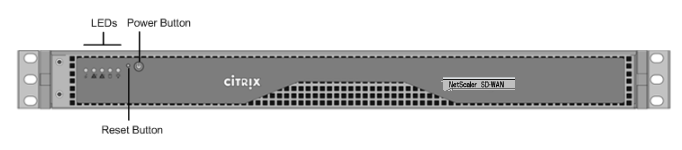
-
The front panel of the SD-WAN 800 appliance has a power button and five LEDs.
-
The power button switches main power (the power to the power supply) on or off.
-
The reset button restarts the appliance.
The LEDs provide critical information about different parts of the appliance.
- Power Fail—Indicates that a power supply unit has failed.
- Information LED—Indicates the following:
| Status | Description |
|---|---|
| Continuously on and red | The appliance is overheated. (This might be a result of cable congestion.) |
| Blinking red (1 Hz) | Fan failure. |
| Blinking red (0.25 Hz) | Power failure. |
| Solid blue | Local UID has been activated. Use this function to locate the server in a rack mount environment. |
| Blinking blue (300 m/s) | Remote UID is on. Use this function to identify the server from a remote location. |
- NIC1 and NIC2—Indicate network activity on the LAN1 and WAN1 ports.
- HDD—Indicates the status of the hard disk drive.
- Power—When blinking, indicates that the power supply unit is receiving power and operating normally.
The following figure shows the back panel of an SD-WAN 800 appliance.
Figure 2. Citrix SD-WAN 800 appliance, back panel
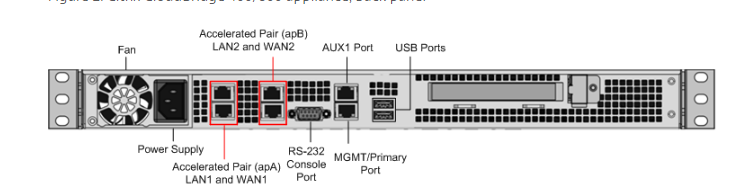
The following components are visible on the back panel of an SD-WAN 800 appliance:
- Cooling fan
- Single power supply, rated at 200 watts, 110–240 volts
- Accelerated pairs of Ethernet ports (apA and apB) which function as accelerated bridges. Individual port assignments: LAN1 is apA.1, WAN1 is apA.2, LAN2 is apB.1, LAN2 is apB.2.
- RS-232 serial console port
- One Aux Ethernet port and one management port
- Two USB ports
- One Solid State Drive (SSD)
- SD-WAN 800 - 240 GB SSD
For initial configuration of a SD-WAN appliance, perform the following tasks::
- Configure the appliance for use on your site.
- Install the Citrix® license.
- Enable acceleration.
- Enable traffic shaping (inline mode only).
You can configure the appliance by connecting the appliance to your computer through either the Ethernet port or the serial console. The following procedure enables you to configure the appliance by connecting it to your computer through the Ethernet port.
If you want to configure the appliance by connecting it to the computer through the serial console, assign the management service IP address from your set up appliance by completing the Assigning a Management IP Address through the Serial Console procedure.
Share
Share
In this article
This Preview product documentation is Cloud Software Group Confidential.
You agree to hold this documentation confidential pursuant to the terms of your Cloud Software Group Beta/Tech Preview Agreement.
The development, release and timing of any features or functionality described in the Preview documentation remains at our sole discretion and are subject to change without notice or consultation.
The documentation is for informational purposes only and is not a commitment, promise or legal obligation to deliver any material, code or functionality and should not be relied upon in making Cloud Software Group product purchase decisions.
If you do not agree, select I DO NOT AGREE to exit.