-
Getting Started with Citrix ADC
-
Deploy a Citrix ADC VPX instance
-
Optimize Citrix ADC VPX performance on VMware ESX, Linux KVM, and Citrix Hypervisors
-
Apply Citrix ADC VPX configurations at the first boot of the Citrix ADC appliance in cloud
-
Install a Citrix ADC VPX instance on Microsoft Hyper-V servers
-
Install a Citrix ADC VPX instance on Linux-KVM platform
-
Prerequisites for Installing Citrix ADC VPX Virtual Appliances on Linux-KVM Platform
-
Provisioning the Citrix ADC Virtual Appliance by using OpenStack
-
Provisioning the Citrix ADC Virtual Appliance by using the Virtual Machine Manager
-
Configuring Citrix ADC Virtual Appliances to Use SR-IOV Network Interface
-
Configuring Citrix ADC Virtual Appliances to use PCI Passthrough Network Interface
-
Provisioning the Citrix ADC Virtual Appliance by using the virsh Program
-
Provisioning the Citrix ADC Virtual Appliance with SR-IOV, on OpenStack
-
Configuring a Citrix ADC VPX Instance on KVM to Use OVS DPDK-Based Host Interfaces
-
-
Deploy a Citrix ADC VPX instance on AWS
-
Deploy a VPX high-availability pair with elastic IP addresses across different AWS zones
-
Deploy a VPX high-availability pair with private IP addresses across different AWS zones
-
Configure a Citrix ADC VPX instance to use SR-IOV network interface
-
Configure a Citrix ADC VPX instance to use Enhanced Networking with AWS ENA
-
Deploy a Citrix ADC VPX instance on Microsoft Azure
-
Network architecture for Citrix ADC VPX instances on Microsoft Azure
-
Configure multiple IP addresses for a Citrix ADC VPX standalone instance
-
Configure a high-availability setup with multiple IP addresses and NICs
-
Configure a high-availability setup with multiple IP addresses and NICs by using PowerShell commands
-
Configure a Citrix ADC VPX instance to use Azure accelerated networking
-
Configure HA-INC nodes by using the Citrix high availability template with Azure ILB
-
Configure a high-availability setup with Azure external and internal load balancers simultaneously
-
Configure address pools (IIP) for a Citrix Gateway appliance
-
Upgrade and downgrade a Citrix ADC appliance
-
Solutions for Telecom Service Providers
-
Load Balance Control-Plane Traffic that is based on Diameter, SIP, and SMPP Protocols
-
Provide Subscriber Load Distribution Using GSLB Across Core-Networks of a Telecom Service Provider
-
Authentication, authorization, and auditing application traffic
-
Basic components of authentication, authorization, and auditing configuration
-
On-premises Citrix Gateway as an identity provider to Citrix Cloud
-
Authentication, authorization, and auditing configuration for commonly used protocols
-
Troubleshoot authentication and authorization related issues
-
-
-
-
-
-
-
Persistence and persistent connections
-
Advanced load balancing settings
-
Gradually stepping up the load on a new service with virtual server–level slow start
-
Protect applications on protected servers against traffic surges
-
Retrieve location details from user IP address using geolocation database
-
Use source IP address of the client when connecting to the server
-
Use client source IP address for backend communication in a v4-v6 load balancing configuration
-
Set a limit on number of requests per connection to the server
-
Configure automatic state transition based on percentage health of bound services
-
-
Use case 2: Configure rule based persistence based on a name-value pair in a TCP byte stream
-
Use case 3: Configure load balancing in direct server return mode
-
Use case 6: Configure load balancing in DSR mode for IPv6 networks by using the TOS field
-
Use case 7: Configure load balancing in DSR mode by using IP Over IP
-
Use case 10: Load balancing of intrusion detection system servers
-
Use case 11: Isolating network traffic using listen policies
-
Use case 12: Configure Citrix Virtual Desktops for load balancing
-
Use case 13: Configure Citrix Virtual Apps for load balancing
-
Use case 14: ShareFile wizard for load balancing Citrix ShareFile
-
Use case 15: Configure layer 4 load balancing on the Citrix ADC appliance
-
-
-
-
Authentication and authorization for System Users
-
-
Configuring a CloudBridge Connector Tunnel between two Datacenters
-
Configuring CloudBridge Connector between Datacenter and AWS Cloud
-
Configuring a CloudBridge Connector Tunnel Between a Datacenter and Azure Cloud
-
Configuring CloudBridge Connector Tunnel between Datacenter and SoftLayer Enterprise Cloud
-
Configuring a CloudBridge Connector Tunnel Between a Citrix ADC Appliance and Cisco IOS Device
-
CloudBridge Connector Tunnel Diagnostics and Troubleshooting
This content has been machine translated dynamically.
Dieser Inhalt ist eine maschinelle Übersetzung, die dynamisch erstellt wurde. (Haftungsausschluss)
Cet article a été traduit automatiquement de manière dynamique. (Clause de non responsabilité)
Este artículo lo ha traducido una máquina de forma dinámica. (Aviso legal)
此内容已经过机器动态翻译。 放弃
このコンテンツは動的に機械翻訳されています。免責事項
이 콘텐츠는 동적으로 기계 번역되었습니다. 책임 부인
Este texto foi traduzido automaticamente. (Aviso legal)
Questo contenuto è stato tradotto dinamicamente con traduzione automatica.(Esclusione di responsabilità))
This article has been machine translated.
Dieser Artikel wurde maschinell übersetzt. (Haftungsausschluss)
Ce article a été traduit automatiquement. (Clause de non responsabilité)
Este artículo ha sido traducido automáticamente. (Aviso legal)
この記事は機械翻訳されています.免責事項
이 기사는 기계 번역되었습니다.책임 부인
Este artigo foi traduzido automaticamente.(Aviso legal)
这篇文章已经过机器翻译.放弃
Questo articolo è stato tradotto automaticamente.(Esclusione di responsabilità))
Translation failed!
URL categorization
URL Categorization restricts user access to specific websites and website categories. As a subscribed service in collaboration with NetSTAR, the feature enables enterprise customers to filter web traffic using a commercial categorization database. The NetSTAR database has a vast number (billions) of URLs classified into different categories, such as social networking, gambling, adult content, new media, and shopping. In addition to categorization, each URL has a reputation score kept up to date based on the site’s historical risk profile. We can use NetSTAR data to filter the traffic by configuring advanced policies based on categories, category groups (such as Terrorism, Illegal drugs), or site-reputation scores.
For example, you might block access to dangerous sites, such as sites known to be infected with malware. You might also selectively restrict access to content such as adult content or entertainment streaming media for enterprise users. You can also capture the user’s transactional details and outbound traffic details for monitoring web traffic analytics on the Citrix ADM server.
Citrix ADC uploads or downloads data from the pre-configured NetSTAR device nsv10.netstar-inc.com and incompasshybridpc.netstar-inc.com is used as a cloud host by default for cloud-categorization requests. These URLs must be accessible through the firewall for URL filtering to work properly. The appliance uses its NSIP address as a source IP address and 443 as the destination port for communication.
How URL categorization works
The following figure shows how a Citrix ADC URL categorization service is integrated with a commercial URL Categorization database and cloud services for frequent updates.
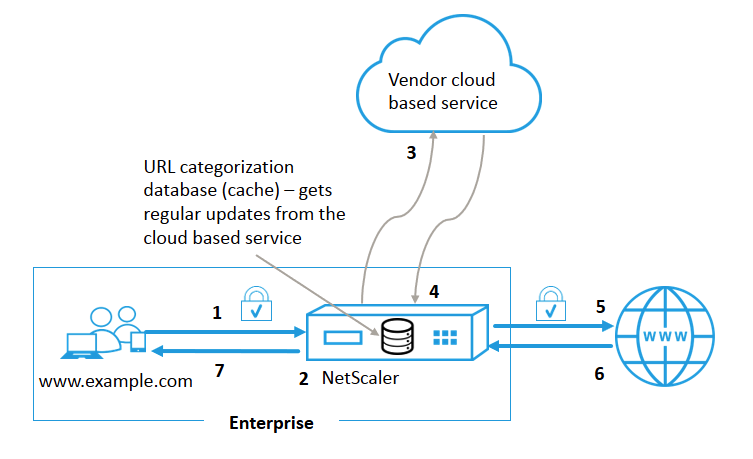
The components interact as follows:
-
A client sends an internet bound URL request.
-
The SSL forward proxy applies a policy enforcement to the request based on the category details, such as, category, category group, and site-reputation score. The category details are retrieved from the URL categorization database. If the database returns the category details, the process jumps to step 5.
-
If the database misses the categorization details, the request is sent to a cloud-based lookup service maintained by a URL categorization vendor. However, the appliance does not wait for a response, instead, the URL is marked as uncategorized and a policy enforcement is performed (jump to step 5). The appliance continues to monitor the cloud query feedback and updates the cache so that future requests can benefit from the cloud lookup.
-
The ADC appliance receives the URL category details (category, category group, and reputation score) from the cloud-based service and stores it in the categorization database.
-
The policy allows the URL and the request is sent to the origin server. Otherwise, the appliance drops, redirects, or responds with a custom HTML page.
-
The origin server responds with the requested data to the ADC appliance.
-
The appliance sends the response to the client.
Use Case: Internet usage under corporate compliance for enterprises
You can use the URL Filtering feature to detect and implement compliance policies to block sites that violate corporate compliance. For example, sites such as adult, streaming media, social networking which can be deemed nonproductive or consume excess internet bandwidth in an enterprise network. Blocking access to these websites can improve employee productivity, reduce operating costs for bandwidth usage, and reduce the overhead of network consumption.
Prerequisites
The URL Categorization feature works on a Citrix ADC platform only if it has an optional subscription service with URL filtering capabilities and threat intelligence for SSL forward proxy. The subscription allows customers to download the latest threat categorizations for websites and then enforce those categories to the SSL forward proxy. Before enabling and configuring the feature, you must install the following licenses:
-
CNS_WEBF_SSERVER_Retail.lic
-
CNS_XXXX_SERVER_PLT_Retail.lic
Where, XXXXX is the platform type, for example: V25000
Responder policy expressions
The following table lists the different policy expressions that you can use to verify if an incoming URL must be allowed, redirected, or blocked.
-
<text>. URL_CATEGORIZE (<min_reputation>, <max_reputation>)- Returns a URL_CATEGORY object. If<min_reputation>is greater than 0, the returned object does not contain a category with a reputation lower than<min_reputation>. If<max_reputation>is greater than 0, the returned object does not contain a category with a reputation higher than<max_reputation>. If the category fails to resolve in a timely manner, the undef value is returned. -
<url_category>. CATEGORY()- Returns the category string for this object. If the URL does not have a category, or if the URL is malformed, the returned value is “Unknown.” -
<url_category>. CATEGORY_GROUP()- Returns a string identifying the object’s category group. This grouping is a higher level grouping of categories, which is useful in operations that require less detailed information about the URL category. If the URL does not have a category, or if the URL is malformed, the returned value is “Unknown.” -
<url_category>. REPUTATION()- Returns the reputation score as a number from 0 to 5, where 5 indicates the riskiest reputation. If there is the category “Unknown”, the reputation value is 1.
Policy types:
- Policy to select requests for URLs that are in the Search Engine category -
add responder policy p1 ‘HTTP.REQ.HOSTNAME.APPEND(HTTP.REQ.URL).URL_CATEGORIZE(0,0). CATEGORY().EQ(“Search Engine”) - Policy to select requests for URLs that are in the Adult category group -
add responder policy p1 ‘HTTP.REQ.HOSTNAME.APPEND(HTTP.REQ.URL).URL_CATEGORIZE(0,0). CATEGORY_GROUP().EQ(“Adult”)’ - Policy to select requests for Search Engine URLs with a reputation score lower than 4 -
add responder policy p2 ‘HTTP.REQ.HOSTNAME.APPEND (HTTP.REQ.URL).URL_CATEGORIZE(4,0).HAS_CATEGORY(“Search Engine”) - Policy to select requests for Search Engine and Shopping URLs -
add responder policy p3 ‘HTTP.REQ.HOSTNAME.APPEND(HTTP.REQ.URL).URL_CATEGORIZE(0,0).CATEGORY().EQ (“good_categories”) - Policy to select requests for Search Engine URLs with a reputation score equal to or greater than 4 -
add responder policy p5 ‘CLIENT.SSL.DETECTED_DOMAIN.URL_CATEGORIZE(4,0). CATEGORY().EQ(“Search Engines”) - Policy to select requests for URLs that are in the Search Engine category and compare them with a URL Set -
‘HTTP.REQ.HOSTNAME.APPEND(HTTP.REQ.URL).URL_CATEGORIZE(0,0). CATEGORY().EQ(“Search Engine”) && HTTP.REQ.HOSTNAME.APPEND(HTTP.REQ.URL).URLSET_MATCHES_ANY(“u1”)’
Responder policy types
There are two types of policies used in a URL Categorization feature and each of these policy types is explained the following table:
| Policy Type | Description |
|---|---|
| URL Category | Categorize web traffic and based on evaluation result blocks, allows, or redirects traffic. |
| URL Reputation Score | Determines the reputation score of the website and allows you to control access based on the reputation score threshold level set by the administrator. |
Configure URL categorization
To configure URL categorization on a Citrix ADC appliance, do the following:
- Enable URL filtering.
- Configure a proxy server for Web traffic.
- Configure SSL interception for Web traffic in explicit mode.
- Configure shared memory to limit cache memory.
- Configure URL categorization parameters.
- Configure URL categorization by using the Citrix SSL forward proxy wizard.
- Configure URL categorization parameters by using the SSL forward proxy wizard.
- Configure seed database path and cloud server name
Step 1: Enabling URL Filtering
To enable URL categorization, enable the URL filtering feature and enable modes for URL categorization.
To enable URL Categorization by using the CLI
At the command prompt, type:
enable ns feature URLFiltering
disable ns feature URLFiltering
Step 2: Configure a proxy server for web traffic in explicit mode
The Citrix ADC appliance supports transparent and explicit proxy virtual servers. To configure a proxy virtual server for SSL traffic in explicit mode, do the following:
- Add a proxy server.
- Bind an SSL policy to the proxy server.
To add a proxy server by using the CLI
At the command prompt, type:
add cs vserver <name> [-td <positive_integer>] <serviceType> [-cltTimeout <secs>]
Example:
add cs vserver starcs PROXY 10.102.107.121 80 -cltTimeout 180
Bind an SSL policy to a proxy virtual server by using the CLI
bind ssl vserver <vServerName> -policyName <string> [-priority <positive_integer>]
Step 3: Configure SSL interception for HTTPS traffic
To configure SSL interception for HTTPS traffic, do the following:
- Bind a CA certificate-key pair to the proxy virtual server.
- Configure the default SSL profile with SSL parameters.
- Bind a front-end SSL profile to the proxy virtual server and enable SSL interception in the front-end SSL profile.
To bind a CA certificate-key pair to the proxy virtual server by using the CLI
At the command prompt, type:
bind ssl vserver <vServerName> -certkeyName <certificate-KeyPairName> -CA –skipCAName
To configure the default SSL profile by using the CLI
At the command prompt, type:
set ssl profile <name> -denySSLReneg <denySSLReneg> -sslInterception (ENABLED | DISABLED) -ssliMaxSessPerServer positive_integer>
Bind a front-end SSL profile to a proxy virtual server by using the CLI
At the command prompt, type:
set ssl vserver <vServer name> -sslProfile ssl_profile_interception
Step 4: Configure shared memory to limit cache memory
To configure shared memory to limit cache memory by using the CLI
At the command prompt, type:
set cache parameter [-memLimit <megaBytes>]
Where, the memory limit configured for caching is set as 10 MB.
Step 5: Configure URL categorization parameters
To configure the URL categorization parameters by using the CLI
At the command prompt, type:
set urlfiltering parameter [-HoursBetweenDBUpdates <positive_integer>] [-TimeOfDayToUpdateDB <HH:MM>]
Example:
set urlfiltering parameter –urlfilt_hours_betweenDB_updates 20
Step 6: Configure URL Categorization by using the Citrix SSL forward proxy wizard
- Log on to the Citrix ADC appliance and navigate to Security > SSL Forward Proxy page.
- In the details pane, do one of the following:
- Click SSL Forward Proxy Wizard to create a new configuration.
- Select an existing configuration and click Edit.
- In the URL Filtering section, click Edit.
- Select the URL Categorization check box to enable the feature.
- Select a URL Categorization policy and Click Bind.
- Click Continue and then Done.
For more information about URL Categorization policy, see How to Create a URL Categorization Policy.
Step 7: Configuring URL Categorization parameters by using an SSL forward proxy Wizard
- Log on to Citrix ADC appliance and navigate to Security > URL Filtering.
- In the URL Filtering page, click Change URL filtering settings link.
- In the Configuring URL Filtering Params page, specify the following parameters.
- Hours Between DB Updates. URL Filtering hours between database updates. Minimum value: 0 and Maximum value: 720.
- Time of Day to Update DB. URL Filtering time of day to update database.
- Cloud Host. The URL path of the cloud server.
- Seed DB Path. The URL path of the seed database lookup server.
- Click OK and Close.
Sample Configuration:
enable ns feature LB CS SSL IC RESPONDER AppFlow URLFiltering
enable ns mode FR L3 Edge USNIP PMTUD
set ssl profile ns_default_ssl_profile_frontend -denySSLReneg NONSECURE -sslInterception ENABLED -ssliMaxSessPerServer 100
add ssl certKey swg_ca_cert -cert ns_swg_ca.crt -key ns_swg_ca.key
set cache parameter -memLimit 100
add cs vserver starcs PROXY 10.102.107.121 80 -cltTimeout 180
add responder action act1 respondwith "\"HTTP/1.1 200 OK\r\n\r\n\" + http.req.url.url_categorize(0,0).reputation + \"\n\""
add responder policy p1 "HTTP.REQ.URL.URL_CATEGORIZE(0,0).CATEGORY.eq(\"Shopping/Retail\") || HTTP.REQ.URL.URL_CATEGORIZE(0,0).CATEGORY.eq(\"Search Engines & Portals
\")" act1
bind cs vserver starcs_PROXY -policyName p1 -priority 10 -gotoPriorityExpression END -type REQUEST
add dns nameServer 10.140.50.5
set ssl parameter -denySSLReneg NONSECURE -defaultProfile ENABLED -sigDigestType RSA-MD5 RSA-SHA1 RSA-SHA224 RSA-SHA256 RSA-SHA384 RSA-SHA512 -ssliErrorCache ENABLED
-ssliMaxErrorCacheMem 100000000
add ssl policy pol1 -rule "client.ssl.origin_server_cert.subject. URL_CATEGORIZE(0,0).CATEGORY.eq(\"Search Engines & Portals\")"" -action INTERCEPT
add ssl policy pol3 -rule "client.ssl.origin_server_cert.subject.ne(\"citrix\")" -action INTERCEPT
add ssl policy swg_pol -rule "client.ssl.client_hello.SNI.URL_CATEGORIZE(0,0).CATEGORY.ne(\"Uncategorized\")" -action INTERCEPT
set urlfiltering parameter -HoursBetweenDBUpdates 3 -TimeOfDayToUpdateDB 03:00
<!--NeedCopy-->
Configure seed database path and cloud server name
You can now configure the seed database path and cloud lookup server name for manual setting of the cloud lookup server name and the seed database path. To do this, two new parameters, “CloudHost” and “SeedDBPath”, are added to the URL filtering parameter.
At the command prompt, type:
set urlfiltering parameter [-HoursBetweenDBUpdates <positive_integer>] [-TimeOfDayToUpdateDB <HH:MM>] [-LocalDatabaseThreads <positive_integer>] [-CloudHost <string>] [-SeedDBPath <string>]
Example:
set urlfiltering parameter -HoursBetweenDBUpdates 3 -TimeOfDayToUpdateDB 03:00 –CloudHost localhost –SeedDBPath /mypath
The Communication between a Citrix ADC appliance and NetSTAR might require a domain name server. You can test using a simple console or telnet connection from the appliance.
Example:
root@ns# telnet nsv10.netstar-inc.com 443
Trying 1.1.1.1...
Connected to nsv10.netstar-inc.com.
Escape character is '^]'.
root@ns# telnet incompasshybridpc.netstar-inc.com 443
Trying 10.10.10.10...
Connected to incompasshybridpc.netstar-inc.com.
Escape character is '^]'.
<!--NeedCopy-->
Configure audit log messaging
Audit logging enables you to review a condition or a situation in any phase of the URL Categorization process. When a Citrix ADC appliance receives an incoming URL, if the responder policy has a URL Filtering expression, the audit log feature collects URL Set information in the URL. It stores the information as log messages for any target allowed by audit logging.
-
Source IP address (the IP address of the client that made the request).
-
Destination IP address (the IP address of the requested server).
-
Requested URL containing the schema, the host, and the domain name (http://www.example.com).
-
URL category that the URL filtering framework returns.
-
URL category group that the URL filtering framework returned.
-
URL reputation number that the URL filtering framework returned.
-
Audit log action taken by the policy.
To configure audit logging for a URL List feature, you must complete the following tasks:
- Enable Audit Log.
- Create Audit Log message action.
- Set URL List responder policy with Audit Log message action.
For more information, see Audit Logging topic.
Storing failure errors using SYSLOG messaging
At any stage of the URL Filtering process, if there is a system-level failure, the ADC appliance uses the audit log mechanism to store logs in the ns.log file. The errors are stored as text messages in SYSLOG format so that, an administrator can view it later in a chronological order of event occurrence. These logs are also sent to an external SYSLOG server for archival. For more information, see article CTX229399.
For example, if a failure occurs when you initialize the URL Filtering SDK, the error message is stored in the following messaging format.
Oct 3 15:43:40 <local0.err> ns URLFiltering[1349]: Error initializing NetStar SDK (SDK error=-1). (status=1).
The Citrix ADC appliance stores the error messages under four different failure categories:
-
Download failure. If an error occurs when you try to download the categorization database.
-
Integration failure. If an error occurs when you integrate an update into the existing categorization database.
-
Initialization failure. If an error occurs when you initialize the URL Categorization feature, set categorization parameters, or end a categorization service.
-
Retrieval failure. If an error occurs when the appliance retrieves the categorization details of the request.
Configure SNMP traps for NetSTAR events
The URL Filtering feature generates SNMP traps, if the following conditions occur:
- NetSTAR database update fails or succeeds.
- NetSTAR SDK initialization fails or succeeds.
The appliance has a set of conditional entities called SNMP alarms. When a condition in the SNMP alarm is met, the appliance generates traps and sends it to a specified trap destination. For example, if the NetSTAR SDK initialization fails, an SNMP OID 1.3.6.1.4.1.5951.1.1.0.183 is generated and sent to the trap destination.
For the appliance to generate traps, you must first enable and configure SNMP alarms. Then, you specify the trap destination to which the appliance sends the generated trap messages
Enable an SNMP alarm
The Citrix ADC appliance generates traps only for SNMP alarms that are enabled. Some alarms are enabled by default, but you can disable them.
When you enable an SNMP alarm, the URL filtering feature generates trap messages when a success or failure event occurs. Some alarms are enabled by default.
To enable an SNMP alarm by using the command line interface:
At the command prompt, type the following commands to set the parameters and verify the configuration:
enable snmp alarm <trapName>
show snmp alarm <trapName>
To enable an SNMP alarm by using the Citrix ADC GUI
- Navigate to System > SNMP > Alarms, and select the alarm.
- Click Actions and select Enable.
Configure SNMP alarm by using the CLI
At the command prompt, type the following commands to set the parameters and verify the configuration:
set snmp alarm <trapName> [-thresholdValue <positive_integer> [-normalValue <positive_integer>]] [-time <secs>] [-state ( ENABLED | DISABLED )] [-severity <severity>] [-logging ( ENABLED | DISABLED )]
Example:
set snmp alarm URL-FIL-DB-UPDATE-STATUS –state ENABLED
set snmp alarm URL-FIL-INIT-SDK –state ENABLED
Configure SNMP alarms by using the GUI
Navigate to System > SNMP > Alarms, select an alarm, and configure the alarm parameters.
For more information about SNMP traps, see SNMP topic
Share
Share
In this article
- How URL categorization works
- Use Case: Internet usage under corporate compliance for enterprises
- Prerequisites
- Responder policy expressions
- Responder policy types
- Configure URL categorization
- Configure audit log messaging
- Storing failure errors using SYSLOG messaging
- Configure SNMP traps for NetSTAR events
This Preview product documentation is Cloud Software Group Confidential.
You agree to hold this documentation confidential pursuant to the terms of your Cloud Software Group Beta/Tech Preview Agreement.
The development, release and timing of any features or functionality described in the Preview documentation remains at our sole discretion and are subject to change without notice or consultation.
The documentation is for informational purposes only and is not a commitment, promise or legal obligation to deliver any material, code or functionality and should not be relied upon in making Cloud Software Group product purchase decisions.
If you do not agree, select I DO NOT AGREE to exit.