-
Configuring the VPN User Experience
-
How to Configure Full VPN Setup on a Citrix Gateway Appliance
-
Integrating the Citrix Gateway plug-in with Citrix Receiver™
-
AlwaysOn VPN before Windows logon (Formally AlwaysOn service)
-
Maintaining and Monitoring the System
-
Deploying with Citrix Endpoint Management, Citrix Virtual Apps, and Citrix Virtual Desktops™
-
Accessing Citrix Virtual Apps and Desktops™ Resources with the Web Interface
-
Integrating Citrix Gateway with Citrix Virtual Apps and Desktops
-
Configuring Additional Web Interface Settings on Citrix Gateway
-
Configuring Access to Applications and Virtual Desktops in the Web Interface
-
-
Integrate Citrix Gateway with Citrix Virtual Apps and Desktops
-
Configuring Settings for Your Citrix Endpoint Management Environment
-
Configuring Load Balancing Servers for Citrix Endpoint Management
-
Configuring Load Balancing Servers for Microsoft Exchange with Email Security Filtering
-
Configuring Citrix Endpoint Management NetScaler® Connector (XNC) ActiveSync Filtering
-
Allowing Access from Mobile Devices with Citrix Mobile Productivity Apps
-
Configuring Domain and Security Token Authentication for Citrix Endpoint Management
-
Configuring Client Certificate or Client Certificate and Domain Authentication
-
-
Citrix Gateway Enabled PCoIP Proxy Support for VMware Horizon View
-
Proxy Auto Configuration for Outbound Proxy support for Citrix Gateway
-
Integrate Citrix Gateway with Citrix Virtual Apps and Desktops
-
Simplified SaaS app configuration using a template
This content has been machine translated dynamically.
Dieser Inhalt ist eine maschinelle Übersetzung, die dynamisch erstellt wurde. (Haftungsausschluss)
Cet article a été traduit automatiquement de manière dynamique. (Clause de non responsabilité)
Este artículo lo ha traducido una máquina de forma dinámica. (Aviso legal)
此内容已经过机器动态翻译。 放弃
このコンテンツは動的に機械翻訳されています。免責事項
이 콘텐츠는 동적으로 기계 번역되었습니다. 책임 부인
Este texto foi traduzido automaticamente. (Aviso legal)
Questo contenuto è stato tradotto dinamicamente con traduzione automatica.(Esclusione di responsabilità))
This article has been machine translated.
Dieser Artikel wurde maschinell übersetzt. (Haftungsausschluss)
Ce article a été traduit automatiquement. (Clause de non responsabilité)
Este artículo ha sido traducido automáticamente. (Aviso legal)
この記事は機械翻訳されています.免責事項
이 기사는 기계 번역되었습니다.책임 부인
Este artigo foi traduzido automaticamente.(Aviso legal)
这篇文章已经过机器翻译.放弃
Questo articolo è stato tradotto automaticamente.(Esclusione di responsabilità))
Translation failed!
Simplified SaaS app configuration using a template
SaaS apps configuration with single sign-on on Citrix® Gateway is simplified by provisioning a template drop-down menu for popular SaaS apps. The SaaS app to be configured can be selected from the menu. The template pre-fills much of the information required for configuring applications. However, the information specific to the customer must still be provided.
Note: The following section has the steps to be performed on Citrix Gateway for configuring and publishing an app using template. The configuration steps to be performed on the app server is presented in the subsequent section.
Configuring and publishing apps using template - Citrix Gateway specific configuration
The following configuration takes the AWS Console app as an example to configure and publish an app using template.
Before you start, you need the following:
-
Admin account for AWS Console
-
Admin account for Citrix Gateway
The AWS Console configuration steps are as follows:
-
Configure AWS Console with the App catalogue.
-
Export AWS Console IdP metadata from Citrix ADC.
-
Configure IdP into AWS Console.
STEP 1: Configure AWS Console with App Catalogue
-
Click on Unified Gateway > Authentication.
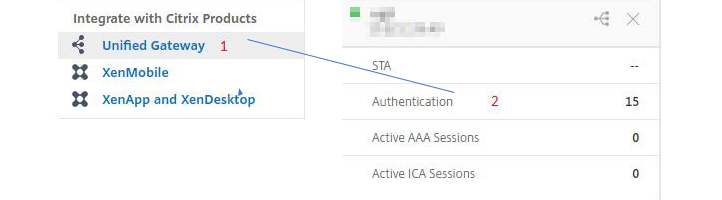
The Unified Gateway Configuration screen appear.
-
On the Applications section, click on the edit icon. Now, click on the plus icon. The Application window appears.


-
Select SaaS from the Application type.
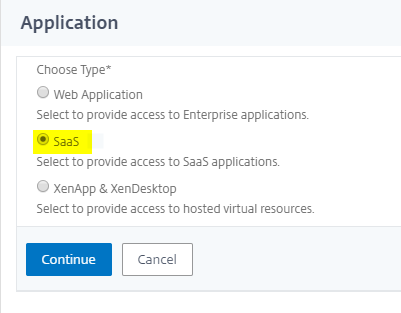
-
Select AWS Console from the drop-down list.
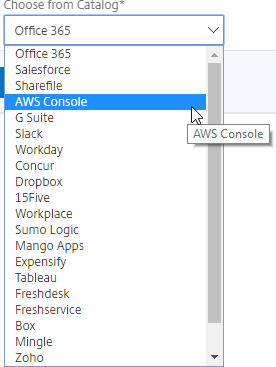
-
Fill the application template with appropriate values.
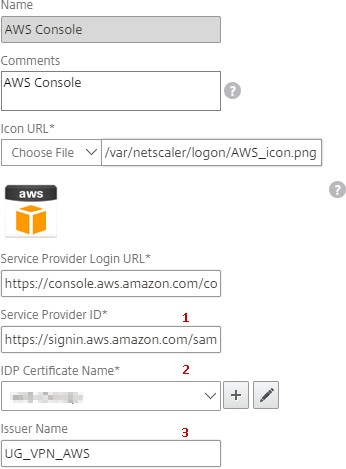
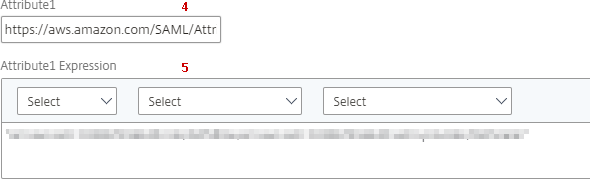
-
Enter the following SAML configuration details and click Continue.
Service Provider ID – https://signin.aws.amazon.com/saml
Signing Certificate Name – IdP certificate needs to be selected
Issuer Name – Issuer name can be filled as per your choice
Attribute1 –
https://aws.amazon.com/SAML/Attributes/RoleAttribute1 Expression – Role ARN , IdP ARN, as shown in step 3
-
Click Done.
STEP 2: Export AWS Console IdP metadata from Citrix Gateway.
-
Click on Unified Gateway > Authentication.
-
Scroll down and click on AWS Console template. The SaaS Application window appears. Click on Export link.
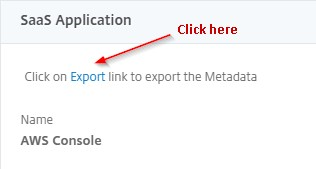
-
Metadata opens in a different window. Save the IdP Metadata file
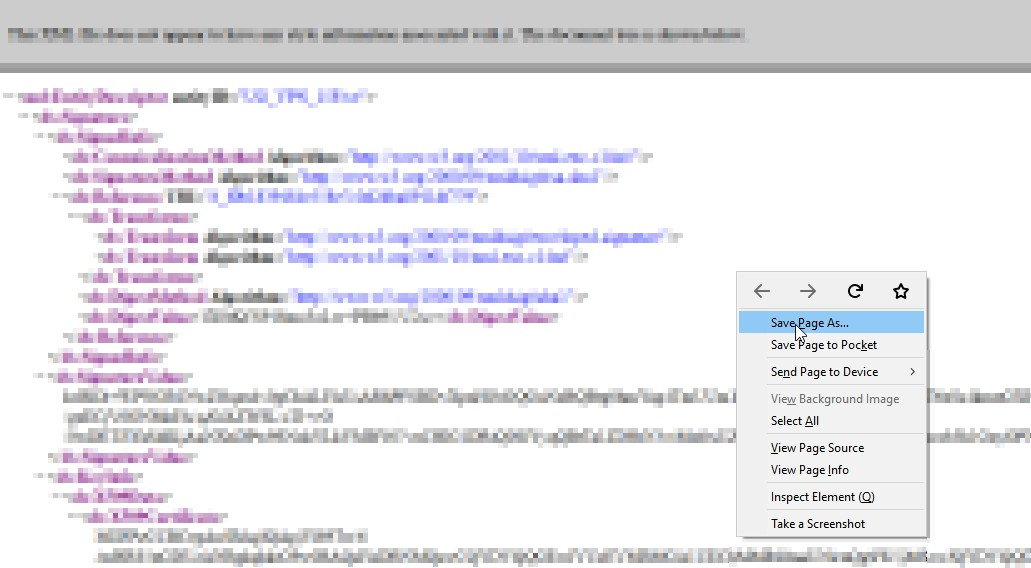
STEP 3: Configure IdP into AWS Console.
Configuring and publishing apps using template - App server specific configuration
Following are the links for pdf that has guidance on app server specific configuration for configuring and publishing popular SaaS apps using template.
Share
Share
This Preview product documentation is Cloud Software Group Confidential.
You agree to hold this documentation confidential pursuant to the terms of your Cloud Software Group Beta/Tech Preview Agreement.
The development, release and timing of any features or functionality described in the Preview documentation remains at our sole discretion and are subject to change without notice or consultation.
The documentation is for informational purposes only and is not a commitment, promise or legal obligation to deliver any material, code or functionality and should not be relied upon in making Cloud Software Group product purchase decisions.
If you do not agree, select I DO NOT AGREE to exit.