-
-
-
-
Install SSL certificates on a NetScaler instance
-
Use NetScaler Console certificate store to manage SSL certificates
-
Manage database custom certificates and ciphers in a high-availability deployment
-
-
Scenarios for Flexed or Pooled license expiry and connectivity issues behavior
-
Configure NetScaler Console as the Flexed or Pooled license server
This content has been machine translated dynamically.
Dieser Inhalt ist eine maschinelle Übersetzung, die dynamisch erstellt wurde. (Haftungsausschluss)
Cet article a été traduit automatiquement de manière dynamique. (Clause de non responsabilité)
Este artículo lo ha traducido una máquina de forma dinámica. (Aviso legal)
此内容已经过机器动态翻译。 放弃
このコンテンツは動的に機械翻訳されています。免責事項
이 콘텐츠는 동적으로 기계 번역되었습니다. 책임 부인
Este texto foi traduzido automaticamente. (Aviso legal)
Questo contenuto è stato tradotto dinamicamente con traduzione automatica.(Esclusione di responsabilità))
This article has been machine translated.
Dieser Artikel wurde maschinell übersetzt. (Haftungsausschluss)
Ce article a été traduit automatiquement. (Clause de non responsabilité)
Este artículo ha sido traducido automáticamente. (Aviso legal)
この記事は機械翻訳されています.免責事項
이 기사는 기계 번역되었습니다.책임 부인
Este artigo foi traduzido automaticamente.(Aviso legal)
这篇文章已经过机器翻译.放弃
Questo articolo è stato tradotto automaticamente.(Esclusione di responsabilità))
Translation failed!
Install SSL certificates on a NetScaler instance
Before installing SSL certificates on Citrix NetScaler instances, ensure that the certificates are issued by trusted CAs. Also, ensure that the key strength of the certificate keys is 2048 bits or higher and that the keys are signed with secure signature algorithms.
To install an SSL certificate from another NetScaler Instance:
You can also import a certificate from a chosen NetScaler instance and apply it to other targeted NetScaler instances from the NetScaler Console GUI.
-
Navigate to Infrastructure > SSL Dashboard.
-
Click Install Certificate.
-
On the Install SSL Certificate on NetScaler Instances page, specify the following parameters:
-
Certificate Source Select the option to Import from Instance.
-
Choose the Instance that you want to import the certificate from.
-
Choose the Certificate from the list of all SSL certificate files on the instance.
-
-
Certificate Details
-
Certificate Name. Specify a name for the certificate key.
-
Password. Password to encrypt the private key. You can use this option to upload encrypted private keys.
-
-
-
Click Select Instances to select the NetScaler instances on which you want to install your certificates.
-
To save the configuration for future use, select the Save Configuration check box.
-
Click OK.
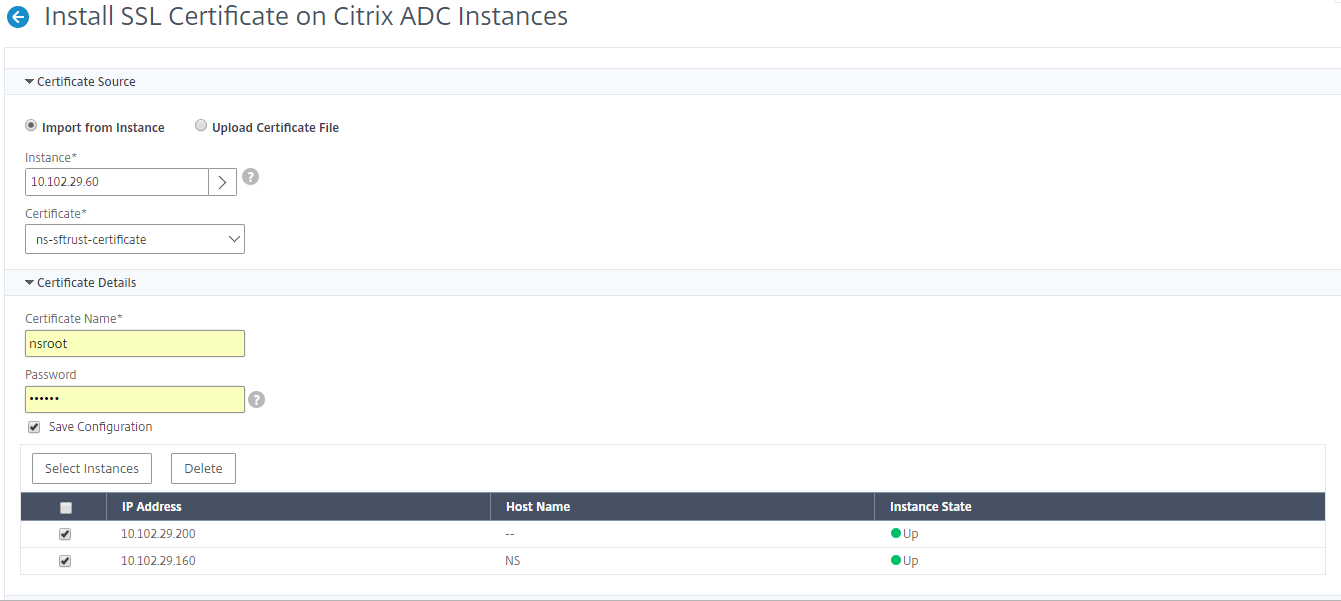
To install an SSL certificate from NetScaler Console:
-
In NetScaler Console, navigate to Infrastructure > SSL Dashboard.
-
Click Install Certificate.
-
On the Install SSL Certificate on NetScaler Instances page, specify the following parameters:
-
Certificate Source Select the option to Import from Certificate Store. - Certificate File - Upload an SSL certificate file by selecting either Local (your local machine) or Appliance (the certificate file must be present on the NetScaler Console virtual instance).
-
Certificate Details - Certificate Name – Specify a name for the certificate key.
-
-
Click Select Instances to select the NetScaler Console instances on which you want to install your certificates.
-
To save the configuration for future use, select the Save Configuration check box.
-
Click OK.
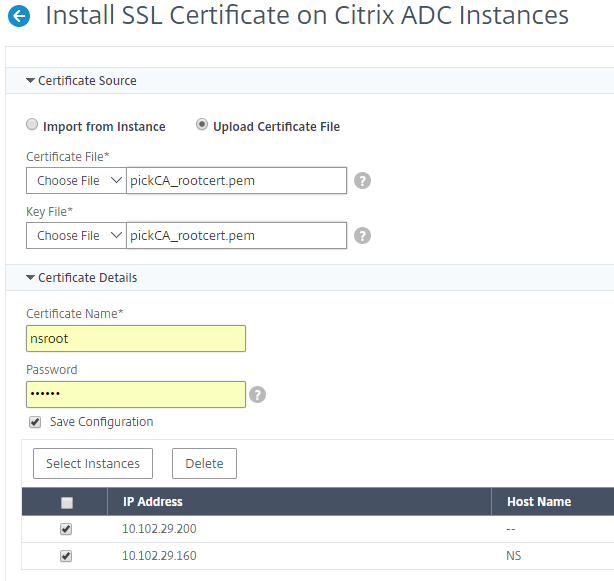
Share
Share
In this article
This Preview product documentation is Cloud Software Group Confidential.
You agree to hold this documentation confidential pursuant to the terms of your Cloud Software Group Beta/Tech Preview Agreement.
The development, release and timing of any features or functionality described in the Preview documentation remains at our sole discretion and are subject to change without notice or consultation.
The documentation is for informational purposes only and is not a commitment, promise or legal obligation to deliver any material, code or functionality and should not be relied upon in making Cloud Software Group product purchase decisions.
If you do not agree, select I DO NOT AGREE to exit.