-
-
-
-
Scenarios for Flexed or Pooled license expiry and connectivity issues behavior
-
Configure NetScaler Console as the Flexed or Pooled license server
This content has been machine translated dynamically.
Dieser Inhalt ist eine maschinelle Übersetzung, die dynamisch erstellt wurde. (Haftungsausschluss)
Cet article a été traduit automatiquement de manière dynamique. (Clause de non responsabilité)
Este artículo lo ha traducido una máquina de forma dinámica. (Aviso legal)
此内容已经过机器动态翻译。 放弃
このコンテンツは動的に機械翻訳されています。免責事項
이 콘텐츠는 동적으로 기계 번역되었습니다. 책임 부인
Este texto foi traduzido automaticamente. (Aviso legal)
Questo contenuto è stato tradotto dinamicamente con traduzione automatica.(Esclusione di responsabilità))
This article has been machine translated.
Dieser Artikel wurde maschinell übersetzt. (Haftungsausschluss)
Ce article a été traduit automatiquement. (Clause de non responsabilité)
Este artículo ha sido traducido automáticamente. (Aviso legal)
この記事は機械翻訳されています.免責事項
이 기사는 기계 번역되었습니다.책임 부인
Este artigo foi traduzido automaticamente.(Aviso legal)
这篇文章已经过机器翻译.放弃
Questo articolo è stato tradotto automaticamente.(Esclusione di responsabilità))
Translation failed!
Upgrade agents
Note:
Ensure that the agent version is 14.1-38.x or later.
Starting 14.1–43.50, you can upgrade NetScaler agents (14.1-38.x or later) through the NetScaler Console GUI. This enhancement eliminates the manual upgrade workflow for each agent and enables you to upgrade all agents in a single workflow or schedule upgrades for a later time.
Upgrade workflow
-
Navigate to Infrastructure > Instances > Agents.
-
Click Upgrade Schedules.
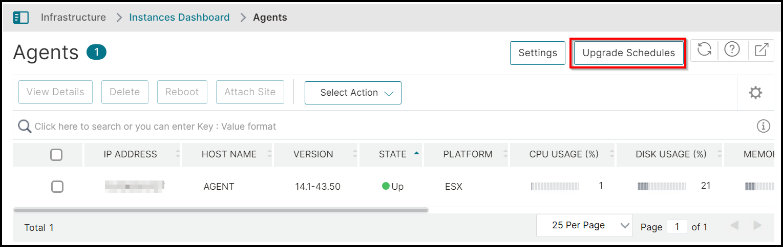
-
In the Upgrade Schedules page, click Add.
-
Click Add Agents, select the agents from the list that you want to upgrade, and click Next.
Note:
Agents that are running build 14.1-38.x or later only are displayed.
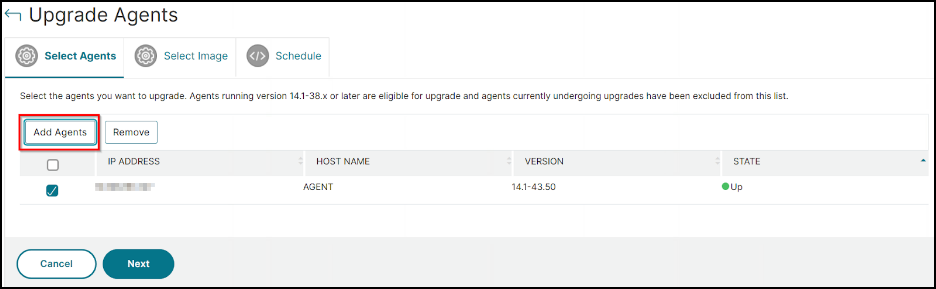
-
In the Select Image tab, select an image (.tgz) from local or appliance. You can upload the image from your local computer or the appliance. When you select Appliance, the NetScaler Console GUI displays the images that are present in
/var/mps/mas_agent_images. Select an image from the list.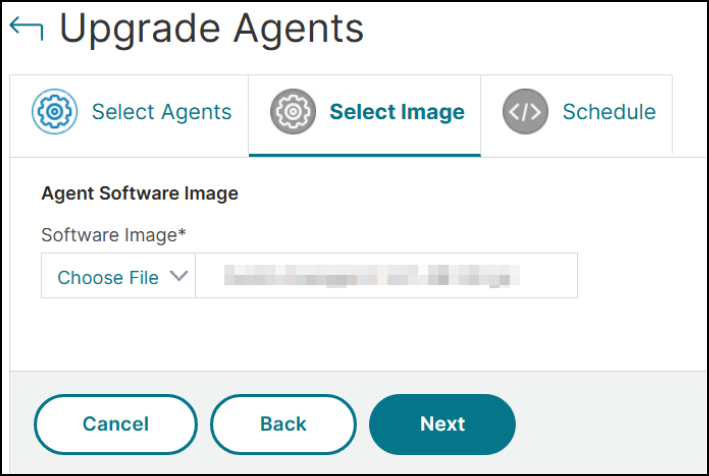
-
After selecting the image, click Next.
-
Under Upgrade Schedule, select Upgrade Now to upgrade immediately.
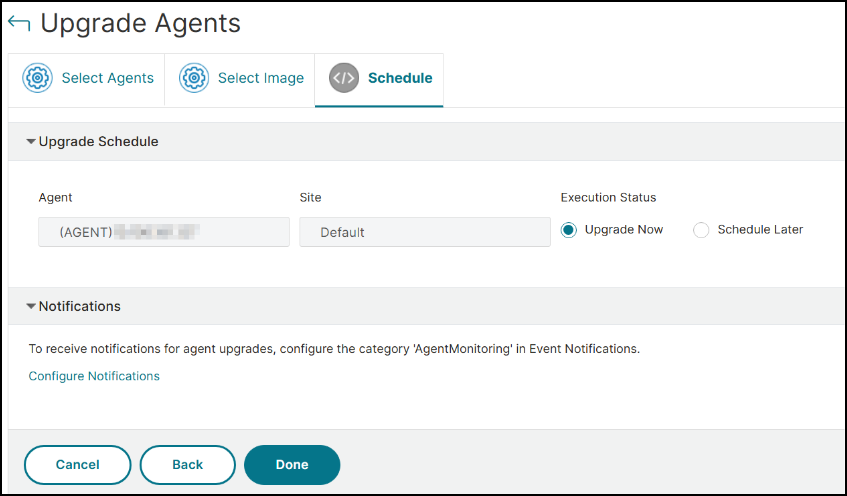
If you want to schedule an upgrade, select Schedule Later and then provide details by selecting the time zone, date, and time (24 hours format).
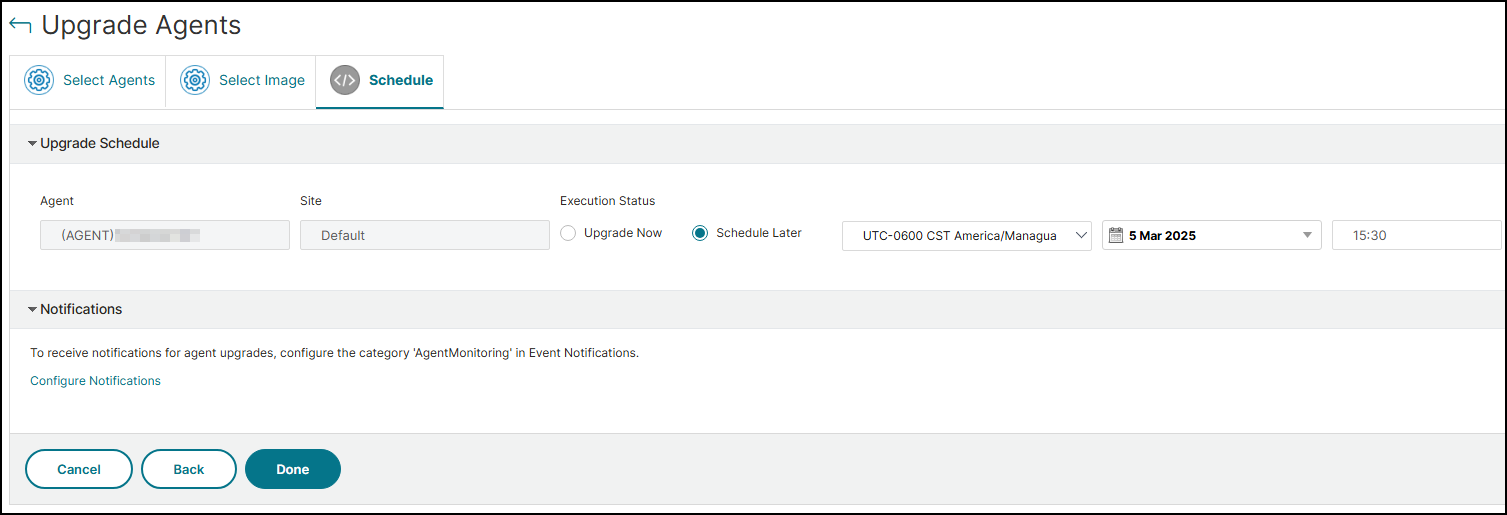
-
If you want to get notified for the upgrade workflow, click Configure Notifications under Notifications, select the category
AgentMonitoring, and select the communication options (Email, SMS, Slack, PagerDuty, and ServiceNow) that you want to get notified. -
Click Done.
Share
Share
In this article
This Preview product documentation is Cloud Software Group Confidential.
You agree to hold this documentation confidential pursuant to the terms of your Cloud Software Group Beta/Tech Preview Agreement.
The development, release and timing of any features or functionality described in the Preview documentation remains at our sole discretion and are subject to change without notice or consultation.
The documentation is for informational purposes only and is not a commitment, promise or legal obligation to deliver any material, code or functionality and should not be relied upon in making Cloud Software Group product purchase decisions.
If you do not agree, select I DO NOT AGREE to exit.