-
-
-
-
Provision NetScaler VPX™ instances on SDX using NetScaler Console
-
Provision NetScaler VPX instances on VMware ESX
-
Replicate configurations from one NetScaler instance to another
-
-
Scenarios for Flexed or Pooled license expiry and connectivity issues behavior
-
Configure NetScaler Console as the Flexed or Pooled license server
This content has been machine translated dynamically.
Dieser Inhalt ist eine maschinelle Übersetzung, die dynamisch erstellt wurde. (Haftungsausschluss)
Cet article a été traduit automatiquement de manière dynamique. (Clause de non responsabilité)
Este artículo lo ha traducido una máquina de forma dinámica. (Aviso legal)
此内容已经过机器动态翻译。 放弃
このコンテンツは動的に機械翻訳されています。免責事項
이 콘텐츠는 동적으로 기계 번역되었습니다. 책임 부인
Este texto foi traduzido automaticamente. (Aviso legal)
Questo contenuto è stato tradotto dinamicamente con traduzione automatica.(Esclusione di responsabilità))
This article has been machine translated.
Dieser Artikel wurde maschinell übersetzt. (Haftungsausschluss)
Ce article a été traduit automatiquement. (Clause de non responsabilité)
Este artículo ha sido traducido automáticamente. (Aviso legal)
この記事は機械翻訳されています.免責事項
이 기사는 기계 번역되었습니다.책임 부인
Este artigo foi traduzido automaticamente.(Aviso legal)
这篇文章已经过机器翻译.放弃
Questo articolo è stato tradotto automaticamente.(Esclusione di responsabilità))
Translation failed!
Provision NetScaler VPX instances on VMware ESX
You can use NetScaler Console to automate a NetScaler VPX instance deployment and management in VMware ESX. When you use NetScaler Console to provision a NetScaler VPX instance on VMware ESX, the instance is readily available to manage in the NetScaler Console GUI.
NetScaler Console uses NetScaler templates of the already deployed instances to provision a new instance in VMware ESX. It stores the datacenter of the VMware vCenter where the required VMware ESX server details are present in a site. Also, it uses cloud access profile to access the VMware vCenter and deploy the VPX on the VMware ESX.
Prerequisites
Before you provision a NetScaler VPX instance in VMware ESX, ensure to complete the following:
-
Install a supported VMware ESXi version (6.0, 6.5, and 6.7).
-
Install VMware Client on a management workstation that meets the minimum system requirements.
-
Create permissions for NetScaler Console to access VMware vCenter.
Convert NetScaler VPX files into templates
The NetScaler Console uses the NetScaler template in ESX converted by aNetScaler VPX file. Perform the following steps to convert VPX files into templates.
-
Deploy a NetScaler VPX instance on VMware using the NetScaler setup files.
For the first time, use NetScaler setup files to deploy the VPX instance. For more information, see Install NetScaler VPX instance on VMware.
-
Right-click the deployed VM and select Template.
-
Click Convert to Template.
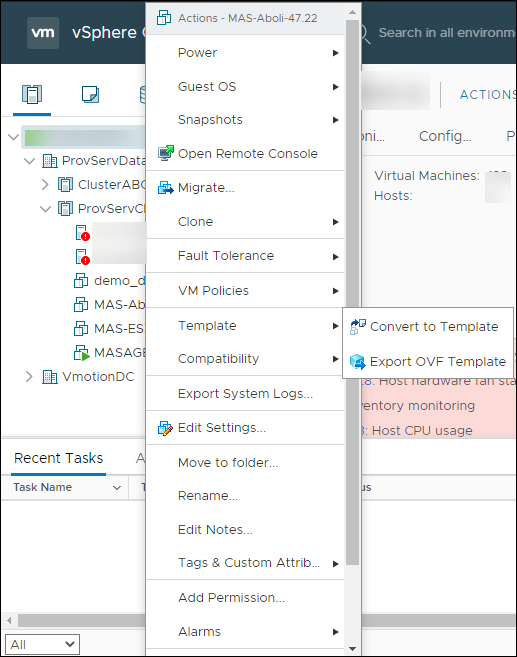
Create permissions for NetScaler Console to access VMware vCenter
To enable NetScaler Console for provisioning and management in VMware vCenter, follow these steps:
- Create a custom role with privileges
- Login to VMware vCenter and navigate to the Roles section.
- Create a custom role tailored for NetScaler Console.
-
Assign the following privileges:
Datastore.AllocateSpace Resource.AssignVMToPool VirtualMachine.Config.AdvancedConfig VirtualMachine.Inventory.CreateFromExisting VirtualMachine.Inventory.Delete VirtualMachine.Interact.PowerOff VirtualMachine.Interact.PowerOn VirtualMachine.Provisioning.DeployTemplate <!--NeedCopy-->
- Create a user
- Once the role is defined, navigate to the Users and Groups section.
- Create a user for NetScaler Console to access the VMware vCenter.
- Provide a password for the newly created user.
- Associate the role with the user
- Navigate to the Global Permissions section and associate the custom role with the user.
- This association provides privileges for NetScaler Console to perform necessary actions on VMware vCenter.
Note:
The listed privileges are the minimum requirements for NetScaler Console to access the VMware vCenter. Creating a user with limited privileges is optional. If any user has privileges that include a superset of the specified privileges, the user can provide those credentials instead.
For more information about configuring user roles with privileges in VMware vCenter, see Configure User access.
Create a site in NetScaler Console
Create a site in NetScaler Console and add the VMware ESX details.
-
In NetScaler Console, navigate to Infrastructure > Instances > Sites.
-
Click Add.
-
In the Select Cloud pane,
-
Select Data Center as a Site type.
-
Choose VMware vCenter from the Type list.
-
Click Next.
-
-
In the Choose Region pane,
-
In the Cloud Access Profile pane, select the profile created for your VMware ESX. If there are no profiles, create a profile.
-
To create a cloud access profile, click Add and specify the following:
-
Name – Specify a name to identify your cloud access profile in NetScaler Console.
-
IP address – Specify the IP address of the VMware vCenter server where you want to provision VPX instances.
-
Username – Specify the user name to access the VMware vCenter server.
-
Password – Specify the password to access the VMware vCenter server and confirm the password.
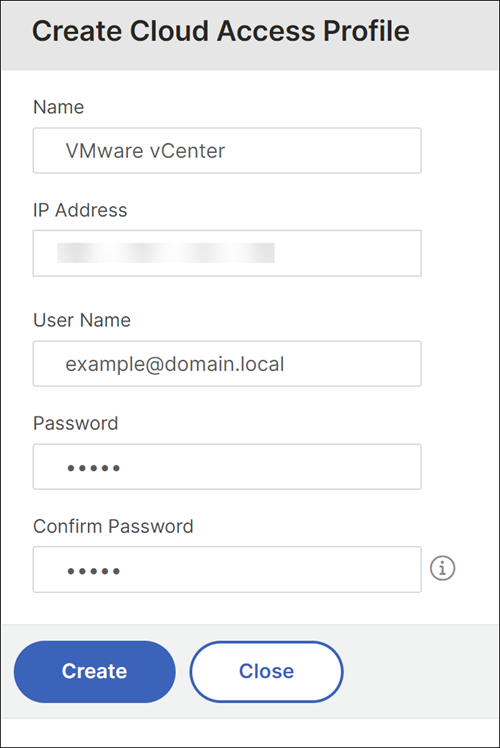
-
-
In Network (Datacenter), select the data center where you have the NetScaler templates.
-
Specify the Site Name.
-
Specify the Region, Latitude, and Longitude to identify the geo-location of your data center.
-
Click Finish.
-
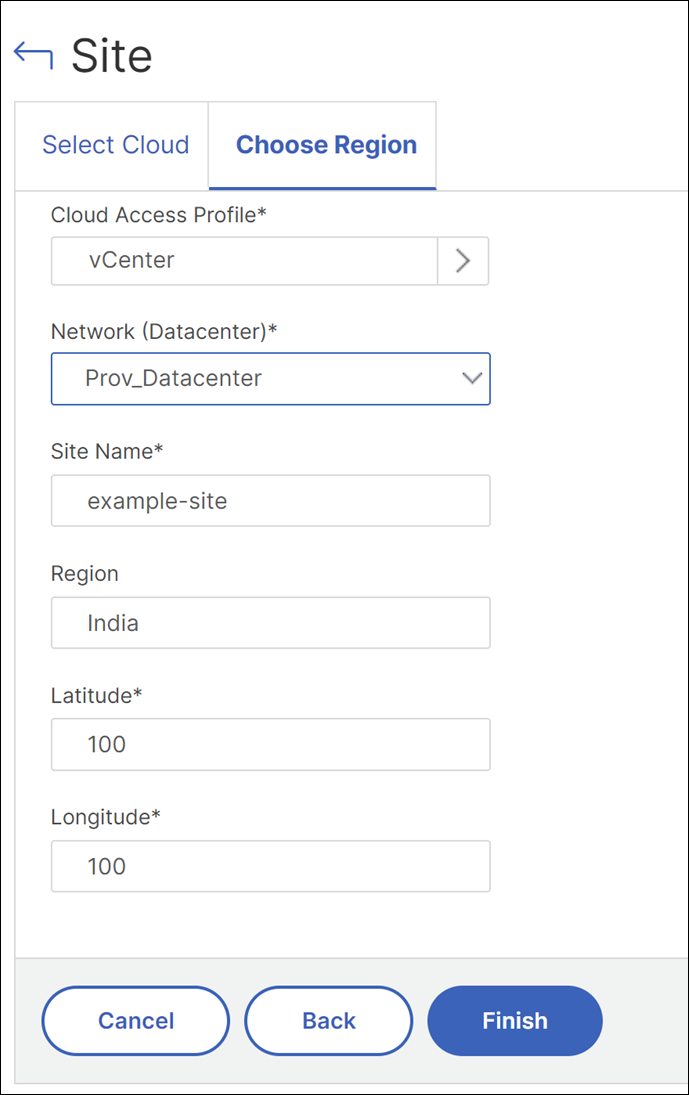
Provision an instance on VMware ESX
Use the site that you have associated with your VMware ESX to provision the NetScaler VPX instances.
Note:
Currently, the NetScaler Console supports only to provision standalone NetScaler instances.
-
In NetScaler Console, navigate to Infrastructure > Instances > NetScaler.
-
In the VPX tab, click Provision.
This option displays the Provision NetScaler VPX on Cloud page.
-
Select VMware vCenter and click Next.
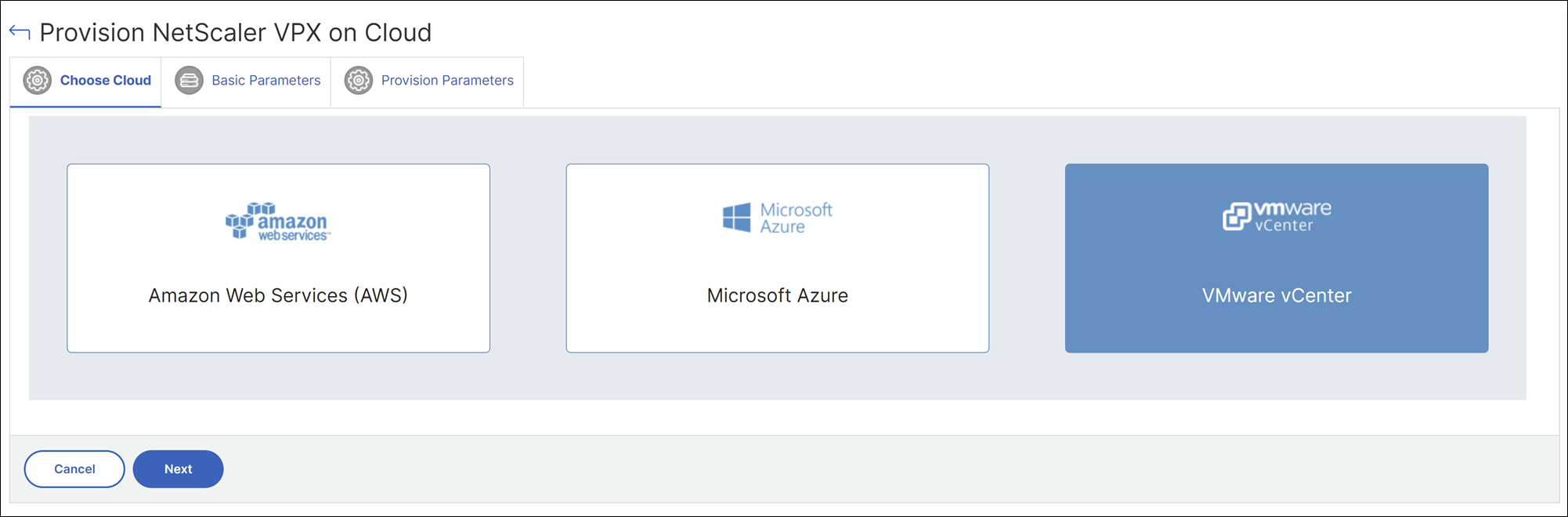
-
In Basic Parameters, specify the following:
-
Name – Specify the name of an instance.
-
Site – Select the site that you have created earlier.
-
Cloud Access Profile – Select the cloud access profile created during site creation.
-
NetScaler profile – Select the NetScaler profile to provide authentication.
-
License – Use pooled capacity licensing to apply licenses to an instance.
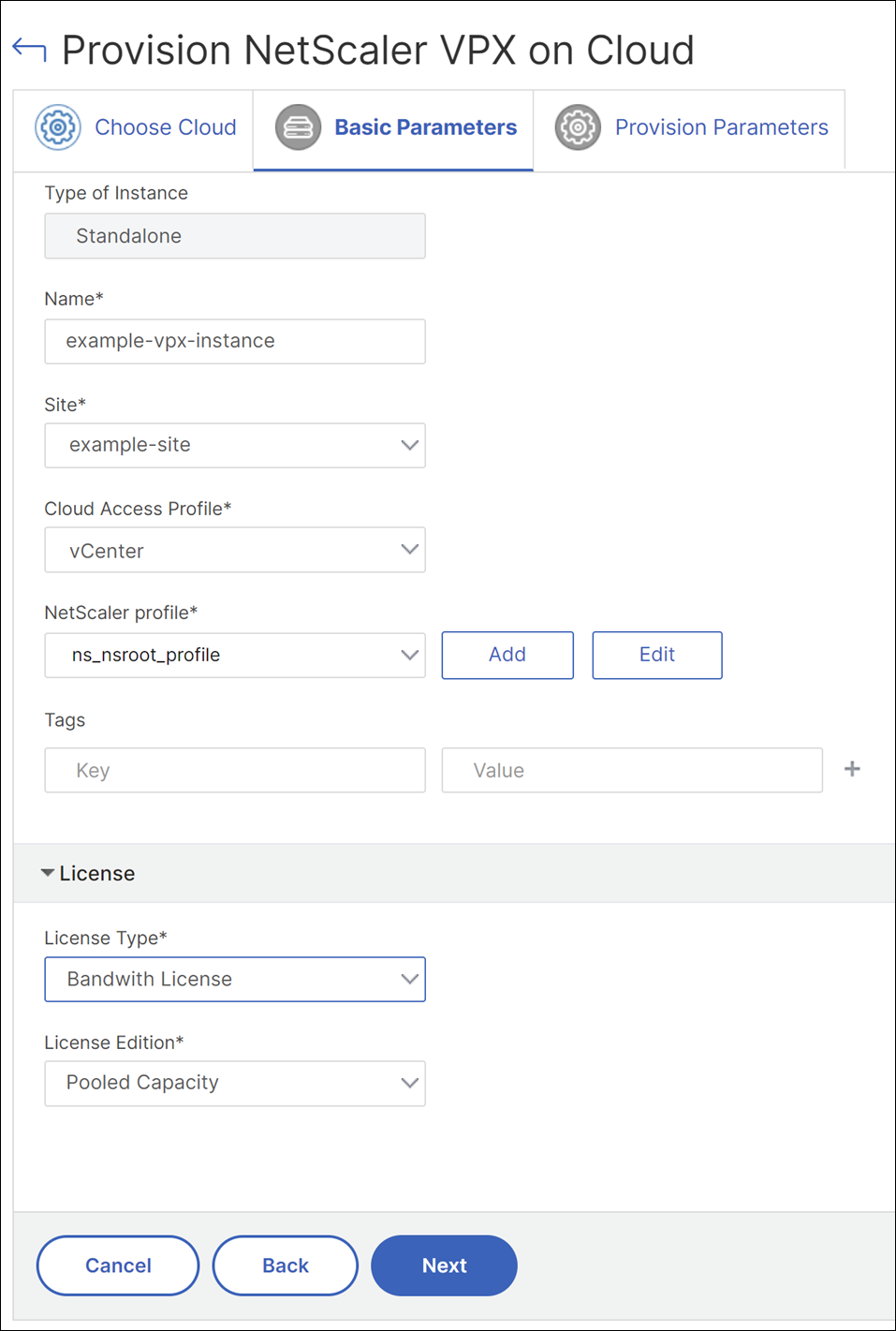
-
-
Click Next.
-
In Provision Parameters, specify the following details:
-
Clusters – Select the cluster where you want to provision an instance.
-
Hosts – Select the required host from the list.
-
Templates – Select the template from the list that you want to apply to an instance.
-
Datastore – Select the datastore from the list.
-
IP address – Specify an IP address to an instance.
-
Net mask – Specify a net mask to an instance.
-
Gateway – Specify a gateway to an instance.
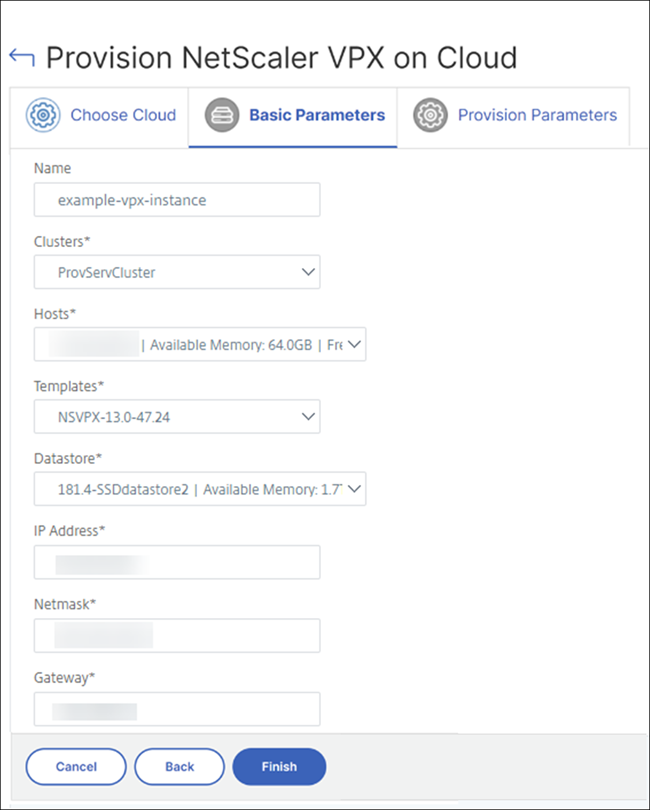
-
-
Click Finish to provision a VPX instance.
Share
Share
This Preview product documentation is Cloud Software Group Confidential.
You agree to hold this documentation confidential pursuant to the terms of your Cloud Software Group Beta/Tech Preview Agreement.
The development, release and timing of any features or functionality described in the Preview documentation remains at our sole discretion and are subject to change without notice or consultation.
The documentation is for informational purposes only and is not a commitment, promise or legal obligation to deliver any material, code or functionality and should not be relied upon in making Cloud Software Group product purchase decisions.
If you do not agree, select I DO NOT AGREE to exit.