-
-
-
-
Scenarios for Flexed or Pooled license expiry and connectivity issues behavior
-
Configure NetScaler Console as the Flexed or Pooled license server
This content has been machine translated dynamically.
Dieser Inhalt ist eine maschinelle Übersetzung, die dynamisch erstellt wurde. (Haftungsausschluss)
Cet article a été traduit automatiquement de manière dynamique. (Clause de non responsabilité)
Este artículo lo ha traducido una máquina de forma dinámica. (Aviso legal)
此内容已经过机器动态翻译。 放弃
このコンテンツは動的に機械翻訳されています。免責事項
이 콘텐츠는 동적으로 기계 번역되었습니다. 책임 부인
Este texto foi traduzido automaticamente. (Aviso legal)
Questo contenuto è stato tradotto dinamicamente con traduzione automatica.(Esclusione di responsabilità))
This article has been machine translated.
Dieser Artikel wurde maschinell übersetzt. (Haftungsausschluss)
Ce article a été traduit automatiquement. (Clause de non responsabilité)
Este artículo ha sido traducido automáticamente. (Aviso legal)
この記事は機械翻訳されています.免責事項
이 기사는 기계 번역되었습니다.책임 부인
Este artigo foi traduzido automaticamente.(Aviso legal)
这篇文章已经过机器翻译.放弃
Questo articolo è stato tradotto automaticamente.(Esclusione di responsabilità))
Translation failed!
Zero-touch certificate management
In NetScaler Console, you can configure zero-touch certificate management on the managed NetScaler instances running build 14.1-34.x and later. With zero-touch certificate management, you eliminate manual interventions and build an in-memory zero-touch certificate store to serve the application requests. Navigate to Infrastructure > SSL Dashboard > Zero-Touch Certificate Management to upload all the certificates and keys on NetScaler Console, and enable it on the managed NetScaler instances. NetScaler periodically polls the certificate repository and delivers the necessary certificates as required.
With zero-touch certificate management, the following processes are automatically done by NetScaler®:
- Adding, binding, and linking the certificates
- Providing the certificates and keys in a specific order or together
- Installing and using the suitable certificates based on the requests
- Deleting the expired certificates during the periodic polling cycle
For more information on how the zero-touch certificate works on NetScaler instances, see NetScaler zero touch certificate management.
As an administrator, you must ensure the following in NetScaler Console:
-
NetScaler instances are running build 14.1-34.x or later and they are managed in NetScaler Console.
-
Upload the certificates (in any format) and keys. Then, enable zero-touch on the managed NetScaler instances.
-
Ensure that a valid CA certificate is present on NetScaler Console. If you have an updated Console CA certificate, upload the certificate before you enable zero-touch on the managed NetScaler instances. The following error message is displayed if no CA certificate present on NetScaler Console:
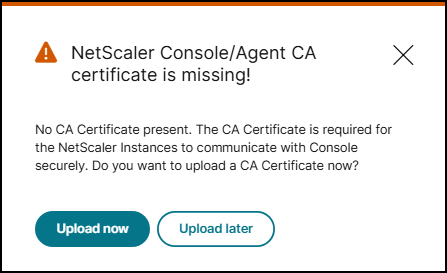
Upload certificates
-
Navigate to Infrastructure > SSL Dashboard > Zero-Touch Certificate Management.
-
Click Get Started.
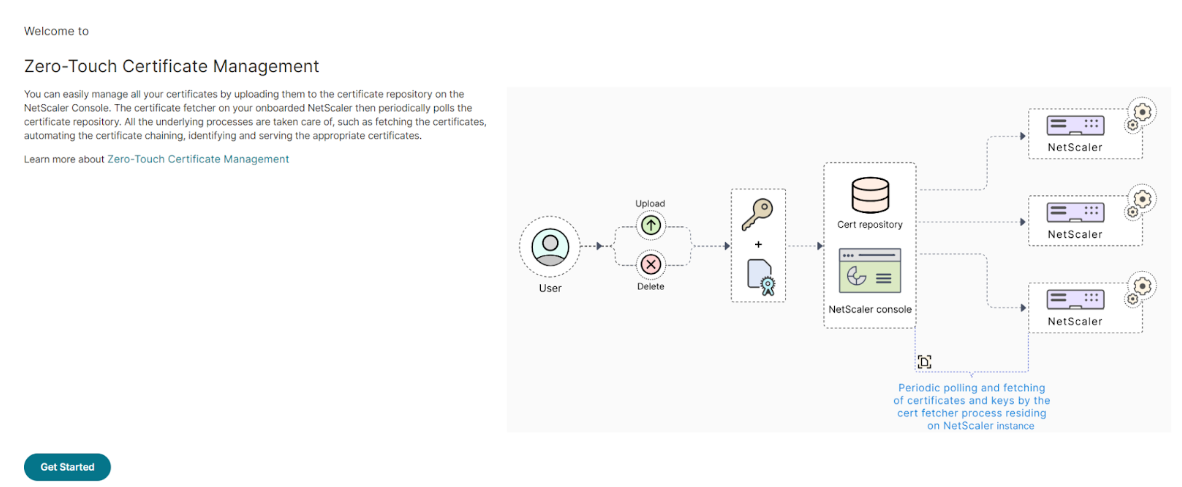
-
NetScaler instances running build 14.1-34.x or later are listed. You can either click Configure zero-touch to enable zero-touch or click Skip to proceed the next step.
-
Click Upload to upload all the certificates (can be in any format, such as .pem, .cer, and .crt).
Notes:
-
The certificate or key file must be less than 8192 bytes.
-
If you are uploading multiple certificates or key files, the maximum supported size is 50000 bytes.
-
If the certificates or key files are password-protected, ensure that you provide the password. If the password is not provided, the certificate or the key file is not uploaded.
-
Enable zero-touch certificate management
After you upload the certificates, you must enable zero-touch on the managed NetScaler instances.
-
From the Zero-Touch Certificate Management page, click Configure zero-touch.
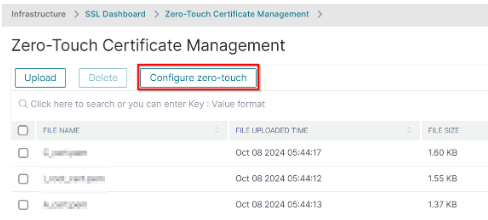
-
Click Add instances, select the instances, and then click Enable.
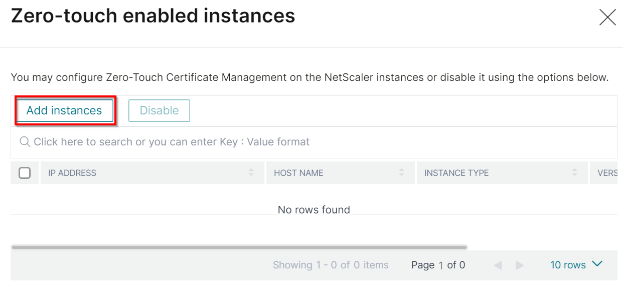
NetScaler Console uses the default polling interval to poll all certificates from the NetScaler instances. You can use the Poll Now option to poll immediately.
In the SSL dashboard, you can also view zero-touch certificate usage that shows details about the active and inactive certificates.
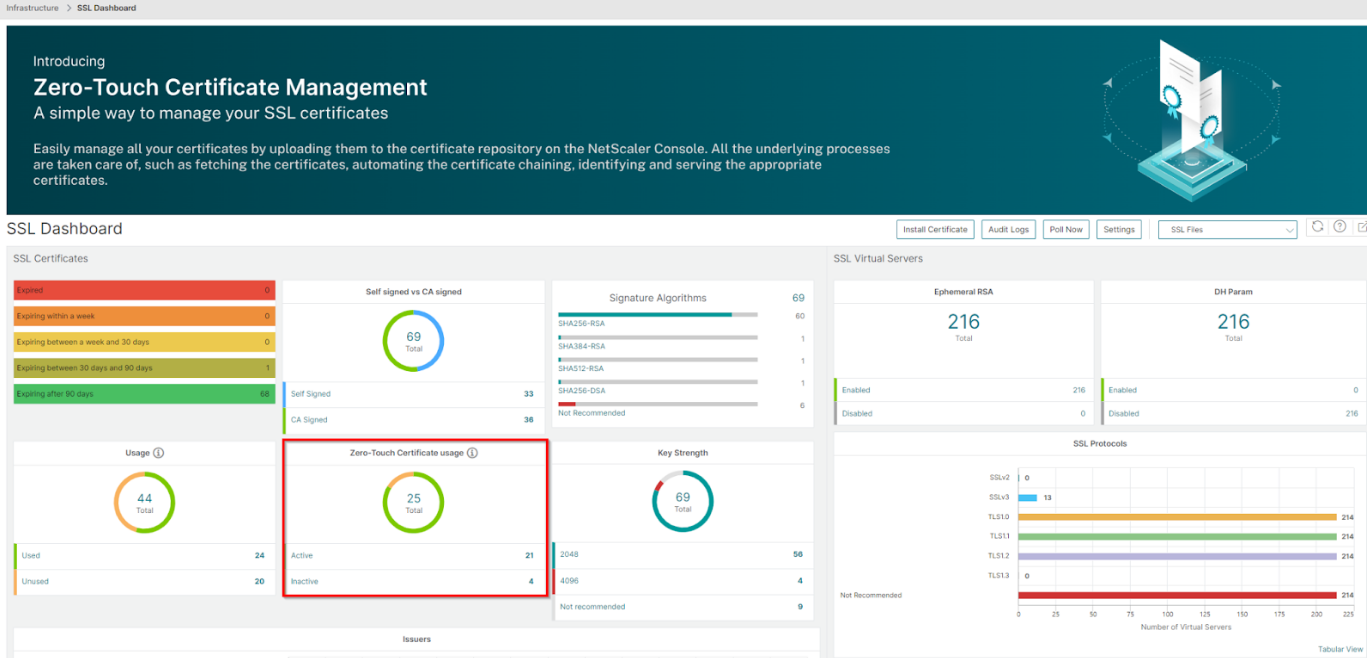
Share
Share
In this article
This Preview product documentation is Cloud Software Group Confidential.
You agree to hold this documentation confidential pursuant to the terms of your Cloud Software Group Beta/Tech Preview Agreement.
The development, release and timing of any features or functionality described in the Preview documentation remains at our sole discretion and are subject to change without notice or consultation.
The documentation is for informational purposes only and is not a commitment, promise or legal obligation to deliver any material, code or functionality and should not be relied upon in making Cloud Software Group product purchase decisions.
If you do not agree, select I DO NOT AGREE to exit.