-
-
-
-
Minimum and maximum capacity for Flexed and Pooled licensing
-
-
Upgrade a perpetual license in NetScaler VPX to NetScaler Pooled capacity
-
Upgrading a Perpetual License in NetScaler MPX to NetScaler Pooled Capacity
-
Upgrade a perpetual license in NetScaler SDX to NetScaler Pooled capacity
-
NetScaler Pooled capacity on NetScaler instances in cluster mode
-
Scenarios for Flexed or Pooled license expiry and connectivity issues behavior
-
Configure NetScaler Console as the Flexed or Pooled license server
This content has been machine translated dynamically.
Dieser Inhalt ist eine maschinelle Übersetzung, die dynamisch erstellt wurde. (Haftungsausschluss)
Cet article a été traduit automatiquement de manière dynamique. (Clause de non responsabilité)
Este artículo lo ha traducido una máquina de forma dinámica. (Aviso legal)
此内容已经过机器动态翻译。 放弃
このコンテンツは動的に機械翻訳されています。免責事項
이 콘텐츠는 동적으로 기계 번역되었습니다. 책임 부인
Este texto foi traduzido automaticamente. (Aviso legal)
Questo contenuto è stato tradotto dinamicamente con traduzione automatica.(Esclusione di responsabilità))
This article has been machine translated.
Dieser Artikel wurde maschinell übersetzt. (Haftungsausschluss)
Ce article a été traduit automatiquement. (Clause de non responsabilité)
Este artículo ha sido traducido automáticamente. (Aviso legal)
この記事は機械翻訳されています.免責事項
이 기사는 기계 번역되었습니다.책임 부인
Este artigo foi traduzido automaticamente.(Aviso legal)
这篇文章已经过机器翻译.放弃
Questo articolo è stato tradotto automaticamente.(Esclusione di responsabilità))
Translation failed!
NetScaler Pooled capacity on NetScaler instances in cluster mode
Important:
File-based licensing system (also referred to as manually managed entitlements), traditionally used for activating various on-premises components, will be End of Life (EOL) on April 15, 2026. License Activation Service (LAS) is the next generation technology for product activations across the suite of Citrix products. LAS will be the only way to activate and license NetScaler instances after April 15, 2026, supporting NetScaler Flexed licenses (CPL/UHMC), legacy NetScaler Pooled licenses, and NetScaler Fixed term Bandwidth licenses. To remain supported, your NetScaler and NetScaler Console deployments must be on a LAS compatible version.
The minimum required NetScaler versions that are LAS compatible are:
NetScaler ADCs: 14.1-51.x, 13.1-60.x, 13.1-37.x (FIPS)
NetScaler SVM: 14.1-51.x, 13.1-60.x
NetScaler Console Service: Supported from early September.
All the other forms of legacy NetScaler licenses such as Pooled vCPU, CICO, perpetual will not be supported with LAS. NetScaler instances leveraging perpetual licenses without an active maintenance will become unlicensed upon upgrade to the above mentioned software versions.
LAS-based licenses may not be available to customers where prohibited by law or regulations.
If you have questions or concerns, contact Customer Care. Citrix may limit or suspend your Citrix Maintenance for non-compliance with these requirements without liability in addition to any other remedies Citrix may have at law or equity. These requirements don’t apply where prohibited by law or regulation.
You can configure NetScaler Pooled capacity on the NetScaler instances configured as a cluster. The following are the prerequisites for configuring Pooled capacity on NetScaler instances in cluster mode:
- Instances are individually running in a Pooled capacity license mode to form the cluster.
- All the instances must be running with the same bandwidth.
- All the instances checked out the Pooled capacity from the same NetScaler Console.
- New instances cannot be added to an existing NetScaler cluster unless their capacity and NetScaler Console configurations are the same as those of the existing instances in the cluster.
Any capacity check-out from the NetScaler cluster assigns the same capacity to all the cluster nodes and the checkout Bandwidth = Bandwidth provided * number of nodes.
For example, if you check-out 50 Mbps of bandwidth from the NetScaler cluster, and the cluster includes 12 instances, each instance automatically receives 50 Mbps. And, 600 Mbps is checked out from the pool.
Note
If one or more instances in the cluster become unresponsive, the cluster continues to process the traffic with the remaining instances’ capacity.
Allocate NetScaler Pooled capacity to a NetScaler cluster
Allocate licenses to each cluster node separately. Because the commands to propagate and synchronize licenses across the cluster nodes are disabled.
Repeat the following procedure on each cluster node:
-
In a web browser, type the NetScaler IP address (NSIP). For example,
http://192.168.100.1. -
In the User Name and Password fields, enter the administrator credentials.
-
On the Configuration tab, navigate to System > Licenses > Manage Licenses. Click Add New License, and select Use Pooled Licensing.
-
Enter the name or address of the license server in the Server Name/IP Address field.
-
If you want to manage your instance’s pool licenses through NetScaler Console, select the Register with NetScaler Console for manageability checkbox and enter the NetScaler Console credentials.
-
Select the license edition and the required bandwidth, and click Get Licenses.
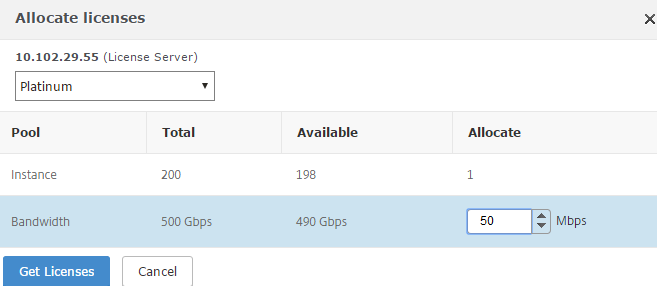
-
You can change or release the license allocation by selecting Change allocation or Release allocation.
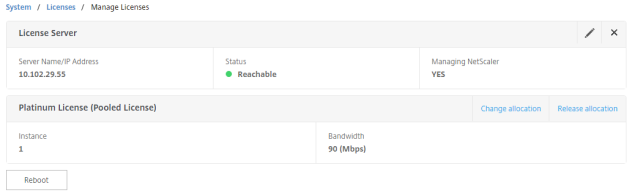
-
If you click Change allocation, a pop-up window shows the licenses available on the license server.
Note
Bandwidth allocation must be an integral multiple of the minimum bandwidth unit of the corresponding form factor.
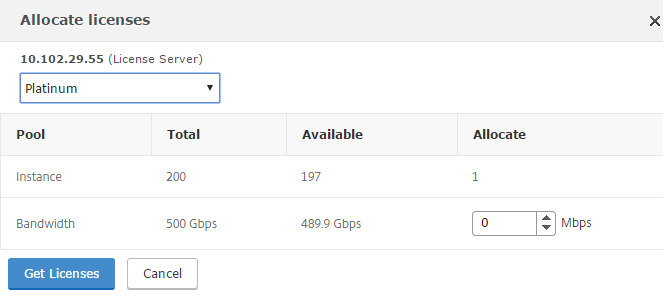
-
You can allocate bandwidth or instances to the NetScaler instance from the Allocate drop-down list. Then click Get Licenses.
-
You can choose the license edition and the bandwidth required from the drop-down lists in the pop-up window.
Note
A restart is not required if you change the bandwidth allocation, but a warm restart is required if you change the license edition.
Allocate NetScaler Pooled capacity to a NetScaler cluster using the CLI
Allocate licenses to each cluster node separately. Because the commands to propagate and synchronize licenses across the cluster nodes are disabled.
Repeat the following procedure on each cluster node:
-
In an SSH client, enter the NetScaler IP address (NSIP), and log in by using administrator credentials.
-
To add a licensing server, enter the following command:
add ns licenseserver (<licenseServerIP> | <serverName>) [-port <port number >] <!--NeedCopy-->
-
To show the available licenses on the licensing server, enter the following command:
sh licenseserverpool <!--NeedCopy-->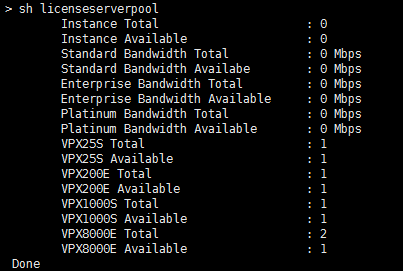
-
To assign a license to the NetScaler VPX appliance, enter the following command:
set capacity –platform V\[S/E/P\]\[Bandwidth\] <!--NeedCopy-->
Share
Share
This Preview product documentation is Cloud Software Group Confidential.
You agree to hold this documentation confidential pursuant to the terms of your Cloud Software Group Beta/Tech Preview Agreement.
The development, release and timing of any features or functionality described in the Preview documentation remains at our sole discretion and are subject to change without notice or consultation.
The documentation is for informational purposes only and is not a commitment, promise or legal obligation to deliver any material, code or functionality and should not be relied upon in making Cloud Software Group product purchase decisions.
If you do not agree, select I DO NOT AGREE to exit.