-
-
-
-
Minimum and maximum capacity for Flexed and Pooled licensing
-
-
Upgrade a perpetual license in NetScaler VPX to NetScaler Pooled capacity
-
Upgrading a Perpetual License in NetScaler MPX to NetScaler Pooled Capacity
-
Upgrade a perpetual license in NetScaler SDX to NetScaler Pooled capacity
-
NetScaler Pooled capacity on NetScaler instances in cluster mode
-
Scenarios for Flexed or Pooled license expiry and connectivity issues behavior
-
Configure NetScaler Console as the Flexed or Pooled license server
This content has been machine translated dynamically.
Dieser Inhalt ist eine maschinelle Übersetzung, die dynamisch erstellt wurde. (Haftungsausschluss)
Cet article a été traduit automatiquement de manière dynamique. (Clause de non responsabilité)
Este artículo lo ha traducido una máquina de forma dinámica. (Aviso legal)
此内容已经过机器动态翻译。 放弃
このコンテンツは動的に機械翻訳されています。免責事項
이 콘텐츠는 동적으로 기계 번역되었습니다. 책임 부인
Este texto foi traduzido automaticamente. (Aviso legal)
Questo contenuto è stato tradotto dinamicamente con traduzione automatica.(Esclusione di responsabilità))
This article has been machine translated.
Dieser Artikel wurde maschinell übersetzt. (Haftungsausschluss)
Ce article a été traduit automatiquement. (Clause de non responsabilité)
Este artículo ha sido traducido automáticamente. (Aviso legal)
この記事は機械翻訳されています.免責事項
이 기사는 기계 번역되었습니다.책임 부인
Este artigo foi traduzido automaticamente.(Aviso legal)
这篇文章已经过机器翻译.放弃
Questo articolo è stato tradotto automaticamente.(Esclusione di responsabilità))
Translation failed!
Upgrade a perpetual license in a NetScaler SDX to NetScaler Pooled capacity
Important:
File-based licensing system (also referred to as manually managed entitlements), traditionally used for activating various on-premises components, will be End of Life (EOL) on April 15, 2026. License Activation Service (LAS) is the next generation technology for product activations across the suite of Citrix products. LAS will be the only way to activate and license NetScaler instances after April 15, 2026, supporting NetScaler Flexed licenses (CPL/UHMC), legacy NetScaler Pooled licenses, and NetScaler Fixed term Bandwidth licenses. To remain supported, your NetScaler and NetScaler Console deployments must be on a LAS compatible version.
The minimum required NetScaler versions that are LAS compatible are:
NetScaler ADCs: 14.1-51.x, 13.1-60.x, 13.1-37.x (FIPS)
NetScaler SVM: 14.1-51.x, 13.1-60.x
NetScaler Console Service: Supported from early September.
All the other forms of legacy NetScaler licenses such as Pooled vCPU, CICO, perpetual will not be supported with LAS. NetScaler instances leveraging perpetual licenses without an active maintenance will become unlicensed upon upgrade to the above mentioned software versions.
LAS-based licenses may not be available to customers where prohibited by law or regulations.
If you have questions or concerns, contact Customer Care. Citrix may limit or suspend your Citrix Maintenance for non-compliance with these requirements without liability in addition to any other remedies Citrix may have at law or equity. These requirements don’t apply where prohibited by law or regulation.
NetScaler SDX with perpetual license can be upgraded to NetScaler Pooled capacity license. Upgrading to NetScaler Pooled Capacity license enables you to allocate licenses from the license pool to NetScaler on demand. You can also configure NetScaler Pooled capacity license for NetScaler instances configured in high availability mode.
Important
Conversion from a perpetual license to a Pooled capacity license is a one-way license entitlement process. You cannot revert the Pooled capacity license back to perpetual.
For upgrading NetScaler SDX to NetScaler Pooled Capacity license, you must upload the SDX-Z license to the appliance.
Ensure you have the permission to add NetScaler instances in NetScaler Console.
To ensure that there is no impact on the current licenses, the customer has to allocate the same number of instances and bandwidth that is available as part of the perpetual license.
To upgrade to NetScaler Pooled capacity:
-
In a Web browser, type the IP address of NetScaler SDX, such as http://192.168.100.1.
-
In User Name and Password, type the administrator credentials.
-
On the Welcome page, click Continue.
-
Upload the zero-capacity license. On the Configuration tab, navigate to System > Licenses.
-
On the Manage Licenses page, click Add License File.
-
In the Licenses page, select Upload license files from a local computer and click Browse to select the zero-capacity license from your local machine. Then, click Finish.
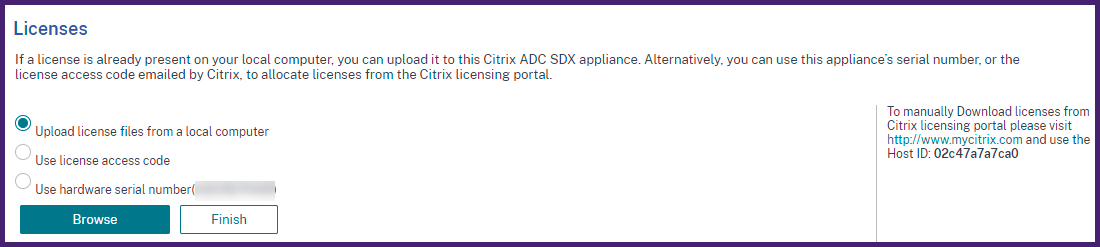
Once the zero-capacity license is applied successfully, the Pooled Licenses section appears on the Licenses page.
Note
To remove the old license file, you don’t have to reboot your NetScaler SDX and therefore downtime is avoided. For more help, contact NetScaler support.
-
In the Pooled licenses section, do the following:
-
In the Licensing Server Name or IP Address field, enter the license server details. If you want to configure the NetScaler Console server as a license server, specify the NetScaler Console server’s IP address.
-
In the Port Number field, enter the license server port. Default value: 27000.
-
Specify User Name and Password of the licensing server.
-
For the NetScaler Console server, enter the administrator credentials.
-
For the NetScaler Console agent, enter the agent credentials.
-
-
Click Get Licenses.
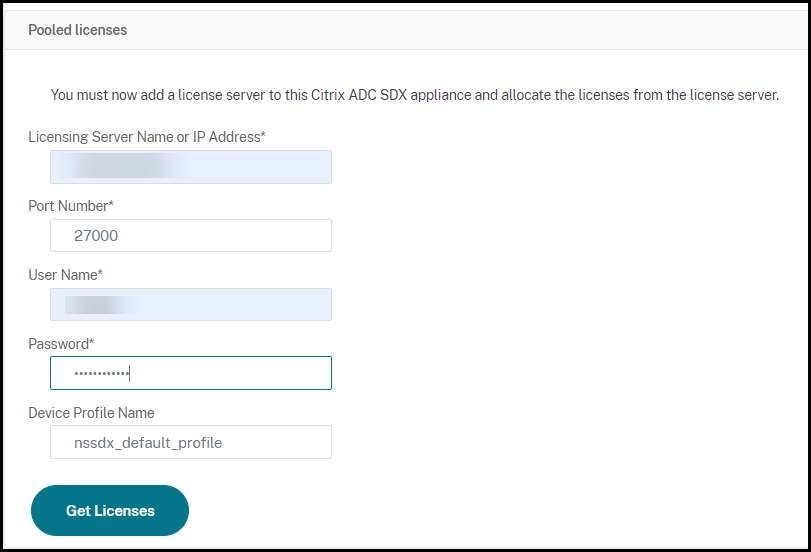
-
-
In the Allocate Licenses window, specify the required instances and bandwidth and click Allocate.
On the Manage Licenses page, you can view the details of the license server, license edition, and the allocated instances and bandwidth from the pool.
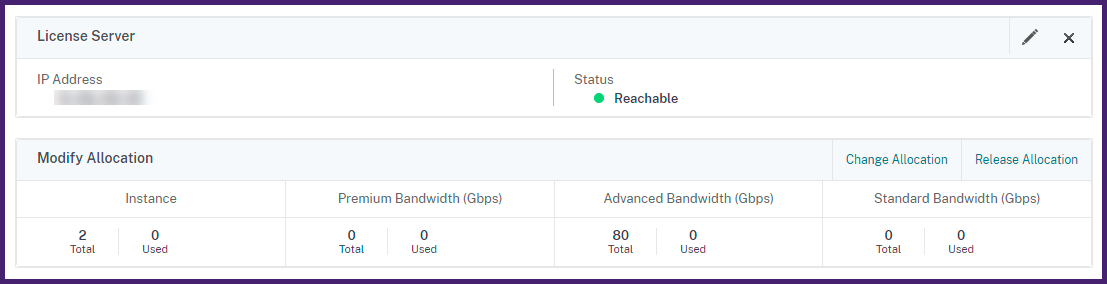
Note
Upgrading a perpetual license to Pooled capacity does not require restarting the SDX appliance.
Share
Share
In this article
This Preview product documentation is Cloud Software Group Confidential.
You agree to hold this documentation confidential pursuant to the terms of your Cloud Software Group Beta/Tech Preview Agreement.
The development, release and timing of any features or functionality described in the Preview documentation remains at our sole discretion and are subject to change without notice or consultation.
The documentation is for informational purposes only and is not a commitment, promise or legal obligation to deliver any material, code or functionality and should not be relied upon in making Cloud Software Group product purchase decisions.
If you do not agree, select I DO NOT AGREE to exit.