-
-
-
-
Scenarios for Flexed or Pooled license expiry and connectivity issues behavior
-
Configure NetScaler Console as the Flexed or Pooled license server
-
-
Configure an NTP Server
-
VM snapshots of NetScaler Console in high availability deployment
This content has been machine translated dynamically.
Dieser Inhalt ist eine maschinelle Übersetzung, die dynamisch erstellt wurde. (Haftungsausschluss)
Cet article a été traduit automatiquement de manière dynamique. (Clause de non responsabilité)
Este artículo lo ha traducido una máquina de forma dinámica. (Aviso legal)
此内容已经过机器动态翻译。 放弃
このコンテンツは動的に機械翻訳されています。免責事項
이 콘텐츠는 동적으로 기계 번역되었습니다. 책임 부인
Este texto foi traduzido automaticamente. (Aviso legal)
Questo contenuto è stato tradotto dinamicamente con traduzione automatica.(Esclusione di responsabilità))
This article has been machine translated.
Dieser Artikel wurde maschinell übersetzt. (Haftungsausschluss)
Ce article a été traduit automatiquement. (Clause de non responsabilité)
Este artículo ha sido traducido automáticamente. (Aviso legal)
この記事は機械翻訳されています.免責事項
이 기사는 기계 번역되었습니다.책임 부인
Este artigo foi traduzido automaticamente.(Aviso legal)
这篇文章已经过机器翻译.放弃
Questo articolo è stato tradotto automaticamente.(Esclusione di responsabilità))
Translation failed!
Configure an NTP server
You can configure a Network Time Protocol (NTP) server in NetScaler Console to synchronize its clock with the NTP server. Configuring an NTP server ensures that the NetScaler Console clock has the same date and time settings as the other servers on the network.
To configure an NTP server on NetScaler Console:
- Navigate to Settings > NTP Servers, and then click Add.
- On the Create NTP Server page, enter the following details:
- Server Name/IP Address – Enter the domain name or IP address of the NTP server. The name or IP address cannot be changed after you have added the NTP server.
- Minimum Poll Interval – Specify the minimum value for the interval between transmitted NTP messages, in seconds as a power of 2. For example, if you want the minimum poll interval to be 64 seconds, which can be expressed as 2^6, enter 6.
- Maximum Poll Interval – Specify the maximum value for the interval between transmitted NTP messages, in seconds as a power of 2. For example, if you want the maximum poll interval to be 256 seconds, which can be expressed as 2^8, enter 8.
- Key Identifier - Enter the key identifier that can be used for symmetric key authentication with the NTP server. Do not add a key identifier if you choose to select Autokey.
- Autokey - Select Autokey if you want to use public key authentication with the NTP server. Do not select if you want to add a key identifier.
- Preferred – Select this option if you want to specify this NTP server as the preferred server for clock synchronization. This applies only if more than one server is configured.
-
Click Create.
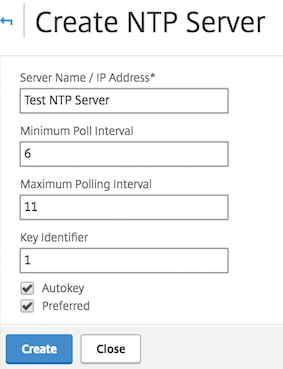
To enable NTP synchronization on NetScaler Console:
- Navigate to Settings > NTP Servers.
- Click NTP Synchronization and select the Enable NTP Synchronization check box.
-
Click OK.
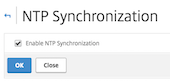
Note
You can find the NTP logs messages in the /var/log directory in the file
/var/log/ntpd.logfile.
Share
Share
In this article
This Preview product documentation is Cloud Software Group Confidential.
You agree to hold this documentation confidential pursuant to the terms of your Cloud Software Group Beta/Tech Preview Agreement.
The development, release and timing of any features or functionality described in the Preview documentation remains at our sole discretion and are subject to change without notice or consultation.
The documentation is for informational purposes only and is not a commitment, promise or legal obligation to deliver any material, code or functionality and should not be relied upon in making Cloud Software Group product purchase decisions.
If you do not agree, select I DO NOT AGREE to exit.