-
-
-
-
Set repeated email notifications for events
-
Modify the reported severity of events that occur on NetScaler instances
-
-
Scenarios for Flexed or Pooled license expiry and connectivity issues behavior
-
Configure NetScaler Console as the Flexed or Pooled license server
This content has been machine translated dynamically.
Dieser Inhalt ist eine maschinelle Übersetzung, die dynamisch erstellt wurde. (Haftungsausschluss)
Cet article a été traduit automatiquement de manière dynamique. (Clause de non responsabilité)
Este artículo lo ha traducido una máquina de forma dinámica. (Aviso legal)
此内容已经过机器动态翻译。 放弃
このコンテンツは動的に機械翻訳されています。免責事項
이 콘텐츠는 동적으로 기계 번역되었습니다. 책임 부인
Este texto foi traduzido automaticamente. (Aviso legal)
Questo contenuto è stato tradotto dinamicamente con traduzione automatica.(Esclusione di responsabilità))
This article has been machine translated.
Dieser Artikel wurde maschinell übersetzt. (Haftungsausschluss)
Ce article a été traduit automatiquement. (Clause de non responsabilité)
Este artículo ha sido traducido automáticamente. (Aviso legal)
この記事は機械翻訳されています.免責事項
이 기사는 기계 번역되었습니다.책임 부인
Este artigo foi traduzido automaticamente.(Aviso legal)
这篇文章已经过机器翻译.放弃
Questo articolo è stato tradotto automaticamente.(Esclusione di responsabilità))
Translation failed!
Set repeated email notifications for events
To ensure that all critical events are addressed and no important email notifications are missed, you can opt to send repeated email notifications for event rules that meet the criteria you’ve selected. For example, if you’ve created an event rule for instances that involve disk failures, and you want to be notified until the issue is resolved, you can opt to receive repeated email notifications about those events.
These email notifications are sent repeatedly, at pre-defined intervals, until the recipient acknowledges having seen the notification or the event rule is cleared.
Note
Events can only be cleared automatically if there is an equivalent “clear” trap set and sent from your NetScaler instance.
To clear an event manually, you can do the following:
- Navigate to Infrastructure > Events > Event Summary, choose a Category and select an event in the category and click Clear.
- Or, navigate to Infrastructure > Events > Event Messages. Choose an instance type and then, select an event from the grid below and click Clear.
To set repeated email notifications from NetScaler Console:
-
In NetScaler Console, navigate to Infrastructure > Events > Rules, and click Add to create a rule.
-
On the Create Rule page, set the rule parameters.
-
Under Event Rule Actions, click Add Action. Then, select Send e-mail Action from the Action Type drop-down list and select an Email Distribution List.
-
You can also add a customized subject line and user message, and upload an attachment to your email when an incoming event matches the configured rule.
-
Select the Repeat Email Notification until the event is cleared check box.
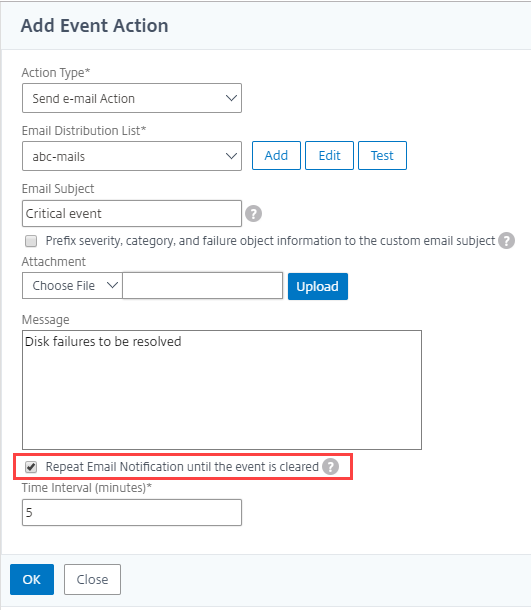
Share
Share
In this article
This Preview product documentation is Cloud Software Group Confidential.
You agree to hold this documentation confidential pursuant to the terms of your Cloud Software Group Beta/Tech Preview Agreement.
The development, release and timing of any features or functionality described in the Preview documentation remains at our sole discretion and are subject to change without notice or consultation.
The documentation is for informational purposes only and is not a commitment, promise or legal obligation to deliver any material, code or functionality and should not be relied upon in making Cloud Software Group product purchase decisions.
If you do not agree, select I DO NOT AGREE to exit.