-
-
-
-
Scenarios for Flexed or Pooled license expiry and connectivity issues behavior
-
Configure NetScaler Console as the Flexed or Pooled license server
This content has been machine translated dynamically.
Dieser Inhalt ist eine maschinelle Übersetzung, die dynamisch erstellt wurde. (Haftungsausschluss)
Cet article a été traduit automatiquement de manière dynamique. (Clause de non responsabilité)
Este artículo lo ha traducido una máquina de forma dinámica. (Aviso legal)
此内容已经过机器动态翻译。 放弃
このコンテンツは動的に機械翻訳されています。免責事項
이 콘텐츠는 동적으로 기계 번역되었습니다. 책임 부인
Este texto foi traduzido automaticamente. (Aviso legal)
Questo contenuto è stato tradotto dinamicamente con traduzione automatica.(Esclusione di responsabilità))
This article has been machine translated.
Dieser Artikel wurde maschinell übersetzt. (Haftungsausschluss)
Ce article a été traduit automatiquement. (Clause de non responsabilité)
Este artículo ha sido traducido automáticamente. (Aviso legal)
この記事は機械翻訳されています.免責事項
이 기사는 기계 번역되었습니다.책임 부인
Este artigo foi traduzido automaticamente.(Aviso legal)
这篇文章已经过机器翻译.放弃
Questo articolo è stato tradotto automaticamente.(Esclusione di responsabilità))
Translation failed!
Configure sites for geomaps
A NetScaler Console site is a logical grouping of the NetScaler instances in a specific geographical location. You can have several NetScaler instances within a site that can be monitored and managed by the NetScaler Console server. You can use the NetScaler Console server to manage data such as syslog, AppFlow, and SNMP, and others from the managed instances.
To create a Site:
-
Navigate to Infrastructure > Instances > Sites, and then click Add.
-
In the Create Site page, specify the following information:
-
Site Type: Select Data Center.
Note
The site can function as the primary data center or as a branch. Choose accordingly.
-
Type: Select AWS as the cloud provider from the list.
Note
Check the Use existing VPC as a site box accordingly.
- Site Name: Type the name of the site.
- City: Type the city.
- Zip Code: Type the Zip Code.
- Region: Type the Region.
- Country: Type the Country
- Latitude: Type the latitude of the location.
- Longitude: Type the longitude of the location.
-
Site Type: Select Data Center.
-
Click Create.
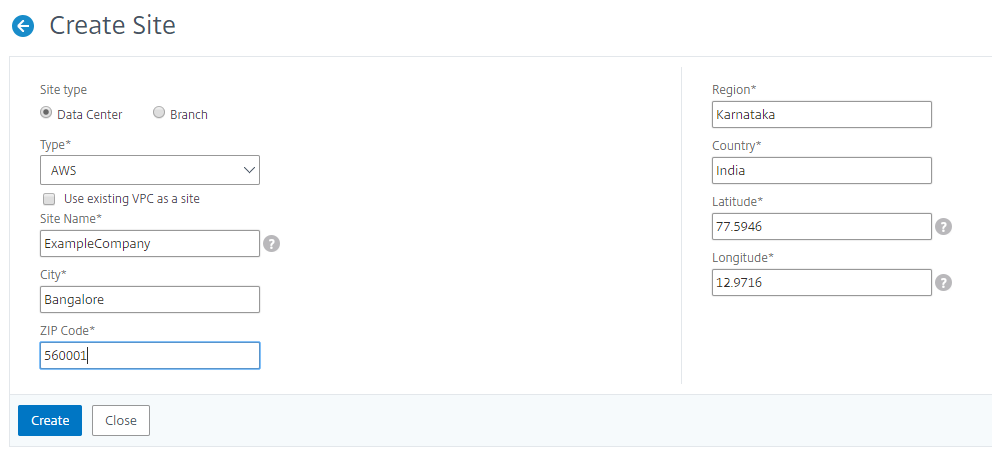
For more information on adding NetScaler instances to NetScaler Console, see Adding an Instance to NetScaler Console.
Share
Share
In this article
This Preview product documentation is Cloud Software Group Confidential.
You agree to hold this documentation confidential pursuant to the terms of your Cloud Software Group Beta/Tech Preview Agreement.
The development, release and timing of any features or functionality described in the Preview documentation remains at our sole discretion and are subject to change without notice or consultation.
The documentation is for informational purposes only and is not a commitment, promise or legal obligation to deliver any material, code or functionality and should not be relied upon in making Cloud Software Group product purchase decisions.
If you do not agree, select I DO NOT AGREE to exit.