-
-
-
-
Scenarios for Flexed or Pooled license expiry and connectivity issues behavior
-
Configure NetScaler Console as the Flexed or Pooled license server
This content has been machine translated dynamically.
Dieser Inhalt ist eine maschinelle Übersetzung, die dynamisch erstellt wurde. (Haftungsausschluss)
Cet article a été traduit automatiquement de manière dynamique. (Clause de non responsabilité)
Este artículo lo ha traducido una máquina de forma dinámica. (Aviso legal)
此内容已经过机器动态翻译。 放弃
このコンテンツは動的に機械翻訳されています。免責事項
이 콘텐츠는 동적으로 기계 번역되었습니다. 책임 부인
Este texto foi traduzido automaticamente. (Aviso legal)
Questo contenuto è stato tradotto dinamicamente con traduzione automatica.(Esclusione di responsabilità))
This article has been machine translated.
Dieser Artikel wurde maschinell übersetzt. (Haftungsausschluss)
Ce article a été traduit automatiquement. (Clause de non responsabilité)
Este artículo ha sido traducido automáticamente. (Aviso legal)
この記事は機械翻訳されています.免責事項
이 기사는 기계 번역되었습니다.책임 부인
Este artigo foi traduzido automaticamente.(Aviso legal)
这篇文章已经过机器翻译.放弃
Questo articolo è stato tradotto automaticamente.(Esclusione di responsabilità))
Translation failed!
Update an installed certificate
After you receive a renewed certificate from the certificate authority (CA), you don’t have to log on to individual NetScaler instances to update the certificates. You can update the existing certificates in NetScaler Console with certificates from the certificate store.
To update an SSL certificate from NetScaler Console:
-
In NetScaler Console, navigate to Infrastructure > SSL Dashboard.
-
Click any of the graphs to see the list of SSL certificates.
-
In the SSL Certificates page, select a certificate and click Update. Alternatively, click the SSL certificate to view its details, and then click Update in the upper-right corner of the SSL Certificate page.
-
In the Update SSL Certificate page, select Certificate to view the Certificate Store page.
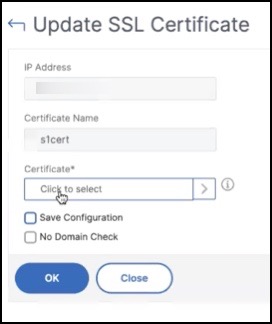
-
In the Certificate Store page, select the certificate file you want to add. Click Select.
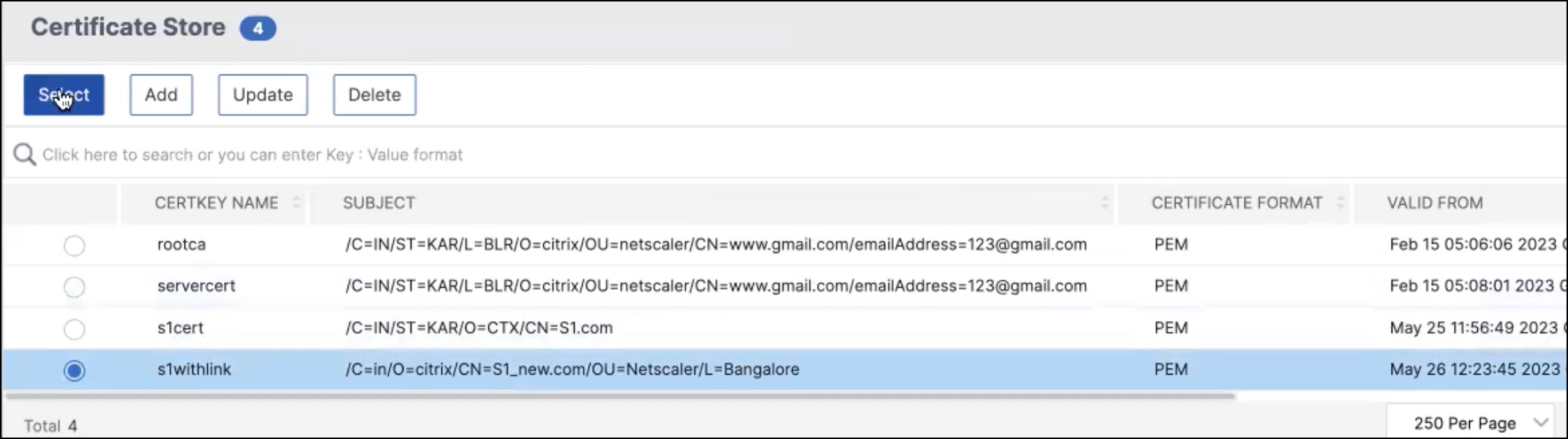
-
If the domain name of the new certificate does not match the old certificate, select No Domain Check if you want the server to host the new domain.
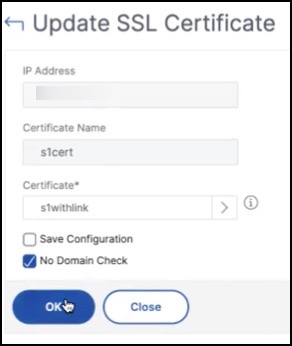
Click OK. All the SSL virtual servers to which this certificate is bound are automatically updated.
Note:
When you update an existing SSL certificate with a certificate chain from the certificate store, the existing certificate is updated with the linked certificates. Select the certificate and click Details to view the certificate chain.
Share
Share
In this article
This Preview product documentation is Cloud Software Group Confidential.
You agree to hold this documentation confidential pursuant to the terms of your Cloud Software Group Beta/Tech Preview Agreement.
The development, release and timing of any features or functionality described in the Preview documentation remains at our sole discretion and are subject to change without notice or consultation.
The documentation is for informational purposes only and is not a commitment, promise or legal obligation to deliver any material, code or functionality and should not be relied upon in making Cloud Software Group product purchase decisions.
If you do not agree, select I DO NOT AGREE to exit.