-
-
-
-
Scenarios for Flexed or Pooled license expiry and connectivity issues behavior
-
Configure NetScaler Console as the Flexed or Pooled license server
This content has been machine translated dynamically.
Dieser Inhalt ist eine maschinelle Übersetzung, die dynamisch erstellt wurde. (Haftungsausschluss)
Cet article a été traduit automatiquement de manière dynamique. (Clause de non responsabilité)
Este artículo lo ha traducido una máquina de forma dinámica. (Aviso legal)
此内容已经过机器动态翻译。 放弃
このコンテンツは動的に機械翻訳されています。免責事項
이 콘텐츠는 동적으로 기계 번역되었습니다. 책임 부인
Este texto foi traduzido automaticamente. (Aviso legal)
Questo contenuto è stato tradotto dinamicamente con traduzione automatica.(Esclusione di responsabilità))
This article has been machine translated.
Dieser Artikel wurde maschinell übersetzt. (Haftungsausschluss)
Ce article a été traduit automatiquement. (Clause de non responsabilité)
Este artículo ha sido traducido automáticamente. (Aviso legal)
この記事は機械翻訳されています.免責事項
이 기사는 기계 번역되었습니다.책임 부인
Este artigo foi traduzido automaticamente.(Aviso legal)
这篇文章已经过机器翻译.放弃
Questo articolo è stato tradotto automaticamente.(Esclusione di responsabilità))
Translation failed!
View audit reports
(NetScaler Console) allows you to view and download the configuration audit diff report in the configuration audit section. The configuration audit section allows you to export the:
- Summary report across all instances per instance
- Granular differential (diff) report for each instance-template pair
The audit templates in Audit Templates run at the scheduled time against the configurations in the specified instances. The NetScaler Config Drift chart on the Configuration Audit dashboard displays high-level details about configuration changes in saved against unsaved configurations. When you click the NetScaler Config Drift chart, the ensuing Audit Reports page displays a list of instances that shows both “Diff Exists” and No Diff.” You can download the diff reports displayed by NetScaler Console.
NetScaler Console also provides an option to schedule automatic export of a diff report as a mail attachment.
To export configuration audit reports:
-
In NetScaler Console, navigate to Infrastructure > Configuration > Configuration Audit.
-
On the Configuration Audit page, click inside the NetScaler® Config Drift chart.
-
The Audit Reports page lists instances that have a difference. The page also displays a list of instances that does not have any difference in their running configurations.
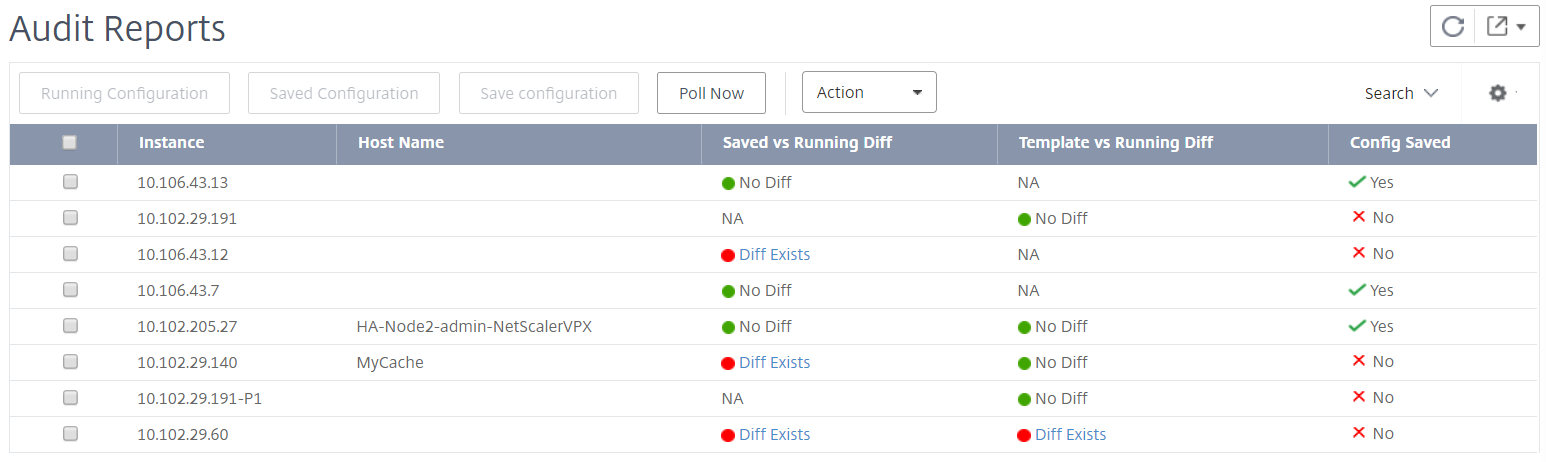
In the image you can see that for some instances a diff is present only in Saved Vs Running Diff and for some instances, a diff is present only in Template vs Running Diff. For some instances, differences exist in both Saved Vs Running Diff and Template vs Running Diff.
Saved Vs Running Diff
You can view a report of the diff between the configuration saved on the instance and the configuration that is currently running on the instance.
-
Click Diff Exists for an instance under Saved Vs Running Diff.
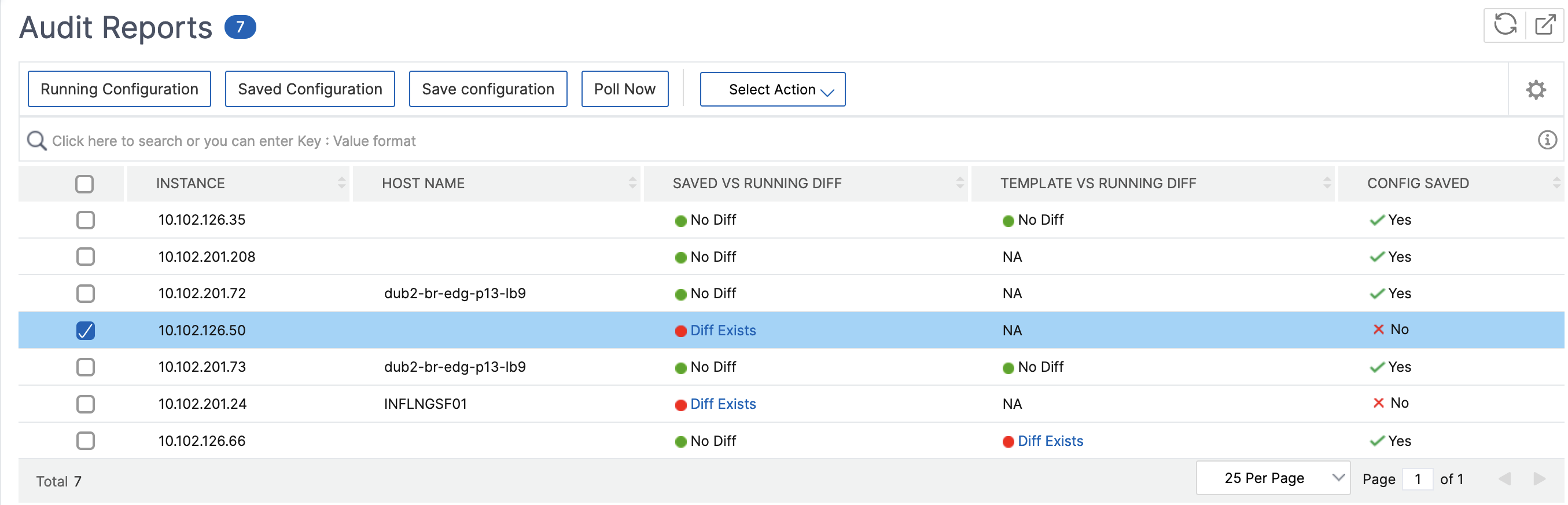
You can view the report for saved configuration against running configuration diff for that instance.
-
Click Export diff report to download a .csv file of the diff report. You can also click Export corrective commands to export the commands to a .txt file. You can then run the commands on the associated NetScaler Console instance from Configuration Jobs to correct the configuration in that instance.
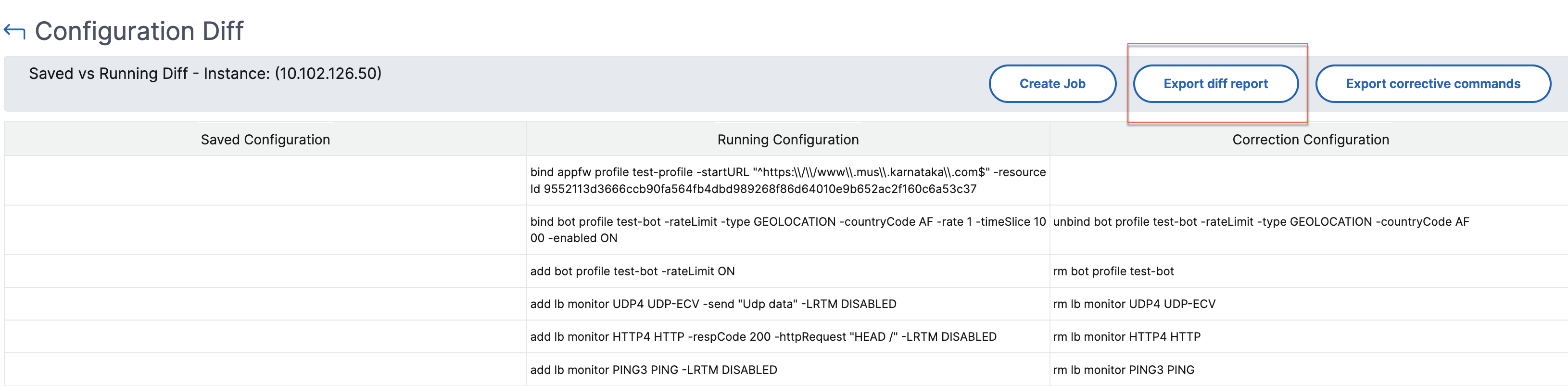
Template vs Running Diff
The Template vs Running Diff includes all templates other than Saved Vs Running Diff which is the default template. You can view the difference that exists between the template and the running configuration.
-
Click Diff Exists for one of the instances under Template vs Running Diff.
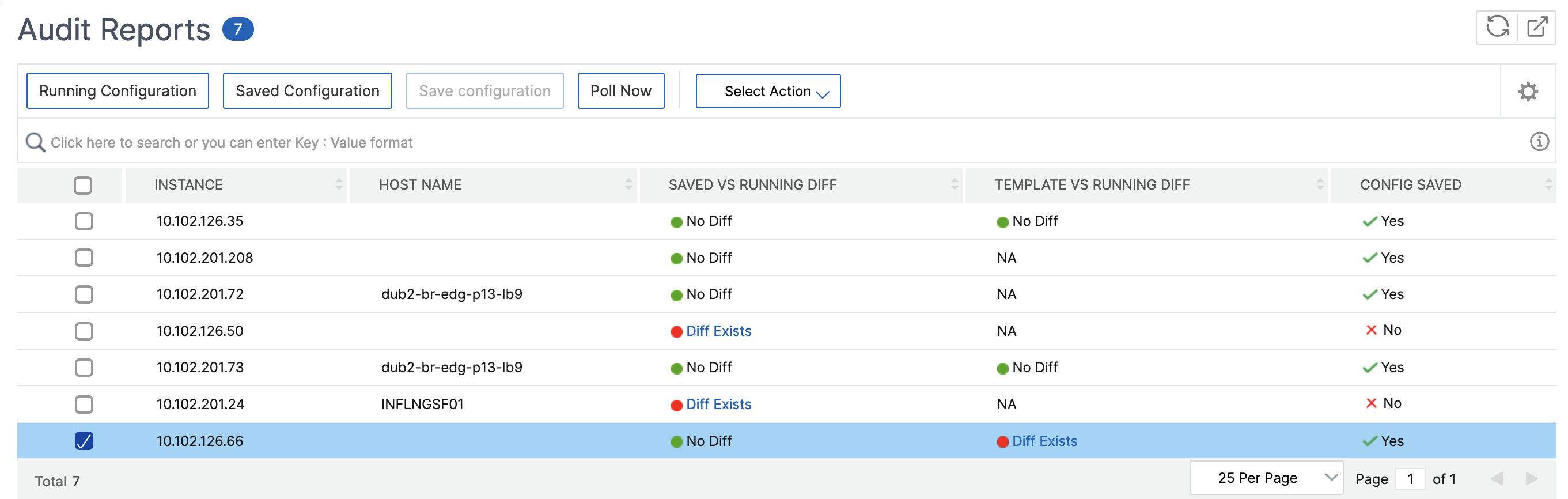
-
The templates reveal the differences when the NetScaler Console instance deviates from the configuration specified by the template.

-
Click Diff Exists again. The following image shows the configuration that the template is looking for, the running configurations, and the correction configurations or the commands to run to correct the configuration. If the Running Configuration is blank, it means either that commands are not configured or are removed.

-
Click Export diff report to download a .csv file of the diff report. You can also click Export corrective commands to export the commands to a .txt file. You can then run the commands in CLI to correct the configuration in the instance.

You can also use Template vs Running and Running vs template drift setting, to compare the configuration from both ways:
-
Compares the audit template configuration with the running configuration on the instance.
-
Compares the running configuration on the instance with the audit template.
By default, the Template vs. Running drift setting is selected. To modify the drift setting, select Settings in the Configuration Audit page.
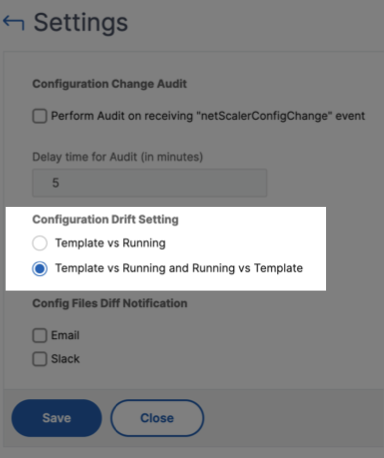
View the file status audit reports
Use the NetScaler File Status chart to monitor if any files are added to, modified, or removed from the nsconfig folder. For example, if the license file is updated on an NetScaler instance, you can check when this file was last updated and take the required actions.
-
Navigate to Infrastructure > Configuration > Configuration Audit.
-
In the Configuration Audit page, click the NetScaler Config File Status chart.
The Audit Reports page lists instances with the Diff status.
The Diff Status is calculated for the interval between the Previous Polled Time to the Latest Polled Time. The Diff Status can be one of the following:
-
Diff exists - This status indicates that the files have changed in the
nsconfigfolder of an instance since the Previous Polled Time. To view what has changed on the file, click Diff Exists.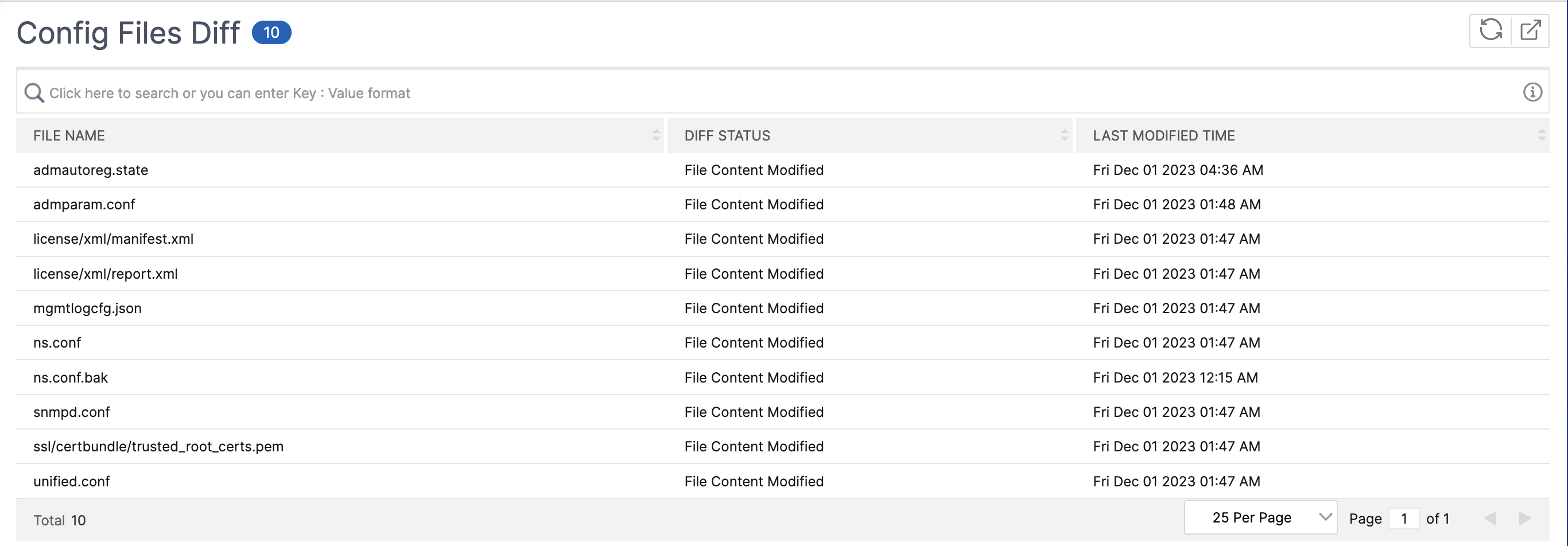
-
No Diff - This status indicates the files in the
nsconfigfolder hasn’t changed since the previous polled time. -
NA - This status indicates that monitoring the file status is not applicable. This status appears when the NetScaler Console doesn’t poll the instance. For example, when an instance is added newly or an instance state is inactive the polling of the instance doesn’t occur.
-
Share
Share
This Preview product documentation is Cloud Software Group Confidential.
You agree to hold this documentation confidential pursuant to the terms of your Cloud Software Group Beta/Tech Preview Agreement.
The development, release and timing of any features or functionality described in the Preview documentation remains at our sole discretion and are subject to change without notice or consultation.
The documentation is for informational purposes only and is not a commitment, promise or legal obligation to deliver any material, code or functionality and should not be relied upon in making Cloud Software Group product purchase decisions.
If you do not agree, select I DO NOT AGREE to exit.