-
-
-
-
Provision NetScaler VPX™ instances on SDX using NetScaler Console
-
Trace the route to an instance
-
Replicate configurations from one NetScaler instance to another
-
-
Scenarios for Flexed or Pooled license expiry and connectivity issues behavior
-
Configure NetScaler Console as the Flexed or Pooled license server
This content has been machine translated dynamically.
Dieser Inhalt ist eine maschinelle Übersetzung, die dynamisch erstellt wurde. (Haftungsausschluss)
Cet article a été traduit automatiquement de manière dynamique. (Clause de non responsabilité)
Este artículo lo ha traducido una máquina de forma dinámica. (Aviso legal)
此内容已经过机器动态翻译。 放弃
このコンテンツは動的に機械翻訳されています。免責事項
이 콘텐츠는 동적으로 기계 번역되었습니다. 책임 부인
Este texto foi traduzido automaticamente. (Aviso legal)
Questo contenuto è stato tradotto dinamicamente con traduzione automatica.(Esclusione di responsabilità))
This article has been machine translated.
Dieser Artikel wurde maschinell übersetzt. (Haftungsausschluss)
Ce article a été traduit automatiquement. (Clause de non responsabilité)
Este artículo ha sido traducido automáticamente. (Aviso legal)
この記事は機械翻訳されています.免責事項
이 기사는 기계 번역되었습니다.책임 부인
Este artigo foi traduzido automaticamente.(Aviso legal)
这篇文章已经过机器翻译.放弃
Questo articolo è stato tradotto automaticamente.(Esclusione di responsabilità))
Translation failed!
Trace the route to an instance
By tracing the route of a packet from the NetScaler Console to an instance, you can find information such as the number of hops necessary to reach the instance. Traceroute traces the path of the packet from source to destination. It displays the list of network hops along with the host name and IP address of each entity in the route.
Traceroute also records the time taken by a packet to travel from one hop to another. If there is any interruption in the transfer of packets, traceroute shows where the problem exists.
To trace the route of an instance:
-
In NetScaler Console, navigate to Infrastructure > Instances > NetScaler > VPX tab.
-
In the list of instances, either right-click an instance and then select TraceRoute or select the instance and from the Select Action menu, click TraceRoute.
The TraceRoute message box shows the route to the instance and the amount of time, in milliseconds, consumed by each hop.
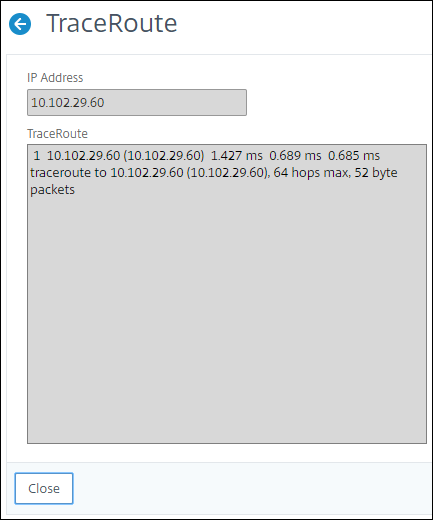
Share
Share
In this article
This Preview product documentation is Cloud Software Group Confidential.
You agree to hold this documentation confidential pursuant to the terms of your Cloud Software Group Beta/Tech Preview Agreement.
The development, release and timing of any features or functionality described in the Preview documentation remains at our sole discretion and are subject to change without notice or consultation.
The documentation is for informational purposes only and is not a commitment, promise or legal obligation to deliver any material, code or functionality and should not be relied upon in making Cloud Software Group product purchase decisions.
If you do not agree, select I DO NOT AGREE to exit.