-
NetScaler Console Cloud Connect
-
-
-
-
Scenarios for Flexed or Pooled license expiry and connectivity issues behavior
-
Configure NetScaler Console as the Flexed or Pooled license server
This content has been machine translated dynamically.
Dieser Inhalt ist eine maschinelle Übersetzung, die dynamisch erstellt wurde. (Haftungsausschluss)
Cet article a été traduit automatiquement de manière dynamique. (Clause de non responsabilité)
Este artículo lo ha traducido una máquina de forma dinámica. (Aviso legal)
此内容已经过机器动态翻译。 放弃
このコンテンツは動的に機械翻訳されています。免責事項
이 콘텐츠는 동적으로 기계 번역되었습니다. 책임 부인
Este texto foi traduzido automaticamente. (Aviso legal)
Questo contenuto è stato tradotto dinamicamente con traduzione automatica.(Esclusione di responsabilità))
This article has been machine translated.
Dieser Artikel wurde maschinell übersetzt. (Haftungsausschluss)
Ce article a été traduit automatiquement. (Clause de non responsabilité)
Este artículo ha sido traducido automáticamente. (Aviso legal)
この記事は機械翻訳されています.免責事項
이 기사는 기계 번역되었습니다.책임 부인
Este artigo foi traduzido automaticamente.(Aviso legal)
这篇文章已经过机器翻译.放弃
Questo articolo è stato tradotto automaticamente.(Esclusione di responsabilità))
Translation failed!
NetScaler Console Cloud Connect
You can use the NetScaler Console Cloud Connect feature to establish a connection between NetScaler Console on-prem and NetScaler Console service. Starting from 14.1 25.x build, telemetry data is not collected through Cloud Connect. The telemetry data is now collected using the auto-enabled channel as part of NetScaler telemetry program.
You can configure Cloud Connect to use the following feature in NetScaler Console on-prem:
ServiceNow Integration - This integration uses Citrix ITSM connector to communicate between NetScaler Console and the ServiceNow instance. The ServiceNow integration with NetScaler Console uses the ITSM Adapter service for token based authentication. For more information, see [ServiceNow docs link]
The following table provides the feature availability through Cloud Connect in different NetScaler® Console on-prem builds:
| Build | Feature available in Cloud Connect | Action required | Data collection through Cloud Connect |
|---|---|---|---|
| 14.1-25.x and later | ServiceNow Integration | Configure Cloud Connect and enable ServiceNow Integration. | No |
| Between 14.1-8.x and 14.1-21.x | Security Advisory and ServiceNow Integration | Configure Cloud Connect and enable feature | Yes. After configuring Cloud Connect. For more information, see Data governance for Cloud Connect |
| 14.1-4.x or earlier | NA | NA | NA |
Notes:
You do not need to add or migrate the NetScaler instances to NetScaler Console service.
Cloud Connect requires you to connect to NetScaler Console service by setting up a NetScaler Console service account (if not created already).
Prerequisites
Before you configure Cloud Connect, ensure that you have the following prerequisites:
-
Ensure to have internet connection or have a proxy server configured in NetScaler Console on-prem for Citrix Cloud accessibility.
-
Ensure that the following endpoint urls are allowed access:
-
Download Service:
https://download.citrixnetworkapi.net -
Trust Service:
*.citrixnetworkapi.net -
Service URLs
-
*.agent.adm.cloud.com -
*.adm.cloud.com -
adm.cloud.com
-
-
Citrix Cloud™ connectivity:
-
Citrix.cloud.com -
Accounts.cloud.com
-
-
-
Ensure you disable the pop-up blocker in the browser from where you access the NetScaler Console on-prem GUI.
Configure Cloud Connect
Workflow 1 – If you are a new user without a Citrix Cloud account and NetScaler Console service tenant
-
In NetScaler Console, click the Cloud icon > Get Started.

-
Follow the procedure in this document to create a Citrix Cloud account.
-
After you create a Citrix Cloud account, you must again login by clicking Connect to NetScaler Console service in NetScaler Console on-prem. Upon successful login, the page redirects to the NetScaler Console service tenant creation steps.

-
Select a region that suits your business needs and click Done.
-
Select a role and finish the setup.
It might take a few minutes for the configuration to complete. In NetScaler Console on-prem, you can see the Cloud Connect enablement is in progress screen. You can either click Refresh and wait until you get the updated configuration page or click Cancel to skip this screen and check later for the updated configuration page.
-
The Cloud Connect configuration is complete. You can proceed further to enable ServiceNow Integration from the Cloud Connect configuration page.
-
Select ServiceNow Integration using Cloud Connect and click Save.
You can see the status as connected.

Workflow 2 – If you have a Citrix Cloud account but do not have a NetScaler Console service tenant
-
In NetScaler Console, click the Cloud icon > Get Started.

-
Click Connect to NetScaler Console service.

-
You will be redirected to a new tab. Sign into Citrix Cloud.
-
Once you get the login successful message, the page redirects to the NetScaler Console onboarding steps.
-
Select a region that suits your business needs and click Done.
-
Select a role and finish the setup.
It might take a few minutes for the configuration to complete. In NetScaler Console on-prem, you can see the Cloud Connect enablement is in progress screen. You can either click Refresh and wait until you get the updated configuration page or click Cancel to skip this screen and check later for the updated configuration page.
-
The Cloud Connect configuration is complete. You can proceed further to enable ServiceNow Integration from the Cloud Connect configuration page.
-
Select ServiceNow Integration using Cloud Connect and click Save.
You can see the status as connected.

Workflow 3 - If you are an existing user with both Citrix Cloud account and NetScaler Console service tenant
-
In NetScaler Console, click the Cloud icon > Get Started.

-
Click Connect to NetScaler Console service.

-
You will be redirected to a new tab. Sign into Citrix Cloud and select a tenant. After you select the tenant, you get a login successful message.
-
The Cloud Connect configuration is complete. You can proceed further to enable ServiceNow Integration from the Cloud Connect configuration page.
-
Select ServiceNow Integration using Cloud Connect and click Save.
You can see the status as connected.

Other options
After you enable Cloud Connect, you can use the following options:
-
Modify Tenant - Enables you to change the existing tenant. When you click Modify Tenant, you will be redirected to a new tab and you must sign into Citrix Cloud. After successful login, you can select a different tenant.
-
Modify Proxy - Enables you to configure the proxy settings in NetScaler Console on-prem. This is required when NetScaler Console does not have direct access to the internet through the management network. Click Modify Proxy from the list, update details, and then click Save.
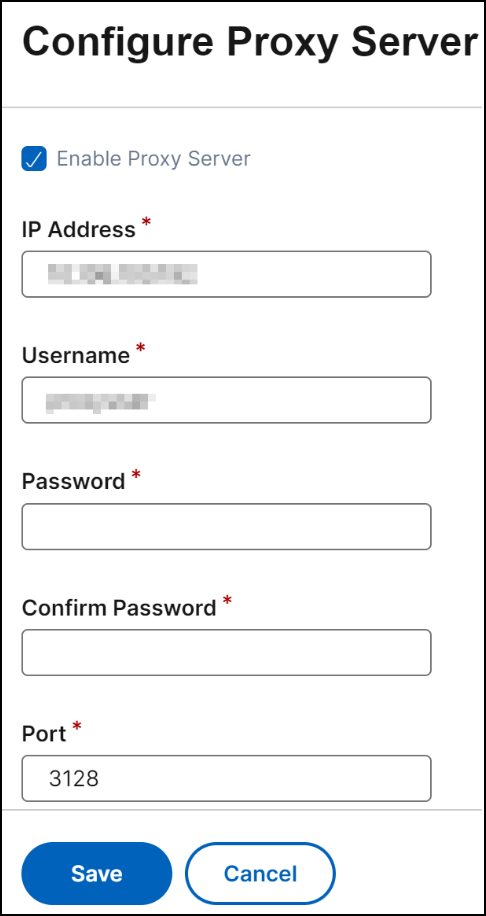
-
Disable - Disables the Cloud Connect feature. If you choose to disable, the data metric collection is disabled and you cannot use the full version of the Security Advisory.
To disable, click Disable from the list.

A confirmation message is displayed. Click Yes to disable.
You can again enable Cloud Connect later without any additional steps.
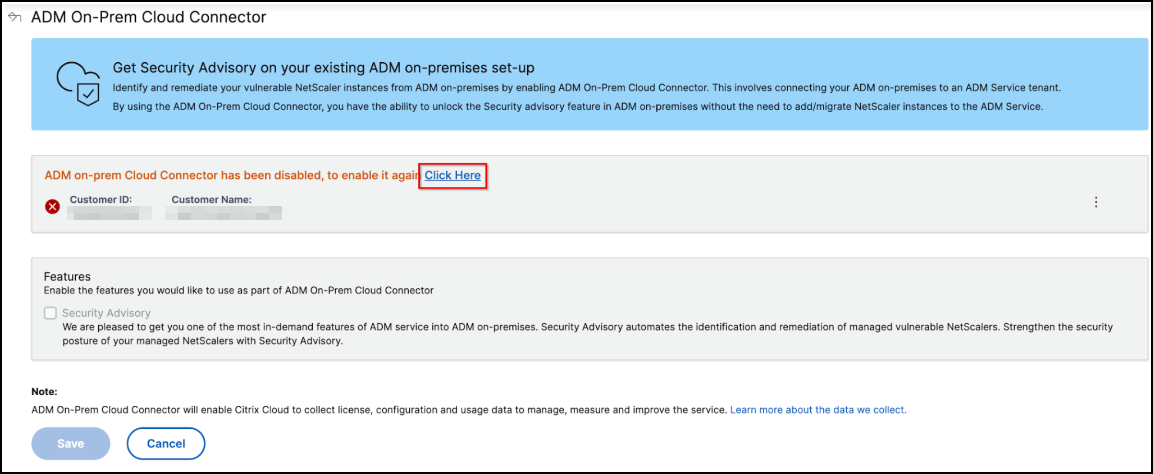
Disable Security Advisory
From the Cloud Connect configuration page, you can also clear the Security Advisory check box to disable the Security Advisory feature. The data metrics are still collected.
Share
Share
In this article
This Preview product documentation is Cloud Software Group Confidential.
You agree to hold this documentation confidential pursuant to the terms of your Cloud Software Group Beta/Tech Preview Agreement.
The development, release and timing of any features or functionality described in the Preview documentation remains at our sole discretion and are subject to change without notice or consultation.
The documentation is for informational purposes only and is not a commitment, promise or legal obligation to deliver any material, code or functionality and should not be relied upon in making Cloud Software Group product purchase decisions.
If you do not agree, select I DO NOT AGREE to exit.