-
Low-touch onboarding of NetScaler instances using Console Advisory Connect
This content has been machine translated dynamically.
Dieser Inhalt ist eine maschinelle Übersetzung, die dynamisch erstellt wurde. (Haftungsausschluss)
Cet article a été traduit automatiquement de manière dynamique. (Clause de non responsabilité)
Este artículo lo ha traducido una máquina de forma dinámica. (Aviso legal)
此内容已经过机器动态翻译。 放弃
このコンテンツは動的に機械翻訳されています。免責事項
이 콘텐츠는 동적으로 기계 번역되었습니다. 책임 부인
Este texto foi traduzido automaticamente. (Aviso legal)
Questo contenuto è stato tradotto dinamicamente con traduzione automatica.(Esclusione di responsabilità))
This article has been machine translated.
Dieser Artikel wurde maschinell übersetzt. (Haftungsausschluss)
Ce article a été traduit automatiquement. (Clause de non responsabilité)
Este artículo ha sido traducido automáticamente. (Aviso legal)
この記事は機械翻訳されています.免責事項
이 기사는 기계 번역되었습니다.책임 부인
Este artigo foi traduzido automaticamente.(Aviso legal)
这篇文章已经过机器翻译.放弃
Questo articolo è stato tradotto automaticamente.(Esclusione di responsabilità))
Translation failed!
View events summary
You can now view an Events Summary page to monitor the events and traps received on your NetScaler Console. Navigate to Infrastructure > Events. The Events Summary page displays the following information in a tabular format:
-
Summary of all the events received by NetScaler Console. The events are listed by category, and the different severities are displayed in different columns: Critical, Major, Minor, Warning, Clear, and Information. For example, a Critical event would occur when a Citrix Application Delivery Controller (NetScaler) instance goes down and stops sending information to the NetScaler Console. During the event, a notification is sent to an administrator, explaining the reason for why the instance is down, the time for which it had been down, and so on. The event is then recorded on the Events Summary page, on which you can view the summary and access the details of the event.
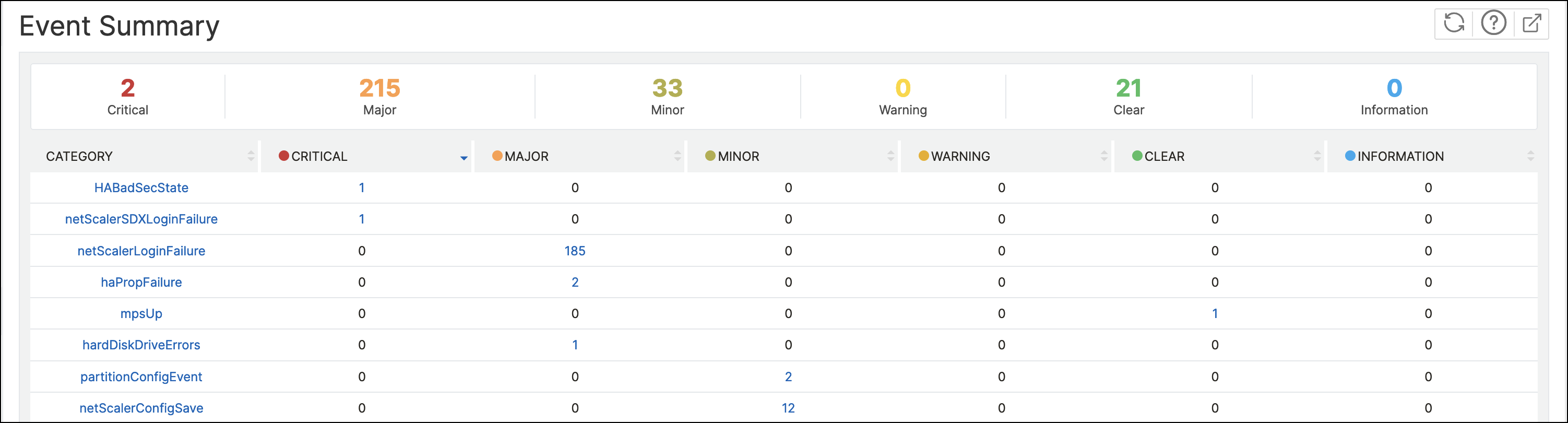
-
Number of traps received for each category. The number of traps received, categorized by severity. By default, each trap sent from NetScaler instances to NetScaler Console has an assigned severity, but as the network administrator, you can specify its severity in the NetScaler Console GUI.
If you click a category type or a trap, you are taken to the Events page, on which filters such as the Category and Severity are preselected. This page displays more information about the event, such as the IP address and host name of a NetScaler instance, date on which the trap was received, category, failure objects, configuration command run, and the message notification.
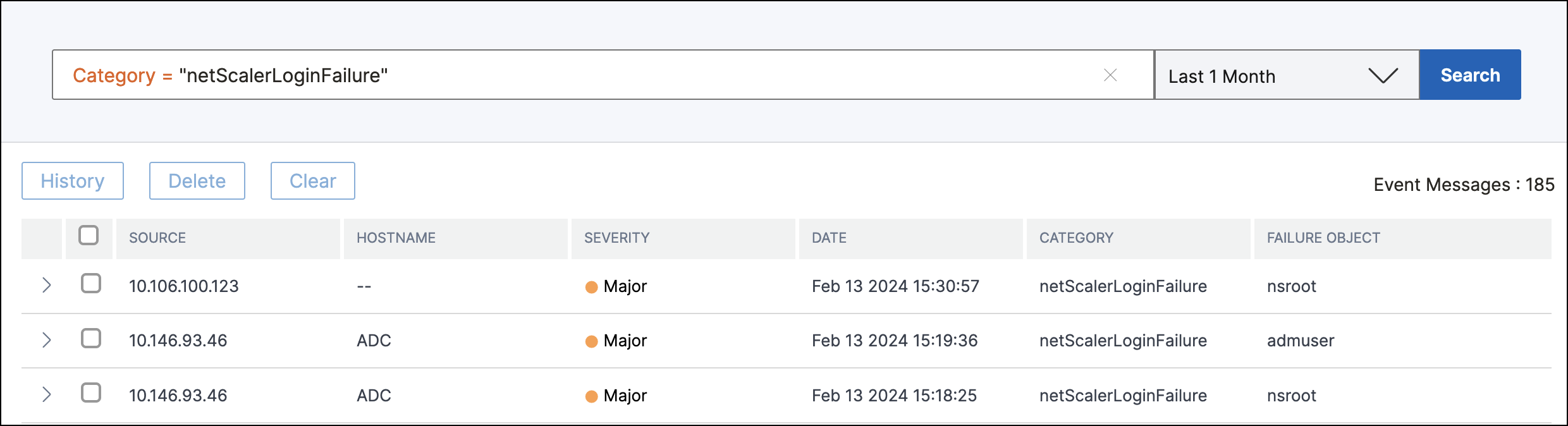
You can configure the number of days between 1 and 40, for which you want to view the events in NetScaler Console. For example, if you select 30 days, NetScaler Console displays the events for 30 days and after 30 days, the events are cleared. To configure this event setting, navigate to Settings > Global Settings > Data Rentention Policy. For more information, see Data retention policy.
To export the report of this dashboard:
To export the report of this page, click the Export icon on the top right side of this page. On the Export page, you can do one of the following:
-
Select Export Now tab. To view and save the report in PDF, JPEG, PNG, or CSV format.
-
Select Schedule Export tab. To schedule the report daily, weekly, or monthly and send the report over an email or a slack message.
Note:
- If you select Weekly recurrence, ensure that you select the weekdays on which you want the report to be scheduled.
- If you select Monthly recurrence, ensure that you enter all the days that you want the report to be scheduled separated by commas.
Share
Share
In this article
This Preview product documentation is Cloud Software Group Confidential.
You agree to hold this documentation confidential pursuant to the terms of your Cloud Software Group Beta/Tech Preview Agreement.
The development, release and timing of any features or functionality described in the Preview documentation remains at our sole discretion and are subject to change without notice or consultation.
The documentation is for informational purposes only and is not a commitment, promise or legal obligation to deliver any material, code or functionality and should not be relied upon in making Cloud Software Group product purchase decisions.
If you do not agree, select I DO NOT AGREE to exit.