-
Low-touch onboarding of NetScaler instances using Console Advisory Connect
-
-
-
How to search instances using values of tags and properties
-
How to generate a technical support bundle for a NetScaler instance
-
This content has been machine translated dynamically.
Dieser Inhalt ist eine maschinelle Übersetzung, die dynamisch erstellt wurde. (Haftungsausschluss)
Cet article a été traduit automatiquement de manière dynamique. (Clause de non responsabilité)
Este artículo lo ha traducido una máquina de forma dinámica. (Aviso legal)
此内容已经过机器动态翻译。 放弃
このコンテンツは動的に機械翻訳されています。免責事項
이 콘텐츠는 동적으로 기계 번역되었습니다. 책임 부인
Este texto foi traduzido automaticamente. (Aviso legal)
Questo contenuto è stato tradotto dinamicamente con traduzione automatica.(Esclusione di responsabilità))
This article has been machine translated.
Dieser Artikel wurde maschinell übersetzt. (Haftungsausschluss)
Ce article a été traduit automatiquement. (Clause de non responsabilité)
Este artículo ha sido traducido automáticamente. (Aviso legal)
この記事は機械翻訳されています.免責事項
이 기사는 기계 번역되었습니다.책임 부인
Este artigo foi traduzido automaticamente.(Aviso legal)
这篇文章已经过机器翻译.放弃
Questo articolo è stato tradotto automaticamente.(Esclusione di responsabilità))
Translation failed!
How to search instances using values of tags and properties
There might be a situation where NetScaler Console is managing many NetScaler instances. As an admin, you might want the flexibility to search on the instance inventory based on certain parameters. NetScaler Console now offers improved search capability to search a subset of NetScaler instances based on the parameters that you define in the search field. You can search for the instances based on two criteria - tags and properties.
-
Tags. Tags are terms or keywords that can be assigned by you to a NetScaler instance to add some additional description about the NetScaler instance. You can now associate your NetScaler instances with tags. These tags can be used to better identify and search on the NetScaler instances.
-
Properties. Each NetScaler instance added in NetScaler Console has a few default parameters or properties associated with that instance. For example, each instance has its own host name, IP address, version, host ID, hardware model ID and so on. You can search for instances by specifying values for any of these properties.
For example, consider a situation where you want to find out the list of NetScaler instances that are on version 12.0 and are in the UP state. Here, the version and the state of the instance are defined by the default properties.
Along with the 12.0 version and UP state of the instances, you can also search those instances owned by you. You can create an “Owner” tag and assign a value “David T” to that tag. For more information on how to create and assign tags, see How to create tags and assign to instances.
You can use a combination of tags and properties to create your own search criteria.
To search for NetScaler VPX instances
-
In NetScaler Console, navigate to Infrastructure > Instances > NetScaler.
-
Select the VPX tab.
-
Click the search field. You can create a search expression by using Tags or Properties or by combining both.
The following examples show how you can use the search expression efficiently to search for the instance.
-
Select Tags option and select Owner. Select “David T”.
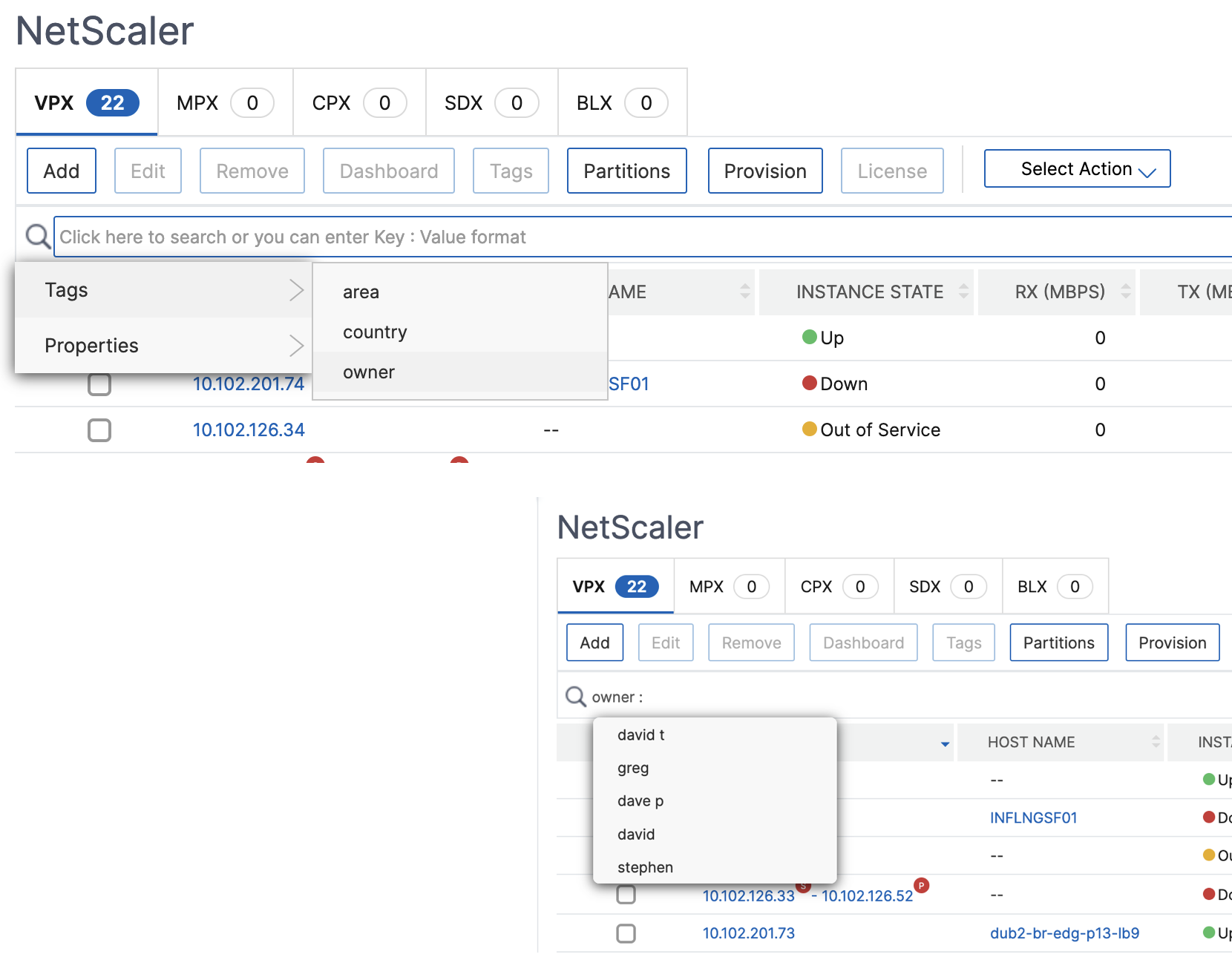
NetScaler Console supports regular expressions and wildcard characters in the search expressions.
-
You can use regular expressions to further expand the search criteria. For example, you want to search instances owned by either David or Stephen. In such a case, you can type the values by separating the values with a “|” expression.
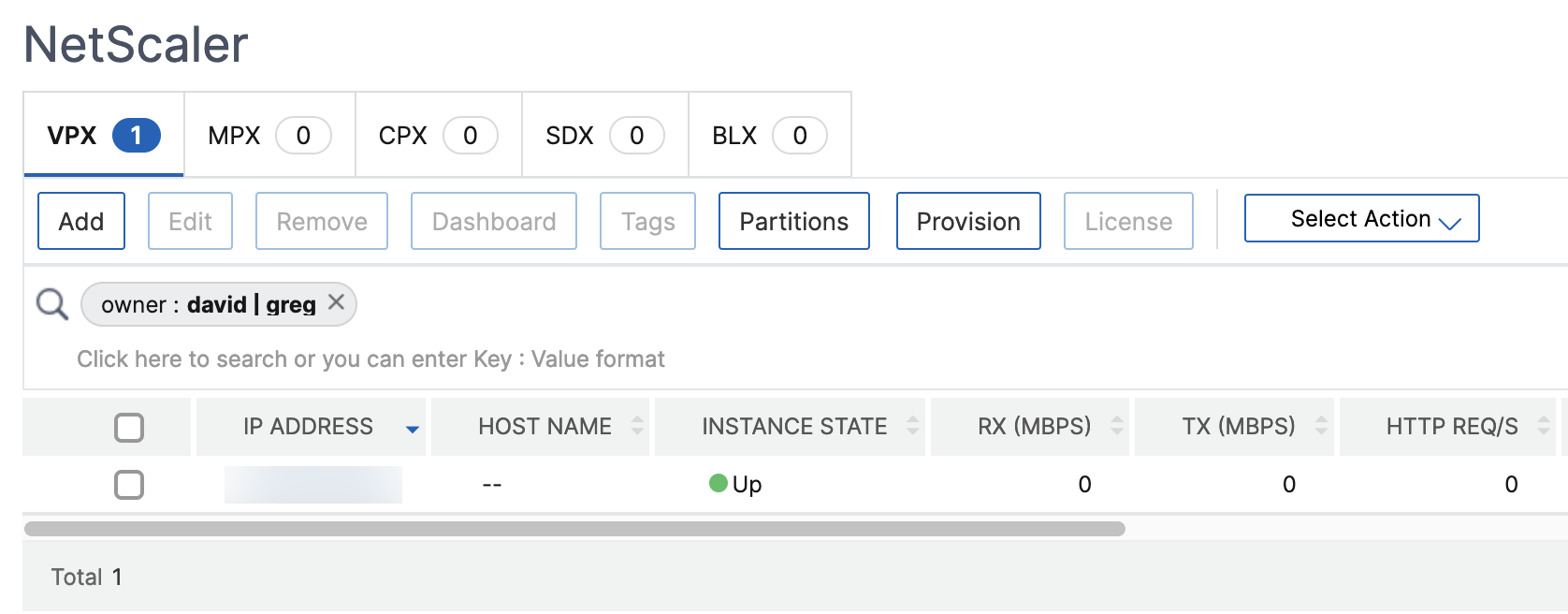
-
You can also use wildcard characters to replace or represent one or more characters. For example, you can type
Dav*to search for all instances owned by “David” and “Dave P”.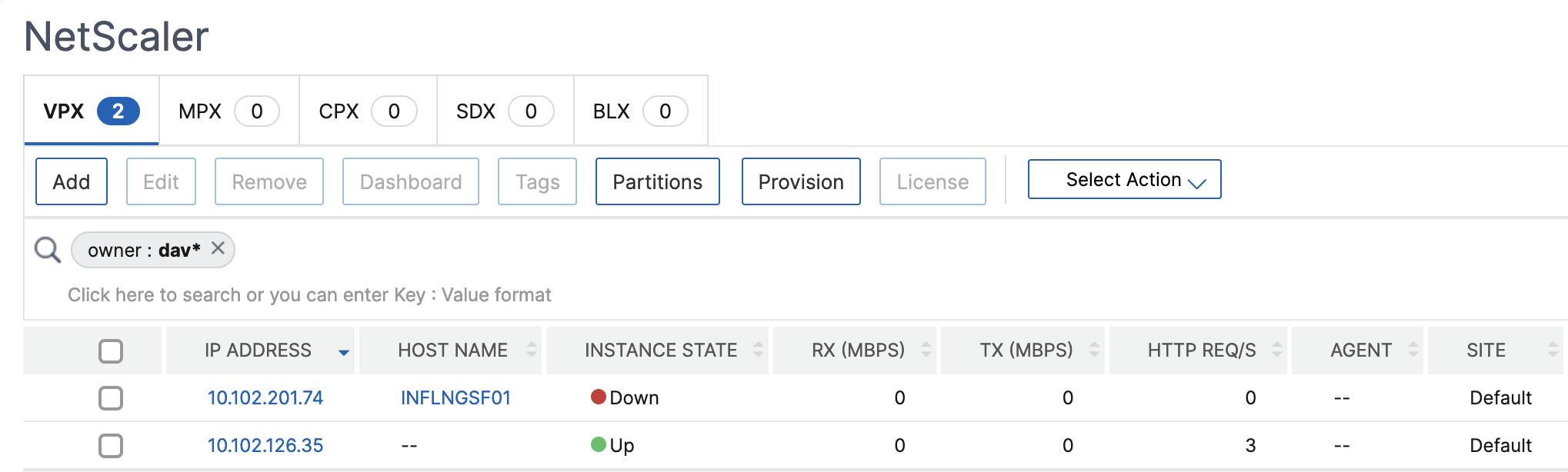
Note:
For more information on regular expressions and wildcard characters and how to use them, click the “information” icon in the search bar.
-
Share
Share
In this article
This Preview product documentation is Cloud Software Group Confidential.
You agree to hold this documentation confidential pursuant to the terms of your Cloud Software Group Beta/Tech Preview Agreement.
The development, release and timing of any features or functionality described in the Preview documentation remains at our sole discretion and are subject to change without notice or consultation.
The documentation is for informational purposes only and is not a commitment, promise or legal obligation to deliver any material, code or functionality and should not be relied upon in making Cloud Software Group product purchase decisions.
If you do not agree, select I DO NOT AGREE to exit.