-
Low-touch onboarding of NetScaler instances using Console Advisory Connect
-
-
Scenarios for Flexed or Pooled license expiry and connectivity issues behavior
-
Configure NetScaler Console server only as the Flexed or Pooled license server
This content has been machine translated dynamically.
Dieser Inhalt ist eine maschinelle Übersetzung, die dynamisch erstellt wurde. (Haftungsausschluss)
Cet article a été traduit automatiquement de manière dynamique. (Clause de non responsabilité)
Este artículo lo ha traducido una máquina de forma dinámica. (Aviso legal)
此内容已经过机器动态翻译。 放弃
このコンテンツは動的に機械翻訳されています。免責事項
이 콘텐츠는 동적으로 기계 번역되었습니다. 책임 부인
Este texto foi traduzido automaticamente. (Aviso legal)
Questo contenuto è stato tradotto dinamicamente con traduzione automatica.(Esclusione di responsabilità))
This article has been machine translated.
Dieser Artikel wurde maschinell übersetzt. (Haftungsausschluss)
Ce article a été traduit automatiquement. (Clause de non responsabilité)
Este artículo ha sido traducido automáticamente. (Aviso legal)
この記事は機械翻訳されています.免責事項
이 기사는 기계 번역되었습니다.책임 부인
Este artigo foi traduzido automaticamente.(Aviso legal)
这篇文章已经过机器翻译.放弃
Questo articolo è stato tradotto automaticamente.(Esclusione di responsabilità))
Translation failed!
Configure NetScaler Console server only as the Flexed or Pooled license server
Important:
File-based licensing system (also referred to as manually managed entitlements), traditionally used for activating various on-premises components, will be End of Life (EOL) on April 15, 2026. License Activation Service (LAS) is the next generation technology for product activations across the suite of Citrix products. LAS will be the only way to activate and license NetScaler instances after April 15, 2026, supporting NetScaler Flexed licenses (CPL/UHMC), legacy NetScaler Pooled licenses, and NetScaler Fixed term Bandwidth licenses. To remain supported, your NetScaler and NetScaler Console deployments must be on a LAS compatible version.
The minimum required NetScaler® versions that are LAS compatible are:
NetScaler ADCs: 14.1-51.80, 13.1-60.29, 13.1-37.247 (FIPS)
NetScaler SVM: 14.1-51.83, 13.1-60.30
NetScaler Console Service: Supported from early September 2025.
NetScaler Console on-prem: 14.1-51.83
Note: LAS support for Console on-prem is from release 14.1-51.83 onwards. However, file-based licensing is deprecated from Console on-prem releases 14.1-51.83 onwards and 13.1-60.26 onwards, and goes EOL on April 15th, 2026. That is, even if you upgrade to Console on-prem release 14.1-51.83 or release 13.1-60.26 or later, you can continue using file-based licensing. However you must upgrade to Console on-prem release 14.1-51.83 or later, and switch to LAS before 15th April 2026 because file-based licensing reaches EOL.
All the other forms of legacy NetScaler licenses such as Pooled vCPU, CICO, perpetual will not be supported with LAS. NetScaler instances leveraging perpetual licenses without an active maintenance will become unlicensed upon upgrade to the above mentioned software versions.
LAS based licenses may not be available to customers where prohibited by law or regulations.
If you have questions or concerns, contact Customer Care. Citrix may limit or suspend your Citrix Maintenance for non-compliance with these requirements without liability in addition to any other remedies Citrix may have at law or equity. These requirements don’t apply where prohibited by law or regulation.
As an administrator, you can configure the NetScaler Console only for the Pooled licensing feature. With this configuration, the NetScaler Console only receives licensing data from NetScaler instances.
Sometimes, you might have the regulatory mandate that requires restricting NetScaler instances’ data from leaving the regulatory zone. In such situations, you can deploy a local instance of an NetScaler Console server in your regulatory zone to use management, monitoring, and analytics capabilities. When you take the same approach to use the Pooled licenses feature, you have to split Pooled licenses across various NetScaler Console license servers. This approach does not provide you the flexibility to allocate Pooled licenses across your globally deployed NetScaler instances.
Therefore, configure the NetScaler Console only for the Pooled licensing feature. The NetScaler Console receives only licensing data from all NetScaler instances. So, you can adhere to the regulatory mandate and dynamically allocate Pooled capacity licenses across globally deployed NetScaler instances.
This document explains how to configure the NetScaler Console only for the Pooled licensing feature.
Prerequisites
Before you configure the NetScaler Console only for the Pooled licensing feature, complete the first time onboarding and setting up the NetScaler Console. Ensure to review the agent specifications in System requirements.
Important
When you first time onboard or set up the NetScaler Console, ensure the following:
- The Custom Deployment option is selected.
- NetScaler instances to be added after you complete step 4 in this configuration procedure

For more information about onboarding and setting up the NetScaler Console, see Getting started.
After you complete the onboarding steps, configure the NetScaler Console only for the Pooled licensing feature.
How to configure NetScaler Console only as the Flexed or Pooled license server
Do the following to configure the NetScaler Console only for the licensing feature:
-
Navigate to Settings > Global Settings > System Configurations > System Deployment.
-
In NetScaler Console Deployment, select NetScaler Console only as a flexed/pooled licensing server.
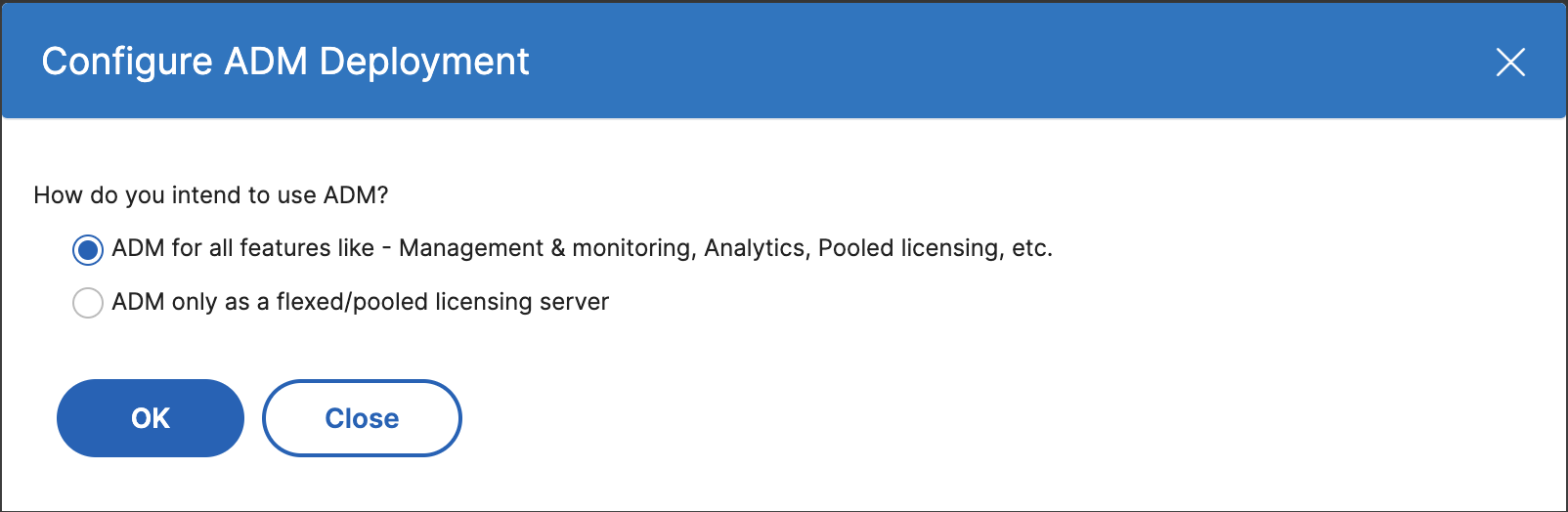
-
Click OK.
This action retains only the Pooled licensing feature and disables the following NetScaler Console features:
- NetScaler Console backup
- Event management
- SSL certificate management
- Network reporting
- Network functions
- Configuration audit
Note
By default, the NetScaler Console analytics feature is disabled. Make sure to disable this feature if you have enabled it.
In the confirmation box, click Yes.
The NetScaler Console GUI now displays only the Pooled licensing feature. And, the remaining features do not appear.
-
After you configure NetScaler Console only for the licensing feature, add NetScaler instances in the Infrastructure > Instances page.
Note
You can add a NetScaler instance in the NetScaler Console and other NetScaler Console servers as well. When you change the password of such NetScaler instances, ensure to update the password on all NetScaler Console servers where the instance is discovered. This note applies when the NetScaler Console is configured only to use the pooled licensing feature.
A user can still do some operations of the disabled features in the NetScaler Console GUI. For example, event polling and NetScaler backup. As a super administrator, If you want to restrict such operations, disable user accesses for other administrators using an appropriate access policy. For more information, see Configure Access Policies on NetScaler Console.
Share
Share
This Preview product documentation is Cloud Software Group Confidential.
You agree to hold this documentation confidential pursuant to the terms of your Cloud Software Group Beta/Tech Preview Agreement.
The development, release and timing of any features or functionality described in the Preview documentation remains at our sole discretion and are subject to change without notice or consultation.
The documentation is for informational purposes only and is not a commitment, promise or legal obligation to deliver any material, code or functionality and should not be relied upon in making Cloud Software Group product purchase decisions.
If you do not agree, select I DO NOT AGREE to exit.