-
Low-touch onboarding of NetScaler instances using Console Advisory Connect
-
-
Add multiple agents
-
How to assign additional permissions to delegated admin users
-
This content has been machine translated dynamically.
Dieser Inhalt ist eine maschinelle Übersetzung, die dynamisch erstellt wurde. (Haftungsausschluss)
Cet article a été traduit automatiquement de manière dynamique. (Clause de non responsabilité)
Este artículo lo ha traducido una máquina de forma dinámica. (Aviso legal)
此内容已经过机器动态翻译。 放弃
このコンテンツは動的に機械翻訳されています。免責事項
이 콘텐츠는 동적으로 기계 번역되었습니다. 책임 부인
Este texto foi traduzido automaticamente. (Aviso legal)
Questo contenuto è stato tradotto dinamicamente con traduzione automatica.(Esclusione di responsabilità))
This article has been machine translated.
Dieser Artikel wurde maschinell übersetzt. (Haftungsausschluss)
Ce article a été traduit automatiquement. (Clause de non responsabilité)
Este artículo ha sido traducido automáticamente. (Aviso legal)
この記事は機械翻訳されています.免責事項
이 기사는 기계 번역되었습니다.책임 부인
Este artigo foi traduzido automaticamente.(Aviso legal)
这篇文章已经过机器翻译.放弃
Questo articolo è stato tradotto automaticamente.(Esclusione di responsabilità))
Translation failed!
Adding multiple agents
The number of agents to be installed depends on the number of managed instances in a data center and the total throughput. Citrix recommends that you install at least one agent for every data center.
You can install only one agent when you log on to the service for the first time. To add multiple agents, first complete the initial setup, and then navigate to Infrastructure > Instances > Agents and click Set Up Agent.
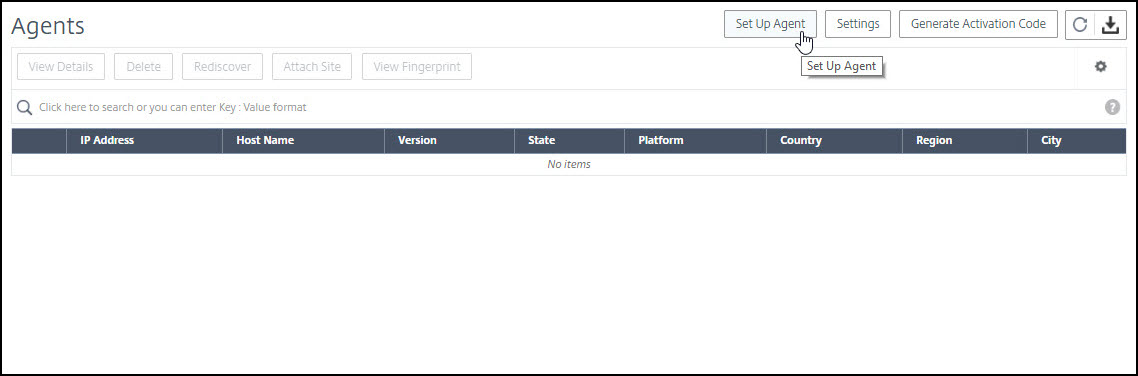
Download the image for the required hypervisor and install the agent by following the instructions in Getting Started. Make sure you copy the service URL and the activation code displayed on the screen because you have to enter the service URL and the activation code while installing the agent on your hypervisor. The agent uses the service URL to locate the service and the activation code to register with the service.
You can use the same image to install multiple agents in your hypervisor. However, you cannot use the same activation code on multiple agents. After you install one agent, generate the activation code again for the next agent. You can generate a new activation code by navigating to Infrastructure > Instances > Agents, click Generate Activation Code.
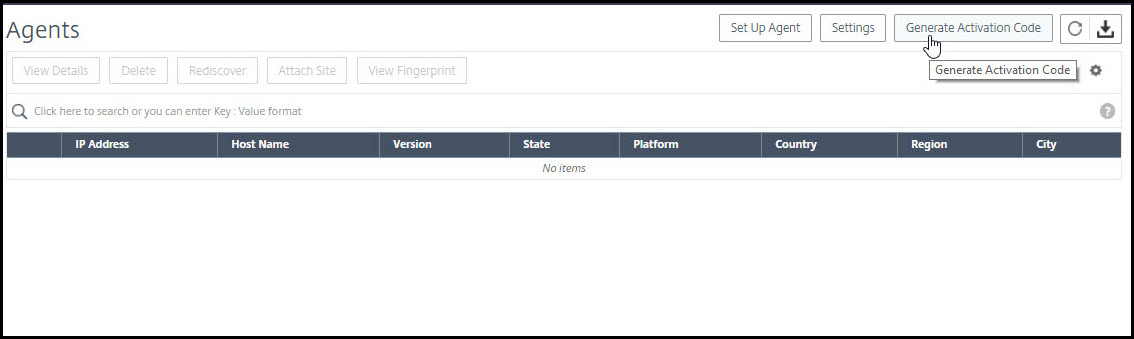
After the agent is successfully installed and registered, verify the agent status on the service GUI and add instances to it.
Note
You can also install an agent on Microsoft Azure cloud or AWS cloud. The agent image is available on the respective cloud marketplace.
For instructions about installing an agent on Microsoft Azure cloud, see Install a NetScaler agent on Microsoft Azure Cloud.
For instructions about installing an agent on AWS, see Install a NetScaler agent on AWS.
Share
Share
In this article
This Preview product documentation is Cloud Software Group Confidential.
You agree to hold this documentation confidential pursuant to the terms of your Cloud Software Group Beta/Tech Preview Agreement.
The development, release and timing of any features or functionality described in the Preview documentation remains at our sole discretion and are subject to change without notice or consultation.
The documentation is for informational purposes only and is not a commitment, promise or legal obligation to deliver any material, code or functionality and should not be relied upon in making Cloud Software Group product purchase decisions.
If you do not agree, select I DO NOT AGREE to exit.