-
-
Install NetScaler agent on GCP
-
Install NetScaler agent operator using the OpenShift console
-
Low-touch onboarding of NetScaler instances using Console Advisory Connect
This content has been machine translated dynamically.
Dieser Inhalt ist eine maschinelle Übersetzung, die dynamisch erstellt wurde. (Haftungsausschluss)
Cet article a été traduit automatiquement de manière dynamique. (Clause de non responsabilité)
Este artículo lo ha traducido una máquina de forma dinámica. (Aviso legal)
此内容已经过机器动态翻译。 放弃
このコンテンツは動的に機械翻訳されています。免責事項
이 콘텐츠는 동적으로 기계 번역되었습니다. 책임 부인
Este texto foi traduzido automaticamente. (Aviso legal)
Questo contenuto è stato tradotto dinamicamente con traduzione automatica.(Esclusione di responsabilità))
This article has been machine translated.
Dieser Artikel wurde maschinell übersetzt. (Haftungsausschluss)
Ce article a été traduit automatiquement. (Clause de non responsabilité)
Este artículo ha sido traducido automáticamente. (Aviso legal)
この記事は機械翻訳されています.免責事項
이 기사는 기계 번역되었습니다.책임 부인
Este artigo foi traduzido automaticamente.(Aviso legal)
这篇文章已经过机器翻译.放弃
Questo articolo è stato tradotto automaticamente.(Esclusione di responsabilità))
Translation failed!
Install a NetScaler agent on GCP
The NetScaler agent works as an intermediary between the NetScaler Console and the discovered instances in the data center or on the cloud. You can deploy the agent on the Google Cloud Platform (GCP) to facilitate the secure remote management of NetScaler instances deployed within the Google cloud virtual network through NetScaler Console. For more information, see the Google Cloud Platform Marketplace.
Prerequisites
To install a NetScaler agent on GCP, you need a GCP account.
Install the NetScaler agent on GCP
Follow these steps to install a NetScaler agent on GCP.
-
Log on to the GCP console (console.cloud.google.com) using your credentials and go to the marketplace.
-
In the search field, type NetScaler agent.
-
Click NetScaler agent from the results field and then click Launch.
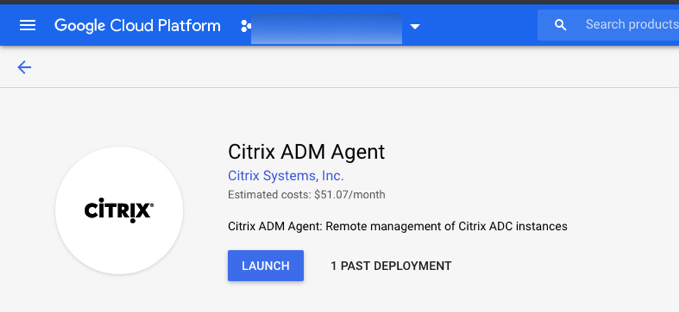
-
In the New NetScaler agent deployment page, most of the options are set by default. You can change the default configurations as required and click Deploy.
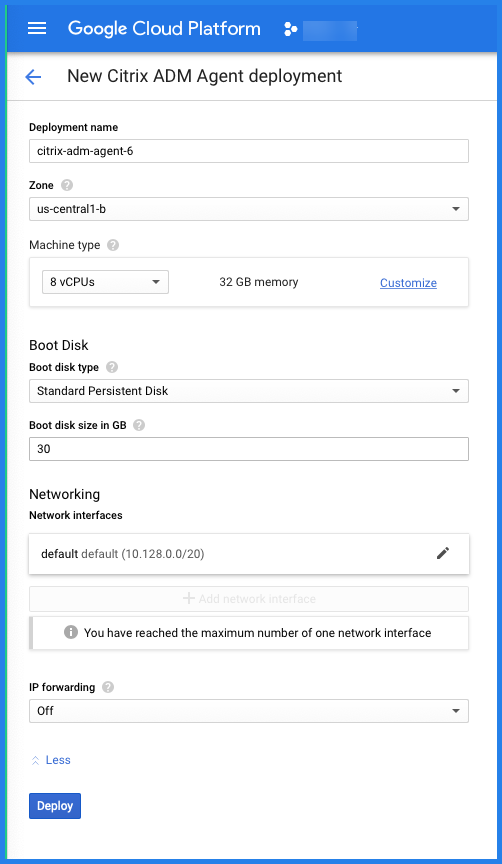
-
After the agent is deployed, click the instance link and check the details in the VM instance details page.
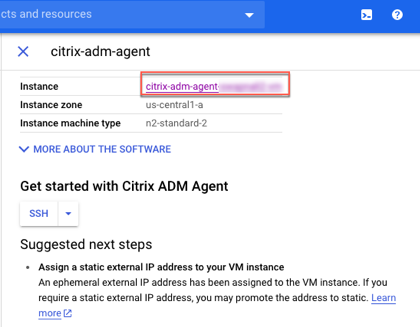
-
Log on to the agent through an SSH client using the agent external IP address. Use the following commands:
ssh nsrecover@<external IP address of the agent>Password: Instance ID
Can you find the external IP address and the instance ID in the VM instance details page.

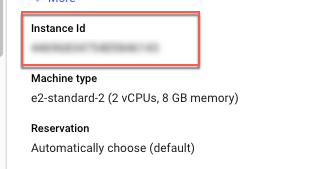
-
Enter the following command to invoke the deployment screen: deployment_type.py
-
Enter the Service-URL and the Activation code that you had copied and saved from the Set Up Agents page in NetScaler Console as instructed in Getting Started. The agent uses the service URL to locate the service and the activation code to register with the service.

After agent registration is successful, the agent restarts to complete the installation process.
After the agent has restarted, access NetScaler Console and on the Set Up Agent page, under Discovered Agents, verify the status of the agent.
Share
Share
In this article
This Preview product documentation is Cloud Software Group Confidential.
You agree to hold this documentation confidential pursuant to the terms of your Cloud Software Group Beta/Tech Preview Agreement.
The development, release and timing of any features or functionality described in the Preview documentation remains at our sole discretion and are subject to change without notice or consultation.
The documentation is for informational purposes only and is not a commitment, promise or legal obligation to deliver any material, code or functionality and should not be relied upon in making Cloud Software Group product purchase decisions.
If you do not agree, select I DO NOT AGREE to exit.