-
Low-touch onboarding of NetScaler instances using Console Advisory Connect
-
Transition from a built-in agent to an external agent
This content has been machine translated dynamically.
Dieser Inhalt ist eine maschinelle Übersetzung, die dynamisch erstellt wurde. (Haftungsausschluss)
Cet article a été traduit automatiquement de manière dynamique. (Clause de non responsabilité)
Este artículo lo ha traducido una máquina de forma dinámica. (Aviso legal)
此内容已经过机器动态翻译。 放弃
このコンテンツは動的に機械翻訳されています。免責事項
이 콘텐츠는 동적으로 기계 번역되었습니다. 책임 부인
Este texto foi traduzido automaticamente. (Aviso legal)
Questo contenuto è stato tradotto dinamicamente con traduzione automatica.(Esclusione di responsabilità))
This article has been machine translated.
Dieser Artikel wurde maschinell übersetzt. (Haftungsausschluss)
Ce article a été traduit automatiquement. (Clause de non responsabilité)
Este artículo ha sido traducido automáticamente. (Aviso legal)
この記事は機械翻訳されています.免責事項
이 기사는 기계 번역되었습니다.책임 부인
Este artigo foi traduzido automaticamente.(Aviso legal)
这篇文章已经过机器翻译.放弃
Questo articolo è stato tradotto automaticamente.(Esclusione di responsabilità))
Translation failed!
Transition from a built-in agent to an external agent
You might have started with using NetScaler Console for management and monitoring only, and later you might want to use other features such as pooled licensing and analytics. For that, you must transition from the built-in agent to an external agent.
The built-in agent supports only management and monitoring features. For other NetScaler Console features such as pooled licensing and analytics, you need an external agent. This document covers the steps for transitioning from an existing NetScaler Console built-in agent to an external hypervisor-based agent.
Before you start
Install an external agent before you start transitioning. Follow the procedure given in the topic Install a NetScaler agent on-premises.
Transition from a built-in agent to an external agent
Follow these steps to transition from a built-in agent to an external agent:
-
In the NetScaler Console GUI, under Infrastructure > Instances Dashboard > NetScaler, select the NetScaler instance and click Edit.
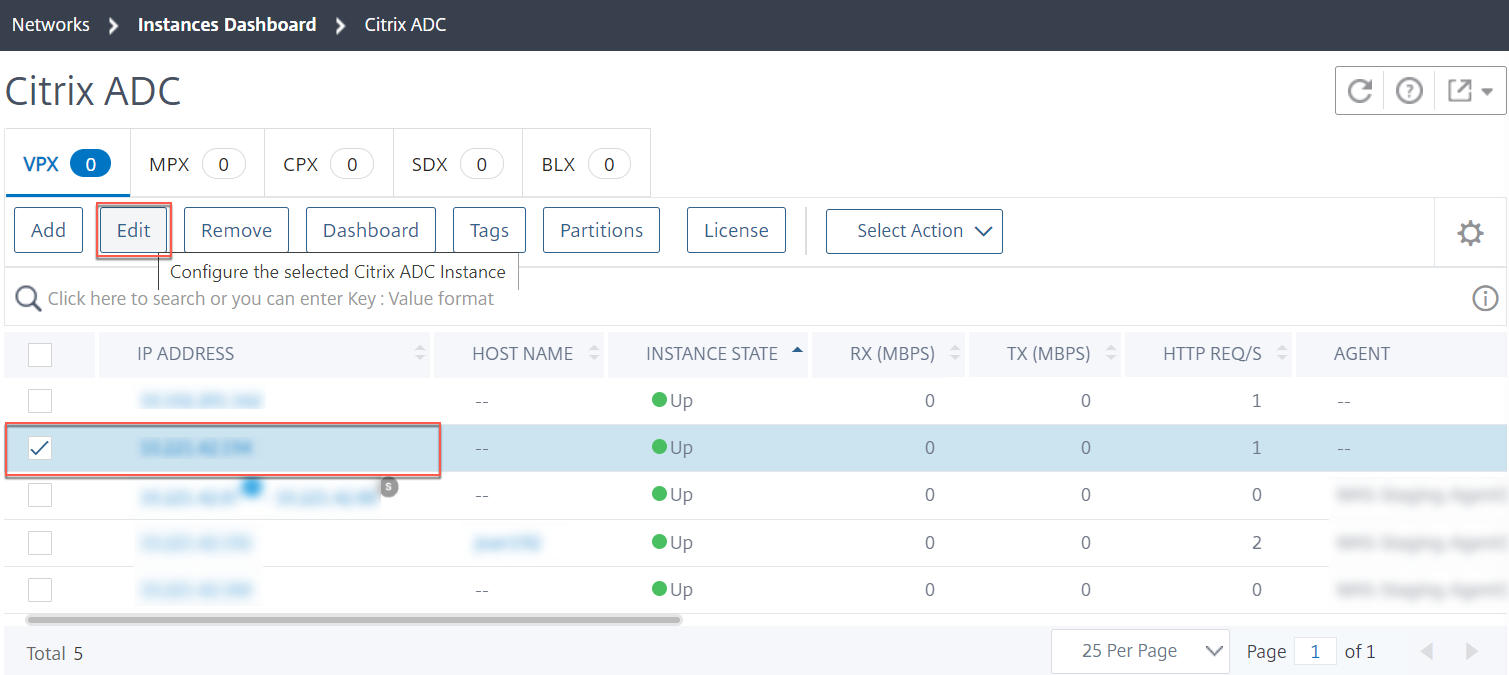
-
Select the site and agent and click OK.
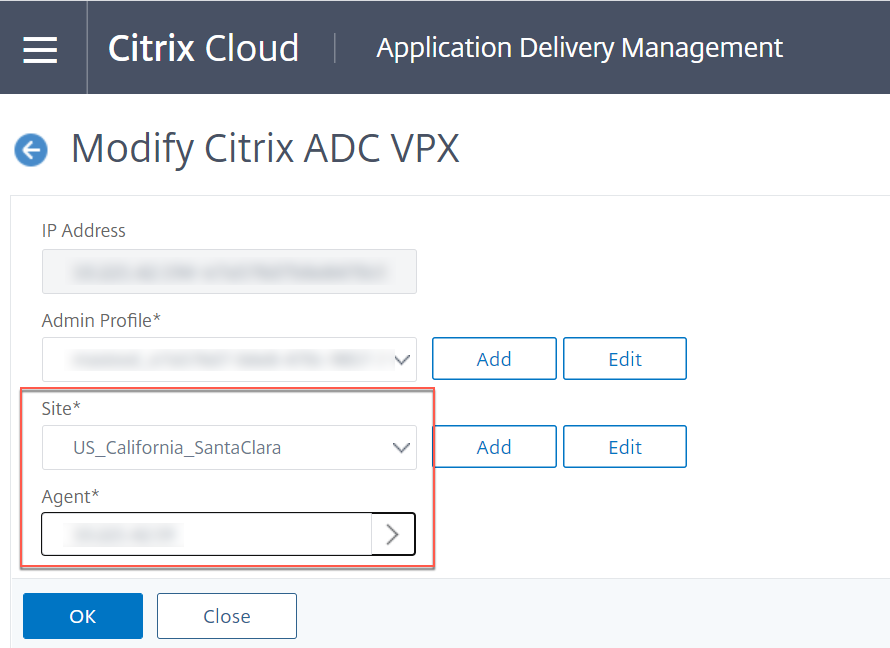
-
Select the instance again and click Select Action > Rediscover.
For information on how to create a site in NetScaler Console and add the agent to the site, see Add Instances
Share
Share
This Preview product documentation is Cloud Software Group Confidential.
You agree to hold this documentation confidential pursuant to the terms of your Cloud Software Group Beta/Tech Preview Agreement.
The development, release and timing of any features or functionality described in the Preview documentation remains at our sole discretion and are subject to change without notice or consultation.
The documentation is for informational purposes only and is not a commitment, promise or legal obligation to deliver any material, code or functionality and should not be relied upon in making Cloud Software Group product purchase decisions.
If you do not agree, select I DO NOT AGREE to exit.