-
Low-touch onboarding of NetScaler instances using Console Advisory Connect
-
-
Minimum and maximum capacity for Flexed and Pooled licensing
-
-
Upgrading a perpetual license in NetScaler MPX to ADC Pooled capacity
-
Upgrade a perpetual license in NetScaler SDX to ADC Pooled capacity
-
Scenarios for Flexed or Pooled license expiry and connectivity issues behavior
-
Configure NetScaler Console only as the Flexed or Pooled license server
This content has been machine translated dynamically.
Dieser Inhalt ist eine maschinelle Übersetzung, die dynamisch erstellt wurde. (Haftungsausschluss)
Cet article a été traduit automatiquement de manière dynamique. (Clause de non responsabilité)
Este artículo lo ha traducido una máquina de forma dinámica. (Aviso legal)
此内容已经过机器动态翻译。 放弃
このコンテンツは動的に機械翻訳されています。免責事項
이 콘텐츠는 동적으로 기계 번역되었습니다. 책임 부인
Este texto foi traduzido automaticamente. (Aviso legal)
Questo contenuto è stato tradotto dinamicamente con traduzione automatica.(Esclusione di responsabilità))
This article has been machine translated.
Dieser Artikel wurde maschinell übersetzt. (Haftungsausschluss)
Ce article a été traduit automatiquement. (Clause de non responsabilité)
Este artículo ha sido traducido automáticamente. (Aviso legal)
この記事は機械翻訳されています.免責事項
이 기사는 기계 번역되었습니다.책임 부인
Este artigo foi traduzido automaticamente.(Aviso legal)
这篇文章已经过机器翻译.放弃
Questo articolo è stato tradotto automaticamente.(Esclusione di responsabilità))
Translation failed!
Upgrade a perpetual license in a NetScaler SDX to NetScaler Pooled capacity
A NetScaler SDX with perpetual license can be upgraded to NetScaler Pooled capacity license. Upgrading to NetScaler Pooled capacity license enables you to allocate licenses from the license pool to NetScaler appliances on demand. NetScalercan use one license at a time which is either use perpetual license or use the Pooled license. A customer can make a switch from a Pooled license to a perpetual license. As long as the perpetual license is valid, a customer can reconfigure the NetScalerand remove the Pooled licensing config. When a customer makes a switch from perpetual license to Pooled license or pooled to perpetual license, all the NetScaler instances are restarted.
You can also configure the NetScaler Pooled capacity license for NetScaler instances configured in a high-availability mode.
Note
For upgrading the SDX appliance to NetScaler Pooled capacity license, you must upload the SDX-Z license to the appliance.
Ensure you have the permission to add NetScaler instances in NetScaler Console.
To upgrade to NetScaler pooled capacity:
-
In a Web browser, type the IP address of the SDX appliance, such as http://192.168.100.1.
-
In User Name and Password fields, type the administrator credentials.
-
On the Welcome page, click Continue.
-
Upload the zero-capacity license. On the Configuration tab, navigate to System > Licenses.
-
On the Manage Licenses page, click Add License File.
-
In the Licenses page, select Upload license files from a local computer and click Browse to select the zero-capacity license from your local machine. Then, click Finish.
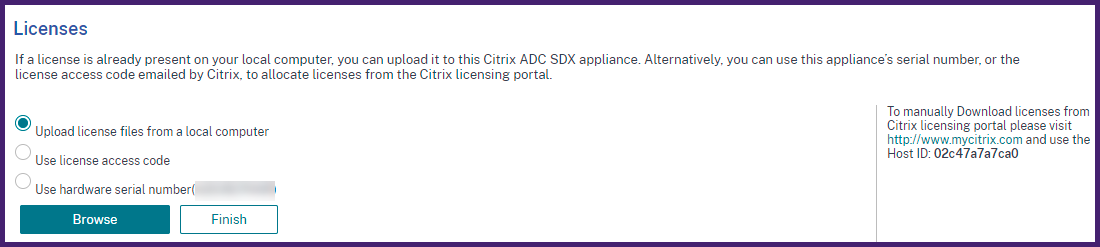
Once the zero-capacity license is applied successfully, a Pooled Licenses section appears on the Licenses page.
-
In the Pooled licenses section, do the following:

-
In the Licensing Server Name or IP Address field, enter the license server details.
If you want to configure NetScaler Console server as a license server, specify NetScaler Console server’s IP address.
If you are using an agent to communicate with the NetScaler Console server, specify the agent’s IP address.
-
In the Port Number field, enter the license server port. Default value: 27000.
-
Click Get Licenses.
-
-
In the Allocate Licenses window, specify the required instances and bandwidth and click Allocate.
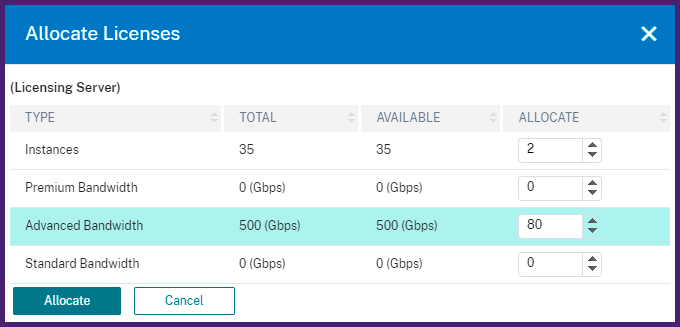
On the Manage Licenses page, you can view the details of the license server, license edition, and the allocated instances and bandwidth from the pool.
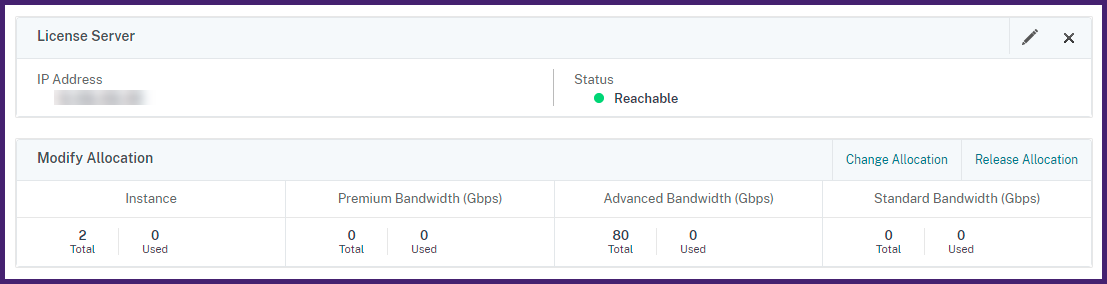
Note
Upgrading a perpetual license to Pooled capacity does not require restarting the SDX appliance.
In this article
This Preview product documentation is Cloud Software Group Confidential.
You agree to hold this documentation confidential pursuant to the terms of your Cloud Software Group Beta/Tech Preview Agreement.
The development, release and timing of any features or functionality described in the Preview documentation remains at our sole discretion and are subject to change without notice or consultation.
The documentation is for informational purposes only and is not a commitment, promise or legal obligation to deliver any material, code or functionality and should not be relied upon in making Cloud Software Group product purchase decisions.
If you do not agree, select I DO NOT AGREE to exit.