-
-
-
VMware ESX、Linux KVM、およびCitrix HypervisorでNetScaler ADC VPXのパフォーマンスを最適化する
-
-
-
-
-
-
-
-
-
-
-
-
-
-
-
-
ユースケース12:負荷分散用のCitrix仮想デスクトップの構成
-
-
-
-
This content has been machine translated dynamically.
Dieser Inhalt ist eine maschinelle Übersetzung, die dynamisch erstellt wurde. (Haftungsausschluss)
Cet article a été traduit automatiquement de manière dynamique. (Clause de non responsabilité)
Este artículo lo ha traducido una máquina de forma dinámica. (Aviso legal)
此内容已经过机器动态翻译。 放弃
このコンテンツは動的に機械翻訳されています。免責事項
이 콘텐츠는 동적으로 기계 번역되었습니다. 책임 부인
Este texto foi traduzido automaticamente. (Aviso legal)
Questo contenuto è stato tradotto dinamicamente con traduzione automatica.(Esclusione di responsabilità))
This article has been machine translated.
Dieser Artikel wurde maschinell übersetzt. (Haftungsausschluss)
Ce article a été traduit automatiquement. (Clause de non responsabilité)
Este artículo ha sido traducido automáticamente. (Aviso legal)
この記事は機械翻訳されています.免責事項
이 기사는 기계 번역되었습니다.책임 부인
Este artigo foi traduzido automaticamente.(Aviso legal)
这篇文章已经过机器翻译.放弃
Questo articolo è stato tradotto automaticamente.(Esclusione di responsabilità))
Translation failed!
ユースケース12:負荷分散用のCitrix仮想デスクトップの構成
仮想デスクトップアプリケーションの配信パフォーマンスを向上させるには、Citrix ADCアプライアンスをCitrix Virtual Desktopsと統合し、Citrix ADC負荷分散機能を使用してDesktop Delivery Controller(DDC)サーバー全体に負荷を分散します。
一般に、Citrix Virtual Desktopsは、アプリケーションがターミナルサーバーまたは仮想アプリでの実行と互換性がない場合や、各仮想デスクトップに固有の要件がある場合に使用します。このような場合、接続するユーザーごとに 1 つのデスクトップホストが必要です。ただし、ホストはプールできるので、現在接続しているユーザーごとに必要なホストは 1 つだけです。
Citrix Virtual Desktopsに導入されるコアアプリケーションサービスは、Desktop Delivery Controller(DDC)です。DDC はサーバーにインストールされ、その主な機能はデスクトップホストを登録し、それらへのクライアント接続を仲介することです。
また、DDCは、デスクトップの状態を制御し、デスクトップを起動および停止することにより、ユーザーを認証し、ユーザーの仮想デスクトップ環境の構成を管理します。
一般的に、可用性を高めるために複数の DDC がインストールされます。
次の図は、Citrix Virtual Desktopsと連携するCitrix ADCアプライアンスのトポロジーを示しています。
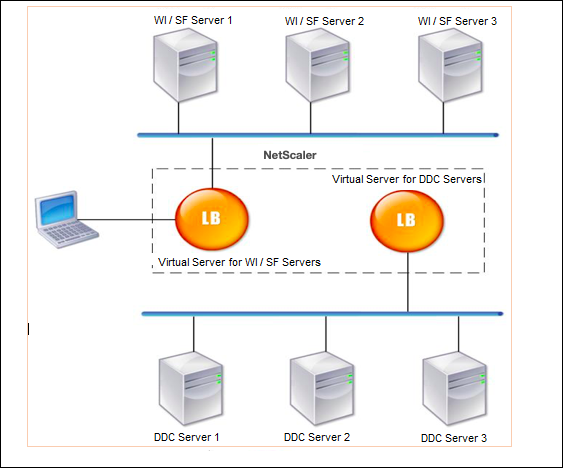
注:
HTTPプロトコルを使用することもできますが、クライアントとCitrix ADCアプライアンス間の通信にはSSLを使用することをお勧めします。クライアントとの通信にはSSLプロトコルを使用していますが、Citrix ADCとDDCサーバー間の通信にはHTTPプロトコルを使用できます。
GUIを使用してCitrix Virtual Desktopsの負荷分散を構成するには
- サービスを作成します。
- [ 設定 ] > [ トラフィック管理 ] > [ 負荷分散 ] > [ サービス ] に移動し、[ 追加] をクリックします。
- 名前、IP アドレス、ポート、プロトコルタイプを指定してサービスを作成し、「 OK」をクリックします。
- 負荷分散仮想サーバーを作成します。
- [ 設定 ] > [ トラフィック管理 ] > [ 負荷分散 ] > [ 仮想サーバー ] に移動し、[ 追加] をクリックします。
- 名前、IP アドレス、ポート、プロトコルタイプを指定して仮想サーバーを作成し、「 OK」をクリックします。
- サービスを負荷分散仮想サーバーにバインドします。
- [ 設定 ] > [ トラフィック管理 ] > [ 負荷分散 ] > [ 仮想サーバー ] に移動し、サーバーを選択します。
- [編集] をクリックします。
- 「 サービス」と「サービスグループ」で、「 ** 」をクリックし、「 **バインドの追加」をクリックします。
- バインドするサービスを選択し、重み値を入力します。
- [Bind] をクリックします。
コマンドラインインターフェイスを使用してCitrix Virtual Desktopsの負荷分散を構成するには
- サービスを作成するには、コマンドプロンプトで次のように入力します。
add service <name> <serverName> <serviceType> <port>
<!--NeedCopy-->
例:
add service Service-HTTP-1 192.0.2.5 HTTP 80
<!--NeedCopy-->
- 仮想サーバーを作成するには、コマンドプロンプトで次のように入力します。
add lb vserver <name> <serviceType> <ip> <port>
<!--NeedCopy-->
例:
add lb vserver Vserver-LB-1 HTTP 10.102.29.60 80
- サービスを負荷分散仮想サーバーにバインドするには、コマンドプロンプトで次のように入力します。
bind lb vserver <name> <serviceName>
<!--NeedCopy-->
例:
bind lb vserver Vserver-LB-1 Service-HTTP-1
<!--NeedCopy-->
共有
共有
This Preview product documentation is Cloud Software Group Confidential.
You agree to hold this documentation confidential pursuant to the terms of your Cloud Software Group Beta/Tech Preview Agreement.
The development, release and timing of any features or functionality described in the Preview documentation remains at our sole discretion and are subject to change without notice or consultation.
The documentation is for informational purposes only and is not a commitment, promise or legal obligation to deliver any material, code or functionality and should not be relied upon in making Cloud Software Group product purchase decisions.
If you do not agree, select I DO NOT AGREE to exit.