-
Low-touch onboarding of NetScaler instances using Console Advisory Connect
-
-
How to assign additional permissions to delegated admin users
This content has been machine translated dynamically.
Dieser Inhalt ist eine maschinelle Übersetzung, die dynamisch erstellt wurde. (Haftungsausschluss)
Cet article a été traduit automatiquement de manière dynamique. (Clause de non responsabilité)
Este artículo lo ha traducido una máquina de forma dinámica. (Aviso legal)
此内容已经过机器动态翻译。 放弃
このコンテンツは動的に機械翻訳されています。免責事項
이 콘텐츠는 동적으로 기계 번역되었습니다. 책임 부인
Este texto foi traduzido automaticamente. (Aviso legal)
Questo contenuto è stato tradotto dinamicamente con traduzione automatica.(Esclusione di responsabilità))
This article has been machine translated.
Dieser Artikel wurde maschinell übersetzt. (Haftungsausschluss)
Ce article a été traduit automatiquement. (Clause de non responsabilité)
Este artículo ha sido traducido automáticamente. (Aviso legal)
この記事は機械翻訳されています.免責事項
이 기사는 기계 번역되었습니다.책임 부인
Este artigo foi traduzido automaticamente.(Aviso legal)
这篇文章已经过机器翻译.放弃
Questo articolo è stato tradotto automaticamente.(Esclusione di responsabilità))
Translation failed!
How to assign more permissions to delegated admin users
When the first user of your organization signs up and logs on to NetScaler Console, this user is assigned the super admin privileges. Every subsequent user that logs on is assigned a delegated admin role by default. A delegated admin does not have the permission to view and perform any tasks related to user administration or RBAC settings.
However, you can assign super admin privileges or specific non-super admin roles to a delegated admin so that the admin is able to perform tasks related to user administration.
For detailed information about role-based access control see Configuring Role-Based Access Control.
Assigning Super Admin Permissions to a Delegated Admin
To assign super admin permissions to a delegated admin, a super admin has to assign the default admin group to a delegated admin user. Perform the following tasks:
- Log on to NetScaler Console as the super admin.
- Navigate to Account > User Administration > Users.
- Select the user name of the delegated admin and click Edit.
-
Assign the group <tenant_name>_admin_group to the delegated admin and click OK. For example, in the following image, “example_admin_group” is assigned to a delegated admin user.
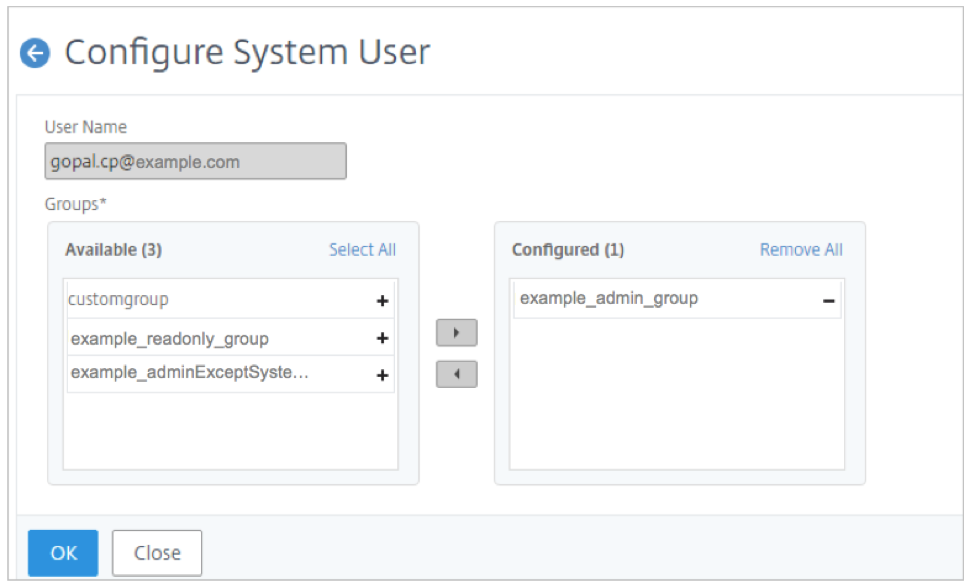
Assigning Custom Role to a Delegated Admin
To assign any custom role to a delegated admin, the super admin has to create a group, role, and policy and assign to the delegated admin user. This ensures that the delegated admin has only the required permissions. Perform the following tasks:
- Log on to NetScaler Console as the super admin.
-
Navigate to Account > User Administration > Access Policies. Select Add to create an access policy with the required permissions for the delegated admin. In this example, an access policy
custompolicyis created that allows view access to User Administration settings.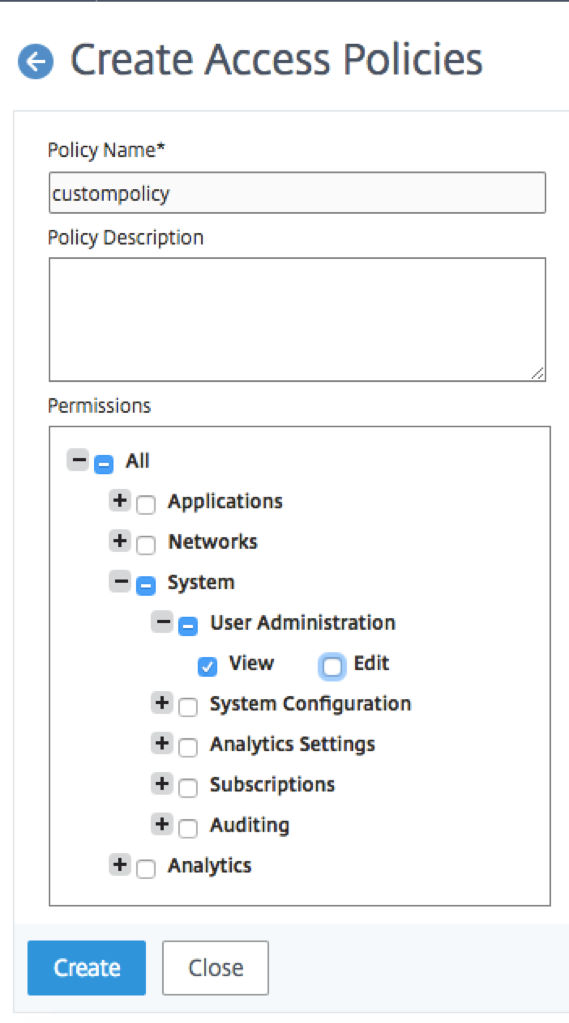
-
Navigate to Account > User Administration > Roles. Select Add to create a role and bind this role to the access policy that you created in the previous step. In this example, a role
customroleis created and bound to thecustompolicyaccess policy.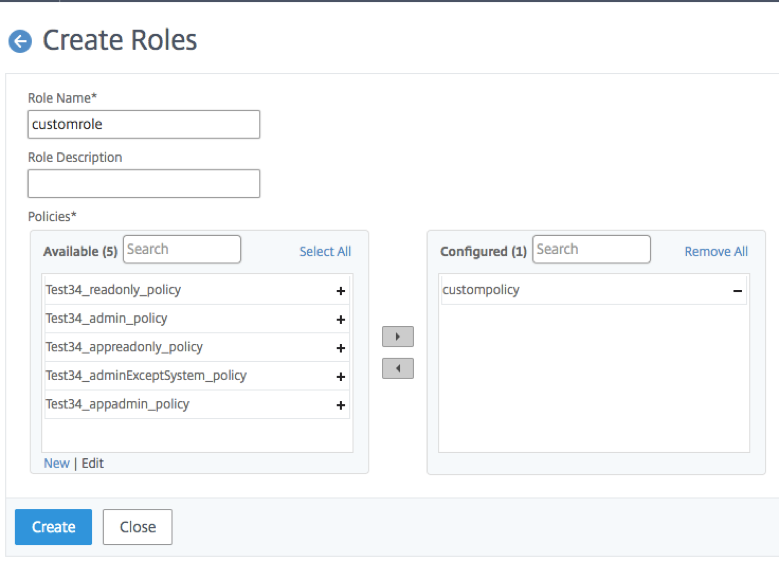
-
Navigate to Account > User Administration > Groups. Select Add to create a group and bind this group to the role you created in the previous step. In this example, the group “custom group” is created and bound to the role “custom role.”
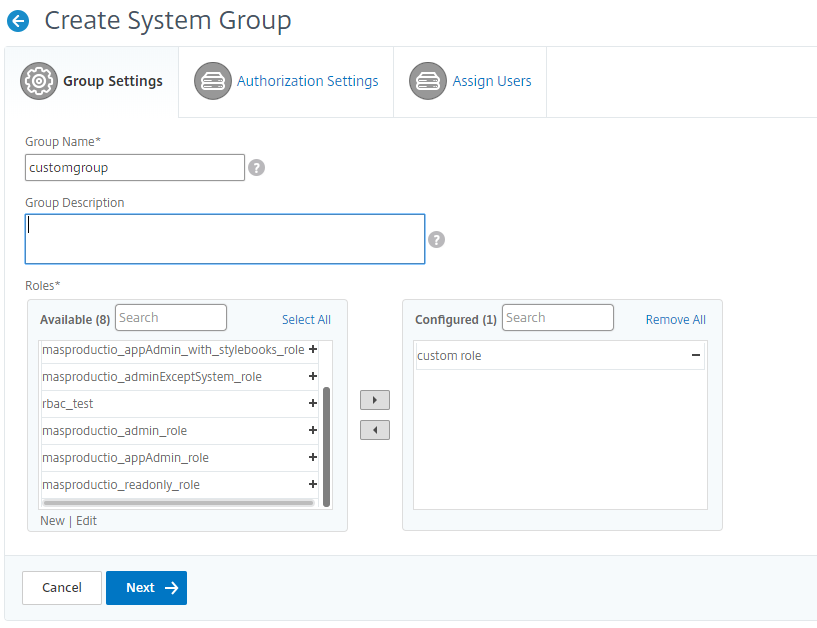
-
Navigate to Account > User Administration > Users
-
Select the user name of the delegated admin and click Edit.
-
Assign the group you created in the previous step to the delegated admin user. In this example, the delegated admin user is assigned the group
customgroup.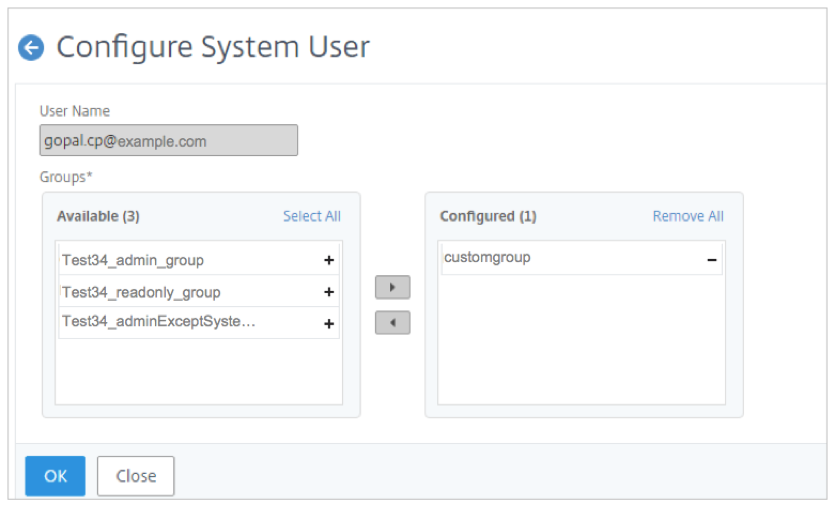
This Preview product documentation is Cloud Software Group Confidential.
You agree to hold this documentation confidential pursuant to the terms of your Cloud Software Group Beta/Tech Preview Agreement.
The development, release and timing of any features or functionality described in the Preview documentation remains at our sole discretion and are subject to change without notice or consultation.
The documentation is for informational purposes only and is not a commitment, promise or legal obligation to deliver any material, code or functionality and should not be relied upon in making Cloud Software Group product purchase decisions.
If you do not agree, select I DO NOT AGREE to exit.