-
Low-touch onboarding of NetScaler instances using Console Advisory Connect
-
-
-
Centralized GeoIP DB Updates through NetScaler Console
-
How to generate a technical support bundle for a NetScaler instance
-
This content has been machine translated dynamically.
Dieser Inhalt ist eine maschinelle Übersetzung, die dynamisch erstellt wurde. (Haftungsausschluss)
Cet article a été traduit automatiquement de manière dynamique. (Clause de non responsabilité)
Este artículo lo ha traducido una máquina de forma dinámica. (Aviso legal)
此内容已经过机器动态翻译。 放弃
このコンテンツは動的に機械翻訳されています。免責事項
이 콘텐츠는 동적으로 기계 번역되었습니다. 책임 부인
Este texto foi traduzido automaticamente. (Aviso legal)
Questo contenuto è stato tradotto dinamicamente con traduzione automatica.(Esclusione di responsabilità))
This article has been machine translated.
Dieser Artikel wurde maschinell übersetzt. (Haftungsausschluss)
Ce article a été traduit automatiquement. (Clause de non responsabilité)
Este artículo ha sido traducido automáticamente. (Aviso legal)
この記事は機械翻訳されています.免責事項
이 기사는 기계 번역되었습니다.책임 부인
Este artigo foi traduzido automaticamente.(Aviso legal)
这篇文章已经过机器翻译.放弃
Questo articolo è stato tradotto automaticamente.(Esclusione di responsabilità))
Translation failed!
Centralized GeoIP DB Updates through NetScaler® Console
NetScaler Console allows administrators to upload the GeoIP DB (Geolocation Database) file from MaxMind directly through the NetScaler Console. You can either push the GeoIP DB file immediately to managed NetScaler instances or schedule the update for a later time. These files are essential for accurate IP-to-location mapping, commonly used in GSLB and security policies.
With this enhancement you also get update history tracking, which allows you to view whether an update was successful or failed. Also, you can view, delete, or download previously uploaded or pushed GeoIP DB versions from NetScaler Console. This enhancement also introduces manual update of GeoIP DB file in NetScaler Console, version control, and automated update workflows, allowing seamless GeoIP DB updates without impacting GSLB services.
Previously, NetScaler did not have a centralized mechanism for managing GeoIP DB updates on NetScaler. Administrators had to perform the updates manually on each device, which was time-consuming, error-prone, and disruptive in production environments.
This enhancement provides the following benefits:
- Automation: The update process is automated and performed without scheduled downtime and therefore reduces operational overhead.
- Effective scalability: Managing updates across multiple NetScaler instances is efficient and easy to scale.
- Version control: If an issue arises, you can track the historical versions, upload, and sync an older GeoIP DB file.
Limitations
- Format Conversion Support Limited to MaxMind: The automatic format conversion is supported only for MaxMind files. For other vendors, files must already be in the supported format.
- Deletion Limitation: Deleting a file that is actively in use is not allowed. Ensure no active dependency before removal.
Configuring centralized GeoIP DB Updates through NetScaler Console
Prerequisites
- Ensure that you have a valid MaxMind license required to use GeoIP DB files.
- If you are using file format for other vendor files, ensure that the files are in supported format.
Perform the following steps to upload the GeoIP DB file from MaxMind or any other vendor:
-
Navigate to Infrastructure > GeoIP DB Sync and click Get Started.
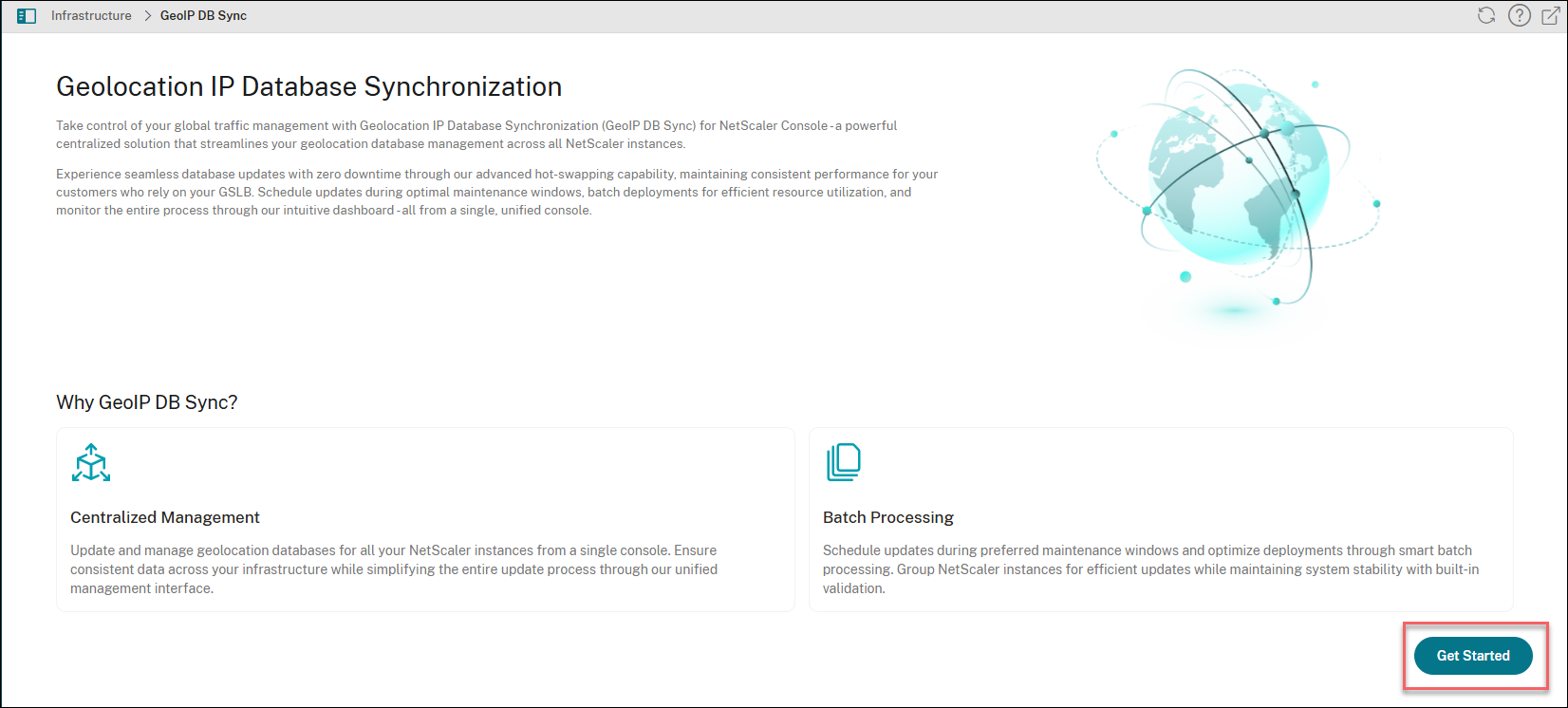
- Select one of the following options:
-
Local: You can upload a file from your local system.
-
Appliance: You can choose a file that is already present on a NetScaler Console.
Notes:
- If you are uploading the GeoIP DB file for the first time, you do not see the Appliance option. Only if the file is already uploaded, then the Appliance option appears during subsequent uploads.
- If you upload a MaxMind file, the NetScaler Console service automatically converts the file to the format that NetScaler recommends during the upload. If you upload a file from other providers, then it must in CSV format and adhere to the following field order recommended by NetScaler: IP range, country code, region, city.
-
-
After the file is uploaded, you can perform one of the following actions:
- Click Sync Now and then Start Sync: All the NetScaler instances get updated immediately.
- Click Create Schedule - You can select a future date and time for updating the NetScaler instances.
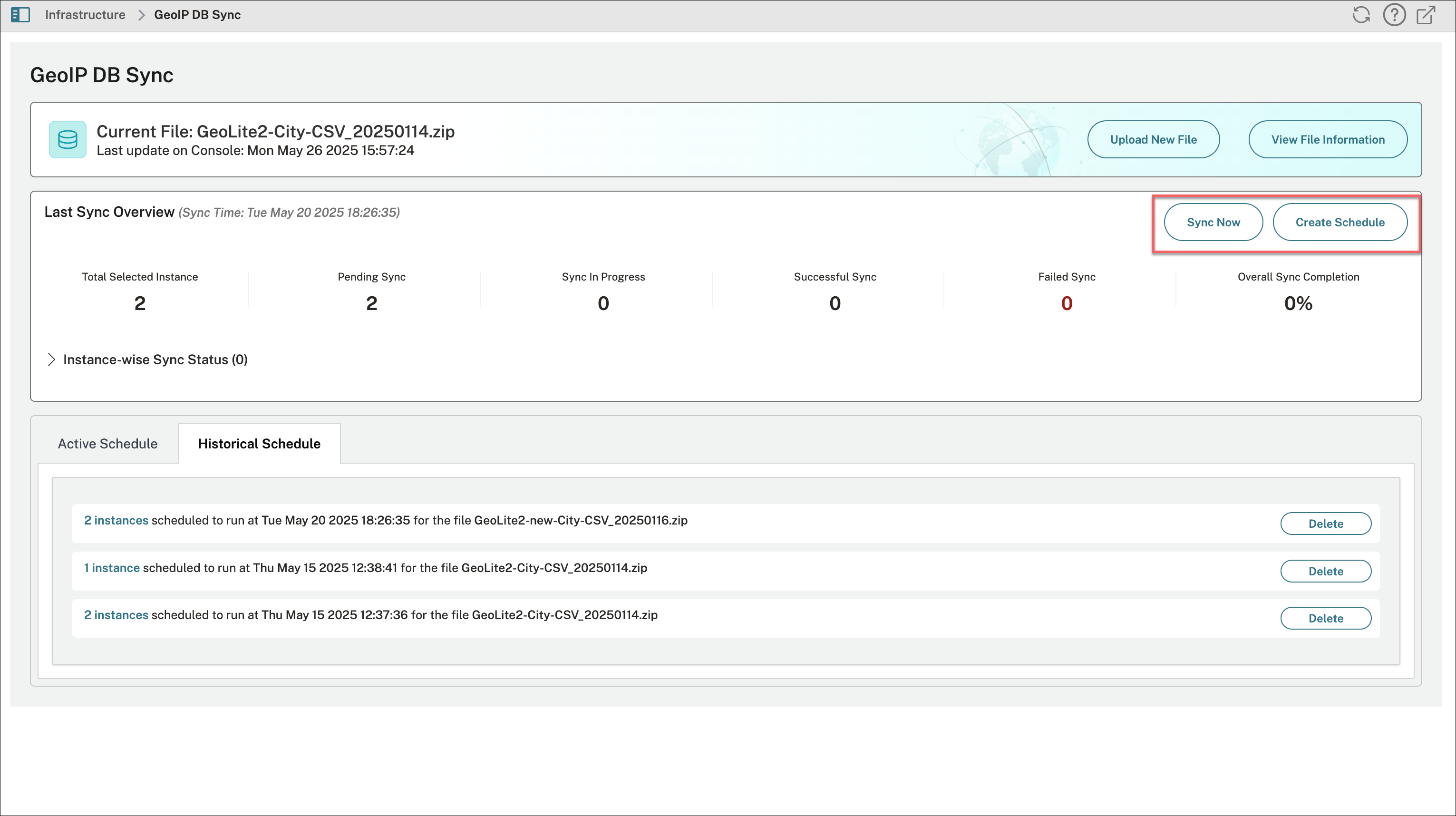
-
View the progress of sync and instance-wise sync status on the GeoIP DB Sync page.
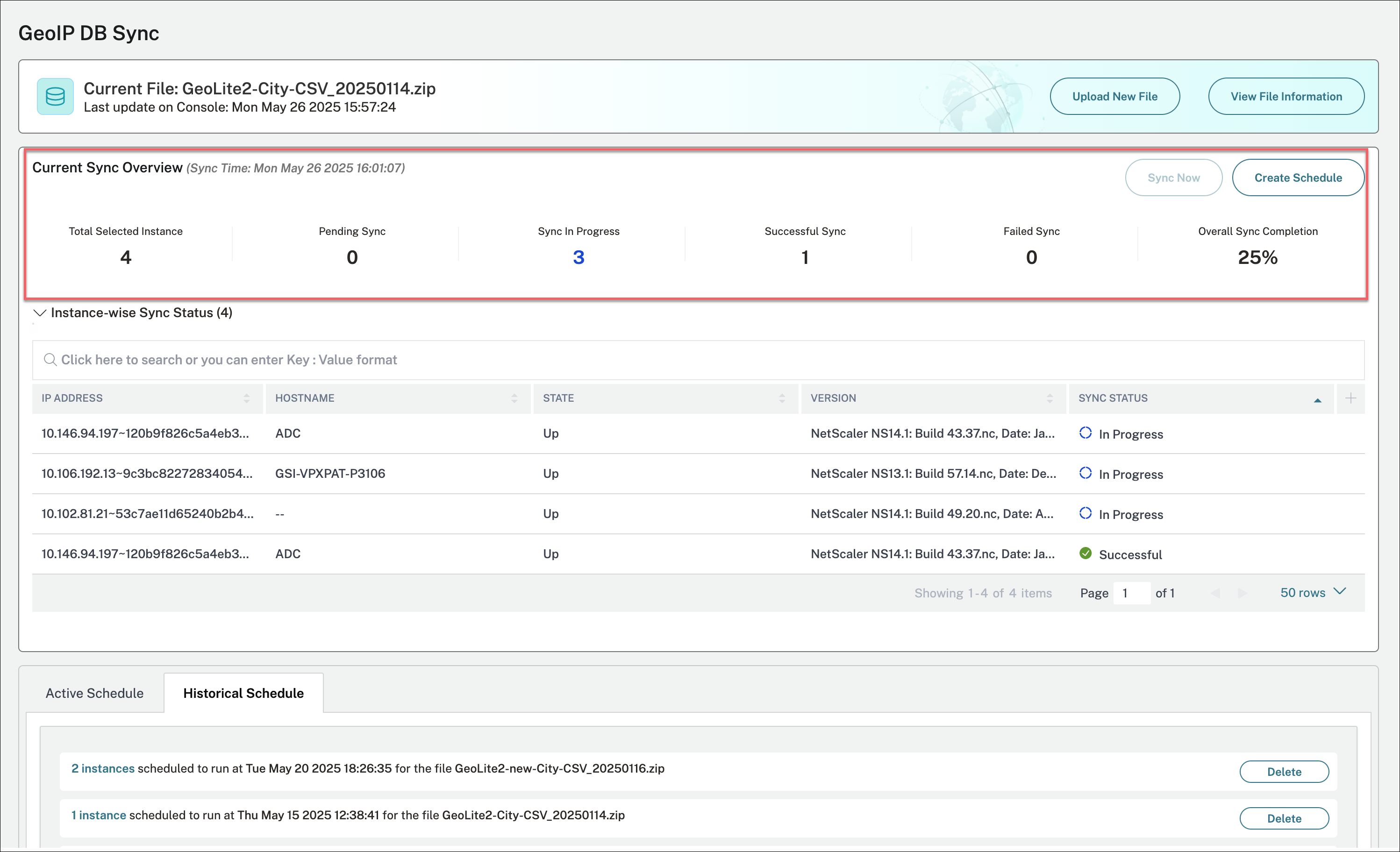
-
Based on your requirement, you can perform the following actions:
- Upload New File: Click Upload New File to upload a GeoIP DB file from local or select an uploaded file from NetScaler Console.
- View File Information: Click View File Information to view the previously uploaded files. If an issue arises, you can track the historical versions, upload, and sync an older GeoIP DB file.
- Active Schedule: Click Active Schedule to view the upcoming schedules that are yet to be executed.
- Historical Schedule: Click Historical Schedule to view the previous GeoIP DB sync activities that are completed.
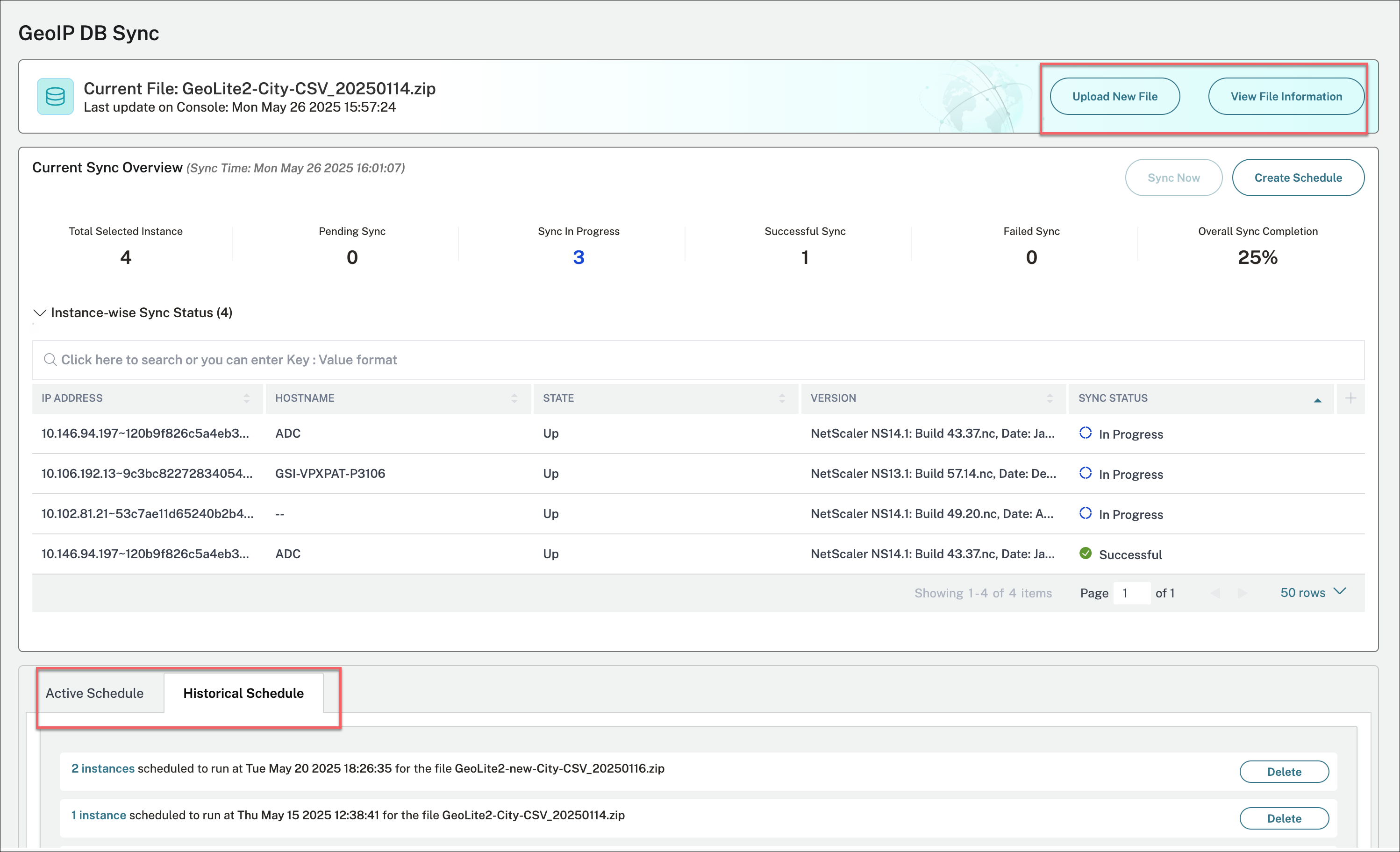
- Copy the new Geo DB file to the
locdblocation on NetScaler, ensure that the file name follows the specified date format:
At the command prompt, type:
/var/netscaler/locdb/Citrix_Netscaler_InBuilt_GeoIP_DB_<yyyymmdd>.csv
Example:
/var/netscaler/locdb/Citrix_Netscaler_InBuilt_GeoIP_DB_20250411.csv
Share
Share
This Preview product documentation is Cloud Software Group Confidential.
You agree to hold this documentation confidential pursuant to the terms of your Cloud Software Group Beta/Tech Preview Agreement.
The development, release and timing of any features or functionality described in the Preview documentation remains at our sole discretion and are subject to change without notice or consultation.
The documentation is for informational purposes only and is not a commitment, promise or legal obligation to deliver any material, code or functionality and should not be relied upon in making Cloud Software Group product purchase decisions.
If you do not agree, select I DO NOT AGREE to exit.