-
-
-
-
Schedule an event filter
-
Modify the reported severity of events that occur on NetScaler instances
-
-
Scenarios for Flexed or Pooled license expiry and connectivity issues behavior
-
Configure NetScaler Console as the Flexed or Pooled license server
This content has been machine translated dynamically.
Dieser Inhalt ist eine maschinelle Übersetzung, die dynamisch erstellt wurde. (Haftungsausschluss)
Cet article a été traduit automatiquement de manière dynamique. (Clause de non responsabilité)
Este artículo lo ha traducido una máquina de forma dinámica. (Aviso legal)
此内容已经过机器动态翻译。 放弃
このコンテンツは動的に機械翻訳されています。免責事項
이 콘텐츠는 동적으로 기계 번역되었습니다. 책임 부인
Este texto foi traduzido automaticamente. (Aviso legal)
Questo contenuto è stato tradotto dinamicamente con traduzione automatica.(Esclusione di responsabilità))
This article has been machine translated.
Dieser Artikel wurde maschinell übersetzt. (Haftungsausschluss)
Ce article a été traduit automatiquement. (Clause de non responsabilité)
Este artículo ha sido traducido automáticamente. (Aviso legal)
この記事は機械翻訳されています.免責事項
이 기사는 기계 번역되었습니다.책임 부인
Este artigo foi traduzido automaticamente.(Aviso legal)
这篇文章已经过机器翻译.放弃
Questo articolo è stato tradotto automaticamente.(Esclusione di responsabilità))
Translation failed!
Schedule an event filter
After creating a filter for your rule, if you do not want the NetScaler Console server to send a notification every time the event generated satisfies the filter criteria, you can schedule the filter to trigger only at specific time intervals such as daily, weekly, or monthly.
For example, if you have scheduled a system maintenance activity for different applications on your instances at different times, the instances might generate multiple alarms.
If you have configured a filter for these alarms and enabled email notifications for these filters, the server sends a large number of email notifications when NetScaler Console receives these traps. If you want the server to send these email notifications during a specific time period only, you can do so by scheduling a filter.
To schedule a filter using NetScaler Console:
-
In the NetScaler Console, navigate to Infrastructure > Events > Rules.
-
Select the rule you want to schedule a filter for, and click View Schedule.
-
On the Scheduled Rule page, click Schedule and specify the following parameters:
-
Enable Rule – Select this check box to enable the scheduled event rule.
-
Recurrence - Interval at which to schedule the rule. Select either a specific day of the week or a specific date in a month.
-
Days: Select the day of the week to run the rule. You can select multiple days.
-
Dates: Type in the dates. You can type multiple dates as comma-separated values.
-
Scheduled Time Interval (Hours) – Hours, at which to schedule the rule (use the 24-hour format).
-
-
Click Schedule.
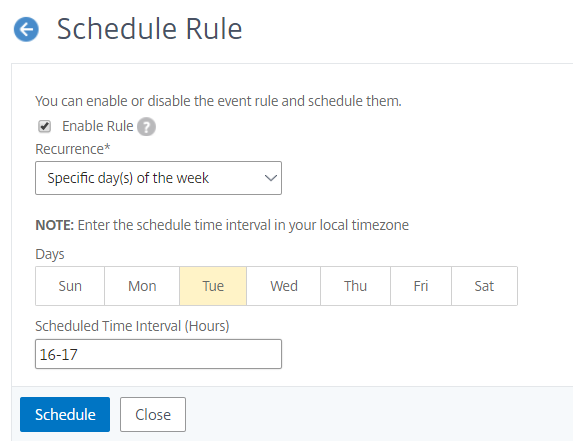
Share
Share
In this article
This Preview product documentation is Cloud Software Group Confidential.
You agree to hold this documentation confidential pursuant to the terms of your Cloud Software Group Beta/Tech Preview Agreement.
The development, release and timing of any features or functionality described in the Preview documentation remains at our sole discretion and are subject to change without notice or consultation.
The documentation is for informational purposes only and is not a commitment, promise or legal obligation to deliver any material, code or functionality and should not be relied upon in making Cloud Software Group product purchase decisions.
If you do not agree, select I DO NOT AGREE to exit.