-
-
-
-
Scenarios for Flexed or Pooled license expiry and connectivity issues behavior
-
Configure NetScaler Console as the Flexed or Pooled license server
-
-
Configure proxy server settings
-
VM snapshots of NetScaler Console in high availability deployment
This content has been machine translated dynamically.
Dieser Inhalt ist eine maschinelle Übersetzung, die dynamisch erstellt wurde. (Haftungsausschluss)
Cet article a été traduit automatiquement de manière dynamique. (Clause de non responsabilité)
Este artículo lo ha traducido una máquina de forma dinámica. (Aviso legal)
此内容已经过机器动态翻译。 放弃
このコンテンツは動的に機械翻訳されています。免責事項
이 콘텐츠는 동적으로 기계 번역되었습니다. 책임 부인
Este texto foi traduzido automaticamente. (Aviso legal)
Questo contenuto è stato tradotto dinamicamente con traduzione automatica.(Esclusione di responsabilità))
This article has been machine translated.
Dieser Artikel wurde maschinell übersetzt. (Haftungsausschluss)
Ce article a été traduit automatiquement. (Clause de non responsabilité)
Este artículo ha sido traducido automáticamente. (Aviso legal)
この記事は機械翻訳されています.免責事項
이 기사는 기계 번역되었습니다.책임 부인
Este artigo foi traduzido automaticamente.(Aviso legal)
这篇文章已经过机器翻译.放弃
Questo articolo è stato tradotto automaticamente.(Esclusione di responsabilità))
Translation failed!
Configure proxy server settings
NetScaler Console® allows you to configure a proxy server for outbound connectivity. You can also upload its CA certificates for NetScaler Console deployments where the SSL-inspecting proxy intercepts outbound traffic. NetScaler Console trusts the proxy’s certificate only when its CA certificate is uploaded. This feature ensures that all external communication from NetScaler Console passes through a secured and controlled proxy server.
This feature provides the following benefits:
- Ensures that the communication is secure when proxies perform SSL interception.
- Prevents connectivity issues for telemetry uploads and Cloud Connect communication.
To configure a proxy server, navigate to Settings > Administration and click Proxy Server.
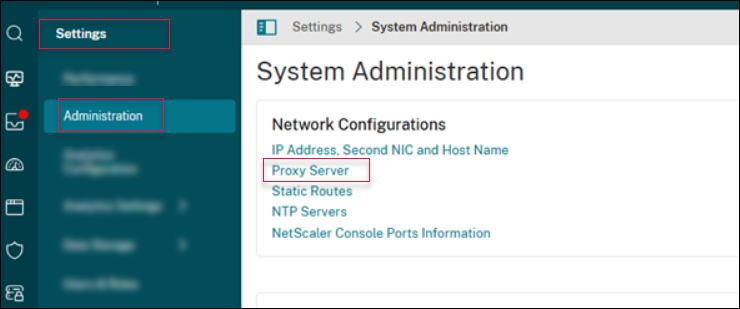
Points to note
-
Ensure that the proxy server is reachable from NetScaler Console over the specified IP/port.
-
If SSL interception is enabled, import in NetScaler Console, the proxy’s CA certificate to avoid connectivity failures.
-
Changes to proxy configuration might impact automated telemetry upload or Cloud Connect until the new details are added.
Proxy server configuration
You can use the Proxy Server Configuration tab to add proxy details and credentials.
Prerequisite
- Add
adm.cloud.comto Allow list.
To add a proxy server to route all outbound traffic, perform the following steps:
- Navigate to Settings > Administration and click Proxy Server.
- On the Proxy Server Configuration tab, select Enable Proxy Server.
-
Specify the IP Address/Hostname of the proxy server and its listening Port.
Note:
- Starting from 14.1 release build 56.x, NetScaler Console supports using DNS host names (FQDNs) in addition to IP addresses for proxy configuration.
-
Using host names is beneficial in environments that:
- Use DNS-based redundancy (for example, GSLB) to route traffic across multiple proxy servers.
- Have no load balancer, but rely on DNS to manage high availability and failover.
- Require scalable and resilient proxy configurations across data centers.
The support to use DNS host names allows NetScaler Console to dynamically resolve the most appropriate proxy endpoint, improving reliability and simplifying management.
-
Provide a Username and the corresponding Password if the proxy requires credentials.
Note:
NetScaler Console currently supports basic authentication for proxy.
-
Click Save.
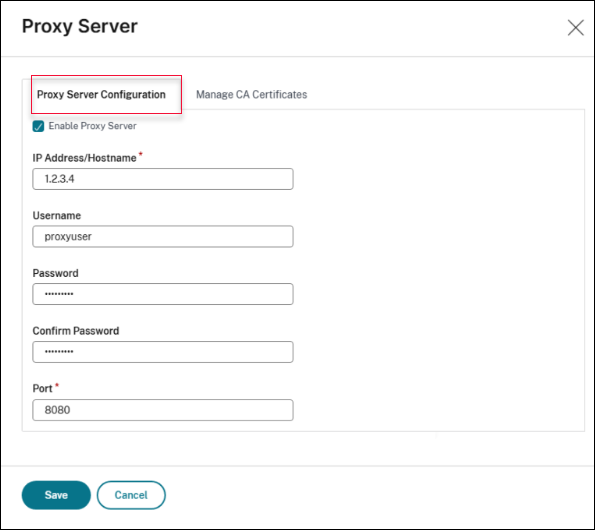
Manage CA certificate
If the proxy server performs SSL inspection, use the Manage CA Certificates tab to upload the CA certificate of proxy server. You can either add or delete the certificate as per your needs.
To upload the CA certificate of the proxy server, perform the following steps:
- Navigate to Settings > Administration and click Proxy Server.
- Click Upload Certificate.
To delete the CA certificate of the proxy server, perform the following steps:
- Navigate to Settings > Administration and click Proxy Server.
- Select the certificate to be deleted.
-
Click Delete Certificate.
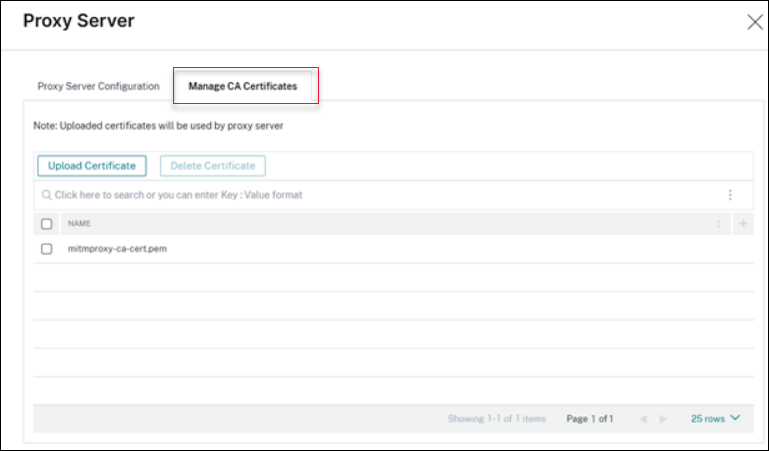
Share
Share
In this article
This Preview product documentation is Cloud Software Group Confidential.
You agree to hold this documentation confidential pursuant to the terms of your Cloud Software Group Beta/Tech Preview Agreement.
The development, release and timing of any features or functionality described in the Preview documentation remains at our sole discretion and are subject to change without notice or consultation.
The documentation is for informational purposes only and is not a commitment, promise or legal obligation to deliver any material, code or functionality and should not be relied upon in making Cloud Software Group product purchase decisions.
If you do not agree, select I DO NOT AGREE to exit.