License Activation Service
Important:
File-based licensing system (also referred to as manually managed entitlements), traditionally used for activating various on-premises components, will be End of Life (EOL) on April 15, 2026. License Activation Service (LAS) is the next generation technology for product activations across the suite of Citrix products. LAS will be the only way to activate and license NetScaler instances after April 15, 2026, supporting NetScaler Flexed licenses (CPL/UHMC), legacy NetScaler Pooled licenses, and NetScaler Fixed term Bandwidth licenses. To remain supported, your NetScaler and NetScaler Console deployments must be on a LAS compatible version.
The minimum required NetScaler versions that are LAS compatible are:
NetScaler ADCs: 14.1-51.80, 13.1-60.29, 13.1-37.247 (FIPS)
NetScaler SVM: 14.1-51.83, 13.1-60.30
NetScaler Console Service: Supported from early September 2025.
NetScaler Console on-prem: 14.1-51.83
Note: LAS support for Console on-prem is from release 14.1-51.83 onwards. However, file-based licensing is deprecated from Console on-prem releases 14.1-51.83 onwards and 13.1-60.26 onwards, and goes EOL on April 15th, 2026. That is, even if you upgrade to Console on-prem release 14.1-51.83 or release 13.1-60.26 or later, you can continue using file-based licensing. However you must upgrade to Console on-prem release 14.1-51.83 or later, and switch to LAS before 15th April 2026 because file-based licensing reaches EOL.
All the other forms of legacy NetScaler licenses such as Pooled vCPU, CICO, perpetual will not be supported with LAS. NetScaler instances leveraging perpetual licenses without an active maintenance will become unlicensed upon upgrade to the above mentioned software versions.
LAS-based licenses may not be available to customers where prohibited by law or regulations.
If you have questions or concerns, contact Customer Care. Citrix may limit or suspend your Citrix Maintenance for non-compliance with these requirements without liability in addition to any other remedies Citrix may have at law or equity. These requirements don’t apply where prohibited by law or regulation.
License Activation Service (LAS) is a new cloud-based licensing solution that provides an alternative to traditional file-based licensing. LAS introduces new modules for activating Citrix and NetScaler products, ensuring a seamless and modern approach to license management.
Notes:
- LAS is a licensing mechanism, not a license type.
- File-based licensing refers to the older method of licensing using manual entitlements. In this document, ‘File-based licensing’ and ‘manually managed entitlements’ are used interchangeably as they describe the same concept.
The following are the key benefits of LAS:
-
Automated entitlement delivery through an entitlement blob.
-
The external agent as proxy for licensing communication is optional.
-
LAS eliminates the need for Z-Cap software license files on the NetScaler MPX™ and SDX instances.
NetScaler version compatibility for LAS
To use LAS, your NetScaler instances must be running one of the following minimum versions:
- NetScaler ADCs: 14.1 51.80, 13.1 60.29, 13.1 37.247 (FIPS)
- NetScaler SVM: 14.1 51.83, 13.1 60.30
- NetScaler Console Service: Supported from early September 2025.
- NetScaler Console on-prem: 14.1-51.83
Note:
To use LAS, ensure that you have completed the following prerequisites:
The NetScaler instance is running a LAS-compatible version.
The NetScaler instance is added as a managed instance in NetScaler Console.
LAS supports Flexed licensing (UHMC/CPL), Pooled bandwidth licensing, and Fixed-term bandwidth licensing. All other forms of legacy NetScaler licenses, such as Pooled vCPU, CICO, are not supported with LAS.
Transitioning to LAS
Activate LAS with Cloud Connect
The Activate LAS with Cloud Connect option is for cloud-connected Console on-prem deployments. This deployment simplifies license management by automatically downloading entitlements and handling timely renewals directly from the Console service.
Notes:
- Ensure that the Enable Cloud Connect option is enabled to use Activate LAS with the Cloud Connect deployment method. To enable the option, see Enable Cloud Connect.
- LAS is automatically enabled once Cloud Connect is enabled.
You can verify that Cloud Connect is enabled by checking the top-right corner of the Console GUI. Once you connect to the NetScaler Console Service, you are directed to the LAS tab under License Management. Here, you can view the last and next renewal dates, but no manual action is needed.
Activating LAS involves obtaining a license entitlement file or blob on NetScaler Console on-prem. When you navigate to NetScaler Licensing > License Management > LAS, an introduction to the License Activation Service (LAS) is displayed.
Once LAS is enabled on your Console on-prem, all your NetScaler Flexed and Pooled license entitlements appear in the NetScaler Licenses > License management > License Activation Service (LAS) section.
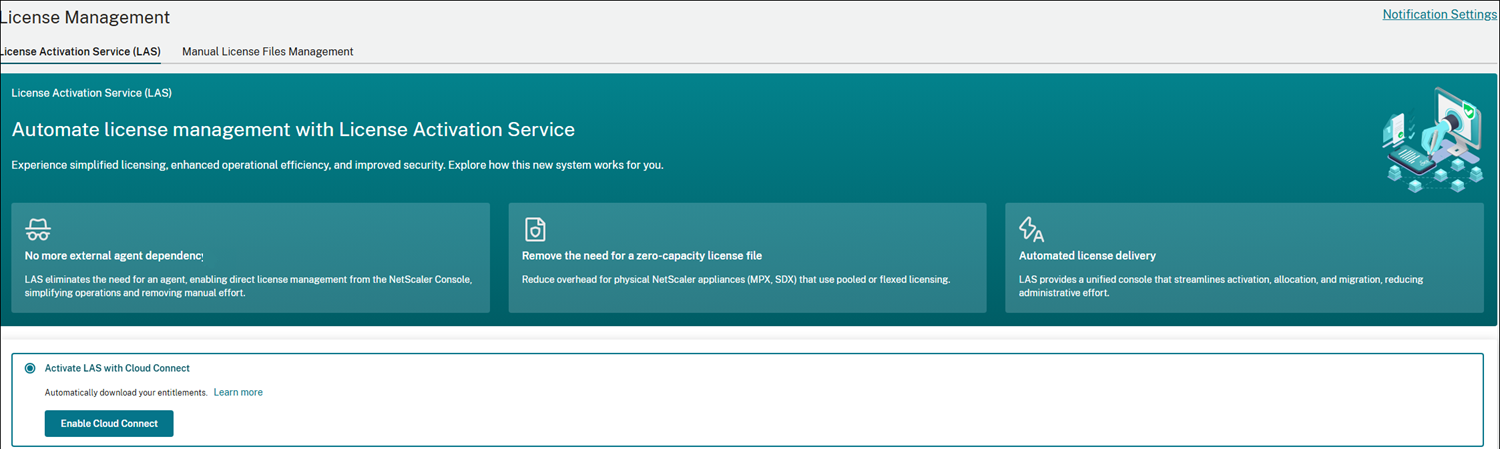
Using its cloud-connect feature, Console on-prem connects to the Console Service, which retrieves the license entitlement file or blob from LAS.
This entitlement file or blob is valid for 30 days. To ensure continuous licensing, the cloud-connected Console automatically refreshes this entitlement blob every day with LAS.
With file-based licensing, your applied entitlements and configurations are visible under NetScaler Licenses > License management> Manual License File management tab.
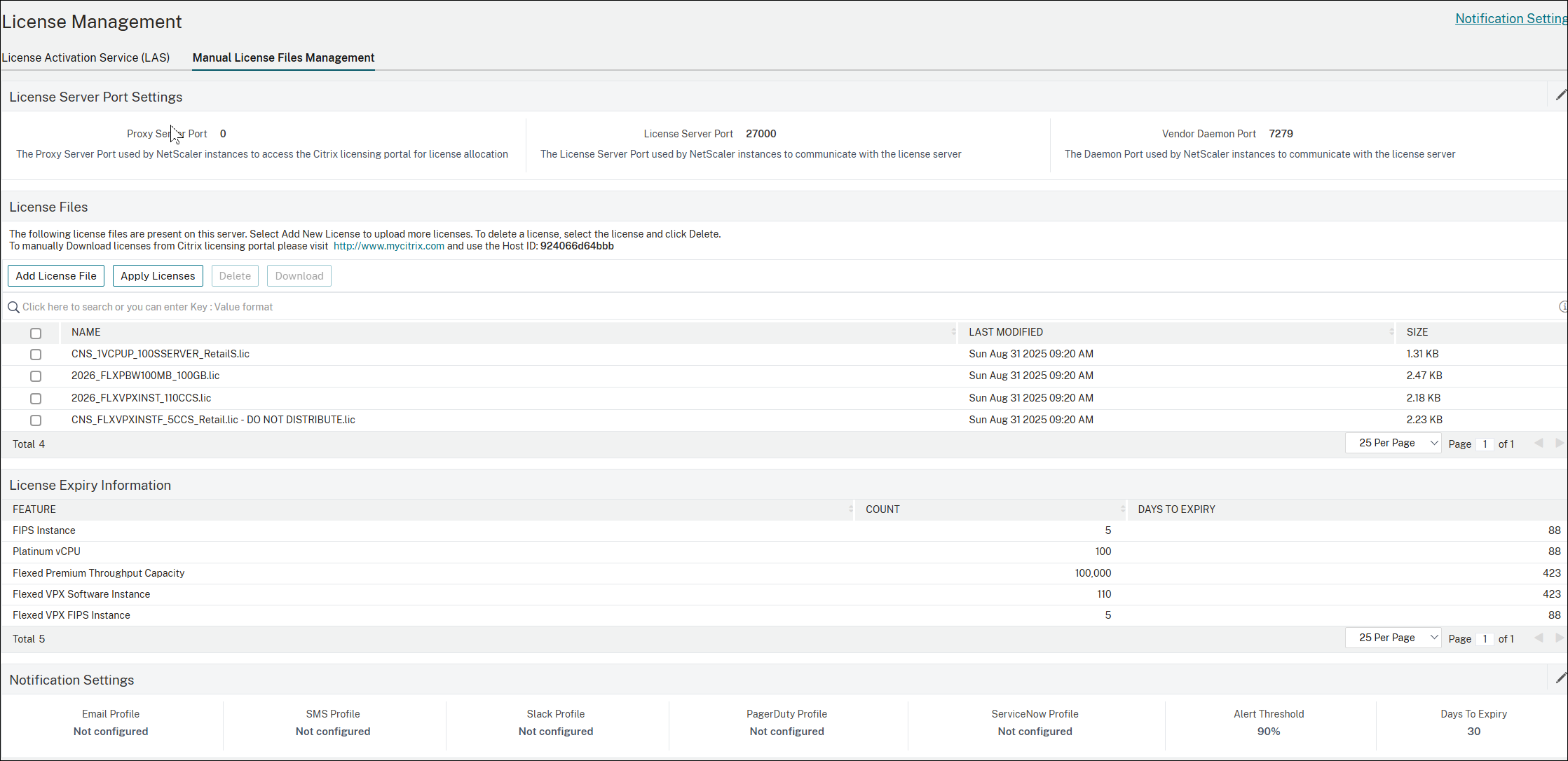
License or Migrate NetScaler Instances to LAS
When you navigate to NetScaler Licenses > License management > License Activation Service (LAS), the GUI dynamically updates based on the compatibility of your NetScaler instances. If you do not have any NetScaler instances on a LAS-compatible version, a message is displayed in the screen directing you to upgrade or add a NetScaler.
Note:
If some of your NetScaler instances are upgraded to a compatible version, you can use LAS for those specific instances.
If one or more of your NetScaler instances are compatible with LAS, they are organized into two categories:
License NetScaler instances with LAS: These are instances that are not yet using LAS but are compatible.
Migrate the licensed NetScaler instances to LAS: These are instances that are already licensed through a different method and are eligible to be migrated to LAS.
The NetScaler GUI adjusts dynamically depending on whether you are a first-time LAS user (with zero instances on LAS) or an existing user (already have instances on LAS and are now adding more).
First Time User
The following image is displayed for the first-time user:
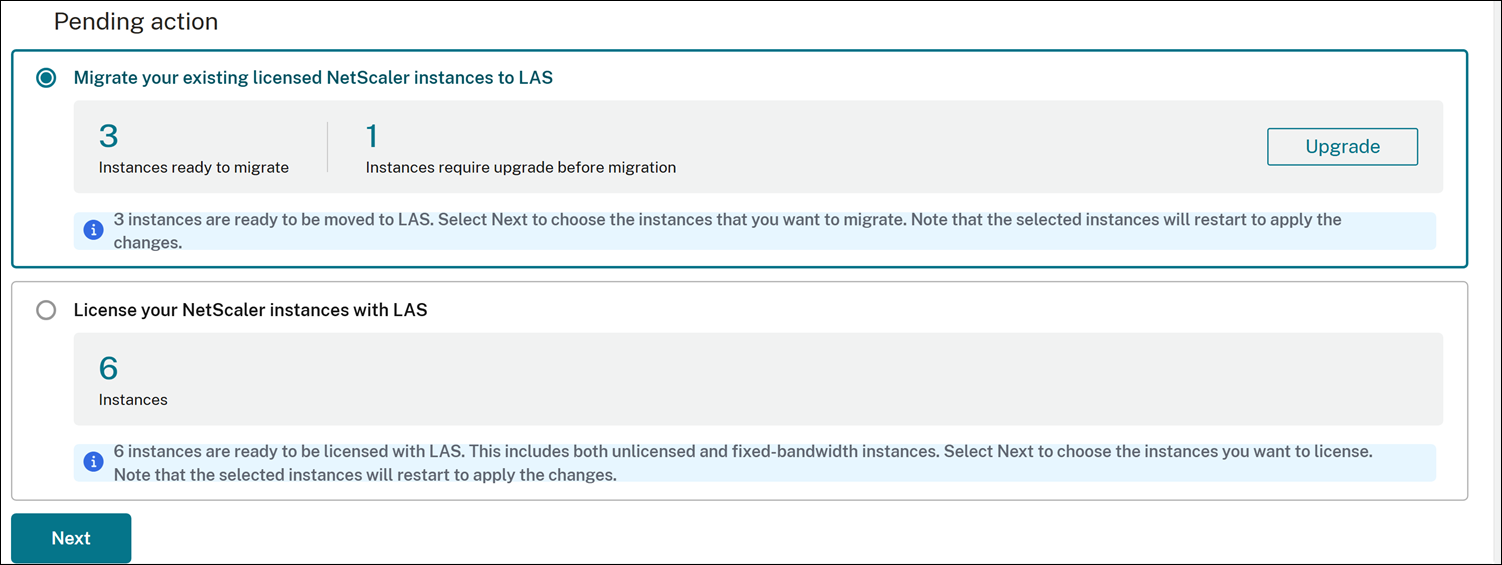
Licensing NetScaler Instances with LAS
The License NetScaler instances with LAS section lists NetScaler instances that are currently unlicensed or that do not use a Flexed bandwidth or Pooled bandwidth file-based license.
To license the instances with LAS perform the following steps :
- Select License with License Activation Service (LAS), click Next.
- Select an instance, and click Continue.
- Enter the details and click Submit. Repeat the steps for each NetScaler instance you want to license with LAS.
Note:
The selected instances restart for the license to take effect, except for SDX instances.
Migrating existing licensed NetScaler instances to LAS
The Migrate existing licensed instances to LAS section lists all NetScaler instances with Flexed or Pooled file-based licenses. They are categorized as follows:
-
Instances ready to migrate: Lists the instances that are on LAS-compatible versions or builds and are ready to be migrated to LAS. To migrate, perform the following steps:
- Select Migrate your existing licensed NetScaler instances to LAS, and click Next.
- In Migrate to License Activation Service (LAS), select one or more NetScaler instances, and click Migrate.
Note:
Applying these changes restarts the selected instances, except for SDX instances.
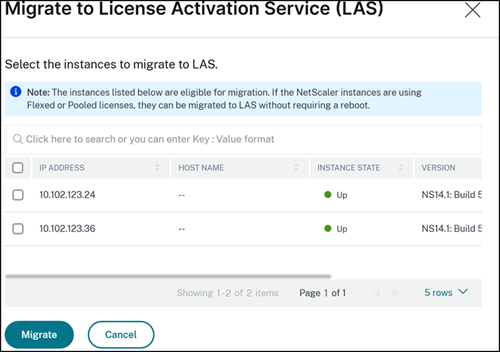 .
.
-
Instances require upgrade before migration: List the instances that are to be upgraded to a compatible version or builds before migration. To upgrade, perform the following steps:
Prerequisite:
To use LAS-based licensing, the edition of your NetScaler instance must match the edition of your Pooled or Flexed file-based license. Ensure that you change the instance’s edition to match the new license before you begin the migration.
- Select Migrate your existing licensed NetScaler instances to LAS click Upgrade.
- In Upgrade NetScaler page, select the instance and upgrade the instances to versions or builds compatible with LAS.
Existing LAS User
If you are an existing LAS user, you see the following GUI.
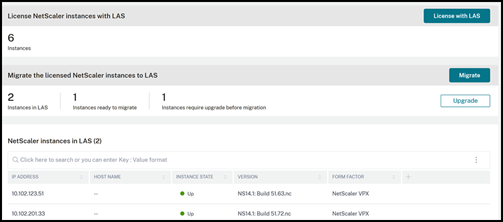 .
.
Note: To view the CPX instances licensed with LAS, see the Flexed Dashboard GUI. CPX instances are not listed here under NetScaler instance with LAS.
License NetScaler Instances with LAS
The License NetScaler instances with LAS section lists NetScaler instances that are currently unlicensed or use any license other than a Flexed bandwidth or Pooled bandwidth file-based license.
To license the instances with LAS, perform the following steps:
- Under License with License Activation Service (LAS), click License with LAS.
- Select an instance, and click Continue.
- Enter the details and click Submit. Repeat the steps for each NetScaler instance you want to license with LAS.
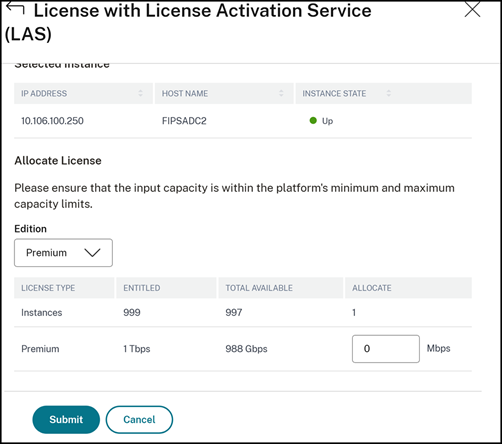 .
.
Note:
The selected instances restart for the license to take effect.
Migrate the Licensed NetScaler Instances to LAS
The Migrate the licensed NetScaler instances to LAS section lists all NetScaler instances with a Flexed or Pooled file-based license. They are categorized as follows:
- Instances in LAS: Lists the instances that are already using LAS-based licensing.
-
Instances ready to migrate: Lists instances that are compatible instances ready for migration. To migrate, perform the following steps:
- Select Migrate the licensed NetScaler instances to LAS, click Migrate.
- Select one or more NetScaler instances, and click Migrate. Note: Applying these changes restarts the selected instances, except for SDX instances.
-
Instances require upgrade before migration: Lists instances that are to be upgraded to a compatible version. To upgrade, perform the following steps:
Prerequisite:
To use LAS-based licensing, the edition of your NetScaler instance must match the edition of your Pooled or Flexed license. Ensure that you change the instance’s edition to match the new license before you begin the migration.
- Select Instances require upgrade before migration, click Upgrade.
- Select one or more NetScaler instances, and click Upgrade.
- Enter the details and click Submit.
License Activation Blob Behavior
The license activation blobs that NetScaler instances get from Console on-prem as part of License with LAS or Migrate to LAS are valid for 30 days. If a NetScaler loses and then regains connectivity with Console on-prem, the license activation blob is immediately restored.
When a NetScaler is unable to connect back to Console on-prem for up to 24 hours, it enters a grace period. By default, license activation blobs refresh every 8 hours. If three consecutive 8-hour refresh attempts fail over 24 hours, the NetScaler enters a grace period.
License grace period alert
The following are the touch points for the license grace period alert:
-
On the Flexed dashboard, a warning icon appears that the instance is in the grace period and the remaining days before the license activation blob expires.
-
Every time an admin logs in to the NetScaler instance GUI, a pop-up message appears indicating that the instance is in the grace period and the remaining days before the license activation blob expires.
-
Email notifications are sent to the email address configured. For more information, see Configure email settings.
Note: Ensure to select Licenses for System Event Category to receive license-related email notifications.
Information sent to LAS during LAS licensing workflow
This section details all information sent as part of the request for an activation blob to LAS during every initial request and each LAS activation blob refresh request. The following table summarizes the parameters sent to LAS during the licensing workflow:
| Parameter | Description | Need for it in LAS workflow |
|---|---|---|
| lsguid | Unique ID of Console on-prem in UUID format | LAS binding parameter |
| lsid | Unique ID of Console on-prem in SHA256 | LAS binding parameter |
| pubkey | Public key of Console on-prem used for NetScaler token distribution | Ensures that LAS has authorized this Console |
| ccid | Citrix Cloud ID that is used to onboard the Console on-prem | LAS binding parameter |
| lsbuild | Build version of Console on-prem | LAS activation requirement |
| Console IP and hostname | Hostname of Console on-prem in the IP_hostname format | LAS activation requirement |
| activated_clients | List of NetScalers with LAS licenses, features, and request times. Note: NSIPs are not shared; only the LPEID (unique ID) is provided. | List of NetScalers with LAS activation blobs generated by this Console. |
| lastactivationid | Previous LAS activation ID, provided during renewal | For LAS side tracking |