-
-
-
-
Scenarios for Flexed or Pooled license expiry and connectivity issues behavior
-
Configure NetScaler Console as the Flexed or Pooled license server
This content has been machine translated dynamically.
Dieser Inhalt ist eine maschinelle Übersetzung, die dynamisch erstellt wurde. (Haftungsausschluss)
Cet article a été traduit automatiquement de manière dynamique. (Clause de non responsabilité)
Este artículo lo ha traducido una máquina de forma dinámica. (Aviso legal)
此内容已经过机器动态翻译。 放弃
このコンテンツは動的に機械翻訳されています。免責事項
이 콘텐츠는 동적으로 기계 번역되었습니다. 책임 부인
Este texto foi traduzido automaticamente. (Aviso legal)
Questo contenuto è stato tradotto dinamicamente con traduzione automatica.(Esclusione di responsabilità))
This article has been machine translated.
Dieser Artikel wurde maschinell übersetzt. (Haftungsausschluss)
Ce article a été traduit automatiquement. (Clause de non responsabilité)
Este artículo ha sido traducido automáticamente. (Aviso legal)
この記事は機械翻訳されています.免責事項
이 기사는 기계 번역되었습니다.책임 부인
Este artigo foi traduzido automaticamente.(Aviso legal)
这篇文章已经过机器翻译.放弃
Questo articolo è stato tradotto automaticamente.(Esclusione di responsabilità))
Translation failed!
Self-service diagnostics for Analytics
NetScaler Console performs self-service diagnostics to identify the license and configuration issues on the managed instances for the following analytics features:
-
Web Insight
-
HDX™ Insight
-
Gateway Insight
-
WAF Security Violations
-
SSL Forward Proxy Analytics
The self-service diagnostics runs every 12 hours and generates a diagnostic report if issues are found for each of the specified analytics features. The diagnostic report provides the sources of the issues, the types of issues, and the corrective actions to resolve the issues. The self-service diagnostics helps you to identify and troubleshoot the issues faster.
For example, if AppFlow policy is not bound on a virtual server or a virtual server is not licensed, NetScaler Console does not get the desired data for Web Insight monitoring. The self-service diagnostics identifies the issues and generates a diagnostic report. You can view the diagnostic report to check the issues and perform the corrective actions.
View the diagnostic report
To view the diagnostic reports for the specified analytics features, you need to go to the respective analytics node in the dashboard of NetScaler Console.
For example, to view the diagnostic report for Web Insight, navigate to Applications > Web Insight. On the Web Insight page, select the Show Diagnostics icon.
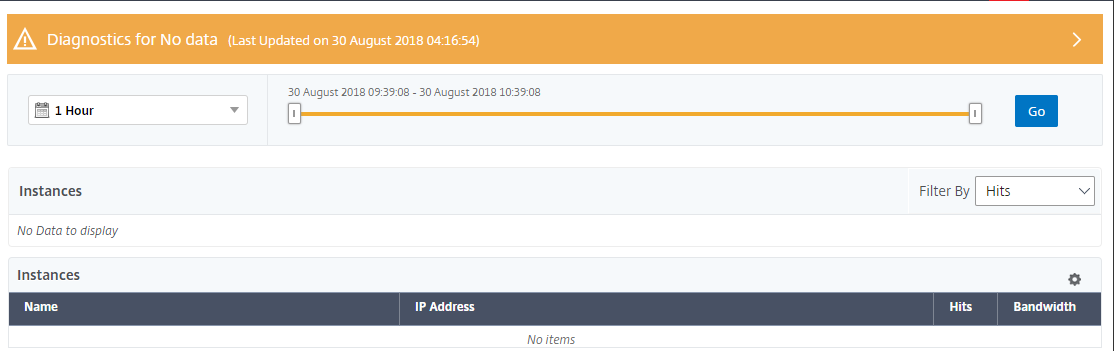
You can also run an instant diagnostic if you want to check for issues. Click Run diagnostics. Choose the instances and select Run Diagnostics.
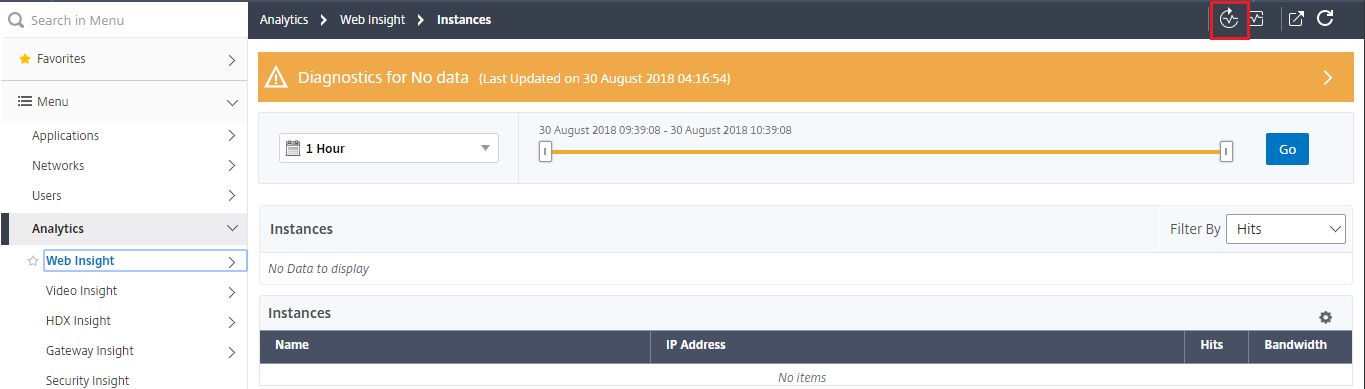
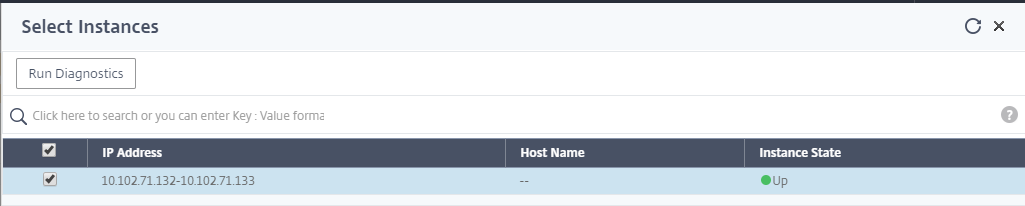
Analyze the diagnostic report
The self-service diagnostics displays the diagnostic report in either orange or blue background according to criticality of issues.
Diagnostic report in the orange background signifies a higher criticality than the blue background.
For example, there are five virtual servers configured on your NetScaler instance. If you have not enabled the AppFlow parameters on any virtual servers, NetScaler Console does not receive the Web Insight and WAF Security Violations traffic for analysis. The self-service diagnostics identifies the configuration issues as critical. You see the diagnostic reports in orange background in the Web Insight and the WAF Security Violations feature.

If you have enabled AppFlow on one of the virtual servers, NetScaler Console receives data for analytics. You see the diagnostic report in blue background because at least one virtual server is sending traffic for analysis.

IMPORTANT: The self-service diagnostics does not check for traffic flow. It only checks for license or configuration issues that are associated with the specified analytics features on the managed instances. Sometimes, you do not see any analytics data because there is no active traffic flowing through virtual servers.
The Diagnostic report has a summary page and a detailed information page.
The summary page provides an overview about the types of issues- license or configuration. The page might contain hyperlinks that direct you to the relevant configuration pages.
For example, if there are no load balancing virtual servers licensed on your NetScaler Console, the summary page provides a hyperlink that directs you to the System Licenses page.
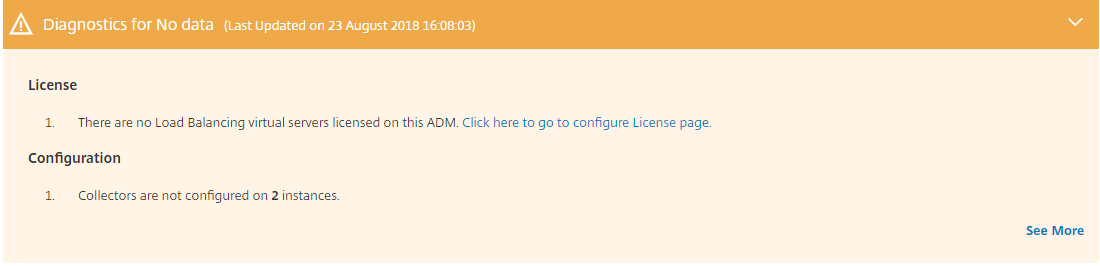
To view the detailed information about the issues, click See more on the summary page.
The detailed information page provides the complete information about the issues and recommends action that you need to perform. You can click the hyperlink against each issue to configure the managed instance or the virtual server.
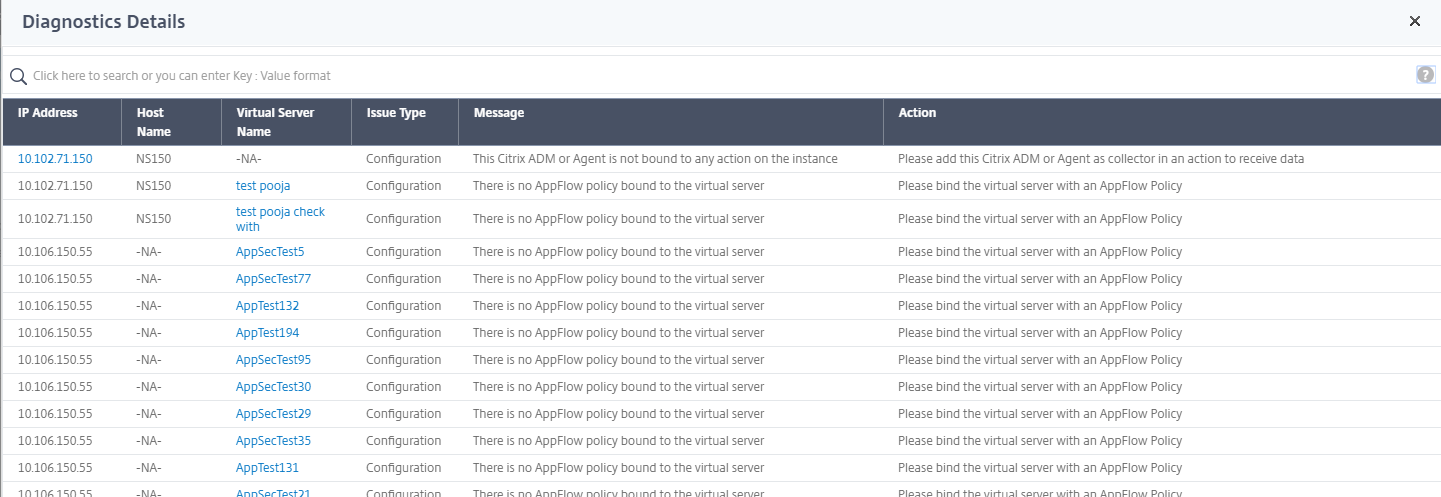
You can also search the issues based on the action, host name, IP address, and issue type and so on.
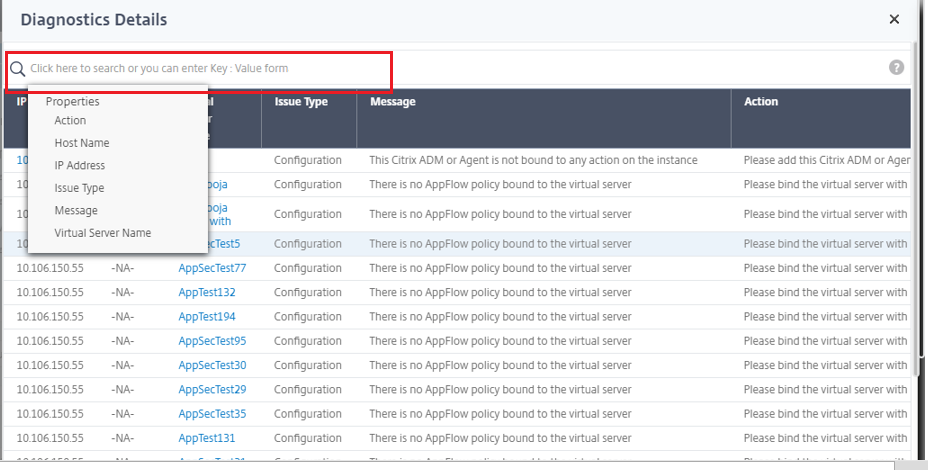
After resolving the issues, you need to run an instant diagnostic to generate the latest diagnostic report.
Share
Share
In this article
This Preview product documentation is Cloud Software Group Confidential.
You agree to hold this documentation confidential pursuant to the terms of your Cloud Software Group Beta/Tech Preview Agreement.
The development, release and timing of any features or functionality described in the Preview documentation remains at our sole discretion and are subject to change without notice or consultation.
The documentation is for informational purposes only and is not a commitment, promise or legal obligation to deliver any material, code or functionality and should not be relied upon in making Cloud Software Group product purchase decisions.
If you do not agree, select I DO NOT AGREE to exit.