Security Advisory
A safe, secure, and resilient infrastructure is the lifeline of any organization. Organizations must track new Common Vulnerabilities and Exposures (CVEs), and assess the impact of CVEs on their infrastructure. They must also understand and plan the remediation to resolve the vulnerabilities. The Security Advisory feature in NetScaler Console enables you to identify the CVEs putting your NetScaler instances at risk and recommends remediations.
Starting from 14.1 8.x build, you can use the full version of the Security Advisory by configuring Cloud Connect and enabling Security Advisory.
If you have not configured Cloud Connect, you can view the preview only version of Security Advisory. You can click Enable Cloud Connect and complete the configuration to use the full version of the Security Advisory. For more information, see Cloud Connect.
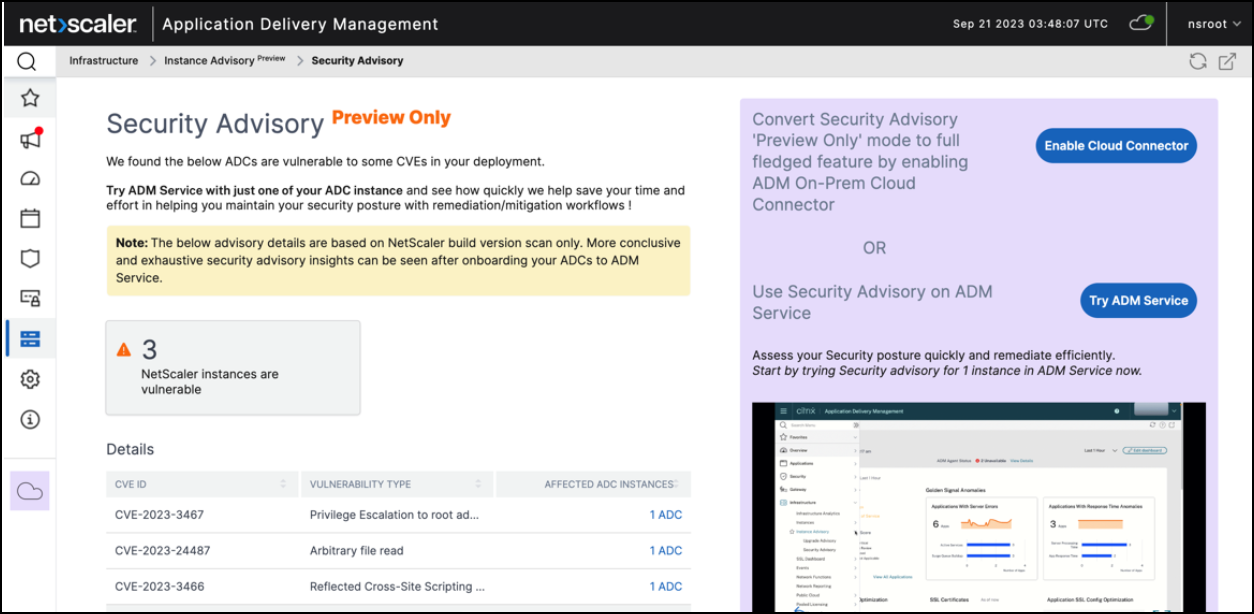
After you configure Cloud Connect and enable Security Advisory, you can view the updated Security Advisory page.
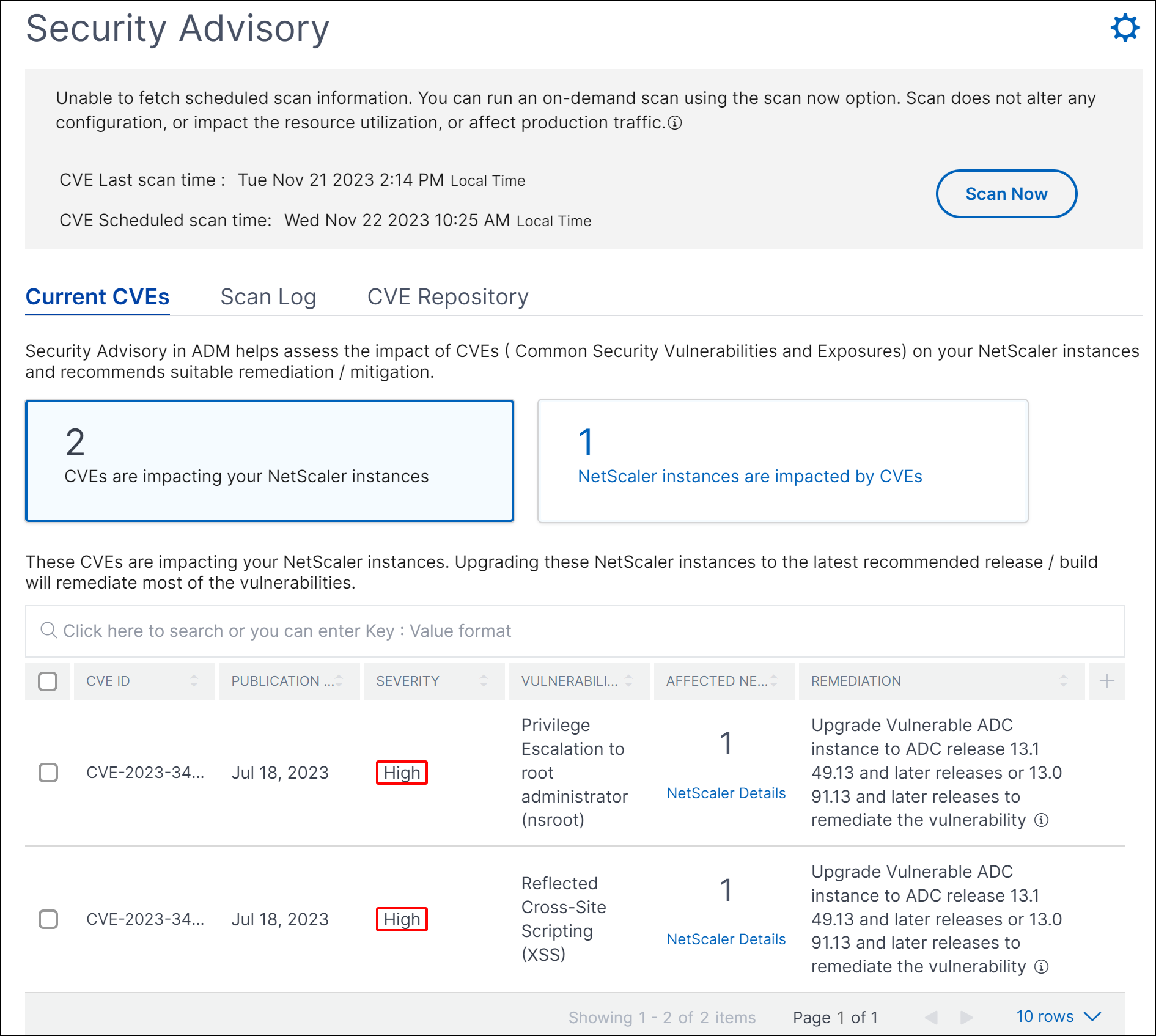
As an administrator, you must ensure to track any new Common Vulnerabilities and Exposures (CVEs), assess the impact of CVEs, understand the remediation, and resolve the vulnerabilities.
Security advisory features
The following security advisory features help you protect your infrastructure:
| Features | Description |
|---|---|
| System scan | Scans all managed instances by default once a week. NetScaler Console decides the date and time of system scans, and you cannot change them. |
| On-demand scan | You can manually scan the instances when required. If the time elapsed after the last system scan is significant, you can run an on-demand scan to assess the current security posture. Or scan after a remediation has been applied, to assess the revised posture. |
| CVE impact analysis | Shows the results of all CVEs impacting your infrastructure and all the NetScaler instances getting impacted and suggests remediation. Use this information to apply remediation to fix security risks. |
| Scan Log | Stores the copies of the last five scans. You can download these reports in CSV and PDF formats, and analyze them. |
| CVE repository | Gives a detailed view of all the NetScaler related CVEs that Citrix has announced since Dec 2019, that might impact your NetScaler infrastructure. You can use this view to understand the CVEs in the security advisory scope and to learn more about the CVE. For information on CVEs that are not supported, see Unsupported CVEs in Security Advisory. |
Points to note
-
Security Advisory does not support NetScaler builds that have reached End of Life (EOL). We recommend you upgrade to the NetScaler supported builds or versions.
-
Instances supported for CVE detection: all NetScaler (SDX, MPX, VPX) and Gateway.
-
CVEs supported: All CVEs after Dec 2019.
Note:
The detection and remediation of vulnerabilities impacting the NetScaler Gateway plug-in for Windows is not supported by the NetScaler Console Security Advisory. For information on CVEs that are not supported, see Unsupported CVEs in Security Advisory.
-
NetScaler Console security advisory doesn’t account for any kind of feature misconfiguration while identifying the vulnerability.
-
NetScaler Console security advisory only supports the identification and remediation of the CVEs. It does not support identification and remediation of the security concerns that are highlighted in the Security article.
-
Scope of NetScaler, Gateway releases: The feature is limited to main builds. Security advisory does not include any special build in its scope.
- Security advisory is not supported in Admin partition.
-
The following types of scan are available for CVEs:
-
Version scan: This scan needs NetScaler Console to compare the version of an NetScaler instance with the versions and builds on which the fix is available. This version comparison helps NetScaler Console security advisory identify whether the NetScaler is vulnerable to the CVE. For example, if a CVE is fixed on an NetScaler release and build xx.yy, security advisory considers all the NetScaler instances on builds lesser than xx.yy as vulnerable. Version scan is supported today in security advisory.
-
Config scan: This scan needs NetScaler Console to match a pattern specific to the CVE scan with NetScaler config file (nsconf). If the specific config pattern is present in the NetScaler ns.conf file, the instance is considered vulnerable for that CVE. This scan is typically used with version scan. Config scan is supported today in security advisory.
-
Custom scan: This scan needs NetScaler Console to connect with the managed NetScaler instance, push a script to it, and run the script. The script output helps NetScaler Console identify whether the NetScaler is vulnerable to the CVE. Examples include specific shell command output, specific CLI command output, certain logs, and existence or content of certain directories or files. Security Advisory also uses custom scans for multiple config patterns matches, if config scan cannot help with the same. For CVEs that require custom scans, the script runs every time your scheduled or on-demand scan runs. Learn more about the data collected and options for specific custom scans in the Security Advisory documentation for that CVE.
-
-
Scans do not impact production traffic on NetScaler and do not alter any NetScaler configuration on NetScaler.
-
NetScaler Console Security Advisory does not support CVE mitigation. If you have applied mitigation (temporary workaround) to the NetScaler instance, NetScaler Console will still identify the NetScaler as a vulnerable NetScaler until you have completed remediation.
-
For the FIPS instances, the CVE scan is not supported.
How to use the security advisory dashboard
To access the Security Advisory dashboard, from the NetScaler Console GUI, navigate to Infrastructure > Instance Advisory > Security Advisory.
The dashboard includes three tabs:
-
Current CVEs
-
Scan Log
-
CVE Repository
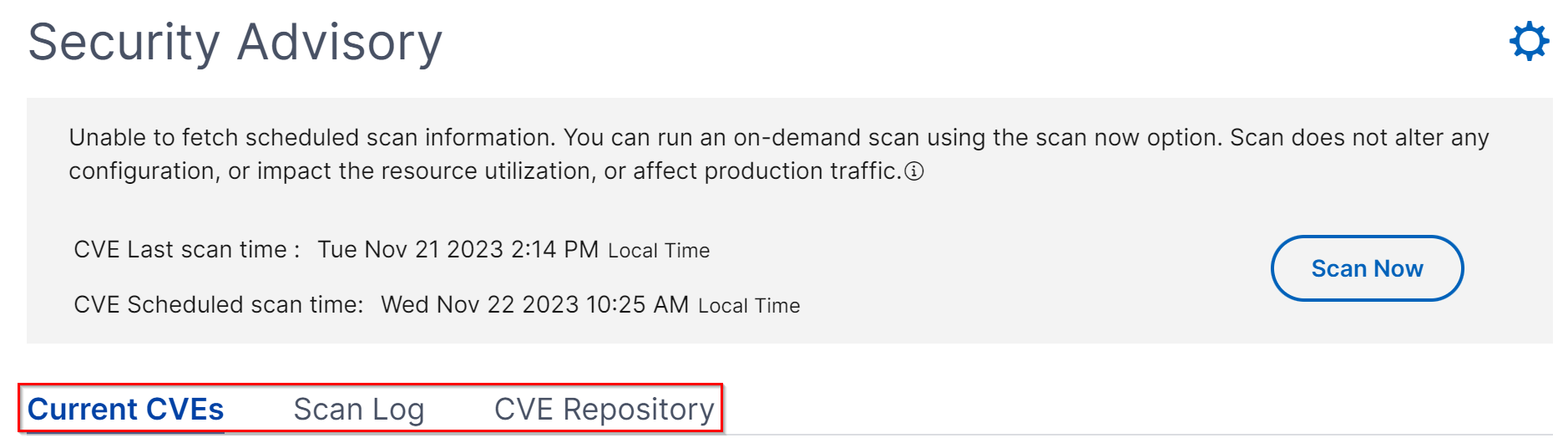
Important:
In the Security Advisory GUI or report, all CVEs might not appear, and you might only see one CVE. As a workaround, click Scan Now to run an on-demand scan. After the scan is complete, all the CVEs in scope (approximately 15) appear in the UI or report.
On the upper-right corner of the dashboard is the settings icon, which allows you to:
-
Enable and disable notifications.
You can receive the following notifications for CVEs impact.
-
Email, Slack, PagerDuty, and ServiceNow notifications for CVE scan result changes and new CVEs that are added in CVE repository.
-
Cloud notification for CVE impact scan result changes.

-
-
Configure Custom Scan Settings
You can click the Custom Scan Settings list to view the additional settings checkbox. You have the option of selecting the checkbox and opt out of these CVE Custom scans. The impact of the CVEs that need a custom scan will not be evaluated for your NetScaler instances in the Security Advisory.
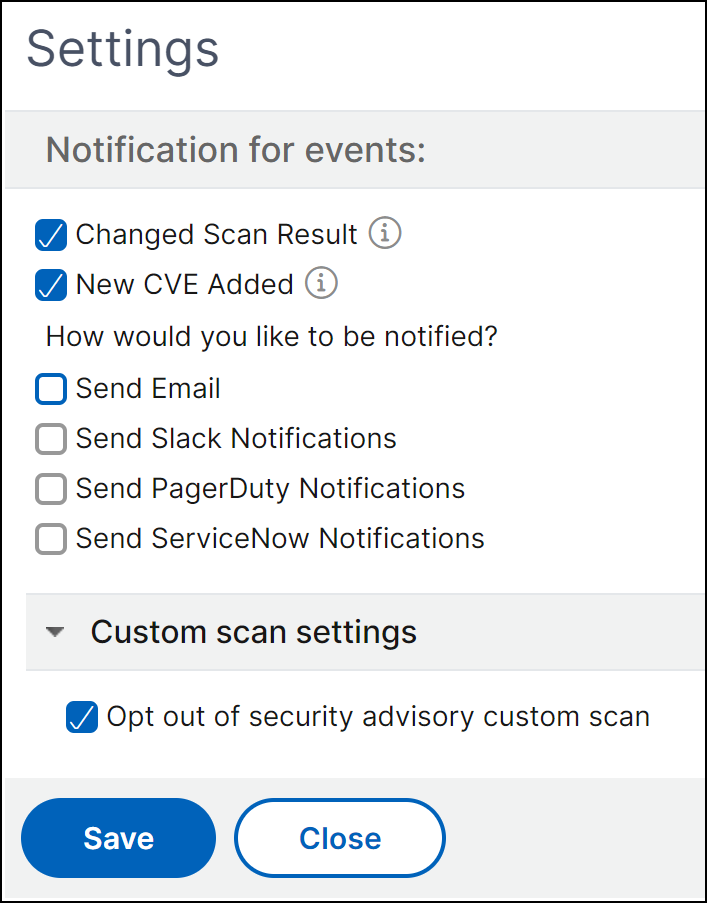
Current CVEs
This tab shows the number of CVEs impacting your instances and also the instances that are impacted by CVEs. The tabs are not sequential, and as an admin, you can switch between these tabs depending on your use case.
The table showing the number of CVEs impacting the NetScaler instances has the following details.
CVE ID: The ID of the CVE impacting the instances.
Publication date: The date the security bulletin was released for that CVE.
Severity score: The severity type (high/medium/critical) and score. To see the score, hover over the severity type.
Vulnerability type: The type of vulnerability for this CVE.
Affected NetScaler instances: The instance count that the CVE ID is impacting. On hover over, the list of NetScaler instances appears.
Remediation: The available remediations, which are upgrading the instance (usually) or applying config packs.
The same instance can be impacted by multiple CVEs. This table helps you see how many instances one particular CVE or multiple selected CVEs are impacting. To check the IP address of the impacted instance, hover over NetScaler Details under Affected NetScaler Instances. To check the details of the impacted instance, click View Affected Instances at the bottom of the table. You can also add or remove columns in the table by clicking the plus sign.
In this screen the number of CVEs impacting your instances is 3 CVEs and the instances that are impacted by these CVEs is one.

The <number of> NetScaler instances are impacted by CVEs tab shows you all the affected NetScaler Console NetScaler instances. The table shows the following details:
- NetScaler IP address
- Host name
- NetScaler model number
- State of the NetScaler
- Software version and build
- List of CVEs impacting the NetScaler.
You can add or remove any of these columns according to your need, by clicking the + sign.
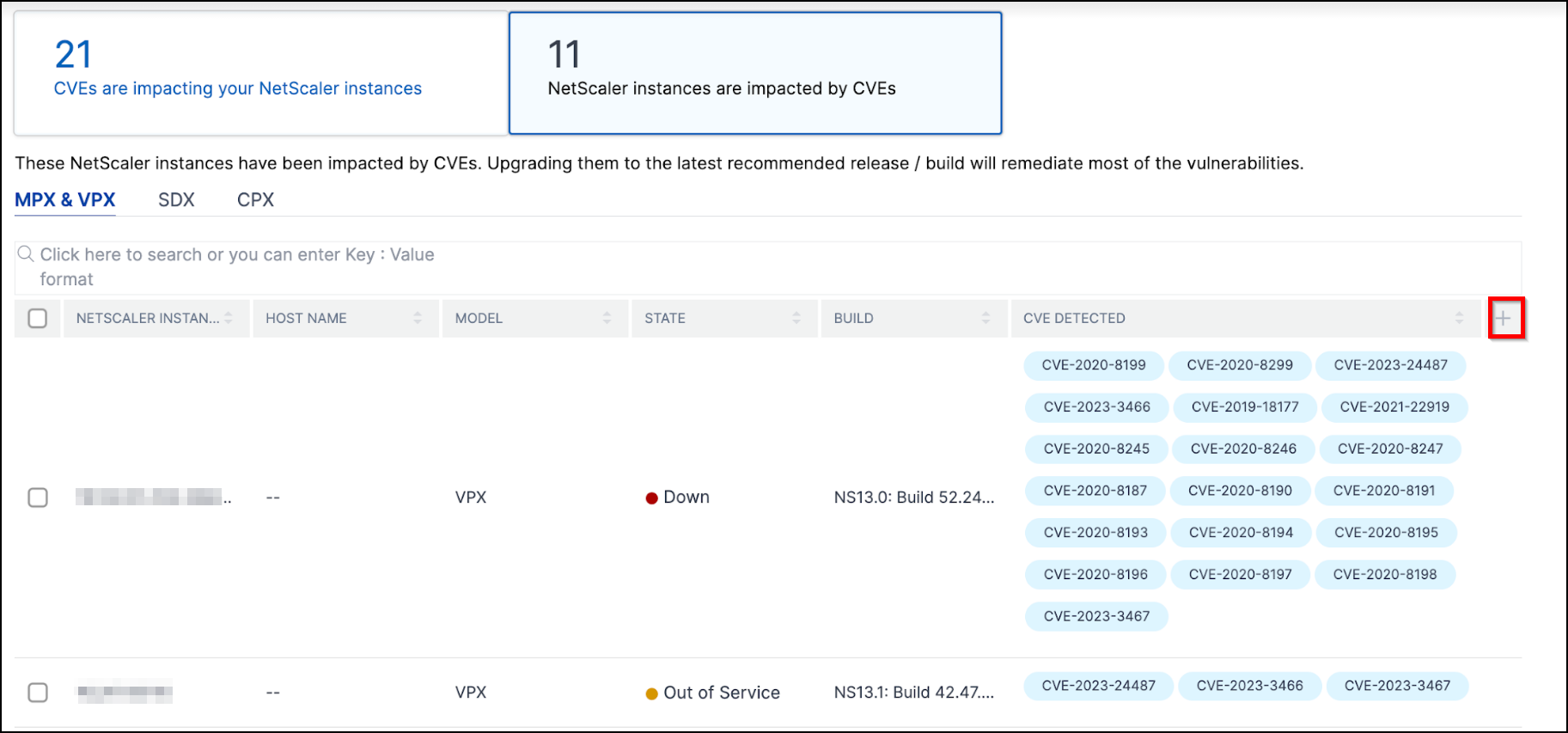
To fix the vulnerability issue, select the NetScaler instance and apply the recommended remediation. Most of the CVEs need upgrade as a remediation, while others need upgrade and an additional step as remediation.
-
For CVE-2020-8300 remediation, see Remediate vulnerabilities for CVE-2020-8300.
-
For CVE-2021-22927 and CVE-2021-22920, see Remediate vulnerabilities for CVE-2021-22927 and CVE-2021-22920.
-
For CVE CVE-2021-22956, see Identify and remediate vulnerabilities for CVE-2021-22956
-
For CVE CVE-2022-27509, see Remediate vulnerabilities for CVE-2022-27509
Note
If your NetScaler instances have customizations, see Upgrade considerations for customized NetScaler configurations before planning NetScaler upgrade.
Upgrade: You can upgrade the vulnerable NetScaler instances to a release and build that has the fix. This detail can be seen in the remediation column. To upgrade, select the instance and then click Proceed to upgrade workflow. In the upgrade workflow, the vulnerable NetScaler is auto-populated as the target NetScaler.
Note
The releases 12.0, 11,0, 10.5 and lower are already end of life (EOL). If your NetScaler instances are running on any of these releases, upgrade to a supported release.
The upgrade workflow starts. For more information on how to use NetScaler Console to upgrade NetScaler instances, see Use jobs to upgrade NetScaler instances.
Note
The release and build to which you want to upgrade is at your discretion. See the advice under the remediation column to know which release and builds have the security fix. And accordingly select a supported release and build, which has not reached end of life yet.
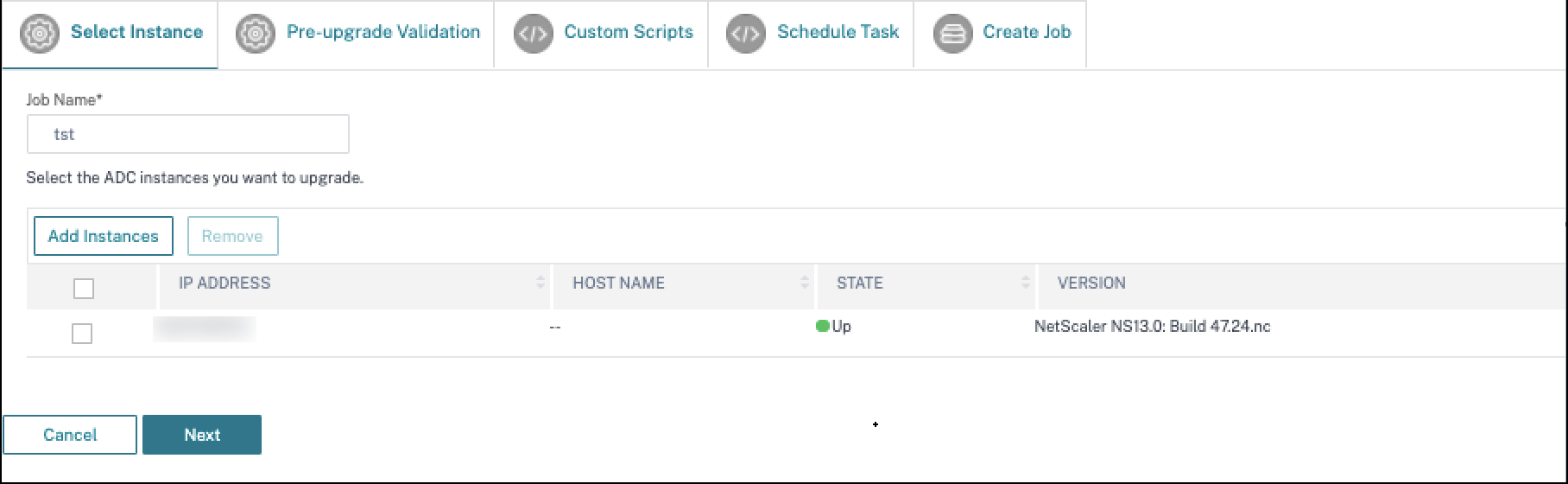
Scan Log
The tab shows reports of the last five CVE scans, which include both default system scans and on-demand user-initiated scans. You can download the report of each scan in CSV and PDF formats. If an on-demand scan is in progress, you can also see the completion status.
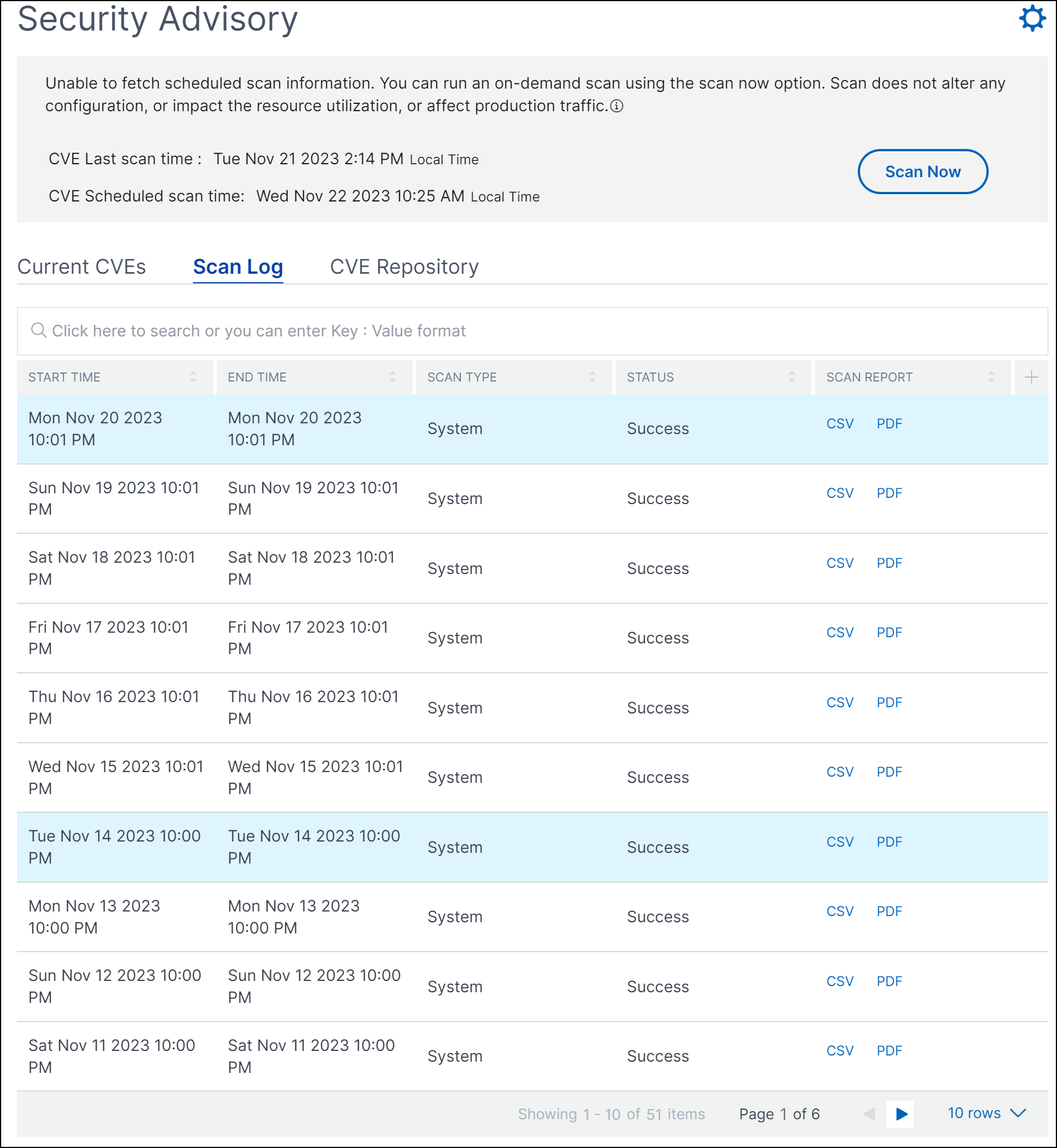
CVE Repository
This tab includes the latest information of all CVEs from December 2019, along with the following details:
- CVE IDs
- Vulnerability type
- Publication date
- Severity level
- Remediation
-
Links to security bulletins
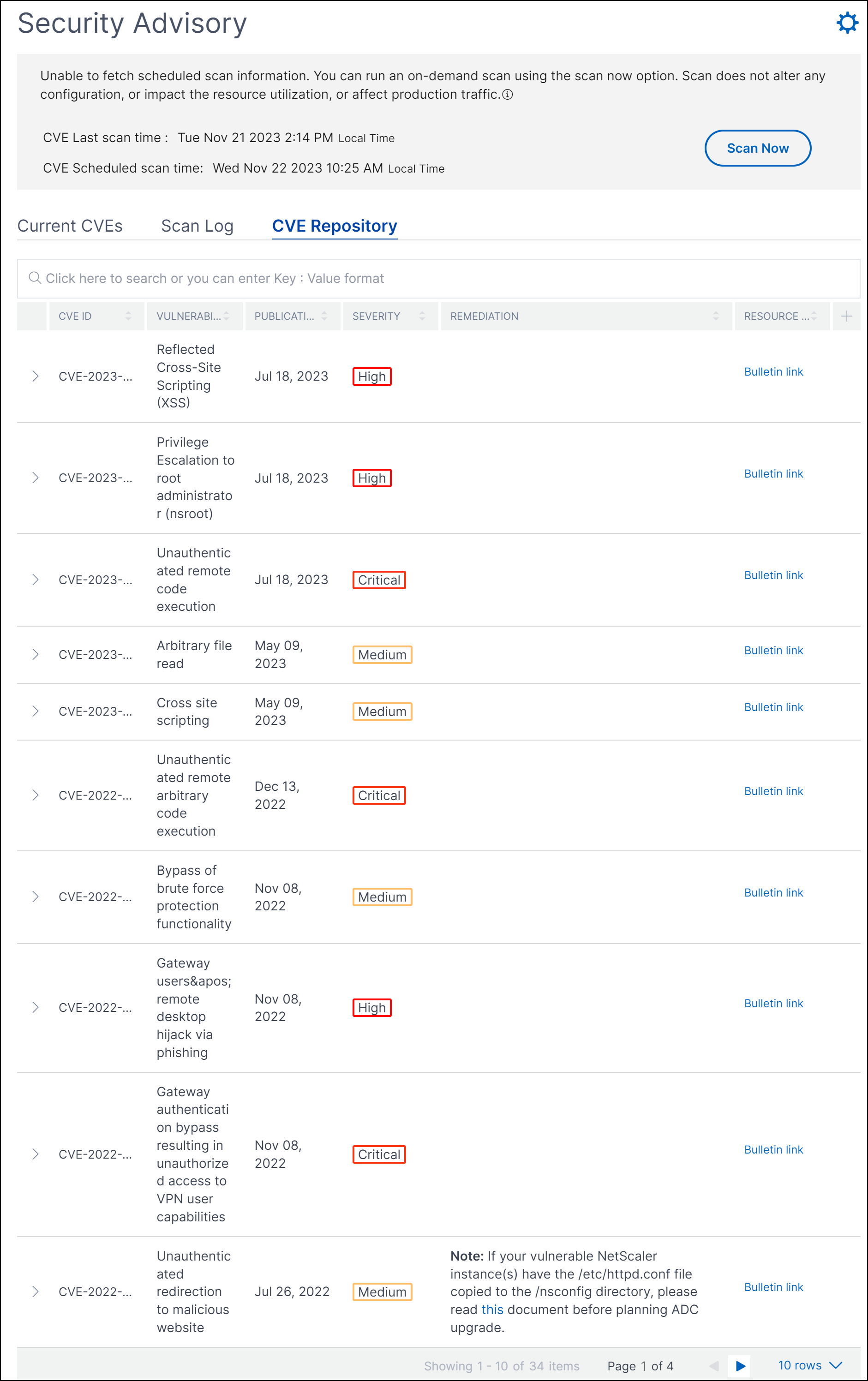
Scan Now
You can scan the instances anytime, according to your need.
Click Scan Now to scan for CVEs that are impacting your NetScaler instances. Once the scanning is complete, the revised security details appear in the security advisory GUI.

NetScaler Console takes a few minutes to complete the scan.
Notification
As an admin, you receive Citrix Cloud notifications, which tell how many NetScaler instances are vulnerable with CVEs. To see the notifications, click the bell icon on the upper-right corner of the NetScaler Console GUI.

Security Advisory in 14.1 4.x or earlier builds
If you are in the earlier builds, you can only use the preview version of the Security Advisory feature. The preview version only highlights the NetScaler CVEs and the NetScaler instances onboarded to NetScaler Console service that are at risk. If you want to use the full version of the Security Advisory feature, you must enable Cloud Connect.
IMPORTANT
For a detailed analysis on the CVE impact, conclusive information on custom scans/system scans, remediation and mitigation workflows, try NetScaler Console Service.
View security advisory
To access Security Advisory, navigate to Infrastructure > Instance Advisory > Security Advisory. You can see the vulnerability status of all the NetScaler instances that you manage through NetScaler Console.
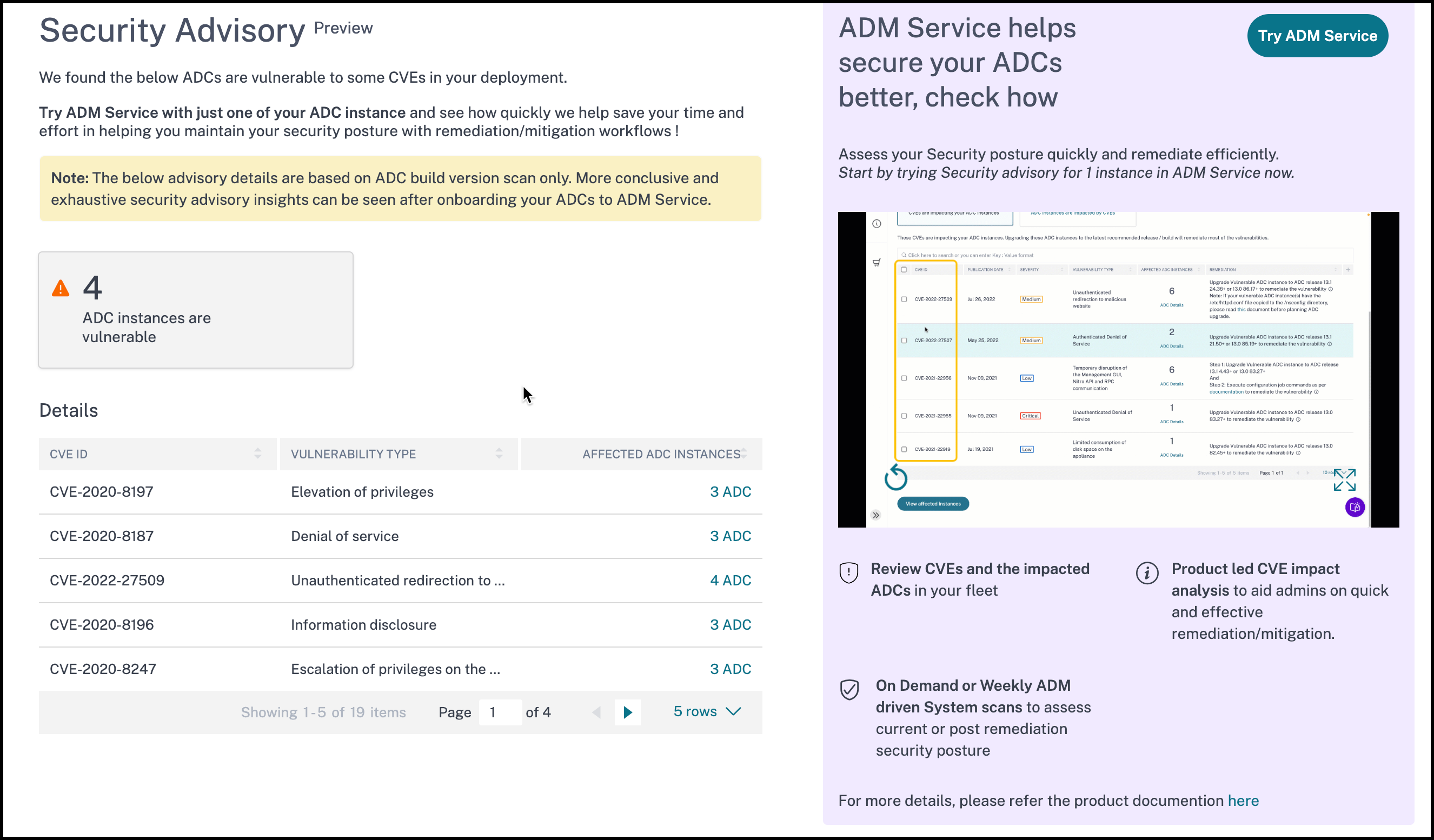
NetScaler Console on-premises Security Advisory performs only NetScaler Version scan to check for CVEs and following information is displayed.
-
CVE ID: The ID of the CVE impacting the instances.
-
Vulnerability type: The type of vulnerability for this CVE.
-
Affected NetScaler instances: The instance count that the CVE ID is impacting.
NetScaler Console on-premises Security Advisory also allows you to select one of the NetScaler instances, and onboard the NetScaler instance to NetScaler Console service. Click Try NetScaler Console Service and onboard the NetScaler instance to NetScaler Console service. NetScaler Console service Security Advisory allows you to check the vulnerability type of a particular CVE and get information on mitigation and remediation to resolve the vulnerability.
For more information on the NetScaler Console service Security Advisory, view the GIF animation on the Security Advisory page.