-
-
-
-
Remediate vulnerabilities for CVE-2021-22927 and CVE-2021-22920
-
Identify and remediate vulnerabilities for CVE-2021-22956
-
-
Scenarios for Flexed or Pooled license expiry and connectivity issues behavior
-
Configure NetScaler Console as the Flexed or Pooled license server
This content has been machine translated dynamically.
Dieser Inhalt ist eine maschinelle Übersetzung, die dynamisch erstellt wurde. (Haftungsausschluss)
Cet article a été traduit automatiquement de manière dynamique. (Clause de non responsabilité)
Este artículo lo ha traducido una máquina de forma dinámica. (Aviso legal)
此内容已经过机器动态翻译。 放弃
このコンテンツは動的に機械翻訳されています。免責事項
이 콘텐츠는 동적으로 기계 번역되었습니다. 책임 부인
Este texto foi traduzido automaticamente. (Aviso legal)
Questo contenuto è stato tradotto dinamicamente con traduzione automatica.(Esclusione di responsabilità))
This article has been machine translated.
Dieser Artikel wurde maschinell übersetzt. (Haftungsausschluss)
Ce article a été traduit automatiquement. (Clause de non responsabilité)
Este artículo ha sido traducido automáticamente. (Aviso legal)
この記事は機械翻訳されています.免責事項
이 기사는 기계 번역되었습니다.책임 부인
Este artigo foi traduzido automaticamente.(Aviso legal)
这篇文章已经过机器翻译.放弃
Questo articolo è stato tradotto automaticamente.(Esclusione di responsabilità))
Translation failed!
Identify and remediate vulnerabilities for CVE-2021-22956
In the NetScaler Console security advisory dashboard, under Current CVEs > <number of> NetScaler instances are impacted by common vulnerabilities and exposures (CVEs), you can see all the instances vulnerable due to this specific CVE. To check the details of the CVE-2021-22956 impacted instances, select CVE-2021-22956 and click View Affected Instances.
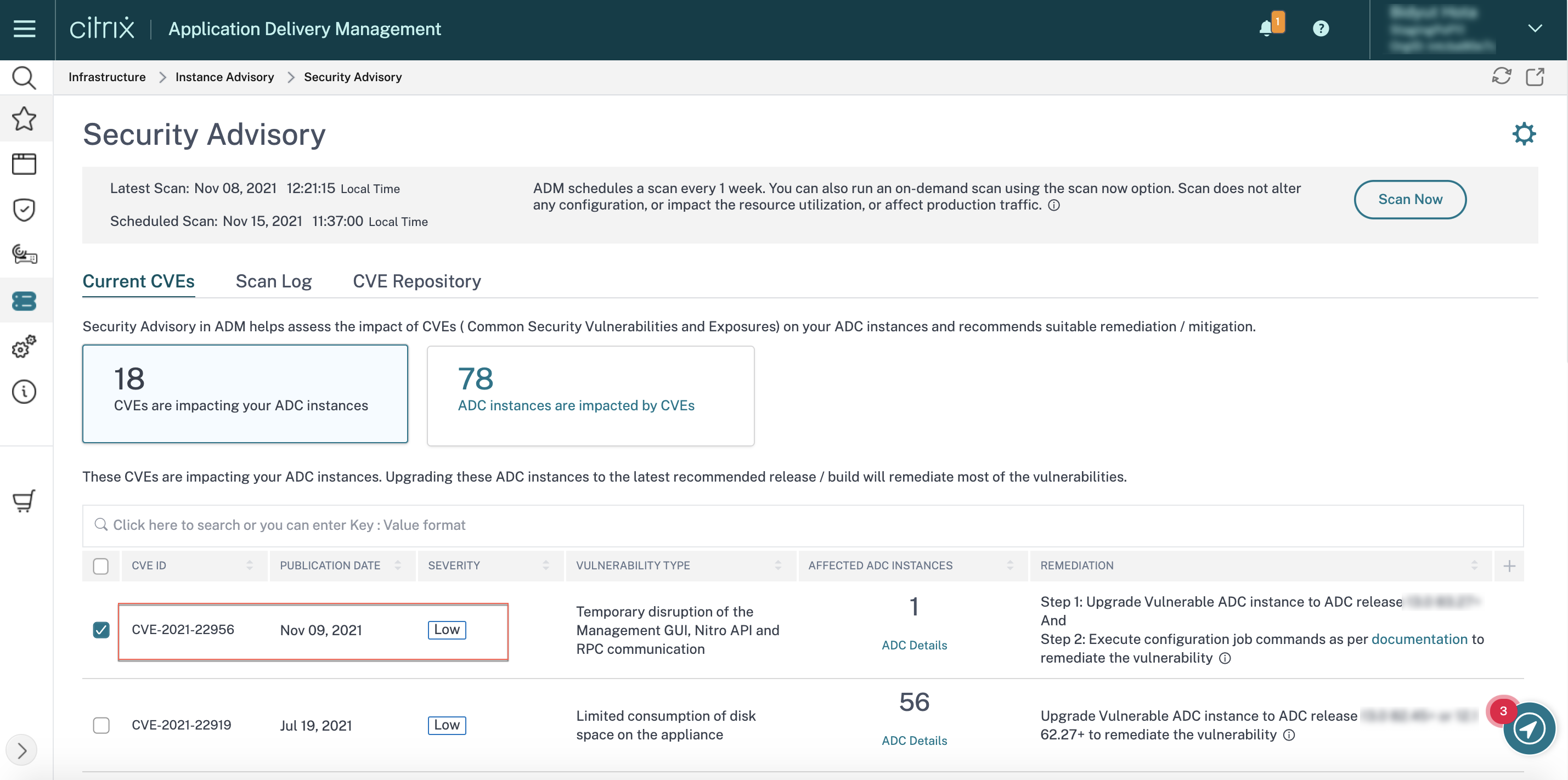
The <number of> NetScaler instances impacted by CVEs window appear. Here you see the count and details of the NetScaler instances impacted by CVE-2021-22956.
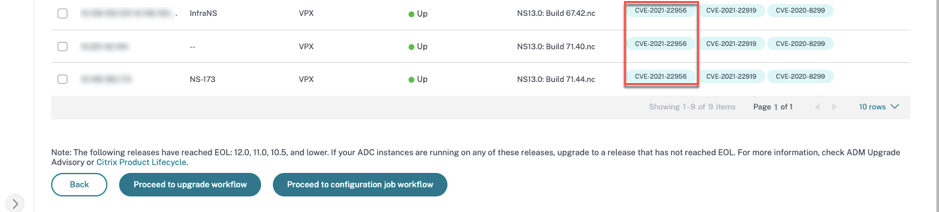
For more information about the security advisory dashboard see, Security Advisory.
Note
It might take some time for security advisory system scan to conclude and reflect the impact of CVE-2021-22956 in the security advisory module. To see the impact sooner, start an on-demand scan by clicking Scan Now.
Identify CVE-2021-22956 impacted instances
CVE-2021-22956 requires a custom scan, in which NetScaler Console service connects with the managed NetScaler instance, pushes a script to the instance. The script runs on the NetScaler instance and checks the Apache configuration file (httpd.conf file) and maximum client connections (maxclient) parameters to determine if an instance is vulnerable or not. The information the script shares with NetScaler Console service is the vulnerability status in Boolean (true or false). The script also gives back to NetScaler Console service a list of counts for max_clients for different network interfaces, for example local host, NSIP, and SNIP with management access.
This script runs every time your scheduled on on-demand scans run. After the scan is completed, the script is deleted from the NetScaler instance.
Remediate CVE-2021-22956
For CVE-2021-22956 -impacted NetScaler instances, the remediation is a two-step process. In the GUI, under Current CVEs > NetScaler instances are impacted by CVEs, you can see step 1 and 2.

The two steps include:
-
Upgrading the vulnerable NetScaler instances to a release and build that has the fix.
-
Applying the required configuration commands using the customizable built-in configuration template in configuration jobs.
Under Current CVEs> NetScaler instances impacted by CVEs, you see two separate workflows for this 2-step remediation process: which are Proceed to upgrade workflow and Proceed to configuration job workflow.
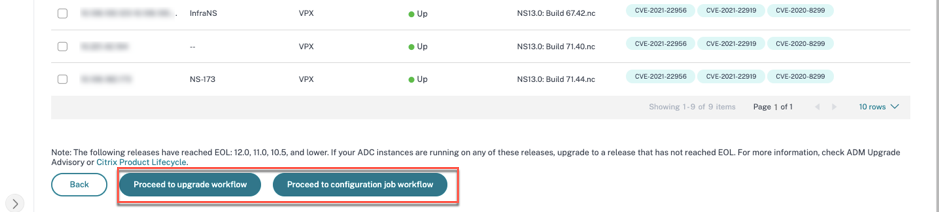
Step 1: Upgrade the vulnerable NetScaler instances
To upgrade the vulnerable instances, select the instances and click Proceed to upgrade workflow. The upgrade workflow opens with the vulnerable NetScaler instances already populated.
For more information on how to use NetScaler Console to upgrade NetScaler instances, see Create a NetScaler upgrade job.
Note
This step can be done at once for all the vulnerable NetScaler instances.
Step 2: Apply configuration commands
After you’ve upgraded the impacted instances, in the <number of> NetScaler instances impacted by CVEs window, select the instance impacted by CVE-2021-2295 and click Proceed to configuration job workflow. The workflow includes the following steps.
- Customizing the configuration.
- Reviewing the auto-populated impacted instances.
- Specifying inputs for variables for the job.
- Reviewing the final config with variable inputs populated.
- Running the job.
Keep the following points in mind before you select an instance and click Proceed to configuration job workflow:
-
For a NetScaler instance impacted by multiple CVEs (such as CVE-2020-8300, CVE-2021-22927, CVE-2021-22920, and CVE-2021-22956): when you select the instance and click Proceed to configuration job workflow, the built-in configuration template does not auto-populate under Select configuration. Drag and drop the appropriate config job template under Security Advisory Template manually to the config job pane on the right side.
-
For multiple NetScaler instances that are impacted by CVE-2021-22956 only: you can run config jobs on all instances at once. For example, you’ve NetScaler 1, NetScaler 2, and NetScaler 3, and all of them are impacted only by CVE-2021-22956. Select all these instances and click Proceed to configuration job workflow, and the built-in configuration template auto-populates under Select configuration.
-
For multiple NetScaler instances impacted by CVE-2021-22956 and one or more other CVEs (such as CVE-2020-8300, CVE-2021-22927, and CVE-2021-22920), which require remediation to be applied to each NetScaler at a time: when you select these instances and click Proceed to configuration job workflow, an error message appears telling you to run the config job on each NetScaler at a time.
Step 1: Select configuration
In the configuration job workflow, the built-in configuration base template auto-populates under Select configuration.
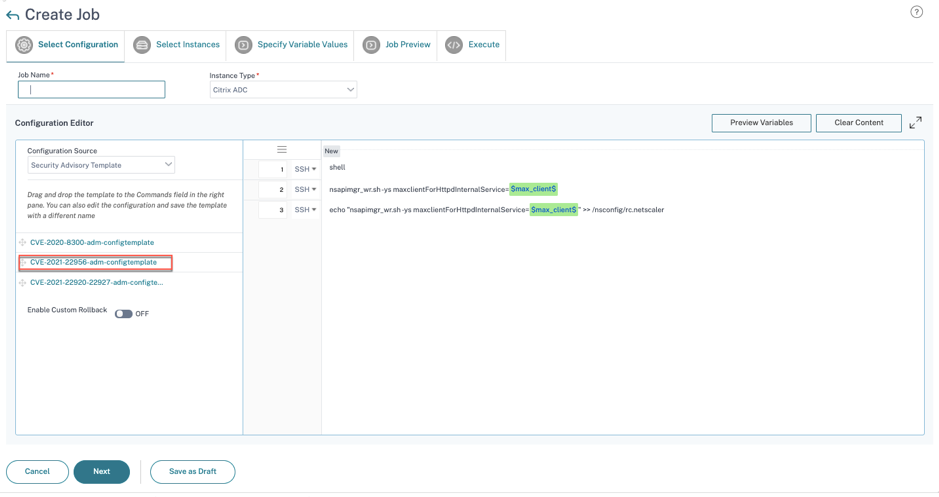
Step 2: Select the instance
The impacted instance is auto-populated under Select Instances. Select the instance. If this instance is part of an HA pair, select Execute on Secondary Nodes. Click Next.
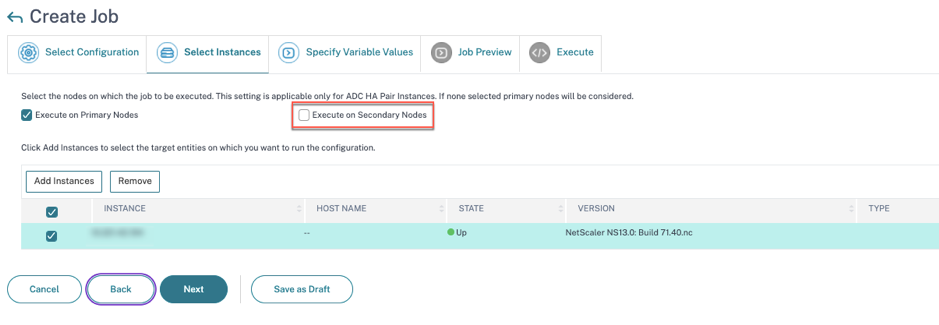
Note
For NetScaler instances in cluster mode, using NetScaler Console security advisory, NetScaler Console supports running the config job only on the cluster configuration coordinator (CCO) node. Run the commands on non-CCO nodes separately.
rc.netscaler is synced across all HA and cluster nodes, making the remediation persistent after each restart.
Step 3: Specify variable values
Enter the variable values.
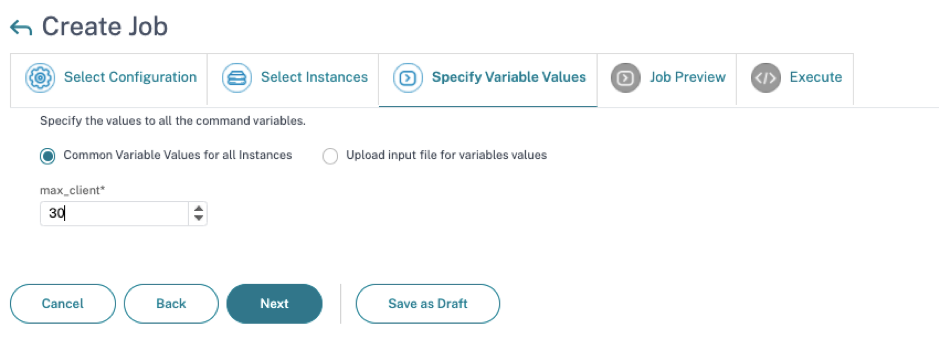
Select one of the following options to specify variables for your instances:
Common variable values for all instances: Enter a common value for the variable max_client.
Upload input file for variables values: Click Download Input Key File to download an input file. In the input file, enter values for the variable max_client and then upload the file to the NetScaler Console server.
Note
For both options mentioned above, the recommended
max_clientvalue is 30. You can set the value according to your present value. However, it should not be zero, and it should be less than or equal to the max_client set in the/etc/httpd.conffile. You can check the present value set in the Apache HTTP Server configuration file/etc/httpd.confby searching the stringMaxClients, in the NetScaler instance
Step 4: Preview the configuration
Previews the variable values having been inserted in the config and click Next.
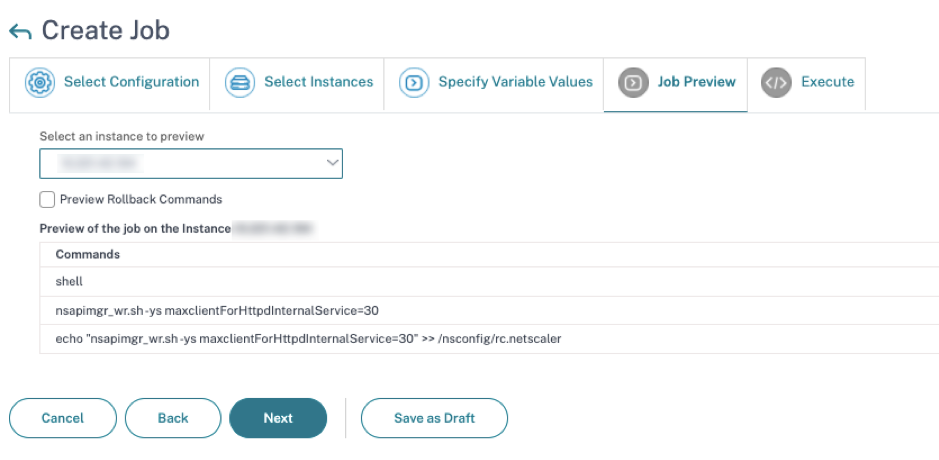
Step 5: Run the job
Click Finish to run the configuration job.
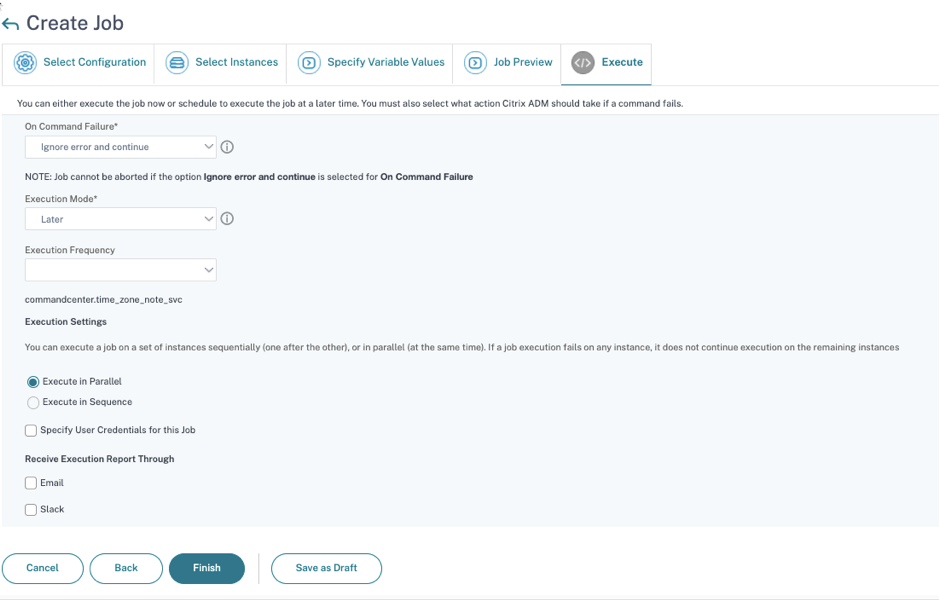
After the job is run, it appears under Infrastructure > Configuration > Configuration Jobs.
After completing the two remediation steps for all vulnerable NetScaler instances, you can run an on-demand scan to see the revised security posture.
Share
Share
This Preview product documentation is Cloud Software Group Confidential.
You agree to hold this documentation confidential pursuant to the terms of your Cloud Software Group Beta/Tech Preview Agreement.
The development, release and timing of any features or functionality described in the Preview documentation remains at our sole discretion and are subject to change without notice or consultation.
The documentation is for informational purposes only and is not a commitment, promise or legal obligation to deliver any material, code or functionality and should not be relied upon in making Cloud Software Group product purchase decisions.
If you do not agree, select I DO NOT AGREE to exit.