-
-
-
-
Scenarios for Flexed or Pooled license expiry and connectivity issues behavior
-
Configure NetScaler Console as the Flexed or Pooled license server
-
-
Configure a second NIC on agent
-
VM snapshots of NetScaler Console in high availability deployment
This content has been machine translated dynamically.
Dieser Inhalt ist eine maschinelle Übersetzung, die dynamisch erstellt wurde. (Haftungsausschluss)
Cet article a été traduit automatiquement de manière dynamique. (Clause de non responsabilité)
Este artículo lo ha traducido una máquina de forma dinámica. (Aviso legal)
此内容已经过机器动态翻译。 放弃
このコンテンツは動的に機械翻訳されています。免責事項
이 콘텐츠는 동적으로 기계 번역되었습니다. 책임 부인
Este texto foi traduzido automaticamente. (Aviso legal)
Questo contenuto è stato tradotto dinamicamente con traduzione automatica.(Esclusione di responsabilità))
This article has been machine translated.
Dieser Artikel wurde maschinell übersetzt. (Haftungsausschluss)
Ce article a été traduit automatiquement. (Clause de non responsabilité)
Este artículo ha sido traducido automáticamente. (Aviso legal)
この記事は機械翻訳されています.免責事項
이 기사는 기계 번역되었습니다.책임 부인
Este artigo foi traduzido automaticamente.(Aviso legal)
这篇文章已经过机器翻译.放弃
Questo articolo è stato tradotto automaticamente.(Esclusione di responsabilità))
Translation failed!
Configure a secondary NIC to access NetScaler® agent
You can configure two NICs on an agent. Using the Dual NIC architecture, agent will be able to:
-
Establish communication between agent and NetScaler instances - You can use the first NIC to isolate the traffic that is received and sent through the NetScaler Console and also to communicate between NetScaler Console and its managed NetScaler instances in another network.
-
Establish communication between agent and NetScaler Console - You can use the second NIC to manage the NetScaler Console that is on a network and perform administrative tasks
Note
You cannot interchange the functionality and configuration of both the NICs.
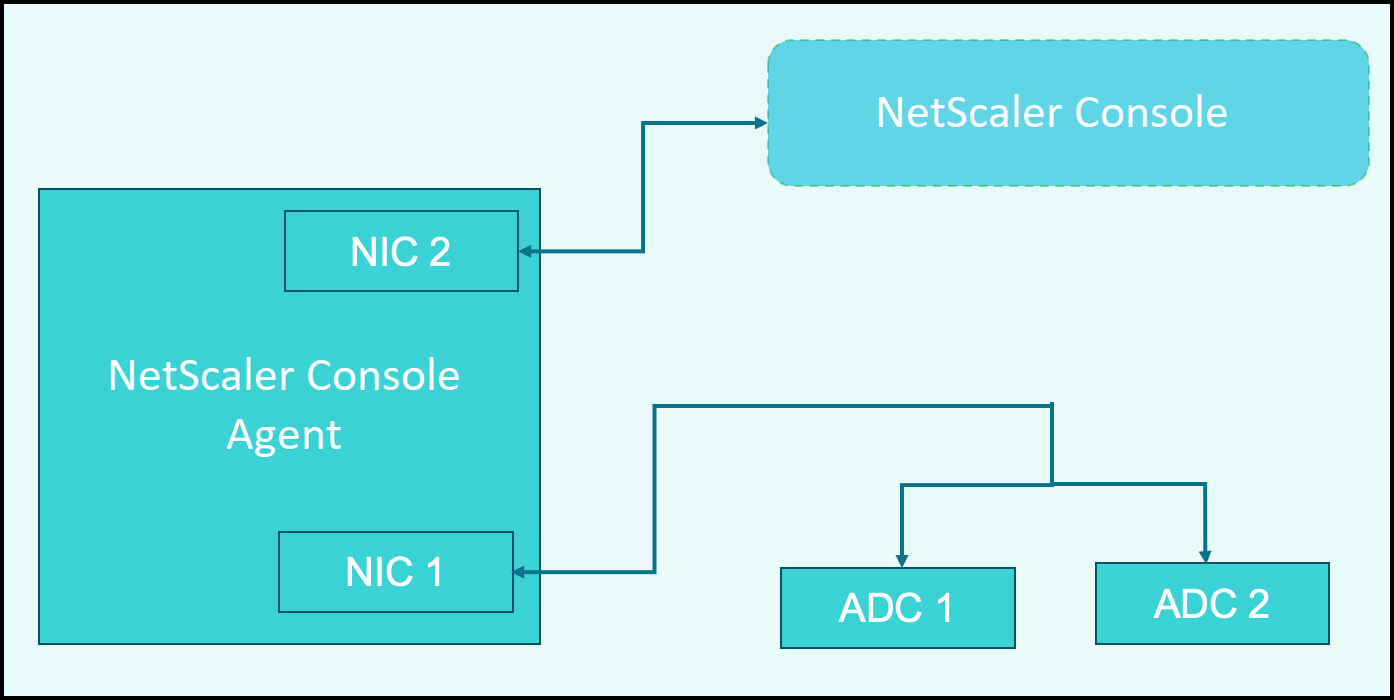
In this scenario, as an administrator, you can:
-
Configure IP address for the traffic between NetScaler Console and its managed NetScaler instances.
-
Configure IP address for managing the NetScaler Console software to perform all administrative tasks in the software.
Note
It is not mandatory to configure Dual NICs for an agent. It is optional and is required only when traffic between agent, NetScaler Console and NetScaler instances needs to be separated.
Modify the IPV4 NIC network addresses using CLI
-
Open an SSHconnection to the NetScaler agent console by using an SSH client, such as PuTTY.
-
Log in using the nsrecover/nsroot credentials and switch to the shell prompt.
-
Run the command ifconfig. You can see the details of the two NICs that you have configured -
-
NIC 1 – For communication between Agent to NetScaler Communication
-
NIC 2 – For communication between Agent to NetScaler Console
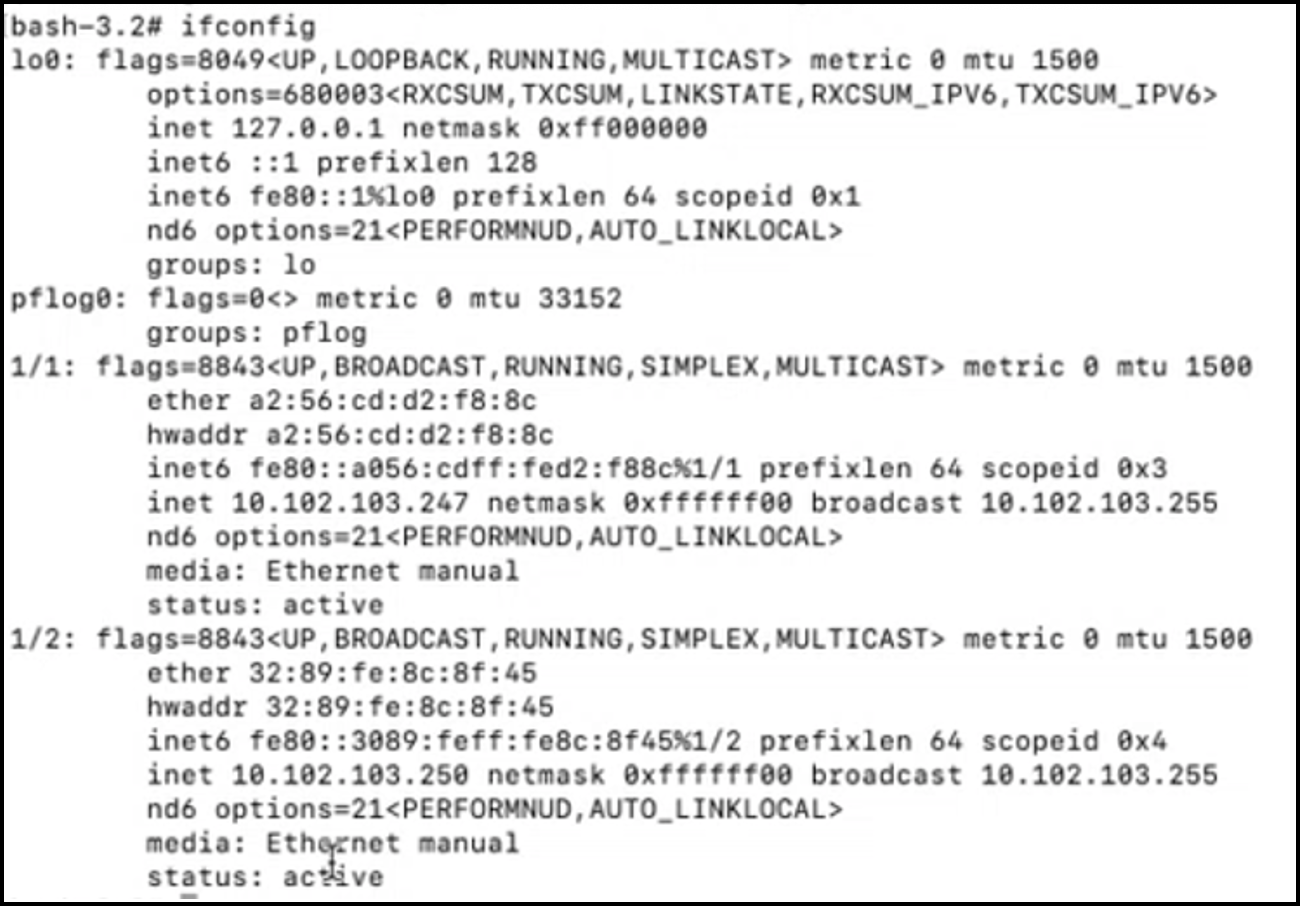
-
-
Run the command networkconfig. A menu appears which allows you to set or modify the IPV4 network addresses.
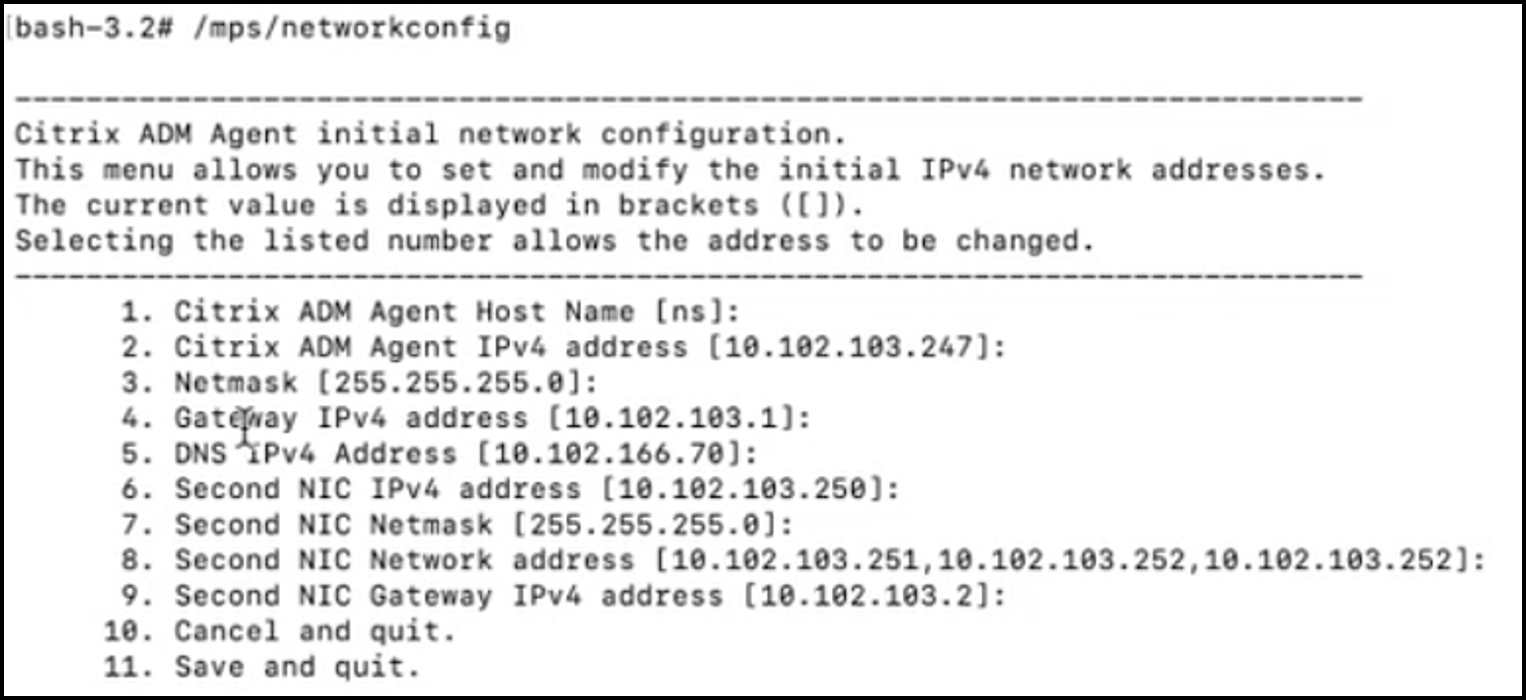
Note
Second NIC Network address can take multiple IP values.
-
Select a menu item to modify. Save and quit the settings.
Share
Share
In this article
This Preview product documentation is Cloud Software Group Confidential.
You agree to hold this documentation confidential pursuant to the terms of your Cloud Software Group Beta/Tech Preview Agreement.
The development, release and timing of any features or functionality described in the Preview documentation remains at our sole discretion and are subject to change without notice or consultation.
The documentation is for informational purposes only and is not a commitment, promise or legal obligation to deliver any material, code or functionality and should not be relied upon in making Cloud Software Group product purchase decisions.
If you do not agree, select I DO NOT AGREE to exit.