-
-
-
-
Scenarios for Flexed or Pooled license expiry and connectivity issues behavior
-
Configure NetScaler Console as the Flexed or Pooled license server
-
-
VM snapshots of NetScaler Console in high availability deployment
-
Configure notification settings
This content has been machine translated dynamically.
Dieser Inhalt ist eine maschinelle Übersetzung, die dynamisch erstellt wurde. (Haftungsausschluss)
Cet article a été traduit automatiquement de manière dynamique. (Clause de non responsabilité)
Este artículo lo ha traducido una máquina de forma dinámica. (Aviso legal)
此内容已经过机器动态翻译。 放弃
このコンテンツは動的に機械翻訳されています。免責事項
이 콘텐츠는 동적으로 기계 번역되었습니다. 책임 부인
Este texto foi traduzido automaticamente. (Aviso legal)
Questo contenuto è stato tradotto dinamicamente con traduzione automatica.(Esclusione di responsabilità))
This article has been machine translated.
Dieser Artikel wurde maschinell übersetzt. (Haftungsausschluss)
Ce article a été traduit automatiquement. (Clause de non responsabilité)
Este artículo ha sido traducido automáticamente. (Aviso legal)
この記事は機械翻訳されています.免責事項
이 기사는 기계 번역되었습니다.책임 부인
Este artigo foi traduzido automaticamente.(Aviso legal)
这篇文章已经过机器翻译.放弃
Questo articolo è stato tradotto automaticamente.(Esclusione di responsabilità))
Translation failed!
Configure notification settings
You can select a notification type to receive notifications for the following features:
-
Events – List of events that are generated for NetScaler instances. For more information, see Add event rule actions.
-
Licenses – List of licenses that are currently active, about to expire, and so on. For more information, see The NetScaler Console license expiry.
-
SSL Certificates – List of SSL certificates that are added to NetScaler instances. For more information, see The SSL certificate expiry
NetScaler Console supports the following notification types:
- SMS
- Slack
- PagerDuty
- ServiceNow
For each notification type, the NetScaler Console GUI displays the configured distribution list or profile. The NetScaler Console sends notifications to the selected distribution list or profile.
Create an email distribution list
To receive email notifications for NetScaler Console functions, you must add an email server and a distribution list.
Perform the following steps to create an email distribution list:
-
Navigate to Settings > Notifications.
-
In Email, click Add.
-
In Create Email Distribution List, specify the following details:
-
Name - Specify the distribution list name.
-
Email Server - Select the email server that sends email notification. If you want to add an email server, click Add.
-
From - Specify the email address from which NetScaler Console has to send messages.
-
To - Specify the email addresses to which NetScaler Console has to send messages.
-
Cc - Specify the email addresses to which NetScaler Console has to send message copies.
-
Bcc - Specify the email addresses to which NetScaler Console has to send message copies without displaying the addresses.
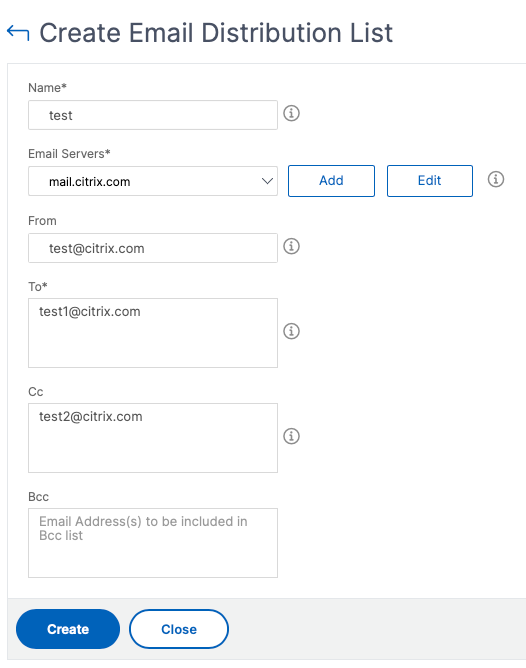
-
-
Click Create.
Repeat this procedure to create multiple email distribution lists. The Email tab displays all the email distribution lists present in NetScaler Console.
Create an SMS distribution list
To receive SMS notifications for NetScaler Console functions, you must add an SMS server and phone numbers.
Perform the following steps to configure SMS notification settings:
-
Navigate to Settings > Notifications.
-
In SMS, click Add.
-
In Create SMS Distribution List, specify the following details:
-
Name - Specify the distribution list name.
-
SMS Server - Select the SMS server that sends SMS notification.
-
To - Specify the phone number to which NetScaler Console has to send messages.
-
-
Click Create.
Repeat this procedure to create multiple SMS distribution lists. The SMS tab displays all the SMS distribution lists present in NetScaler Console.
Create a Slack profile
To receive Slack notifications for NetScaler Console functions, you must create a slack profile.
Perform the following steps to create a Slack profile:
-
Navigate to Settings > Notifications.
-
In Slack, click Add.
-
In Create Slack Profile, specify the following details:
-
Profile Name - Specify the profile name. This name appears in the Slack profile list.
-
Channel Name - Specify the Slack channel name to which NetScaler Console has to send notifications.
-
Webhook URL - Specify the Webhook URL of the channel. Incoming Webhooks are a simple way to post messages from external sources into Slack. The URL is internally linked to the channel name. And, all event notifications are sent to this URL are posted on the designated Slack channel. An example of webhook is as follows: https://hooks.slack.com/services/T0******E/B9X55DUMQ/c4tewWAiGVTT51Fl6oEOVirK
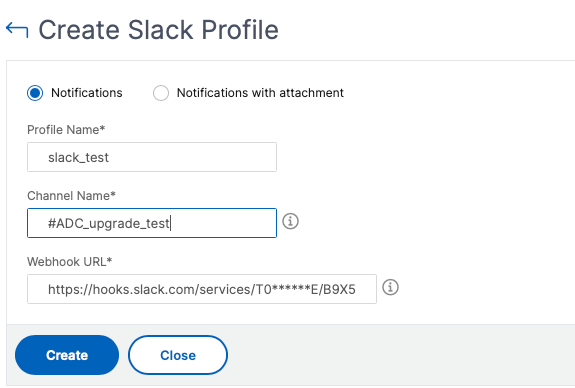
-
-
Click Create.
Repeat this procedure to create multiple Slack profiles. The Slack tab displays all the Slack profiles present in NetScaler Console.
Create a PagerDuty profile
You can add a PagerDuty profile to monitor the incident notifications based on the PagerDuty configurations. PagerDuty enables you to configure notifications through email, SMS, push notification, and phone call on a registered number.
Before you add a PagerDuty profile in NetScaler Console, ensure you have completed the required configurations in PagerDuty. To get started with PagerDuty, see PagerDuty documentation.
Perform the following steps to create a PagerDuty profile:
-
Navigate to Settings > Notifications.
-
In PagerDuty, click Add.
-
In Create PagerDuty Profile, specify the following details:
-
Profile Name - Specify a profile name of your choice.
-
Integration Key - Specify the integration key. You can obtain this key from your PagerDuty portal. When creating a service in PagerDuty for integration, use the Generic Events API Integration option.
-
-
Click Create.
For more information, see Services and Integrations in the PagerDuty documentation.
Repeat this procedure to create multiple PagerDuty profiles. The PagerDuty tab displays all the PagerDuty profiles present in NetScaler Console.
View the ServiceNow profile
When you want to enable ServiceNow notifications for NetScaler events and NetScaler Console events, you must integrate NetScaler Console with the ServiceNow using ITSM connector. For more information, see Integrate NetScaler Console with the ServiceNow instance.
Perform the following steps to view and verify the ServiceNow profile:
-
Navigate to Settings > Notifications.
-
In ServiceNow, select the Citrix_Workspace_SN profile from the list.
-
Click Test to auto-generate a ServiceNow ticket and verify the configuration.
If you want to view ServiceNow tickets in the NetScaler Console GUI, select ServiceNow Tickets.
Share
Share
This Preview product documentation is Cloud Software Group Confidential.
You agree to hold this documentation confidential pursuant to the terms of your Cloud Software Group Beta/Tech Preview Agreement.
The development, release and timing of any features or functionality described in the Preview documentation remains at our sole discretion and are subject to change without notice or consultation.
The documentation is for informational purposes only and is not a commitment, promise or legal obligation to deliver any material, code or functionality and should not be relied upon in making Cloud Software Group product purchase decisions.
If you do not agree, select I DO NOT AGREE to exit.