-
-
-
-
How to create tags and assign to instances
-
Provision NetScaler VPX™ instances on SDX using NetScaler Console
-
Replicate configurations from one NetScaler instance to another
-
-
Scenarios for Flexed or Pooled license expiry and connectivity issues behavior
-
Configure NetScaler Console as the Flexed or Pooled license server
This content has been machine translated dynamically.
Dieser Inhalt ist eine maschinelle Übersetzung, die dynamisch erstellt wurde. (Haftungsausschluss)
Cet article a été traduit automatiquement de manière dynamique. (Clause de non responsabilité)
Este artículo lo ha traducido una máquina de forma dinámica. (Aviso legal)
此内容已经过机器动态翻译。 放弃
このコンテンツは動的に機械翻訳されています。免責事項
이 콘텐츠는 동적으로 기계 번역되었습니다. 책임 부인
Este texto foi traduzido automaticamente. (Aviso legal)
Questo contenuto è stato tradotto dinamicamente con traduzione automatica.(Esclusione di responsabilità))
This article has been machine translated.
Dieser Artikel wurde maschinell übersetzt. (Haftungsausschluss)
Ce article a été traduit automatiquement. (Clause de non responsabilité)
Este artículo ha sido traducido automáticamente. (Aviso legal)
この記事は機械翻訳されています.免責事項
이 기사는 기계 번역되었습니다.책임 부인
Este artigo foi traduzido automaticamente.(Aviso legal)
这篇文章已经过机器翻译.放弃
Questo articolo è stato tradotto automaticamente.(Esclusione di responsabilità))
Translation failed!
How to create tags and assign to instances
NetScaler Console now allows you to associate your Citrix NetScaler instances with tags. A tag is a keyword or a one-word term that you can assign to an instance. The tags add some additional information about the instance. The tags can be thought of as metadata that helps describe an instance. Tags allow you to classify and search for instances based on these specific keywords. You can also assign multiple tags to a single instance.
The following use cases help you to understand how tagging of instances helps you to better monitor them.
- Use case 1: You can create a tag to identify all instances in the United Kingdom. Here, you can create a tag with the key as “Country” and the value as “UK.” This tag helps you to search and monitor all those instances in the UK.
- Use case 2: You want to search for instances that are in the staging environment. Here, you can create a tag with the key as “Purpose” and the value as “Staging_NS.” This tag helps you to segregate all instances that are being used in the staging environment from the instances that have client requests running through them.
- Use case 3: Consider a situation where you want to find out the list of NetScaler instances that are in “Swindon” area in the UK and owned by you, David T. You can create tags for all these requirements and assign that to all the instances that satisfy these conditions.
To assign tags to NetScaler VPX instance:
-
In NetScaler Console, navigate to Infrastructure > Instances > NetScaler.
-
Select the NetScaler VPX tab.
-
Select the required NetScaler VPX.
-
Click Tags.
-
Create tags and click OK.
The Tags window that appears allows you to create your own “key-value” pairs by assigning values to every keyword that you create.
For example, the following images show a few keywords created and their values. You can add your own keywords and type a value for each keyword.
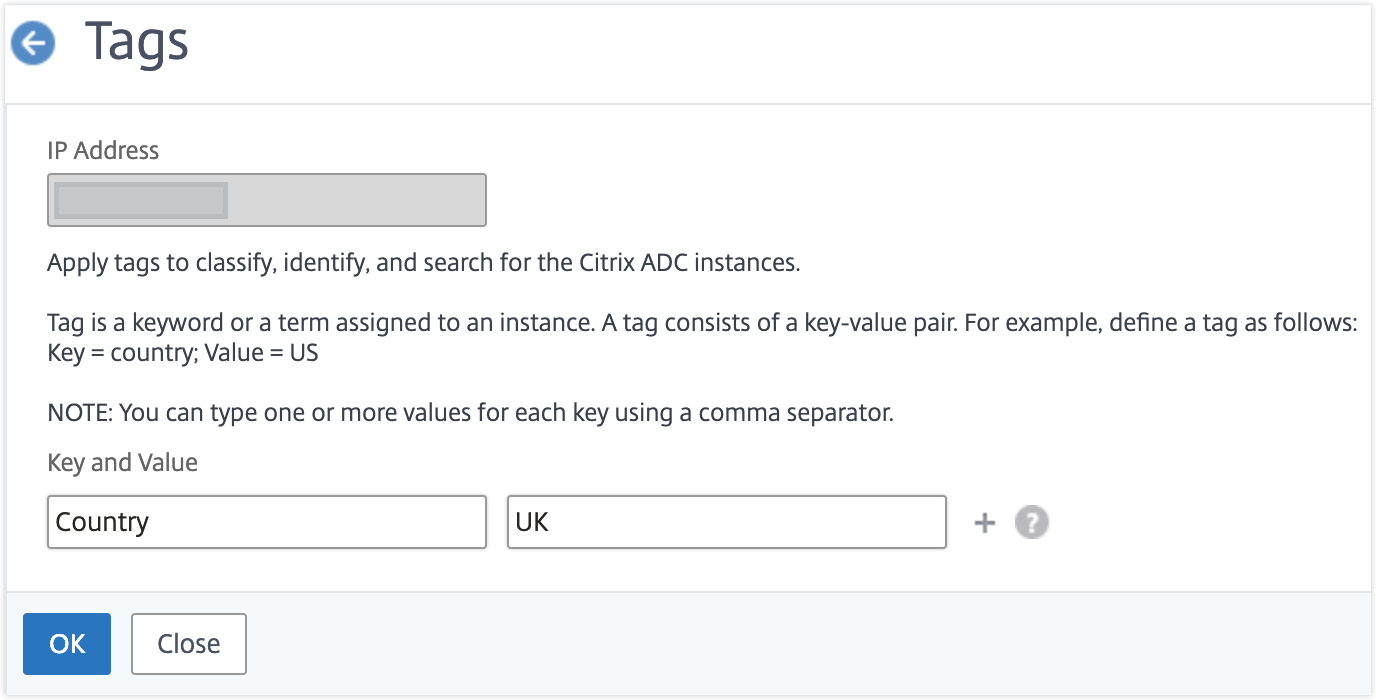
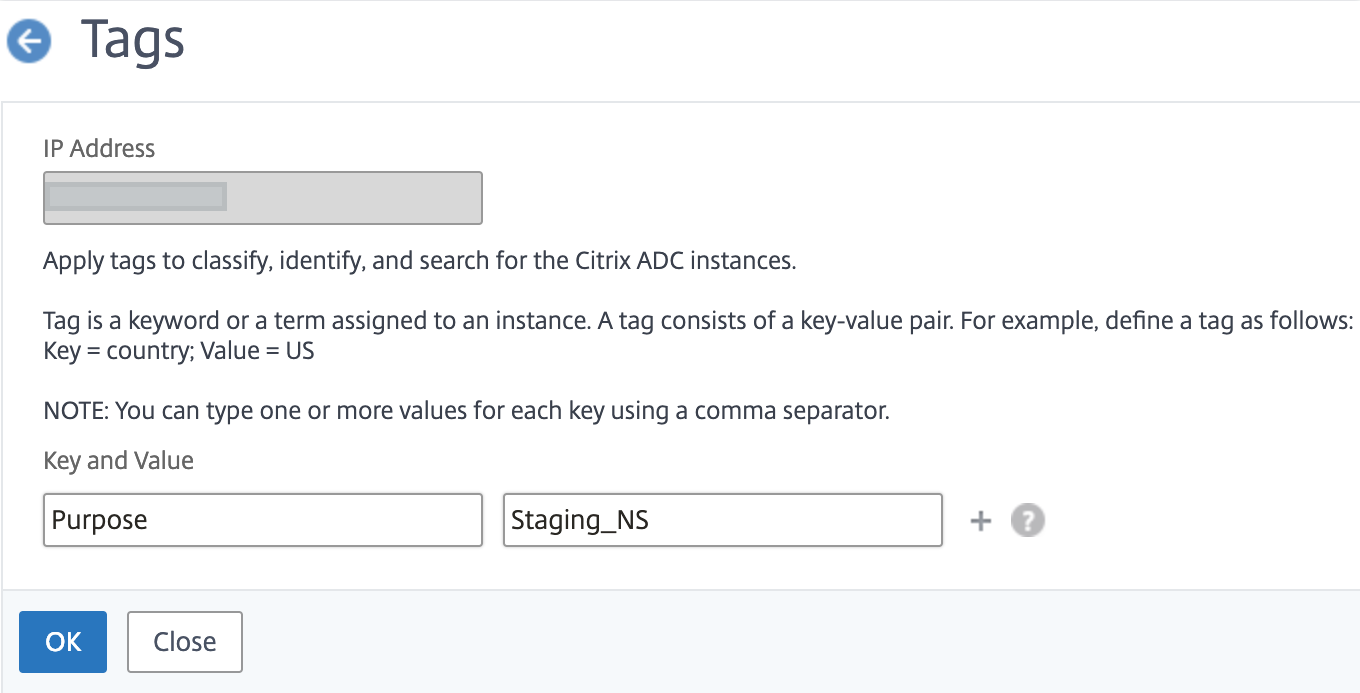
You can also add multiple tags by clicking “+.” Adding multiple and meaningful tags allows you to efficiently search for the instances.
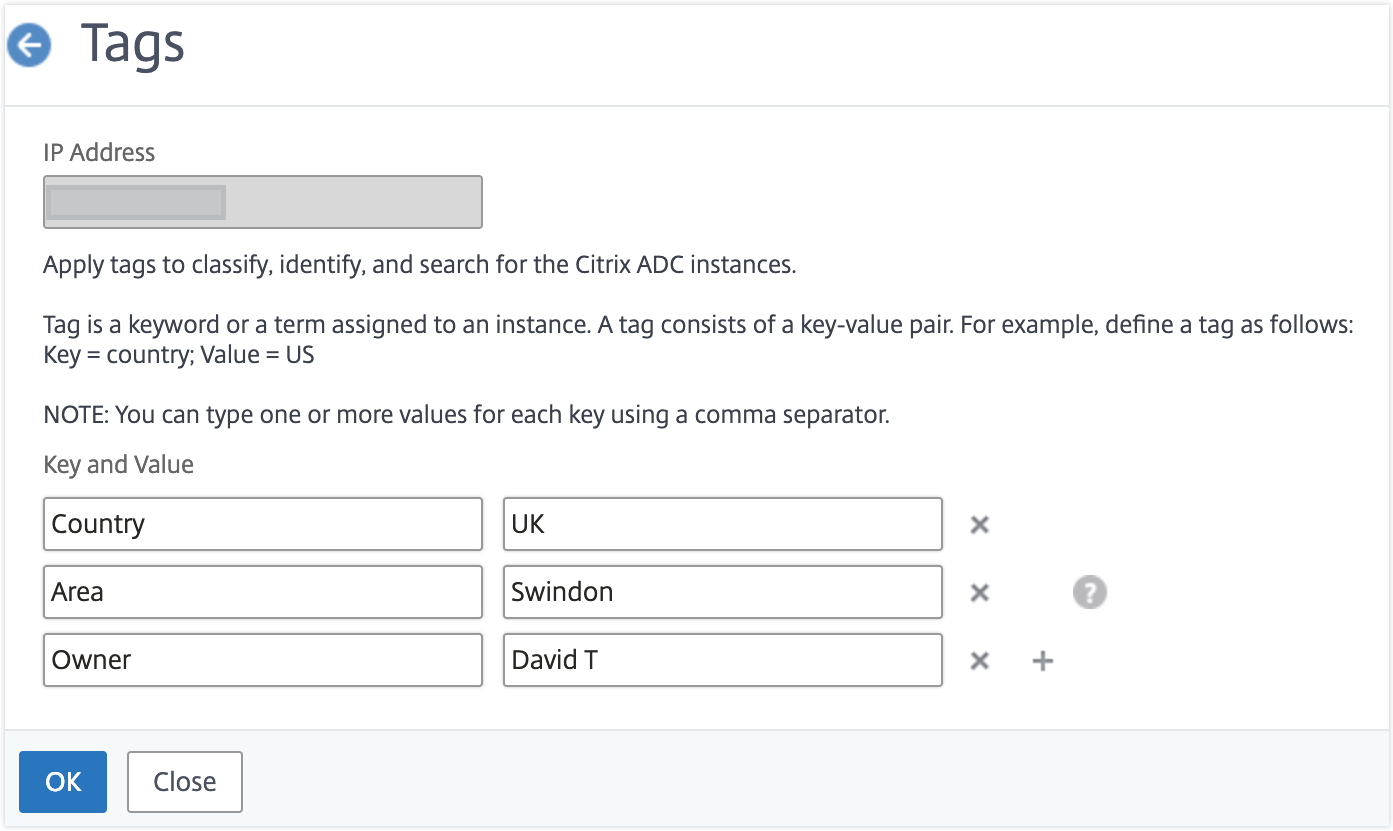
You can add multiple values to a keyword by separating them with commas.
For example, you are assigning admin role to another coworker, Greg T. You can add his name separated by a comma. Adding multiple names helps you to search by either of the names or by both names. NetScaler Console recognizes the comma separated values into two different values.
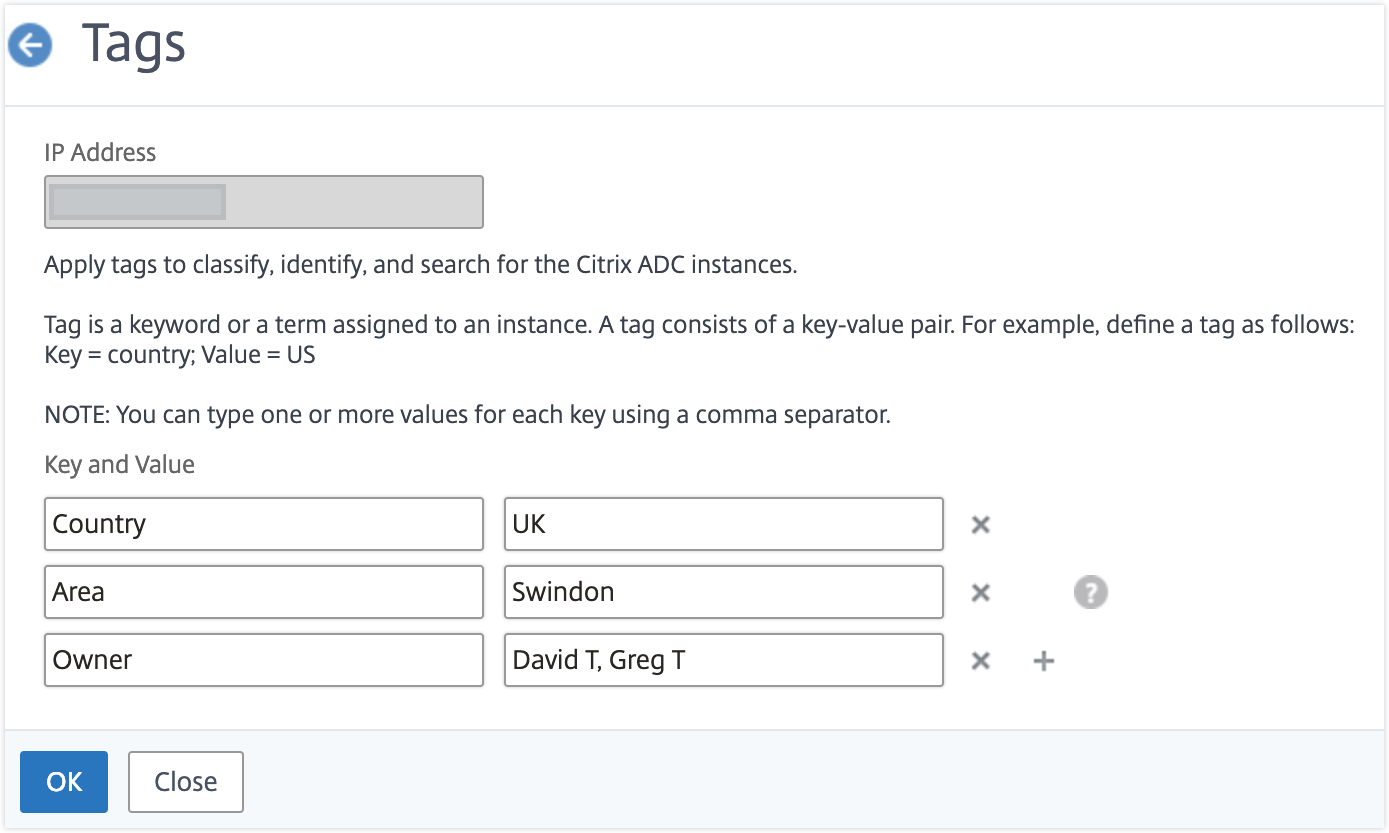
To know more about how to search for instances based on tags, see How to search instances using values of tags and properties.
Note
You can later add new tags or delete existing tags. There is no restriction on the number of tags that you create.
Share
Share
In this article
This Preview product documentation is Cloud Software Group Confidential.
You agree to hold this documentation confidential pursuant to the terms of your Cloud Software Group Beta/Tech Preview Agreement.
The development, release and timing of any features or functionality described in the Preview documentation remains at our sole discretion and are subject to change without notice or consultation.
The documentation is for informational purposes only and is not a commitment, promise or legal obligation to deliver any material, code or functionality and should not be relied upon in making Cloud Software Group product purchase decisions.
If you do not agree, select I DO NOT AGREE to exit.