-
Low-touch onboarding of NetScaler instances using Console Advisory Connect
This content has been machine translated dynamically.
Dieser Inhalt ist eine maschinelle Übersetzung, die dynamisch erstellt wurde. (Haftungsausschluss)
Cet article a été traduit automatiquement de manière dynamique. (Clause de non responsabilité)
Este artículo lo ha traducido una máquina de forma dinámica. (Aviso legal)
此内容已经过机器动态翻译。 放弃
このコンテンツは動的に機械翻訳されています。免責事項
이 콘텐츠는 동적으로 기계 번역되었습니다. 책임 부인
Este texto foi traduzido automaticamente. (Aviso legal)
Questo contenuto è stato tradotto dinamicamente con traduzione automatica.(Esclusione di responsabilità))
This article has been machine translated.
Dieser Artikel wurde maschinell übersetzt. (Haftungsausschluss)
Ce article a été traduit automatiquement. (Clause de non responsabilité)
Este artículo ha sido traducido automáticamente. (Aviso legal)
この記事は機械翻訳されています.免責事項
이 기사는 기계 번역되었습니다.책임 부인
Este artigo foi traduzido automaticamente.(Aviso legal)
这篇文章已经过机器翻译.放弃
Questo articolo è stato tradotto automaticamente.(Esclusione di responsabilità))
Translation failed!
View relaxation rules, idle, and deny rules
After you configure the learning profile, NetScaler Console starts to get a list of relaxation, idle, and deny rules.
-
Navigate to Security > WAF Learning > Learn Profiles.
The Learn Profiles page indicates the WAF learning profile name, total NetScaler instance associated, total WAF profile created on the instance, total learned rules, total deployed rules, and the status.
-
Select the profile name and click Manage Relaxation Rules.
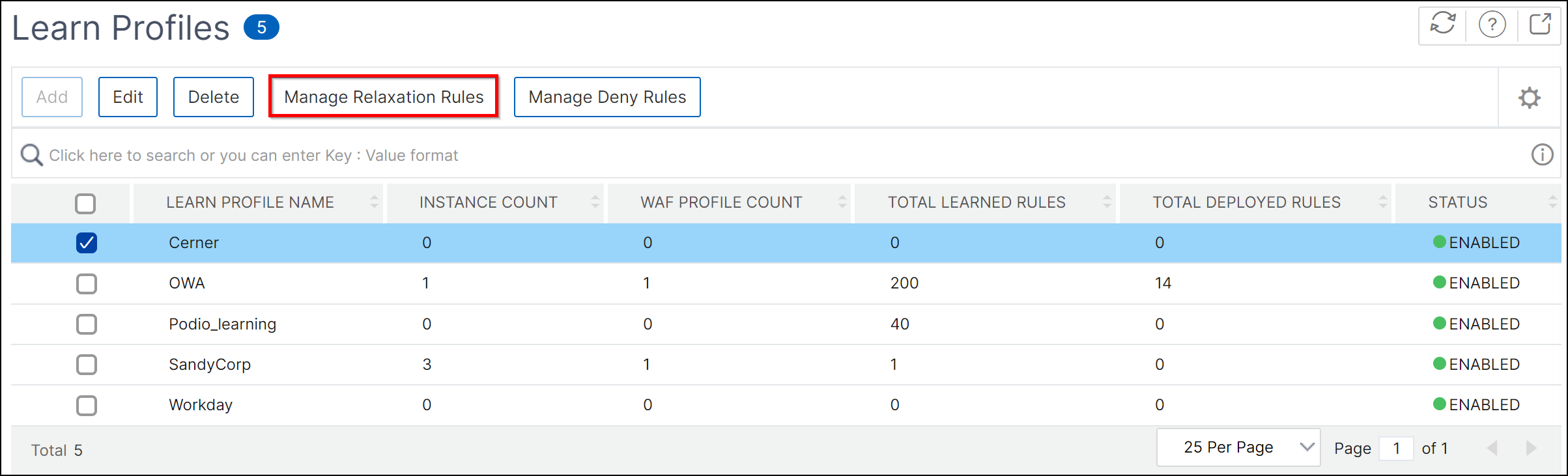
You can view the total rules, total learned rules, total deployed rules, and total idle rules for the selected profile.
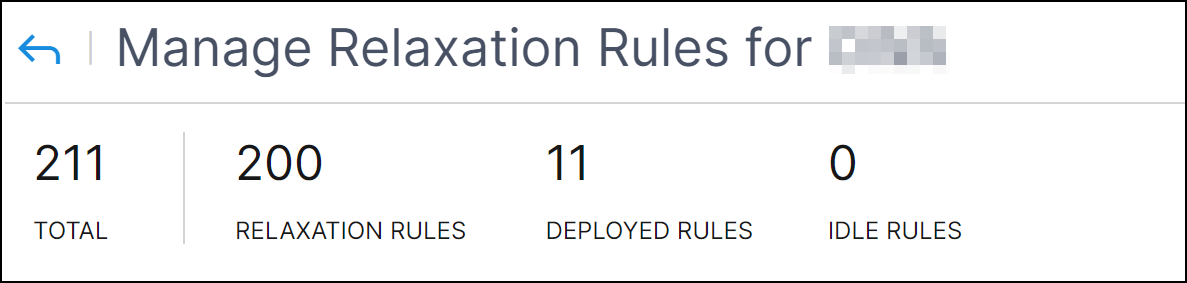
-
In the Learned Rules tab, you can view the relaxed rules. Select the rule, validate, and click Add & Deploy, Deploy, Edit & Deploy, Delete, or Deploy as Deny.
-
Add & Deploy - Enables you to create a new rule with the security check options. After you create the rule, click Deploy.
-
Deploy - Enables you to deploy the relaxed rule.
-
Edit & Deploy - Enables you to edit the rule before you want to deploy. For SQL security check, you can edit the rule and change the Rule Type to Deny and then deploy.
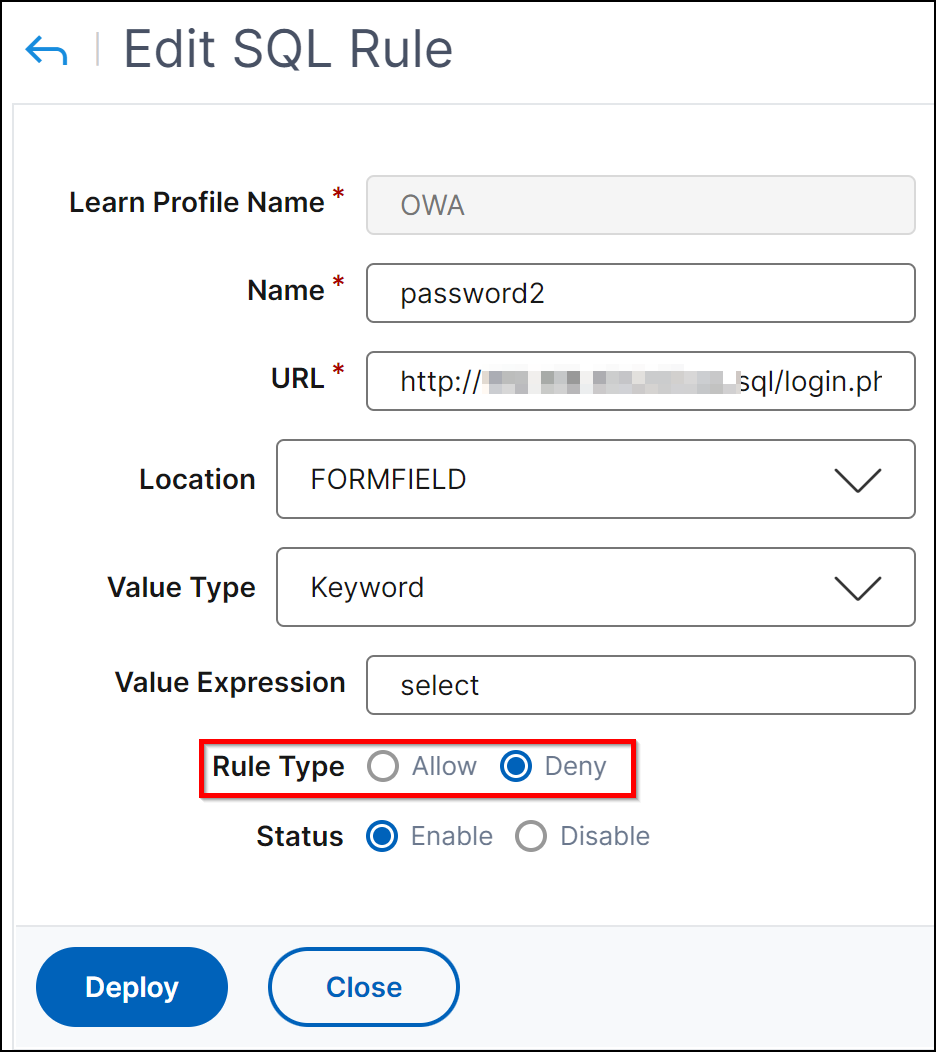
For more information, see Relaxation and deny rules for handling HTML SQL injection attacks.
-
Delete - Enables you to delete the rule without any action.
-
Deploy as Deny - For the SQL security check, you can use this option to deny requests.
-
-
Click the Deployed Rules tab to view the deployed rules. Select a rule and choose to delete, enable, or disable the rule.
-
Click the Idle Rules tab to view the idle rules that have no traffic. Click Delete if you want to delete the rule.
Note
The violation list is available until the configured grace duration. After the grace period, NetScaler Console deploys the available violations automatically.
For each configured learned profile, you can view up to 1 million learned rules.
-
Manage deny rules
In addition to relaxation (allow) mode, you can also configure and use the deny rules for handling HTML SQL injection attack security check. If you configure the HTML SQL Injection security check in deny mode, the detected violations are blocked.
In the Manage Deny Rules tab, you can view the denied rules for HTML SQL injection checks. Select the rule, validate, and click Add & Deploy, Deploy, Edit & Deploy, Delete, or Deploy as Relaxation.
-
Add & Deploy - Enables you to create a new rule with the security check options. After you create the rule, click Deploy.
-
Deploy - Enables you to deploy the denied rule.
-
Edit & Deploy - Enables you to edit the rule before you want to deploy.
-
Delete - Enables you to delete the rule without any action.
-
Deploy as Relaxation - Allows the traffic.
Share
Share
In this article
This Preview product documentation is Cloud Software Group Confidential.
You agree to hold this documentation confidential pursuant to the terms of your Cloud Software Group Beta/Tech Preview Agreement.
The development, release and timing of any features or functionality described in the Preview documentation remains at our sole discretion and are subject to change without notice or consultation.
The documentation is for informational purposes only and is not a commitment, promise or legal obligation to deliver any material, code or functionality and should not be relied upon in making Cloud Software Group product purchase decisions.
If you do not agree, select I DO NOT AGREE to exit.